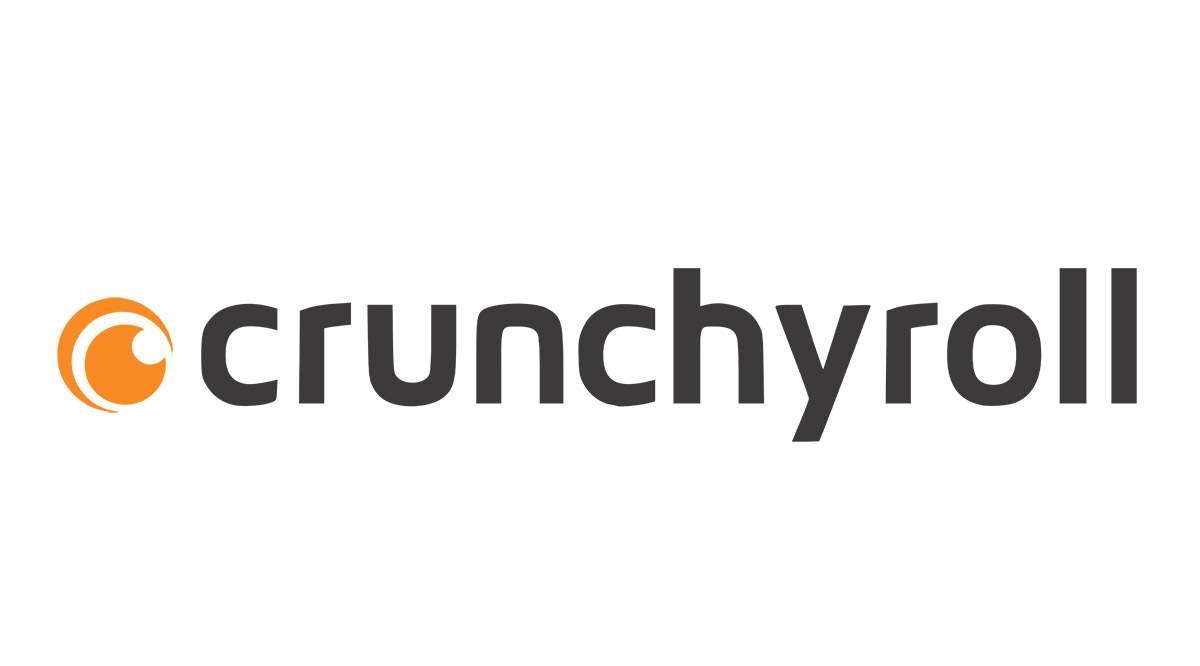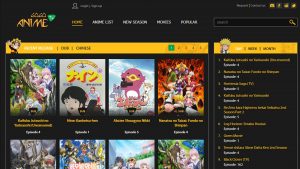Setting up a Crunchyroll account
Crunchyroll is a popular streaming platform for anime and Asian drama enthusiasts. To watch Crunchyroll with friends on Discord, the first step is to set up a Crunchyroll account. Here’s a step-by-step guide:
- Visit the Crunchyroll website: Head over to the official Crunchyroll website (www.crunchyroll.com) and click on the “Sign Up” button located at the top right corner of the page.
- Create an account: Fill out the required information, including your email address, username, and password. Make sure to choose a secure password to protect your account.
- Choose a subscription plan: Crunchyroll offers both free and premium subscription plans. While the free plan allows limited access to content and includes ads, the premium plan provides ad-free viewing, faster episode releases, and access to exclusive content.
- Complete the registration: Once you’ve chosen your subscription plan, follow the prompts to complete the registration process. You may be asked to verify your email address to activate your account.
Now that you have a Crunchyroll account, you’re one step closer to watching anime with friends on Discord. The next step is to create a Discord server, where you can invite your friends and set up a dedicated space for Crunchyroll streaming sessions.
Creating a Discord server
Discord is a popular communication platform that allows you to create servers and channels for various communities. To watch Crunchyroll with friends on Discord, you will need to create a dedicated server. Here’s how:
- Log in to Discord: Visit the Discord website (www.discord.com) and log in to your account. If you don’t have an account, you can sign up for free.
- Create a server: Once you’re logged in, click on the plus icon on the left sidebar or the “Create a Server” button on the home screen to start the server creation process.
- Give your server a name: Choose a name for your server, preferably something related to Crunchyroll or anime to make it relevant and easy to identify.
- Customize your server: After creating the server, you can customize it by adding a server icon, selecting a region, and adjusting various settings, such as moderation and privacy options.
- Create channels: Channels are where you can organize different topics of conversation within your server. Create a general channel for overall discussions and a dedicated channel for Crunchyroll streaming sessions.
Now that you have created a Discord server, you are ready to invite your friends to join in on the anime-watching fun. In the next section, we will discuss how to add the Crunchyroll bot to your Discord server, which will enhance your viewing experience.
Adding the Crunchyroll bot to your Discord server
Adding the Crunchyroll bot to your Discord server allows you to easily stream Crunchyroll episodes and synchronize playback with your friends. Here’s a simple guide to adding the Crunchyroll bot:
- Visit the Discord Bot List: Go to the Discord Bot List website (www.discordbotlist.com) or any other trusted bot list platform to find the Crunchyroll bot.
- Search for the Crunchyroll bot: Use the search function on the bot list platform and enter “Crunchyroll” to find the official Crunchyroll bot.
- Select the bot: Once you find the Crunchyroll bot, click on it to view details and additional information.
- Invite the bot to your server: Look for the “Invite” or “Add Bot” button on the Crunchyroll bot’s page and click on it. You will be redirected to a Discord web page where you can choose the server to add the bot to.
- Grant permissions: Ensure that the bot has the necessary permissions enabled to function correctly. These permissions include reading and sending messages, managing roles, and connecting to voice channels.
- Confirm the permissions and add the bot: After granting the required permissions, click on the “Authorize” or “Add” button to add the Crunchyroll bot to your Discord server.
Once the Crunchyroll bot is successfully added to your Discord server, you can move on to the next steps, such as inviting friends and linking your Crunchyroll account to the bot, to start watching Crunchyroll together.
Inviting friends to your Discord server
Now that you have set up your Discord server and added the Crunchyroll bot, it’s time to invite your friends to join the server and start watching Crunchyroll together. Here’s how to invite your friends:
- Enter your server’s invite link: On the left sidebar of your Discord window, right-click on your server’s name and select “Invite People.”
- Customize the invite settings: In the “Invite People” window, you can customize the invite link by setting the expiration time, number of uses, and whether to enable temporary membership or not. Customize these settings according to your preferences.
- Copy the invite link: After customizing the settings, click on the “Copy” button next to the invite link to copy it to your clipboard.
- Share the invite link: Now, you can share the invite link with your friends through various communication channels such as messaging apps, social media, or email. Make sure to include a brief description of the server and mention that it is dedicated to watching Crunchyroll together.
- Guide your friends: Once your friends have joined the Discord server using the invite link, provide them with a basic orientation on how to navigate the server and locate the dedicated channel for Crunchyroll streaming sessions.
With your friends now a part of your Discord server, you’re ready to move forward and grant the necessary permissions to the Crunchyroll bot to ensure seamless integration and an enjoyable streaming experience. The next section will guide you through this process.
Granting permissions to the Crunchyroll bot
To ensure that the Crunchyroll bot can perform its functions effectively in your Discord server, you need to grant it the necessary permissions. Here’s how to grant the required permissions:
- Open your Discord server: Log in to your Discord account and navigate to your server where you added the Crunchyroll bot.
- Select the Crunchyroll bot: On the server sidebar, locate the Crunchyroll bot’s name and click on it to select it.
- Open the bot settings: Once the Crunchyroll bot is selected, click on the “Edit Channel” button represented by a pencil icon next to the bot’s name.
- Manage roles: In the channel settings, click on the “Permissions” tab. Here, you can manage the roles and permissions for the Crunchyroll bot.
- Assign necessary permissions: Scroll down to the “Roles/Members” section and ensure that the Crunchyroll bot has the necessary permissions enabled, such as reading and sending messages, managing roles, and connecting to voice channels.
- Save the changes: After assigning the appropriate permissions, click on the “Save Changes” button to save the updated settings for the Crunchyroll bot.
Granting permissions to the Crunchyroll bot is essential to ensure its smooth functioning within your Discord server. With the necessary permissions in place, the bot will be able to control Crunchyroll playback, synchronize video playback with all participants, and enhance your anime-watching experience. In the next section, we will explore how to link your Crunchyroll account to the bot.
Linking your Crunchyroll account to the bot
Linking your Crunchyroll account to the Crunchyroll bot is crucial for accessing premium features and enjoying a seamless watching experience. Here’s how to link your Crunchyroll account:
- Access the bot’s commands: Open the Discord chat and locate the channel where you added the Crunchyroll bot.
- Type the command: In the chat, type the command to link your Crunchyroll account. The exact command may vary depending on the bot, but it is usually something like “!cr login” or “!login”.
- Follow the instructions: After executing the command, the bot will provide you with instructions on how to link your Crunchyroll account. Typically, this involves visiting a specific website and entering your Crunchyroll account credentials.
- Authorize the bot: Once you’ve entered your Crunchyroll account credentials, authorize the bot to access your account. This step is necessary to allow the bot to retrieve the episodes and control playback.
- Confirmation: After successfully linking your Crunchyroll account, the bot will provide confirmation in the chat or through a direct message.
By linking your Crunchyroll account to the bot, you gain access to premium features such as ad-free viewing and faster episode releases. Additionally, linking your account allows the bot to synchronize playback with all participants, ensuring that everyone is watching the same episode at the same time. In the next section, we will explore how to choose and start an episode to watch.
Choosing and starting an episode to watch
Now that your Crunchyroll account is linked to the bot and your friends are ready to join you, it’s time to select and start an episode to watch together. Here’s how to choose and start an episode:
- Access the bot’s commands: In the Discord chat, navigate to the channel where the Crunchyroll bot is present.
- Type the command: Use the appropriate command to browse and select an episode. The command may vary depending on the bot, but it typically involves using keywords like “!cr search” or “!search” followed by the title of the anime or episode number.
- Browse and select: The bot will provide you with search results or a list of available episodes. Browse through the options and choose the desired episode.
- Start the episode: Once you’ve selected the episode, use the command to start playing it. The command may be something like “!cr play” or “!play” followed by the episode number or title.
- Confirm and enjoy: The bot will confirm in the chat or through a direct message that the episode is playing. Sit back, relax, and enjoy watching the chosen episode with your friends.
Choosing and starting an episode to watch together is an exciting moment where you can immerse yourself in the anime and share the experience with your friends. With the playback synchronized for all participants, you can laugh, gasp, and discuss the episode simultaneously. In the next section, we will explore how to use chat features to discuss the episode while watching.
Syncing video playback for all participants
One of the key features of watching Crunchyroll with friends on Discord is the ability to synchronize video playback, ensuring that everyone is watching the episode at the same time. Here’s how to sync video playback for all participants:
- Start the episode: Using the Crunchyroll bot’s commands, start playing the episode that you and your friends have chosen to watch.
- Announce the start: Before starting the episode, announce in the chat or through a voice channel that you are about to begin. This allows everyone to prepare and get ready to press play.
- Press play simultaneously: Once you’ve given a countdown or signal, all participants should press play on the episode at the same time. This ensures that the video playback is synchronized for everyone.
- Pause for breaks: If anyone needs to take a break during the episode, coordinate a pause so that everyone can resume watching simultaneously. This helps maintain the shared experience and avoids any spoilers.
- Use the seek function cautiously: If someone accidentally falls behind or skips ahead, use the seek function in the Crunchyroll player to catch up or return to the correct timestamp. Ensure that everyone is aware of any time adjustments made to stay in sync.
- Discuss in real-time: While watching the episode, you can use Discord’s chat features to discuss memorable moments, react to plot twists, or share your thoughts on specific scenes. This enhances the shared experience and makes the anime-watching session even more enjoyable.
By following these steps, you can ensure that video playback is synchronized for all participants, allowing you and your friends to enjoy the anime together in real-time. In the next section, we will explore how to use chat features to discuss the episode while watching.
Using chat features to discuss the episode while watching
While watching Crunchyroll with friends on Discord, you can make use of chat features to engage in real-time discussions about the episode. Here are some tips on how to effectively use chat features to discuss the episode:
- Text chat: Discord provides a text chat feature where participants can type and send messages. Use this feature to share your reactions, thoughts, and predictions about the episode as it unfolds. Engage in lively conversations and respond to your friends’ messages to create a dynamic discussion.
- Emojis and reactions: Discord allows you to use emojis and reactions to express your emotions and opinions about the episode. React to specific scenes, funny moments, or intense plot twists with appropriate emojis or reactions to add an extra layer of fun to the discussion.
- Voice chat: If you prefer more interactive discussions, you can use Discord’s voice chat feature to have real-time conversations with your friends while watching the episode. This enables you to share your reactions in a more immediate and expressive way.
- Establish chat guidelines: To maintain a positive and inclusive environment, it’s important to establish chat guidelines. Encourage respectful interactions, avoid spoilers for those who might be watching a particular episode for the first time, and remind everyone to focus on the episode discussion.
- Encourage participation: Actively engage with your friends’ messages and encourage them to share their thoughts and opinions. By fostering a participatory atmosphere, you can create an interactive viewing experience that enhances the enjoyment of the anime.
Using chat features effectively allows you and your friends to have engaging conversations, share your reactions, and build a sense of community while watching Crunchyroll together on Discord. In the next section, we will address some common troubleshooting issues that you may encounter during your anime-watching sessions.
Troubleshooting common issues
While watching Crunchyroll with friends on Discord, you may encounter some common issues that can disrupt the viewing experience. Here are some troubleshooting tips to help resolve these issues:
- Audio or video lag: If you experience audio or video lag during the episode, try refreshing your browser page or restarting the Crunchyroll app. Additionally, make sure that your internet connection is stable and check if there are any bandwidth-consuming applications running in the background.
- Playback synchronization issues: If you notice that the video playback is not synchronized for all participants, double-check that everyone pressed play at the same time. If someone falls behind or skips ahead, use the seek function in the Crunchyroll player to adjust the timestamp and catch up with the group.
- Crunchyroll bot not responding: If the Crunchyroll bot is not responding to commands or seems to be unresponsive, verify that it has the necessary permissions within the Discord server. Ensure that the bot has the ability to read and send messages, manage roles, and connect to voice channels.
- Crunchyroll account linking issues: If you encounter difficulties while linking your Crunchyroll account to the bot, double-check that you followed the correct command syntax and entered your account credentials accurately. If the problem persists, try logging out of both Discord and Crunchyroll, then log back in and attempt the linking process again.
- Chat disruptions: If the chat becomes chaotic or disruptive, gently remind participants to stay on topic and maintain a respectful discussion. If necessary, designate a moderator who can help manage the chat and enforce the established guidelines.
By troubleshooting common issues promptly, you can minimize interruptions and ensure a smoother anime-watching experience with your friends on Discord. Remember that technical hiccups can happen, but with patience and a collaborative mindset, you can overcome them and continue to enjoy the joy of watching Crunchyroll together. In the next section, we will discuss some tips for a better viewing experience.
Tips for a better viewing experience
To make your Crunchyroll viewing sessions with friends on Discord more enjoyable, here are some tips to enhance your overall experience:
- Choose the right time: Select a time to watch when everyone is available and can fully immerse themselves in the episode without distractions. Consider time zones and schedule the session accordingly.
- Create a comfortable environment: Ensure that you are in a comfortable setting with minimal distractions. Find a cozy spot, use headphones for better audio quality, and dim the lights to create a cinematic atmosphere.
- Be mindful of spoilers: Respect others who may not have seen certain episodes or series. Avoid discussing or revealing major plot points that could spoil the experience for them.
- Engage in active discussion: Encourage active participation and engage in meaningful discussions during the viewing session. Share your thoughts, theories, or favorite moments with your friends to make the experience more interactive.
- Take short breaks: Consider taking short breaks between episodes to discuss or reflect on what you’ve watched. This allows for restroom breaks, stretching, or grabbing snacks without missing important moments.
- Experiment with voice chat: If you enjoy more immediate and spontaneous conversations, consider using the voice chat feature on Discord instead of text chat. It can create a more engaging and dynamic atmosphere.
- Discover new anime: Use this opportunity to discover new anime series by taking turns choosing what to watch. This way, everyone gets a chance to introduce their favorite shows to the group.
- Respect each other’s preferences: Remember that everyone has different tastes and opinions. Respect their preferences and be open to trying new genres or series even if they are outside your comfort zone.
- Take note of recommendations: Keep a list of anime recommendations that are mentioned during the viewing sessions. This way, you can explore new shows at a later time and continue bonding over your shared interests.
By following these tips, you can create a more immersive and enjoyable Crunchyroll viewing experience with your friends on Discord. Cherish these moments of shared entertainment and make lasting memories as you explore the exciting world of anime together.