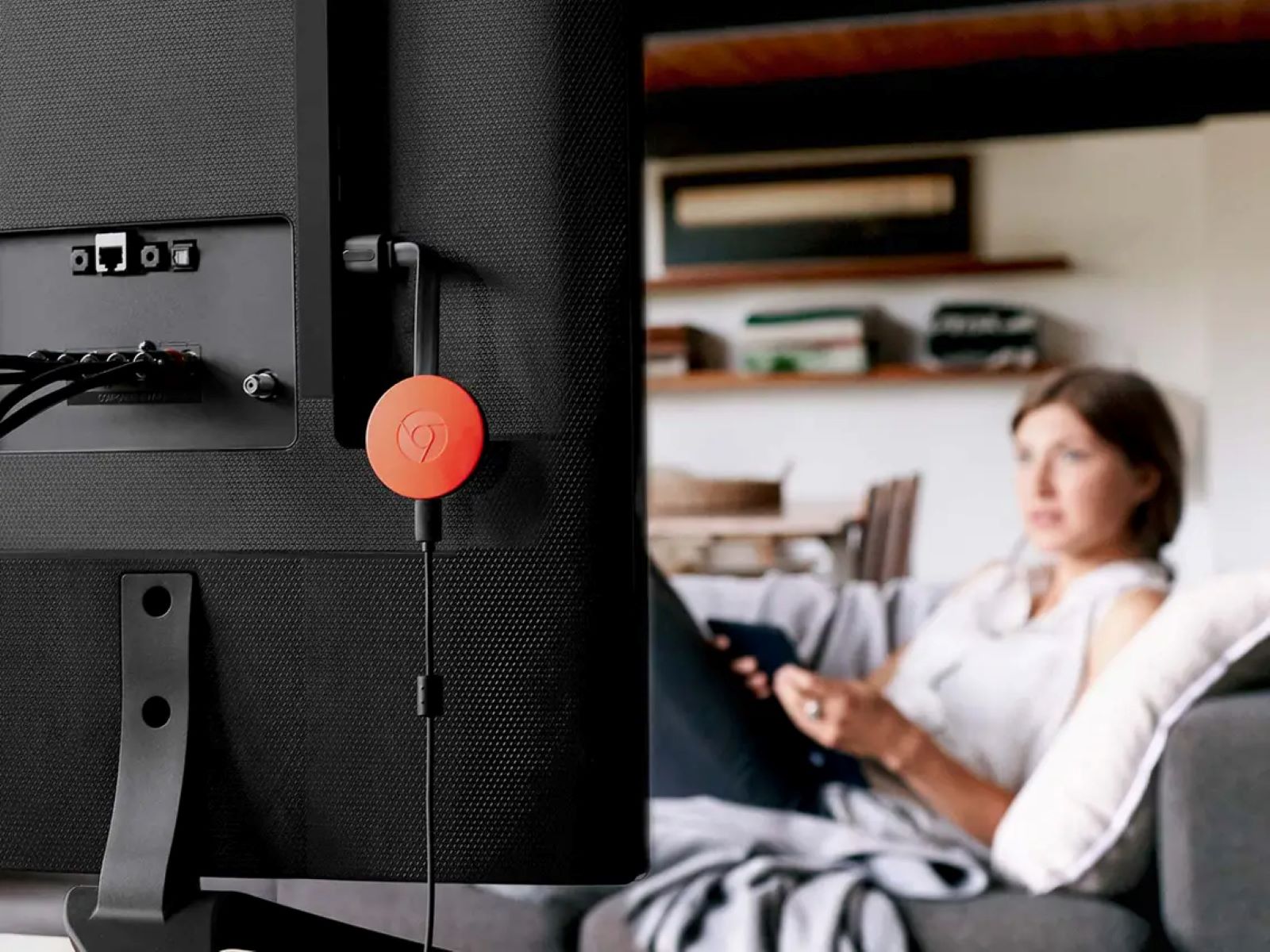Method 1: Using a TV Tuner Card
One of the ways to watch cable TV on your computer for free is by using a TV tuner card. A TV tuner card is a hardware device that allows you to connect your computer to your cable TV provider’s signal and watch live TV on your computer screen. Here’s how you can set it up:
- Check your computer specifications: Make sure your computer has an available PCIe or USB slot to install the TV tuner card. You may need to refer to your computer’s user manual or contact the manufacturer to determine compatibility.
- Purchase a TV tuner card: Look for a TV tuner card that is compatible with your computer and supports the cable TV signal in your region. There are various brands and models available in the market, so compare features and read reviews to make an informed decision.
- Install the TV tuner card: Open your computer’s casing and insert the TV tuner card into an available slot. Connect any necessary cables, such as the antenna or cable TV input, to the card. Follow the manufacturer’s instructions for the specific installation process.
- Install the software: Once the TV tuner card is installed, you will need to install the required software on your computer. This software will allow you to scan for available channels, change settings, and watch live TV. The software installation process may vary depending on the brand of the TV tuner card, so refer to the instructions provided.
- Scan for channels: Open the TV tuner software and initiate a channel scan. The software will search for available channels based on your cable TV provider’s signal. Once the scan is complete, you should be able to see a list of channels that can be accessed through the software.
- Enjoy watching cable TV on your computer: With the TV tuner card and software set up, you can now start watching cable TV on your computer. Use the software’s interface to navigate through channels, adjust volume, and even record your favorite shows for later viewing.
Using a TV tuner card is a convenient and cost-effective method to watch cable TV on your computer for free. However, keep in mind that you will still require a cable TV subscription and may need to pay additional fees for the TV tuner card and software. Additionally, the availability and range of channels may vary depending on your cable TV provider and location.
Method 2: Using a USB TV Tuner
If you don’t have a computer with an available PCIe slot or prefer a more portable option, you can watch cable TV on your computer using a USB TV tuner. A USB TV tuner is a small device that plugs into a USB port on your computer and allows you to receive and watch cable TV signals. Here’s how you can do it:
- Check your computer’s specifications: Ensure that your computer has an available USB port to connect the USB TV tuner. Most computers have multiple USB ports, so you should have no trouble finding one.
- Purchase a USB TV tuner: Look for a USB TV tuner that is compatible with your computer and supports the cable TV signal in your area. There are several brands and models available, so read reviews and compare features to choose the one that suits your needs.
- Install the USB TV tuner software: Before connecting the USB TV tuner to your computer, you’ll need to install the necessary software that comes with it. This software allows you to scan for channels and control the TV tuner’s functions.
- Connect the USB TV tuner: Plug the USB TV tuner into an available USB port on your computer. The computer will automatically detect the device and prompt you to install any required drivers. Follow the on-screen instructions to complete the installation process.
- Scan for channels: Open the TV tuner software on your computer and initiate a channel scan. The software will search for available channels based on your cable TV provider’s signal. After the scan is complete, you should be able to see a list of channels accessible through the software.
- Start watching cable TV on your computer: With the USB TV tuner and software installed, you can now enjoy watching cable TV on your computer. Use the software’s interface to switch between channels, adjust volume, and explore additional features provided by the software.
Using a USB TV tuner is a convenient option for those who want to watch cable TV on their computers without the need for internal hardware installation. However, keep in mind that you may still need a cable TV subscription and there may be limitations on the available channels depending on your cable TV provider and location. Additionally, some USB TV tuners may require an external antenna for optimal signal reception.
Method 3: Using a Cable TV Provider’s Streaming Service
If you are already a cable TV subscriber, another way to watch cable TV on your computer for free is by utilizing your cable TV provider’s streaming service. Many cable TV providers now offer online streaming options that allow you to access live TV channels on your computer. Here’s how you can use this method:
- Check if your cable TV provider offers a streaming service: Visit your cable TV provider’s website or contact their customer service to inquire about their streaming service options. Not all cable TV providers may offer this service, so it’s important to confirm its availability.
- Create an account or login: If your cable TV provider offers a streaming service, you may need to create an account on their website and log in using your cable TV subscription credentials. Follow the instructions on the website to set up your account.
- Download any necessary apps: Depending on your cable TV provider, you may need to download their dedicated streaming app to access the live TV channels. Check the provider’s website or app store for the availability of the app and download it onto your computer.
- Login to the streaming app: Once you have downloaded the streaming app, launch it on your computer and log in using your cable TV account credentials. This will verify your subscription and grant you access to the available live TV channels.
- Browse and watch live TV: After logging in, you can start browsing through the available live TV channels provided by your cable TV subscription. Use the app’s interface to switch between channels, adjust volume, and explore any additional features offered by the streaming service.
Using your cable TV provider’s streaming service is a convenient and legal way to watch cable TV on your computer for free. It allows you to access live TV channels using your existing cable TV subscription, giving you the freedom to enjoy your favorite shows and programs on your computer. However, the availability of channels may vary depending on your cable TV provider and the streaming service they offer.
Method 4: Using Online Streaming Services
Another popular method to watch cable TV on your computer is by using online streaming services. These services provide access to a wide range of live TV channels that can be streamed over the internet. Here’s how you can utilize this method:
- Choose an online streaming service: There are several online streaming services available that offer live TV channels, such as Hulu + Live TV, YouTube TV, Sling TV, and more. Research and compare the features, channel lineup, and pricing of different services to find one that suits your preferences.
- Sign up for the streaming service: Visit the website of your chosen streaming service and sign up for an account. Some services may offer a free trial period, while others require a subscription from the start. Follow the registration process outlined on the website.
- Download the streaming app: After signing up, you may need to download the streaming service’s dedicated app onto your computer. Check the website for instructions and download the app from the appropriate app store.
- Log in to the streaming app: Once the app is installed, open it and log in using your account credentials. This will grant you access to the live TV channels included in your streaming service subscription.
- Browse and watch live TV: After logging in, you can start exploring the available live TV channels offered by the streaming service. Use the app’s interface to browse through the channel lineup, switch between channels, and even customize your favorite channels for easy access.
Using online streaming services provides a flexible and convenient way to access a wide variety of live TV channels on your computer. These services often offer additional features like DVR functionality, on-demand content, and the ability to stream on multiple devices simultaneously. However, please note that most online streaming services require a monthly subscription fee, and the availability of specific channels may vary depending on the service you choose and your geographic location.
Method 5: Using Live TV Streaming Websites
If you’re looking for a free option to watch cable TV on your computer, live TV streaming websites can be a viable choice. These websites aggregate live TV channels from across the globe and allow you to stream them directly on your computer. Here’s how you can make use of this method:
- Search for reputable live TV streaming websites: Look for reliable live TV streaming websites that offer a wide selection of channels. Some popular options include USTVGO, Stream2Watch, and FreeStreamsLive. Take the time to read user reviews and ensure that the website is reputable and safe to use.
- Access the live TV streaming website: Once you have identified the streaming website you want to use, open your web browser and navigate to its URL. Please note that these websites may change their URLs or face legal issues, so you may need to search for updated links or alternatives.
- Select a channel to watch: On the live TV streaming website, browse through the available channels and select the one you want to watch. Some websites categorize channels by country, genre, or language, making it easier to find specific content.
- Click on the channel and start streaming: Click on the desired channel, and the streaming will begin directly in your web browser. Depending on the website, you may encounter pop-up ads or buffering, so be patient and close any unwanted ads that appear.
- Explore other channels and features: Most live TV streaming websites offer a variety of channels to choose from. Take the time to explore different categories and genres to find content that matches your interests.
Using live TV streaming websites allows you to watch cable TV on your computer without the need for a subscription or additional hardware. However, it’s important to note that these websites may not always provide the best streaming quality, and the availability of specific channels may vary. Additionally, the legality of using these websites may be questionable in some regions. Use caution and consider the legal implications in your jurisdiction before using live TV streaming websites for cable TV viewing.
Method 6: Using Streaming Apps on Smart TVs or Streaming Devices
If you have a smart TV or a streaming device like a Roku, Amazon Fire Stick, or Apple TV, you can easily watch cable TV on your computer by using the streaming apps available on these devices. Here’s how you can utilize this method:
- Ensure your smart TV or streaming device is connected to the internet: Make sure that your smart TV or streaming device is connected to your home Wi-Fi network. This connection is necessary to access and stream content from the internet.
- Check for pre-installed streaming apps: Most smart TVs and streaming devices come with pre-installed streaming apps such as Hulu, Netflix, or Amazon Prime Video. Check what apps are already available on your device and determine if any of these offer live TV channels.
- Install additional streaming apps if necessary: If your pre-installed streaming apps don’t offer live TV channels, you may need to install additional apps that specifically provide access to cable TV channels. Examples include Sling TV, YouTube TV, or AT&T TV, which offer live TV streaming options.
- Set up and log in to the streaming apps: Once you’ve identified the appropriate streaming apps, navigate to the app store on your smart TV or streaming device and download and install them. After installation, open the individual apps and log in using your account credentials if required.
- Browse and watch live TV: With the streaming apps installed and logged in, you can now browse through the available live TV channels. Use the app’s interface, navigate through channel guides, or use voice commands (if supported) to switch between channels and explore different content options.
- Connect your computer to the smart TV or streaming device (optional): If you want to watch cable TV content on a larger screen, you can connect your computer to the smart TV or streaming device. This can be done through an HDMI cable or wirelessly using screen mirroring or casting features.
Using streaming apps on smart TVs or streaming devices provides a convenient and user-friendly way to watch cable TV on your computer. These devices offer a wide range of live TV channel options, on-demand content, and additional features, giving you flexibility and control over your viewing experience. However, note that some streaming apps may require a paid subscription, and the availability of specific channels may vary depending on the app and your geographic location.
Method 7: Using Streaming Apps on Game Consoles
If you own a gaming console such as PlayStation, Xbox, or Nintendo Switch, you can also utilize streaming apps available on these devices to watch cable TV on your computer. Here’s how you can make use of this method:
- Ensure your gaming console is connected to the internet: Ensure that your gaming console is connected to the internet either via an Ethernet cable or through a Wi-Fi connection. A stable internet connection is necessary to access and stream content from streaming apps.
- Check for pre-installed streaming apps: Many gaming consoles come with pre-installed streaming apps like Netflix, Hulu, or Amazon Prime Video. Check if these apps offer live TV channels or if there are other streaming apps available specifically for cable TV viewing.
- Install additional streaming apps if necessary: If your console’s pre-installed streaming apps don’t offer live TV channels, you may need to install additional apps that provide access to cable TV channels. Examples include apps like Sling TV, YouTube TV, or Hulu + Live TV.
- Set up and log in to the streaming apps: Once you’ve identified the appropriate streaming apps, navigate to the respective app store on your gaming console and download and install the desired apps. After installation, open the apps and log in using your account credentials if required.
- Browse and watch live TV: With the streaming apps installed and logged in, you can now browse through the available live TV channels. Use the app’s interface, channel guides, or search functions to select and watch your preferred cable TV channels.
- Connect your computer to the gaming console (optional): If you want to watch cable TV content on a larger screen, you can connect your computer to the gaming console. This can be done through an HDMI cable or wirelessly using screen mirroring or casting features supported by the console.
Using streaming apps on gaming consoles provides a convenient and straightforward method to watch cable TV on your computer. These apps offer live TV channels, on-demand content, and additional features, providing a comprehensive entertainment experience. However, keep in mind that some streaming apps may require a subscription, and the availability of specific channels may vary depending on the app and your geographic location.
Method 8: Using Websites That Offer Free Cable TV Streaming
If you’re looking for a free option to watch cable TV on your computer, there are websites available that offer free streaming of cable TV channels. These websites aggregate live TV channels from various sources and provide them for viewing on your computer. Here’s how you can use this method:
- Research reputable websites: Begin by researching reputable websites that offer free cable TV streaming. Some popular options include Pluto TV, Crackle, and Tubi. Look for websites that have a wide variety of channels and positive user reviews.
- Visit the website: Once you’ve identified a reliable website, open your web browser and navigate to its URL. Please note that the availability and accessibility of these websites may vary depending on your geographic location.
- Browse and select a channel: On the website, browse through the available channels and select the one you want to watch. Some websites categorize channels by genre, allowing you to easily find content that matches your interests.
- Start streaming: Click on the selected channel, and the streaming will begin directly in your web browser. Depending on the website, you may encounter some ads or buffering, so be patient and close any unwanted ads that appear.
- Explore other channels: Most free cable TV streaming websites offer a range of channels. Take the time to explore different categories and genres to find additional content that you may enjoy.
Using websites that offer free cable TV streaming is a cost-effective way to access a variety of live TV channels on your computer. However, it’s important to keep in mind that these websites rely on ads for revenue, so you may experience occasional interruptions during streams. Additionally, the legality of using such websites may be questionable in some regions. Exercise caution and verify the legality and safety of these websites based on your jurisdiction before using them to watch cable TV on your computer.
Method 9: Using Free IPTV Apps or Services
Another method to watch cable TV on your computer for free is by using free IPTV (Internet Protocol Television) apps or services. IPTV allows you to stream live TV channels over the internet, bypassing the need for traditional cable or satellite subscriptions. Here’s how you can use this method:
- Research reputable IPTV apps or services: Start by researching reputable free IPTV apps or services. Some popular options include Kodi, Mobdro, and Live NetTV. Look for apps or services that offer a wide range of channels, user-friendly interfaces, and positive reviews.
- Download and install the IPTV app: Once you’ve identified a suitable IPTV app or service, download and install it on your computer. Follow the instructions provided by the app or service to complete the installation process.
- Open the IPTV app and navigate to the channels: Launch the IPTV app on your computer and explore the available channels. Most IPTV apps provide a list of channels organized by categories such as news, sports, entertainment, and more.
- Select the channel and start streaming: Choose the desired channel from the list, and the app will begin streaming the live TV content. Some apps may offer additional features like program guides, recording options, or parental control settings.
- Customize channel lists or favorites (if available): Some IPTV apps or services allow you to customize your channel list or create a list of favorite channels for quick and easy access. Take advantage of these features to enhance your viewing experience.
Using free IPTV apps or services can provide a wealth of live TV channels on your computer without the need for a cable or satellite subscription. However, it’s essential to note that the availability and stability of these apps or services may vary, and there can be legal considerations involved. Make sure to use reputable and legal IPTV apps or services that comply with copyright laws and respect intellectual property rights in your jurisdiction.
Method 10: Using Free Apps on Mobile Devices or Tablets
If you prefer to watch cable TV on a mobile device or tablet, there are free apps available that allow you to stream live TV channels directly to your device. These apps provide a convenient way to access cable TV content on the go. Here’s how you can use this method:
- Research reputable free TV apps: Begin by researching reputable free TV apps that offer live TV streaming. Some popular options include Pluto TV, XUMO, and Crackle. Look for apps with a wide variety of channels and positive user reviews.
- Download and install the TV app: Once you’ve identified a suitable TV app, download and install it from the app store on your mobile device or tablet. Follow the instructions provided by the app to complete the installation process.
- Open the TV app and sign in or create an account: Launch the TV app on your device and sign in if required. Some apps may require you to create an account, while others allow you to start using the app immediately.
- Browse and select the desired channel: Explore the available channels within the app and select the one you want to watch. Many apps categorize channels by genre or offer a channel guide to help you find content that suits your preferences.
- Start streaming the channel: Once you’ve chosen a channel, the app will start streaming the live TV content directly to your mobile device or tablet. Enjoy watching your favorite cable TV channels on the go.
- Explore additional features and settings: Many TV apps offer additional features such as program guides, on-demand content, or personalized recommendations. Take the time to explore these features to enhance your viewing experience.
Using free TV apps on mobile devices or tablets allows you to watch cable TV content wherever you go. These apps provide a range of live TV channels and additional features to enhance your viewing experience. However, please note that the availability of channels and app features may vary depending on your location and the app you choose to use.
Method 11: Using a Web Browser and Free Cable TV Websites
If you prefer to watch cable TV on your computer without the need to download or install any apps, you can use a web browser to access free cable TV websites. These websites offer a wide range of live TV channels that can be streamed directly through your browser. Here’s how you can utilize this method:
- Research reliable free cable TV websites: Begin by researching reputable free cable TV websites that offer live TV streaming. Some popular options include USTVGO, Stream2Watch, and FreeStreamsLive. Ensure that the websites you choose are reputable and safe to use.
- Access the cable TV website: Once you’ve identified a reliable website, open your preferred web browser and navigate to the URL of the cable TV website. Please note that the availability and accessibility of these websites may vary depending on your location.
- Browse through available channels: On the cable TV website, browse through the list of available channels. Many websites categorize channels by country, genre, or language, making it easier to find content that matches your interests.
- Select and start streaming a channel: Click on the desired channel from the list, and the streaming will begin directly in your web browser. Some websites may display ads or require you to click through certain prompts before the stream starts.
- Explore additional channels and features: Most free cable TV websites offer a wide variety of channels to choose from. Take the time to explore different categories and genres to find additional content that matches your preferences.
Using a web browser to access free cable TV websites provides a convenient and accessible method to watch cable TV on your computer. These websites allow you to stream live TV channels without the need to download or install any additional software. However, it’s important to keep in mind that some websites may contain ads or require you to disable ad-blocking software. Additionally, the legality of accessing free cable TV websites may vary in different regions, so ensure you comply with the laws and regulations of your jurisdiction.
Method 12: Using a Virtual Private Network (VPN) for Access to Regional Cable TV Sites
If you are looking to access regional cable TV sites that may be restricted based on your geographic location, using a virtual private network (VPN) can be a helpful solution. A VPN allows you to connect to servers in different locations, giving you the ability to bypass geo-restrictions and access cable TV sites from anywhere. Here’s how you can use this method:
- Research and choose a reputable VPN provider: Start by researching and selecting a reputable VPN provider that offers servers in the regions where the cable TV sites you want to access are located. Some popular VPN providers include NordVPN, ExpressVPN, and CyberGhost.
- Purchase and install the VPN software: Subscribe to the VPN service of your choice and install the VPN software on your computer. Most VPN providers offer software that is compatible with various operating systems, including Windows, macOS, and Linux.
- Launch the VPN software and connect to a server: Open the VPN software on your computer and connect to a server in the desired region. This will mask your real IP address and make it appear as if you are browsing from that region.
- Access the regional cable TV site: Once you are connected to the VPN server, open your web browser and navigate to the regional cable TV site you want to access. The site will now recognize your connection as coming from the designated region, granting you access to its content.
- Explore and enjoy the cable TV content: With access to the regional cable TV site, explore the available channels and content. You can now stream the live TV channels, catch up on shows, or enjoy on-demand content offered by the cable TV provider.
- Disconnect from the VPN when finished: When you have finished accessing the regional cable TV site, disconnect from the VPN server. You can then resume browsing the internet without the VPN’s encryption and server routing.
Using a VPN allows you to overcome geographic restrictions and access regional cable TV sites from anywhere in the world. However, it’s important to note that some cable TV sites may have terms of service that prohibit VPN usage, so ensure you comply with the site’s policies. Additionally, a reliable and reputable VPN service is crucial to protect your privacy and secure your internet connection.
Method 13: Using Online Forums or Communities for Cable TV Streaming Recommendations
When it comes to finding the best cable TV streaming options and recommendations, online forums and communities can be an invaluable resource. These platforms provide a space for users to discuss and share their experiences, recommendations, and insights on cable TV streaming services. Here’s how you can utilize this method:
- Join relevant online forums or communities: Begin by joining online forums or communities that focus on cable TV streaming or related topics. Examples include Reddit, AVS Forum, or specialized cable TV streaming communities. Take the time to research and find communities that are active, reputable, and have a large user base.
- Browse existing discussions and threads: Once you have joined a forum or community, browse through the existing discussions and threads related to cable TV streaming. Look for conversations that mention recommendations, reviews, or comparisons of different streaming services or apps.
- Ask for recommendations: If you haven’t found the information you’re looking for, don’t hesitate to start a new thread and ask for cable TV streaming recommendations. Provide details on what features or channels you are interested in and any specific requirements or preferences you may have.
- Engage in discussions and seek feedback: Engage in discussions with other members, ask questions, and seek feedback on their experiences with different cable TV streaming options. Pay attention to recommendations and personal insights shared by users who have tested various services.
- Consider the community’s consensus: Take into account the overall consensus and recurring recommendations that you find within the community. While everyone’s preferences may differ, the collective opinions of the community can provide valuable insights into the quality and performance of different cable TV streaming services.
- Research and test recommended services: Once you have gathered recommendations, conduct further research on the recommended cable TV streaming options. Visit the service’s official website, read reviews, and explore their channel lineups, pricing models, and additional features. Some services may also offer free trials, allowing you to test them out before committing.
- Make an informed decision: Based on the recommendations and research, make an informed decision on which cable TV streaming service best meets your needs and preferences. Consider factors such as channel availability, picture quality, user interface, customer support, and pricing.
Using online forums and communities for cable TV streaming recommendations allows you to tap into the collective knowledge and experiences of like-minded individuals. However, remember that individual opinions may vary, so it’s essential to critically evaluate the information and consider your own preferences when making your final decision.
Method 14: Using Free Trials and Promotional Offers from Streaming Services or Cable TV Providers
If you’re interested in trying out different cable TV streaming services before committing to a subscription, taking advantage of free trials and promotional offers can be a great method. Many streaming services and cable TV providers offer free trial periods or limited-time promotions to attract new customers. Here’s how you can use this method:
- Research streaming services and cable TV providers: Begin by researching different streaming services and cable TV providers that offer free trials or promotional offers. Look for services that offer the channels and features you desire and compare their offerings and pricing.
- Check for free trials or promotional offers: Visit the websites of the streaming services or cable TV providers that interest you and look for any available free trials or promotional offers. These are often prominently displayed on their websites or may require you to navigate to a specific section or page.
- Sign up for the free trial or promotion: If a free trial or promotion is available, sign up by providing the necessary information, such as your name, email address, and payment details (if required). Make sure to read the terms and conditions, including the trial duration and any cancellation requirements.
- Start exploring and testing the service: Once you’ve signed up for the free trial or promotion, take the time to explore and test the service extensively. Browse through the available channels, test the streaming quality, and familiarize yourself with the features and user interface.
- Assess the service’s performance: During the trial period, evaluate the service’s performance and assess whether it meets your expectations. Consider factors such as channel variety, streaming quality, user experience, customer support, and any specific features you require.
- Compare multiple services (optional): If there are multiple free trials or promotional offers available, consider signing up for different services consecutively to compare their content and overall performance. This can help you make a more informed decision.
- Make a subscription decision: Once the free trial or promotional period is over, decide whether the service meets your needs and whether you want to continue with a paid subscription. If you’re dissatisfied, remember to cancel the service within the specified timeframe to avoid any charges.
Utilizing free trials and promotional offers allows you to test and evaluate different cable TV streaming services without committing to a long-term subscription. It’s a great way to assess the service’s value, performance, and compatibility with your preferences before making a final decision.
Method 15: Using a Combination of Multiple Methods for More Channels and Options
If you’re looking to maximize your cable TV viewing options, consider using a combination of multiple methods to access a wider range of channels and content. By utilizing various methods, you can expand your selection and tailor your viewing experience to suit your preferences. Here’s how you can use this method:
- Assess your needs and preferences: Determine what channels and content you’re most interested in and consider the features and convenience factors that matter to you. This will help you choose the most suitable methods to combine.
- Select your primary method: Choose one of the methods discussed earlier, such as using a TV tuner card, streaming apps, or free cable TV websites, as your primary method for accessing cable TV on your computer.
- Explore additional methods: Identify other methods from the list that can complement and enhance your primary method. For example, you could use a USB TV tuner alongside streaming apps to access both live TV and on-demand content.
- Consider hardware and software compatibility: Ensure that the different methods you plan to combine are compatible with your computer’s hardware and software requirements. This will help ensure a seamless and efficient integration.
- Experiment and troubleshoot: Implement the combination of methods and experiment with different configurations to find what works best for you. If you encounter any issues or technical challenges, troubleshoot them accordingly, referring to user manuals or seeking online support.
- Make use of appropriate connections: If you’re combining hardware devices like TV tuners or gaming consoles, make sure to establish the necessary connections using HDMI cables, USB cables, or Wi-Fi connections, depending on the devices and requirements.
- Enjoy a diverse range of channels and content: Once you have successfully combined multiple methods, take full advantage of the expanded range of channels and content options at your disposal. Explore different genres, discover new shows, and enjoy a personalized cable TV experience.
Using a combination of multiple methods gives you the flexibility to access a wider variety of cable TV channels and content on your computer. It allows you to tailor your viewing experience to your preferences and ensure that you have access to the channels and features that matter most to you.