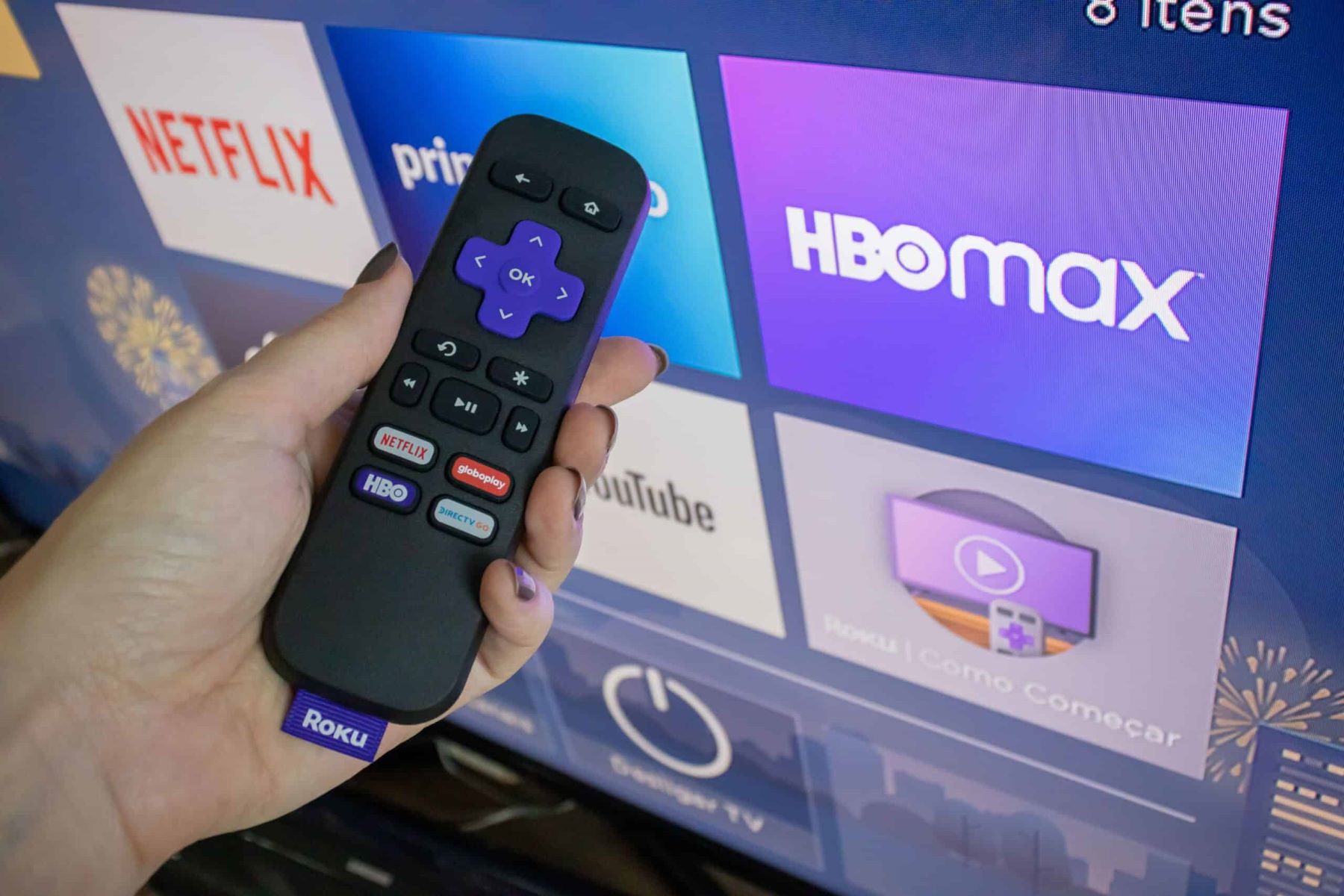Why choose Roku for watching cable for free
Roku has revolutionized the way we consume media by providing an extensive selection of streaming channels and user-friendly features. When it comes to watching cable for free, Roku stands out as one of the top choices. Here’s why you should consider using Roku for your cable watching needs.
1. Wide range of streaming channels: Roku offers a diverse and ever-growing collection of streaming channels, including popular ones like Netflix, Hulu, and Amazon Prime Video. Many of these channels provide access to live cable channels, allowing you to watch your favorite shows and sports events without subscribing to a cable package.
2. Easy setup and user-friendly interface: Setting up Roku is a breeze and requires minimal technical know-how. Simply connect the device to your TV and follow the on-screen instructions to connect to your Wi-Fi network. Once set up, you’ll be greeted by a user-friendly interface that allows you to easily navigate through your streaming channels and find the content you want to watch.
3. Cost-effective solution: Cable TV can be expensive, with monthly bills quickly adding up. With Roku, you can eliminate the need for a cable subscription and enjoy a vast selection of free channels. While some channels may require a paid subscription for premium content, there are plenty of free options available that provide access to live cable channels, movies, and TV shows.
4. Flexibility and portability: Roku devices are compact and portable, allowing you to take your cable watching experience with you wherever you go. Whether you’re traveling or staying at a friend’s house, you can easily plug in your Roku device and access your favorite streaming channels. This flexibility sets Roku apart from traditional cable boxes that are tied to a specific location.
5. Personalization and customization: Roku allows you to personalize your streaming experience by creating user profiles and customizing your channel lineup. This means that everyone in your household can have their own preferences and recommendations tailored to their tastes. Additionally, Roku’s interface can be customized with themes, screensavers, and more, making it a visually appealing and personalized experience.
Step-by-step guide to set up Roku for cable watching
Setting up your Roku device to watch cable for free is a simple process that can be completed in a few easy steps. Follow this step-by-step guide to get started:
1. Connect your Roku device: Start by connecting your Roku device to your TV using an HDMI cable. Insert one end of the cable into the HDMI port on your Roku device and the other end into an available HDMI port on your TV.
2. Power up the device: Connect the power adapter to your Roku device and plug it into a power outlet. Ensure that your TV is turned on and set to the correct HDMI input that corresponds to the port you connected your Roku device to.
3. Set up an internet connection: Once your Roku device is powered on, it will prompt you to connect to the internet. Select your home Wi-Fi network from the list of available networks and enter the password, if required. Follow the on-screen instructions to complete the connection.
4. Create or sign in to your Roku account: If you already have a Roku account, sign in using your credentials. Otherwise, create a new account by visiting the Roku website and following the prompts. This account will allow you to add channels and personalize your Roku experience.
5. Add channels: After signing in, your Roku device will display the Roku home screen. From here, navigate to the Roku Channel Store and browse the available channels. Look for channels that offer live cable streaming or access to cable content. Select the desired channels and click “Add channel” to install them on your Roku device.
6. Complete channel activation: Some channels may require activation using a code provided by the channel provider. Follow the on-screen instructions to activate the channels using your computer or mobile device. This process may vary depending on the channel.
7. Explore and enjoy cable content: Once you have added the desired channels and completed activation, you can start enjoying cable content on your Roku device. Navigate to the respective channels and browse through the available options to watch your favorite cable shows, movies, and sports events.
That’s it! You have successfully set up your Roku device for cable watching. Enjoy the freedom of watching cable for free with Roku’s extensive selection of streaming channels.
Using streaming channels to watch cable on Roku
Roku offers a variety of streaming channels that allow you to watch cable on your device without the need for a traditional cable subscription. These channels provide access to live cable channels, on-demand content, and even premium networks. Here’s how you can make the most of streaming channels on Roku:
1. Explore the Roku Channel Store: The Roku Channel Store is the hub for all available streaming channels on Roku. From the home screen, select “Streaming Channels” to access the store. Browse through the different categories or search for specific channels using keywords such as “cable” or the names of specific cable networks.
2. Install your desired streaming channels: Once you find the channels that offer cable content, add them to your Roku device by selecting the “Add channel” option. The channels will then be available on your Roku home screen for easy access.
3. Navigate and browse cable content: Open the streaming channel you want to watch and explore the available content. Many channels offer a variety of live cable channels that you can stream directly on your Roku device. You can typically browse through the channel’s lineup to find your favorite shows, movies, and sports events.
4. Check for free cable options: While some streaming channels may require a paid subscription for access to all content, there are often free options available within these channels. Look for sections labeled “free” or explore any limited-time promotional offers that may provide access to cable content at no cost.
5. Consider subscribing for additional access: If you find a streaming channel that offers a wide range of cable content but requires a subscription, you may want to consider subscribing to access the full lineup. Many channels offer monthly or yearly subscription plans that give you access to additional features and content, including premium networks.
6. Customize your channel lineup: Roku allows you to customize the order of your channels on the home screen for easy access. From the Roku home screen, select “Settings” and then “Home screen” to rearrange your channels. Move your favorite streaming channels towards the top of the list, making it quicker to find and watch your preferred cable content.
7. Stay updated on new releases and updates: Keep an eye out for updates and new releases for your favorite streaming channels. Roku often adds new channels and features to enhance the streaming experience. Stay connected to the Roku community or check the Roku Channel Store regularly to stay informed and discover new cable content.
Streaming channels on Roku offer a convenient and cost-effective way to enjoy cable content without the hassle of a traditional cable subscription. Take advantage of the wide range of choices available and explore the streaming channels to find your favorite cable shows, movies, and more.
Using a cable provider app on Roku for free cable watching
If you already have a cable subscription, you may have the option to use a cable provider app on your Roku device to watch cable for free. Many cable providers offer their own apps that give subscribers access to live cable channels, on-demand content, and additional features. Here’s how you can use a cable provider app on Roku:
1. Check for compatibility: Start by confirming if your cable provider has a Roku app available. Visit the Roku Channel Store and search for your cable provider’s app. If it’s available, select it to view more details and make sure it is compatible with your cable subscription.
2. Install the cable provider app: If the cable provider app is available and compatible with your subscription, select “Add channel” to install it on your Roku device. The app will now be accessible from your Roku home screen.
3. Sign in with your cable credentials: Open the cable provider app on Roku and follow the on-screen prompts to sign in with your cable provider username and password. This is typically the same login information you use to access your cable account online or on other devices.
4. Explore the app’s features: Once you are signed in, you can explore the range of features offered by the cable provider app. It may include live streaming of cable channels, access to on-demand content, DVR functionality, and more.
5. Customize your channel lineup: In some cable provider apps, you can customize your channel lineup by selecting your favorite channels or hiding channels you do not watch. This allows you to have a more tailored and convenient cable watching experience on Roku.
6. Use additional app features: Cable provider apps may offer additional features to enhance your cable watching experience. This can include features like searching for specific shows or movies, setting reminders for upcoming programs, and accessing a program guide to see what’s currently airing across different channels.
7. Troubleshoot any issues: If you encounter any issues with the cable provider app on Roku, consult the app’s support resources or contact your cable provider for assistance. Common troubleshooting steps include restarting the Roku device, making sure the app is up to date, and verifying your cable account details.
Using a cable provider app on Roku is an excellent way to make the most out of your cable subscription while enjoying the convenience and ease of streaming on the Roku platform. Take advantage of the additional features and personalized options available through the app to enhance your cable watching experience.
Using third-party streaming services for cable watching on Roku
In addition to cable provider apps and streaming channels, you can also use third-party streaming services on your Roku device to watch cable content. These services offer a wide range of options for accessing live cable channels, on-demand content, and even premium networks. Here’s how you can use third-party streaming services for cable watching on Roku:
1. Research and choose a streaming service: Start by researching the different third-party streaming services available. Popular options include Sling TV, YouTube TV, Hulu + Live TV, and AT&T TV Now. Compare their channel lineups, pricing, and features to find a service that meets your cable watching needs.
2. Sign up for the streaming service: Once you have chosen a streaming service, visit their website or use the Roku Channel Store to sign up for a subscription. Follow the instructions provided to create an account and choose a subscription plan that fits your preferences and budget.
3. Install the streaming service app: After signing up for the streaming service, locate their app in the Roku Channel Store and install it on your Roku device. The app will be added to your Roku home screen for easy access.
4. Sign in to the streaming service app: Open the streaming service app on your Roku and sign in using the account credentials you created during the sign-up process. This will give you access to the live cable channels and on-demand content available through the service.
5. Explore and watch cable content: Once signed in, you can navigate through the app’s interface and explore the available cable channels and content. Many third-party streaming services offer a variety of live cable channels that you can stream on your Roku device. Browse through the channel lineup, search for specific shows or movies, and enjoy your favorite cable content.
6. Customize your experience: Third-party streaming services often provide customization options to tailor your cable watching experience. This can include creating profiles for different users, setting up favorite channels or shows, and accessing features such as DVR recording or replaying missed episodes.
7. Manage your subscription: Keep in mind that third-party streaming services generally require a subscription and may offer different pricing plans. Take note of the billing cycles and manage your subscription accordingly. You can typically modify or cancel your subscription through the streaming service’s website or app.
Using third-party streaming services on Roku gives you access to a wide variety of cable channels and content, allowing you to enjoy a cable-like experience without the need for a traditional cable subscription. Explore the options available and find the right streaming service that offers the channels and features you desire.
Using a digital antenna with Roku for free cable access
If you want to access local broadcast channels and enjoy free cable access on your Roku device, you can do so by combining it with a digital antenna. A digital antenna allows you to receive over-the-air signals and watch local channels without the need for a cable subscription. Here’s how you can use a digital antenna with Roku for free cable access:
1. Purchase a digital antenna: Start by purchasing a digital antenna that is compatible with your Roku device. There are various types of antennas available, including indoor and outdoor options. Consider factors such as your location, distance to broadcast towers, and signal strength in your area when choosing an antenna.
2. Connect the digital antenna to your Roku device: Plug the coaxial cable from the digital antenna into the antenna input on your TV or Roku device. Most Roku devices have an HDMI output, so you may need an HDMI-to-coaxial converter if your TV does not have a coaxial input. Make sure the antenna is securely connected.
3. Set up the antenna: Once connected, you will need to set up and configure the digital antenna. Go to the settings menu on your TV or Roku device and select “Antenna” or “TV Input.” Follow the on-screen instructions to scan for available channels. This process may take a few minutes while the Roku device detects and stores the available broadcast channels.
4. Access the antenna channels: Once the scan is complete, you will be able to access the local broadcast channels through your Roku device. From the Roku home screen, navigate to the “TV” or “Antenna” input and select it. This will display the channels that the digital antenna has detected in your area.
5. Enjoy free cable access: With the digital antenna connected to your Roku device, you can now watch local broadcast channels for free. This includes popular network channels like ABC, CBS, NBC, FOX, and PBS, providing access to a variety of cable-like content, including news, sports, and TV shows.
6. Combine with streaming services: To enhance your cable-watching experience, you can also combine the use of a digital antenna with streaming services on your Roku device. This gives you access to a wider range of content, including on-demand shows and movies from popular streaming platforms.
7. Position the antenna for optimal reception: To improve the reception and signal strength of your digital antenna, experiment with different placements and orientations. In some cases, you may need to position the antenna near a window or elevated location to obtain the best signal quality.
Using a digital antenna with Roku is an excellent way to access free cable channels and enjoy local programming without the need for a cable subscription. By combining the antenna with streaming services, you can create a comprehensive entertainment setup that meets all your cable-watching needs.
Troubleshooting common issues while watching cable on Roku
While watching cable on Roku, you may encounter certain issues that can hinder your viewing experience. Fortunately, many of these issues can be easily resolved with some troubleshooting steps. Here are some common problems and their respective solutions:
1. Poor signal or weak reception:
- Check the positioning of your digital antenna to ensure it is properly aligned and positioned for optimal reception.
- Try adjusting the height and angle of the antenna or relocating it to a different spot, preferably near a window or away from obstructions.
- If you are using an outdoor antenna, inspect the connections and wiring for any signs of damage or corrosion.
2. Buffering or freezing:
- Check your internet connection to ensure it is stable and fast enough to handle streaming.
- Consider relocating your Roku device or digital antenna closer to your router to improve signal strength.
- Close any apps or devices that may be using a significant amount of bandwidth, as this can impact streaming performance.
- Restart your Roku device and the streaming app to clear any temporary issues.
3. Missing or incomplete channels:
- Perform a channel rescan on your digital antenna to ensure all available channels are being detected.
- Make sure your Roku device is up-to-date with the latest software version by going to the settings menu and selecting “System” -> “System Update”.
- If you are using a cable provider app, check that your subscription is active and properly linked to your Roku device.
- Verify that the streaming services you are using have not removed or discontinued certain channels from their lineup.
4. Audio or video synchronization issues:
- Check your TV’s audio settings and ensure that any audio delay or sync features are turned off.
- Try adjusting the audio and video settings on your Roku device to see if it resolves the synchronization problem.
- If you are using an external audio system, verify that it is properly connected and configured to sync with the video output of your Roku device.
5. Remote control issues:
- Replace the batteries in your Roku remote if it is not functioning properly or is unresponsive.
- Ensure that there are no obstructions between the remote and the Roku device that may interfere with the signal.
- Try re-pairing the remote with your Roku device by removing the batteries, pressing and holding the pairing button, and then reinserting the batteries while still holding the button.
- If all else fails, you can use the Roku mobile app as a remote control by downloading it onto your smartphone or tablet.
If you continue to experience issues while watching cable on Roku, consult the Roku support resources, including their online knowledge base and community forums, for additional assistance. In some cases, reaching out to the respective cable provider or streaming service may also help resolve specific problems.
Tips and tricks for optimizing cable watching on Roku
To enhance your cable-watching experience on Roku and make the most out of the available features, consider implementing these tips and tricks:
1. Use an Ethernet connection: If possible, connect your Roku device to your router using an Ethernet cable instead of relying on a Wi-Fi connection. This can provide a more stable and reliable internet connection, reducing buffering and improving streaming quality.
2. Regularly update your Roku software: To ensure smooth performance and access to the latest features, keep your Roku device updated with the latest software version. Go to the settings menu and select “System” -> “System Update” to check for updates and install them if available.
3. Optimize your Wi-Fi network: If you’re using Wi-Fi, position your router in a central location and away from obstructions. Consider using a dual-band router that supports both 2.4GHz and 5GHz frequencies, as the latter typically offers faster speeds and less interference.
4. Utilize keyboard shortcuts: When using the Roku remote, take advantage of the available keyboard shortcuts to navigate more efficiently. For example, pressing the * button can bring up options for a specific channel, while the Options button can provide additional viewing settings.
5. Customize your Roku home screen: Arrange your channels and streaming apps in a way that suits your preferences. Use the “Home screen” option in the settings menu to rearrange and organize your channels, placing your frequently watched cable channels at the top for easy access.
6. Explore the Roku Channel Store regularly: The Roku Channel Store constantly adds new channels and content. Browse the store regularly to discover new streaming channels that may offer free cable content or access to premium channels through subscriptions.
7. Take advantage of search and voice commands: Utilize the search function on your Roku device to quickly find specific cable shows, movies, or channels. Some Roku devices also support voice commands, allowing you to search by simply speaking into the remote.
8. Consider external storage: If you frequently record shows or want to store large amounts of content, consider using external storage options like a USB drive or a microSD card. This can provide additional storage space for your recorded programs or downloaded content.
9. Manage bandwidth usage: If you have limited internet data or experience slow speeds, adjust the video quality settings on your streaming apps to reduce data usage. Lowering the video quality can help prevent buffering and ensure uninterrupted cable watching.
10. Use the Roku mobile app: Download the Roku mobile app on your smartphone or tablet to turn it into a virtual remote control. The app also allows you to stream content from your mobile device to your Roku device, making it convenient for sharing videos or photos with friends and family.
By implementing these tips and tricks, you can optimize your cable watching experience on Roku and enjoy seamless streaming of your favorite shows, movies, and sports events.
Legal considerations for watching cable on Roku for free
While Roku provides a convenient platform for watching cable content for free, it is important to be aware of the legal considerations surrounding this practice. Here are some key points to consider:
1. Streaming restrictions: It is important to understand that streaming free cable content on Roku without proper authorization may infringe on copyright laws. Streaming content without the necessary licensing agreements or permissions from the content owners is illegal.
2. Legitimate streaming channels: Roku offers a wide range of legitimate streaming channels that provide access to free and legal cable content. These channels, such as Pluto TV, Tubi, and Crackle, have secured the necessary rights and agreements to offer their content on the platform. It is recommended to utilize these channels to ensure compliance with copyright laws.
3. Cable provider authorization: If you have a cable subscription, using a cable provider app on Roku to access cable content is a legal option. These apps typically require you to provide your cable provider credentials to verify your subscription and grant access to the content.
4. Third-party streaming services: When using third-party streaming services on Roku, make sure to choose legitimate and authorized services. Services such as Sling TV, YouTube TV, and Hulu + Live TV have obtained the necessary licenses to offer cable channels through their platforms. Ensuring you subscribe to authorized services helps support content creators and protects against potential legal issues.
5. Terms of Service and End User License Agreements: Read and understand the terms of service and end user license agreements when using streaming channels and applications on Roku. These agreements outline the terms by which you can access and use the content and indicate any restrictions or limitations.
6. Regional restrictions: Some cable channels and content may be subject to geo-restrictions or licensing agreements that limit their availability to specific regions. Make sure to comply with these restrictions to avoid violating copyright laws and respecting territorial rights.
7. Public domain and open access content: There are certain cable channels and content that are freely available in the public domain or under open access licenses. Utilizing these sources for cable watching on Roku can be a legal and ethical way to access free content. However, it is important to verify the licensing and ensure that the content is indeed in the public domain or labeled as open access.
To avoid legal issues and protect the rights of content creators, it is essential to be mindful of the legal considerations involved in watching cable on Roku for free. By using legitimate streaming channels, authorized apps, and services that comply with copyright laws, you can enjoy cable content on Roku while adhering to legal boundaries.
Alternatives to cable watching on Roku
While Roku offers various options for watching cable content, there are also alternative methods and platforms to explore. These alternatives provide different ways to enjoy your favorite shows, movies, and other types of entertainment. Here are some popular alternatives to cable watching on Roku:
1. Over-the-air (OTA) antennas: One of the most straightforward alternatives to cable is using an OTA antenna to access local broadcast channels for free. OTA antennas capture signals from nearby towers and provide access to major networks like ABC, CBS, NBC, and FOX, without the need for a cable subscription. Simply connect the antenna to your TV and scan for available channels to enjoy a selection of cable-like content.
2. Online streaming services: Streaming services such as Netflix, Hulu, Amazon Prime Video, and Disney+ offer a vast library of movies, TV shows, and original content. These services provide on-demand access to a wide range of entertainment options. Many streaming services offer monthly or yearly subscription plans, giving you the ability to choose the content you want to watch at your convenience.
3. Streaming devices: Besides Roku, there are other streaming devices available on the market, such as Amazon Fire TV, Apple TV, Google Chromecast, and Nvidia Shield. These devices offer similar functionality as Roku, allowing you to stream content from various apps and services. Each platform has its own unique features and app offerings, so you can choose the one that aligns with your preferences.
4. Smart TVs: Many modern TVs come with built-in smart capabilities, allowing you to directly access streaming apps and services without the need for an additional streaming device. Smart TVs support popular streaming apps like Netflix, Hulu, and YouTube, enabling you to stream content and enjoy cable-like options with ease.
5. Mobile devices and tablets: Smartphones and tablets provide a convenient way to watch content on the go. Downloading streaming apps and services onto your mobile devices allows you to access cable-like content anytime, anywhere, as long as you have an internet connection. You can also connect your mobile devices to your TV via casting options or using an HDMI adapter.
6. Internet-based TV services: Internet-based TV services, or IPTV, provide live TV streaming over the internet. These services offer packages that include various cable channels and are often more affordable than traditional cable subscriptions. Examples of IPTV services include Sling TV, YouTube TV, Hulu + Live TV, and AT&T TV Now.
7. DVD and Blu-ray discs: If you prefer physical media, you can still enjoy cable shows and movies by purchasing DVD or Blu-ray discs of your favorite content. These discs provide high-quality viewing and can be played on DVD/Blu-ray players or gaming consoles connected to your TV.
Consider your preferences, viewing habits, and budget when exploring these alternatives to cable watching on Roku. Each option offers unique benefits, allowing you to tailor your entertainment experience to suit your needs. With a wide range of content available across different platforms, you have the freedom to choose the method that fits your lifestyle and preferences.