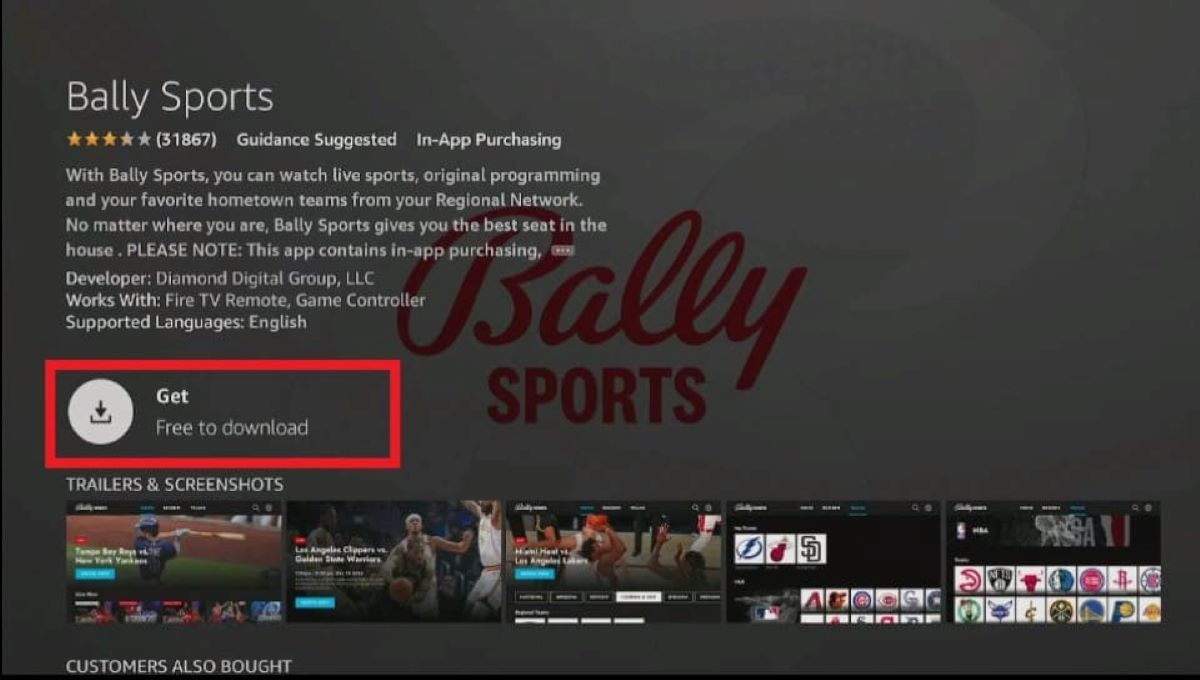What is Bally Sports?
Bally Sports is a popular sports network that provides live sports coverage and programming across the United States. It is the successor to the Fox Sports regional networks and offers a wide range of sports content, including MLB, NBA, NHL, college sports, and more. Bally Sports has exclusive broadcasting rights to numerous professional and college teams, making it a go-to destination for sports enthusiasts.
With Bally Sports, fans can enjoy live game broadcasts, pre-game and post-game shows, analysis, highlights, and other sports-related content. Whether you’re a die-hard baseball fan, a basketball aficionado, or a hockey enthusiast, Bally Sports has you covered with its comprehensive coverage of various sports events and leagues.
One of the great benefits of Bally Sports is its regional focus, meaning that it provides coverage specific to different regions and local sports teams. This allows fans to stay connected with their favorite local teams and catch all the action happening in their area. Bally Sports also offers on-demand content, allowing viewers to catch up on missed games and relive the exciting moments.
In addition to its live sports coverage, Bally Sports also features sports news, analysis from expert commentators, interviews with players and coaches, and exclusive behind-the-scenes access to various sports organizations. This comprehensive approach ensures that viewers get a well-rounded sports viewing experience.
Bally Sports is available for streaming on various devices, including Firestick, which brings us to the next section – how to watch Bally Sports on Firestick.
What is Firestick?
Firestick is a popular streaming media player developed by Amazon. It is a small device that plugs into the HDMI port of your television, transforming it into a smart TV. Firestick enables users to stream various media content, including movies, TV shows, music, and even live sports, directly on their television.
Powered by Amazon’s Fire OS, Firestick offers a user-friendly interface and a vast selection of apps and channels to choose from. It is equipped with a remote control that allows easy navigation and voice commands, making it convenient to search for and access your favorite content.
One of the significant advantages of using Firestick is its compatibility with popular streaming services, including Netflix, Hulu, Amazon Prime Video, and more. With just a few clicks, you can access a massive library of entertainment options and enjoy them on the big screen.
Firestick also supports various streaming apps, allowing users to customize their viewing experience. There are apps available for sports streaming, news updates, live TV channels, and much more. This means that you can easily find and install the Bally Sports app on your Firestick to watch your favorite sports content.
Furthermore, Firestick offers seamless integration with other Amazon devices and services. For example, if you are an Amazon Prime member, you can take advantage of exclusive benefits like Prime Video and Prime Music on your Firestick, enhancing your entertainment options.
Setting up Firestick is quick and straightforward. All you need to do is connect it to your television through the HDMI port, connect to a stable Wi-Fi network, sign in to your Amazon account, and you’re ready to start streaming.
Overall, Firestick is a versatile streaming device that brings the world of entertainment and sports right to your living room. It provides an affordable and convenient way to access a wide range of media content, including Bally Sports, allowing you to enjoy your favorite sports events from the comfort of your own home.
Can you watch Bally Sports on Firestick?
Yes, you can watch Bally Sports on Firestick! With the Bally Sports app available for download on the Firestick, sports enthusiasts can enjoy live sports events, highlights, analysis, and more right on their television screen.
The Bally Sports app provides access to a wide range of regional sports networks, allowing viewers to catch their favorite local teams and engage in the excitement of live sports action. Whether it’s baseball, basketball, hockey, or college sports, Bally Sports has got you covered.
By installing the Bally Sports app on your Firestick, you can stay updated with the latest scores, news, and analysis, ensuring that you never miss a moment of the sports action. It offers a seamless streaming experience, delivering high-quality video and audio to enhance your viewing pleasure.
Moreover, the Bally Sports app on Firestick allows for on-demand viewing, allowing you to watch previously aired games, highlights, and other sports content at your convenience. So, even if you couldn’t catch a game live, you can always go back and relive the thrilling moments.
It’s important to note that while the Bally Sports app is free to download, access to its content may require a valid cable or satellite TV subscription. This is to ensure that viewers have authorized access to the regional sports networks and their exclusive content. So, make sure you have your login credentials handy to enjoy uninterrupted sports streaming on Bally Sports via your Firestick.
In addition to Firestick, the Bally Sports app is available on other streaming devices, such as Roku, Apple TV, and Android TV, giving you the flexibility to choose the device that suits your preferences.
Now that you know that watching Bally Sports on Firestick is possible, let’s dive into how you can download and install the Bally Sports app on your Firestick device.
How to download the Bally Sports app on Firestick?
Downloading and installing the Bally Sports app on your Firestick is a straightforward process. There are a couple of methods you can use, so let’s explore both:
Method 1: Sideloading Bally Sports using Downloader app
- Firstly, make sure your Firestick is connected to a stable Wi-Fi network.
- Go to the home screen of your Firestick device and navigate to the search icon.
- Type “Downloader” in the search bar and select the Downloader app from the search results.
- Click on the Downloader app and select “Download” to install it on your Firestick.
- Once the installation is complete, launch the Downloader app.
- In the URL field of the Downloader app, enter the following URL to download the Bally Sports app: [enter URL].
- Click on the “Go” button, and the Bally Sports app file will start downloading.
- After the download is complete, select “Install” to install the Bally Sports app on your Firestick.
- Once the installation is finished, you can launch the Bally Sports app from your apps list and start streaming your favorite sports content.
Method 2: Installing Bally Sports from the App Store (Alternate Method)
- On the home screen of your Firestick, navigate to the “Apps” section.
- Scroll down and select the “App Store” icon.
- In the search bar, type “Bally Sports” and hit the enter button.
- The Bally Sports app should appear in the search results. Select it.
- Click on the “Install” button to download and install the Bally Sports app on your Firestick.
- After the installation is complete, you can launch the Bally Sports app and sign in with your cable or satellite TV provider credentials to gain access to the content.
Once you have successfully downloaded and installed the Bally Sports app on your Firestick using either method, you are now ready to stream live sports and enjoy all the exciting content available on Bally Sports.
Method 1: Sideloading Bally Sports using Downloader app
If the Bally Sports app is not available on the official Amazon App Store, you can sideload it onto your Firestick using the Downloader app. Here’s a step-by-step guide on how to do it:
- Ensure that your Firestick is connected to a stable Wi-Fi network.
- From the home screen of your Firestick, navigate to the search icon located at the top left corner of the screen.
- Type “Downloader” in the search bar using the on-screen keyboard and select the Downloader app from the search results.
- Click on the Downloader app and select “Download” to install it on your Firestick device.
- Once the installation is complete, launch the Downloader app from the Apps section on your Firestick.
- When the Downloader app is launched, you will see a textbox with the label “Enter the URL of the file to download”. Click on it to bring up the virtual keyboard.
- Using the virtual keyboard, enter the URL from which you can download the Bally Sports APK file. Make sure to type the URL correctly to ensure a successful download.
- After entering the URL, select the “Go” button to start the download process. The Downloader app will connect to the URL and begin downloading the APK file.
- Once the download is complete, you will be prompted to install the Bally Sports app. Select the “Install” option to proceed.
- Wait for the installation process to finish. Once it is done, you will see a notification indicating that the Bally Sports app has been successfully installed on your Firestick.
- You can now access the Bally Sports app from the main Apps section on your Firestick and begin enjoying live sports events, highlights, and more.
By following these steps, you can sideload the Bally Sports app onto your Firestick using the Downloader app. Sideloading allows you to access and install apps that are not available on the official Amazon App Store, giving you greater flexibility in expanding your entertainment options.
Method 2: Installing Bally Sports from the App Store (Alternate Method)
If the Bally Sports app is available on the official Amazon App Store, you can easily install it on your Firestick using the following steps:
- On the home screen of your Firestick, navigate to the “Apps” section located at the top of the screen.
- Scroll through the available apps until you find the “App Store” icon. Select it and click on the remote’s center button to open the store.
- Once in the App Store, use the search bar at the top of the screen to search for “Bally Sports”. Use the on-screen keyboard to type in the name.
- As you type, the search results will start populating. Locate the Bally Sports app from the search results and select it.
- On the app details page, you will see an “Install” button. Use the remote’s center button to select it and start the installation process of the Bally Sports app.
- Wait for the app to download and install onto your Firestick. The installation progress will be indicated by a progress bar on the screen.
- Once the installation is complete, you will see a notification stating that the Bally Sports app has been successfully installed. You can now access it from the main Apps section on your Firestick.
- Launch the Bally Sports app, and you will be prompted to log in with your cable or satellite TV provider credentials. Enter your information to gain access to the content.
- After successfully logging in, you can start streaming live sports events, highlights, and other sports-related content on your Firestick using the Bally Sports app.
Following these steps, you can easily install the Bally Sports app from the official Amazon App Store. This method ensures that you are getting the most up-to-date and official version of the app, giving you a seamless and authorized streaming experience.
How to login to the Bally Sports app on Firestick?
After downloading and installing the Bally Sports app on your Firestick, you will need to log in with your cable or satellite TV provider credentials to access the content. Here’s how you can log in to the Bally Sports app on Firestick:
- Launch the Bally Sports app from the main Apps section on your Firestick home screen.
- Upon launching the app, you will be presented with a screen prompting you to log in.
- Using the remote control, navigate to the username or login field.
- Once focused on the username field, use the virtual keyboard on the screen to enter your login information.
- Select the “Next” or “Enter” button on the on-screen keyboard to move to the password field.
- Using the remote control, navigate to the password field and enter your password using the on-screen keyboard.
- Once your login credentials are entered, click on the “Login” or “Sign In” button to authenticate.
- The Bally Sports app will now verify your credentials and log you in to access the content.
- Once successfully logged in, you will have access to the live sports events, highlights, analysis, and other sports-related content available on Bally Sports.
It’s essential to note that you will need a valid cable or satellite TV subscription to log in to the Bally Sports app. This ensures that viewers have authorized access to the regional sports networks and their exclusive content. If you don’t have a subscription, you may need to contact your TV service provider to inquire about the availability of the Bally Sports app and how to log in using their credentials.
By following these steps, you can easily log in to the Bally Sports app on your Firestick and start enjoying the exciting world of live sports streaming.
Activating Bally Sports on Firestick
Once you have downloaded and logged in to the Bally Sports app on your Firestick, you may need to activate it to gain full access to the content. Activating the Bally Sports app ensures that you have authorized access to the regional sports networks and their exclusive sports coverage. Here’s how to activate Bally Sports on Firestick:
- Launch the Bally Sports app on your Firestick.
- Navigate to the “Settings” or “Menu” section within the app.
- Look for an option called “Activate” or “Activation” and select it.
- You will see a code displayed on your screen.
- Using a computer or mobile device, open a web browser and visit the activation website provided by the Bally Sports app.
- Enter the code displayed on your Firestick into the corresponding field on the activation website.
- Click on the “Activate” or “Submit” button to initiate the activation process.
- Wait for a few moments as the activation is being processed.
- Once the activation is successful, you will receive a confirmation message on both your Firestick and the activation website.
- Return to your Firestick and refresh or restart the Bally Sports app.
- You should now have full access to the Bally Sports content, including live sports events, highlights, and more.
It’s important to note that the activation process may vary slightly depending on your cable or satellite TV provider and the specific instructions provided by the Bally Sports app. If you encounter any difficulties during the activation process, it’s recommended to consult the app’s support or contact your TV service provider for further assistance.
By following these steps and activating the Bally Sports app on your Firestick, you can unlock the full range of sports content and enjoy an immersive sports viewing experience.
How to stream live sports on Bally Sports?
Once you have downloaded and activated the Bally Sports app on your Firestick, you can start streaming live sports events and immerse yourself in the excitement of the game. Here’s how you can stream live sports on Bally Sports:
- Launch the Bally Sports app on your Firestick by navigating to the Apps section and selecting the Bally Sports app.
- Once the app is open, you will be presented with a home screen showcasing various sports events and highlights.
- Explore the available content by scrolling through the menu options or using the search function to find a specific event you want to watch.
- Click on the desired sports event or highlight to start streaming.
- Enjoy the live sports action as it unfolds right on your Firestick-connected television.
- During live sports events, you may have additional features such as alternate camera angles, stats, and commentary to enhance your viewing experience.
- Use the Firestick remote control to navigate through different camera angles and access additional information.
- If you are unable to watch a live sports event, you can catch up on missed games and highlights by exploring the on-demand section of the Bally Sports app. Watch previously aired games and relive the exciting moments whenever you want.
- Remember, access to live sports events and on-demand content may require a valid cable or satellite TV subscription. Make sure you have logged in with your provider credentials to enjoy uninterrupted streaming.
With the Bally Sports app on your Firestick, you can stay connected to your favorite sports teams and never miss a thrilling moment. Stream live sports events, catch up on highlights, and enjoy a comprehensive sports viewing experience from the comfort of your own home.
Troubleshooting common issues with Bally Sports on Firestick
While using the Bally Sports app on your Firestick, you might encounter some common issues that can affect your streaming experience. Here are a few troubleshooting steps to resolve these issues:
- No Video or Audio: If you are not seeing any video or hearing any audio while streaming on the Bally Sports app, first ensure that your Firestick is properly connected to your television and that the volume is turned up. Also, check if the issue is specific to the Bally Sports app by trying to stream content from other apps or sources. If the issue persists, try restarting your Firestick, ensuring a stable internet connection, and updating the Bally Sports app to the latest version.
- Buffering or Freezing: Buffering and freezing issues can occur due to a weaker internet connection or network congestion. To resolve this, make sure your Firestick is close to your Wi-Fi router and not experiencing any obstructions. You can also try restarting your router or switching to a wired Ethernet connection for more reliable streaming. Additionally, closing any background apps or devices that are using the internet can help improve the streaming quality.
- Login Issues: If you are having trouble logging in to the Bally Sports app on your Firestick, ensure that you have entered the correct login credentials. Double-check your username and password, paying attention to uppercase and lowercase letters. If you have forgotten your password, follow the “Forgot Password” or “Reset Password” process provided by your cable or satellite TV provider. If the issue persists, try logging in on a different device to see if it’s specific to your Firestick.
- App Crashes or Unresponsiveness: If the Bally Sports app crashes frequently or becomes unresponsive, try force-closing the app and reopening it. To do this, go to the Firestick settings, navigate to “Applications,” select “Manage Installed Applications,” find the Bally Sports app, and choose “Force Stop.” Afterward, relaunch the app and see if the issue persists. If the problem continues, uninstall and reinstall the Bally Sports app on your Firestick.
- Poor Video Quality: If you are experiencing low video quality or blurry visuals on the Bally Sports app, ensure that your internet connection meets the recommended speed for streaming. You can also adjust the video quality settings within the app itself. Go to the settings or preferences section of the Bally Sports app and look for video quality or resolution options. If available, choose a higher quality setting for better visuals, keeping in mind that it may require a stronger internet connection.
If the troubleshooting steps above do not resolve the issue, it’s recommended to contact the Bally Sports support team or your cable/satellite TV provider for further assistance. They can provide more specific troubleshooting steps or escalate the issue if necessary. Remember to provide them with details about the problem, including any error messages or specific circumstances where the issue occurs, to help expedite the troubleshooting process.
By following these troubleshooting steps, you can overcome common issues and have a smoother streaming experience with the Bally Sports app on your Firestick.