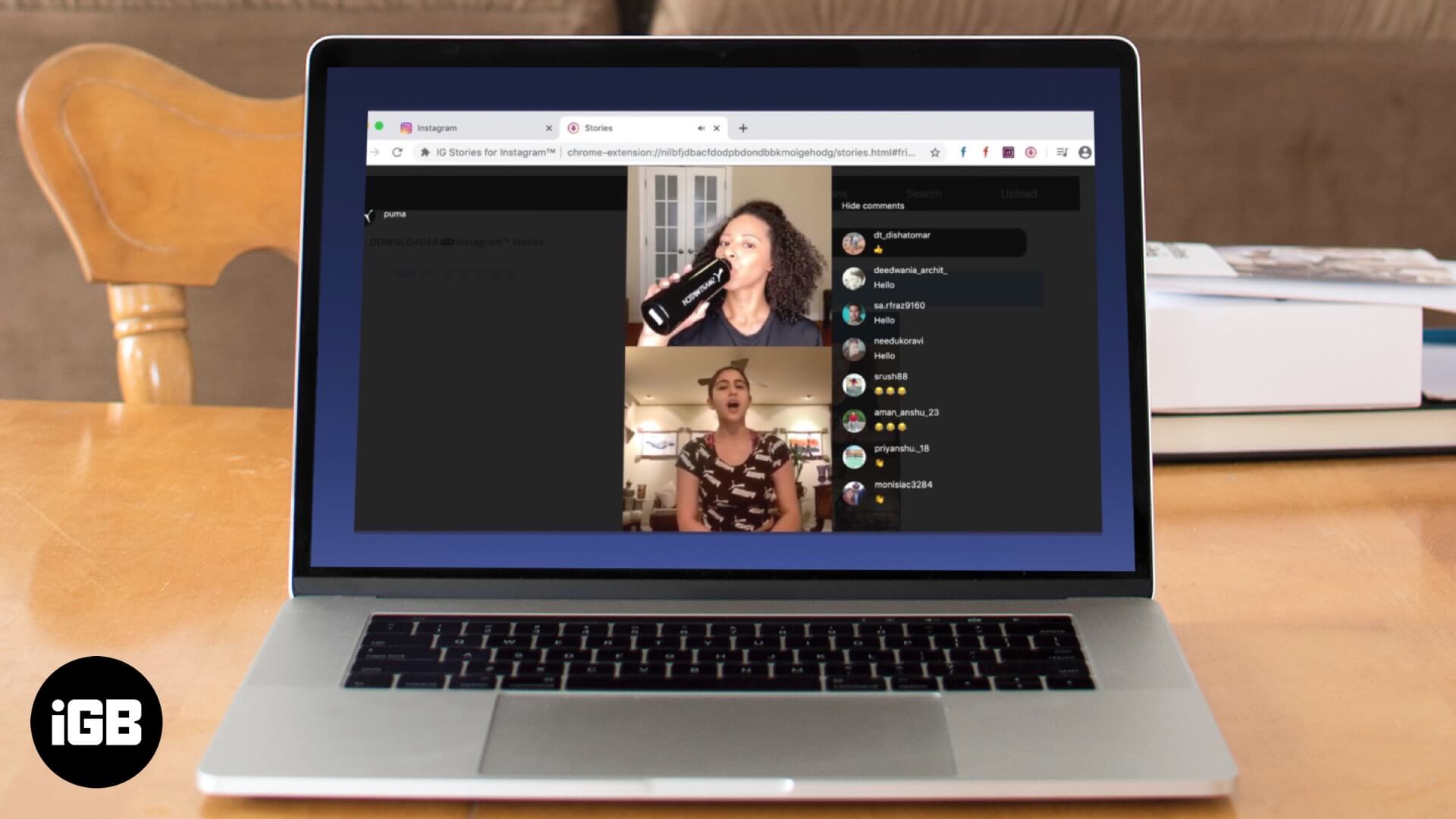Finding an Instagram Live
Instagram Live is a fantastic feature that allows users to share real-time experiences and engage with their followers. Whether you’re looking to discover new content or follow your favorite influencers, finding an Instagram Live is a straightforward process. Here’s how you can do it:
1. Open the Instagram app: Launch the Instagram app on your mobile device. Make sure you’re logged into your account.
2. Explore the Stories section: On the top section of your home feed, you’ll find a row of profile pictures with color-coded rings around them. These are the Instagram Stories of the accounts you follow. Swipe left through these stories until you find a Live icon labeled “Live” or “LIVE” in a colorful circle.
3. Use the Explore page: Tap on the magnifying glass icon located at the bottom of your screen to access the Explore page. This page is designed to help you discover new content based on your interests. At the top of the Explore page, you’ll see a row of thumbnails labeled “Live” or “LIVE.” Tap on any of these thumbnails to join a live stream.
4. Check the profiles you follow: Visit the profile pages of the accounts you follow. If an account is currently hosting a live stream, you’ll see a colorful ring around their profile picture labeled “Live” or “LIVE.” Tap on their profile picture to join their live stream.
By following these simple steps, you can easily find and join Instagram Lives of your choice. Remember, the availability of Lives depends on the activity of the accounts you follow and the real-time nature of the feature.
Joining an Instagram Live
Once you’ve found an Instagram Live that interests you, joining the live stream is just a tap away. Follow these steps to join an Instagram Live:
1. Tap on the Live icon: When you come across a live stream on your Instagram Stories or Explore page, tap on the colorful ring labeled “Live” or “LIVE.” This will take you to the live stream.
2. Enter the live stream: Once you tap on the Live icon, you’ll be instantly entered into the live stream. You’ll see the broadcaster on your screen, along with the number of viewers and any comments that have been left by other viewers.
3. Interact with the broadcaster and other viewers: While watching the live stream, you can engage with the broadcaster and other viewers by leaving comments and reactions. Type your comment in the comment box at the bottom of the screen and tap the Send button to submit it. You can also tap on the heart icon to send a heart reaction, showing your appreciation for the live content.
4. Receive notifications for upcoming live streams: Instagram allows you to receive notifications when accounts you follow go live. To enable this feature, go to the profile page of the account you’re interested in and tap on the Following button. From the options that appear, select “Live Videos” to receive live stream notifications from that account.
Joining an Instagram Live is a great way to connect with your favorite influencers, gain insights, or simply enjoy entertaining content in real-time. It offers an interactive and engaging experience that allows you to be a part of the conversation.
Viewing an Instagram Live
Once you’ve joined an Instagram Live, viewing the live stream is a seamless experience that allows you to immerse yourself in the content. Here’s how you can effectively view an Instagram Live:
1. Full-screen view: To get a better view of the live stream, you can switch to a full-screen mode. Simply rotate your device to landscape orientation, and the live stream will automatically adjust to fill your screen. This provides a more immersive viewing experience, making it easier to see what’s happening.
2. Pinning the broadcaster: If there are multiple people participating in the live stream, you can pin the broadcaster’s video to your screen. To do this, double-tap on the broadcaster’s video while watching the live stream. This will keep the broadcaster’s video at the forefront, even if other participants speak or share their screen.
3. Swipe between live streams: If you’re following multiple accounts that are currently live, you can swipe left or right to switch between different live streams. This allows you to explore and discover various live content without interrupting your viewing experience.
4. Adjusting volume: You can easily control the volume of the live stream by using the volume buttons on your device. Increase or decrease the volume to your preferred level to ensure optimal audio while viewing the live content.
5. Watching replays: After the live stream has ended, you have the option to watch the replay. Simply go to the Stories section of the account that hosted the live stream, and you’ll find the replay available for 24 hours. This enables you to catch up on any content you may have missed during the live broadcast.
Viewing an Instagram Live allows you to engage with real-time content from your favorite accounts. Whether you’re watching a tutorial, a behind-the-scenes look, or simply joining a fun discussion, make the most out of the viewing experience by utilizing the various features Instagram offers.
Interacting with the Live
One of the key benefits of Instagram Live is the ability to actively engage with the broadcaster and other viewers. Interacting with the live stream creates a dynamic and participatory experience. Here are some ways you can interact with an Instagram Live:
1. Leaving comments: You can leave comments during the live stream to share your thoughts, ask questions, or show your support. To leave a comment, tap on the comment box at the bottom of the screen and start typing. Once you’re done, tap the Send button to submit your comment. Keep in mind that comments are visible to both the broadcaster and other viewers.
2. Reacting with emojis: Instagram allows you to express your emotions through emoji reactions. While watching a live stream, tap on the heart-shaped icon at the bottom of the screen to access the emoji reactions. Choose the emoji that best represents your reaction, and it will appear on the screen for everyone to see.
3. Mentioning other users: If you want to bring someone’s attention to a specific comment or question, you can mention them in your comment. Simply type “@” followed by their Instagram handle, and it will notify them that you mentioned them in the live stream. This is a great way to engage in conversations with other viewers or involve the broadcaster directly.
4. Participating in polls and Q&A sessions: Some broadcasters may incorporate interactive features like polls or Q&A sessions into their live streams. You’ll have the option to answer poll questions or submit questions for the broadcaster to answer. This encourages active participation and provides an opportunity to contribute to the content being shared.
5. Reacting to viewer comments: As a viewer, you can also react to comments left by others. You can tap on a comment to access options like “Like,” “Reply,” or even report inappropriate comments. This allows you to engage with other viewers and contribute to the overall conversation.
Make the most out of Instagram Live by actively interacting with the live stream. Engaging with the broadcaster and other viewers creates a sense of community, fosters meaningful connections, and enhances your live viewing experience.
Sharing an Instagram Live
Instagram Live provides a great opportunity to share exciting and engaging content with your followers and beyond. By sharing an Instagram Live, you can extend the reach of the live stream and allow more people to join the conversation. Here’s how you can share an Instagram Live:
1. Share to your Instagram Story: One of the easiest ways to share an Instagram Live is by posting it to your Instagram Story. While watching the live stream, tap on the paper airplane icon labeled “Share” at the bottom of the screen. From the options that appear, select “Add post to your story.” This will create a story post showcasing a preview of the live stream, along with a link for your followers to join the live stream.
2. Share in Direct Messages: If you prefer to share the live stream privately with specific individuals or groups, you can use the Direct Message feature. Tap on the paper airplane icon labeled “Share” at the bottom of the screen while watching the live stream. Then, choose the users or groups you want to share the live stream with. They will receive a message with a link to join the live stream.
3. Share on other social media platforms: Instagram allows you to cross-post your live stream to other social media platforms such as Facebook, Twitter, or LinkedIn. To do this, tap on the paper airplane icon labeled “Share” at the bottom of the screen while watching the live stream. From the options that appear, select your desired social media platform and follow the prompts to share the live stream.
4. Mention other accounts in your Story: If you want to give a shout-out or feature another account in your Instagram Story post about the live stream, you can mention them. Simply type “@” followed by their Instagram handle in the text box of the story post. This will notify them that you mentioned them and help drive more engagement to the live stream.
Sharing an Instagram Live allows you to spread the word and encourage others to join the live stream. It’s a powerful way to amplify the reach of the content and create a larger community around the live stream experience.
Saving an Instagram Live
Instagram Live offers a real-time and ephemeral viewing experience, but what if you want to save a particularly interesting or valuable live stream? Fortunately, Instagram provides a convenient option to save your Instagram Live videos. Here’s how you can save an Instagram Live:
1. Saving at the end of a live stream: If you’re the broadcaster of the live stream, Instagram automatically gives you the option to save the video at the end of your broadcast. Once the live stream ends, you’ll see a prompt asking if you want to save the video. Simply tap on the “Save” button, and the video will be saved to your camera roll or gallery.
2. Saving during a live stream: As a viewer, you can also save an Instagram Live video while it’s still in progress. The option to save the live stream becomes available once the broadcaster has saved the video at the end. Look for the “Save” icon (usually a bookmark or floppy disk symbol) at the top right corner of the live stream. Tap on the icon, and the live stream will be saved to your camera roll or gallery.
3. Accessing saved Instagram Live videos: To access the saved Instagram Live videos on your device, go to your camera roll or gallery app. The saved videos will be stored alongside your other videos and photos. From there, you can watch, share, or edit the videos as you would with any other saved media.
It’s important to note that saving an Instagram Live video is only available to the broadcaster and viewers who have the option to save during the live stream. If the broadcaster doesn’t save the video, or if the option to save is not available during the live stream, you won’t be able to save the video once the live stream ends.
By saving an Instagram Live video, you can preserve valuable content, create highlights, or repurpose the footage for future use. It’s a convenient feature that enables you to capture and cherish moments from your live streaming experiences.
Discovering Popular Instagram Lives
Instagram offers a variety of ways to discover popular Instagram Lives, making it easier for you to find engaging content and connect with influential creators. Here are some methods you can use to discover popular Instagram Lives:
1. Explore page: The Explore page on Instagram is a great place to discover popular content, including Instagram Lives. Instagram’s algorithm curates content specifically tailored to your interests based on your activity, the accounts you follow, and the content you engage with. On the Explore page, you’ll find a dedicated section highlighting popular live streams that are relevant to your preferences.
2. Search and explore hashtags: Utilize the search function on Instagram to discover Instagram Lives related to specific topics or interests. By searching relevant hashtags, you can find popular live streams within those specific communities or industries. For example, if you’re interested in fitness, you can search for hashtags like #fitnesslive or #workoutlive to find popular fitness-related Instagram Lives.
3. Follow influencers and accounts in your niche: By following influencers and accounts that align with your interests, you’ll have a higher chance of seeing their popular Instagram Lives on your feed. Influencers often promote their live streams in their Stories or posts, giving you a heads-up when they go live. Additionally, engaging with their content and leaving comments can increase the visibility of their live streams on your feed.
4. Explore trending topics: Pay attention to trending topics, events, or conversations happening within your community or globally. During such events, many accounts might host Instagram Lives to discuss or share insights related to these topics. Stay informed about current trends and check out the Instagram Lives associated with them.
5. Collaborations and takeovers: Keep an eye out for collaborations and takeovers where two or more accounts come together to host a joint live stream. These collaborations often bring together popular influencers or brands, making the live stream more enticing and increasing its popularity. Stay connected with accounts you follow to catch these collaborations in action.
By utilizing these methods, you can easily discover and tune into popular Instagram Lives. It’s a great way to stay engaged with your interests, connect with like-minded individuals, and explore a wide range of content that is currently popular on the platform.
Managing Notifications for Lives
Instagram Live notifications can keep you informed about when your favorite accounts go live, ensuring that you never miss out on exciting content. However, managing these notifications is essential to prevent overwhelming your device with excessive alerts. Here’s how you can effectively manage notifications for Instagram Lives:
1. Enabling live notifications: To receive notifications when accounts you follow go live, you need to ensure that Live Video notifications are enabled for those accounts. Visit the profile page of the account you’re interested in and tap on the Following button. From the options that appear, select “Live Videos” to enable live notifications specifically for that account.
2. Managing overall notification settings: If you want to have more control over the notifications you receive, you can customize your overall notification settings. Go to your Instagram profile, tap on the three horizontal lines at the top right corner, and select “Settings.” From there, navigate to the “Notifications” section and choose “Live and IGTV.” Here, you can toggle notifications on or off for Live Videos and adjust other notification preferences.
3. Muting live notifications temporarily: Sometimes, you may want to temporarily mute live notifications without completely disabling them. Instagram provides a “Mute” option for specific accounts that you follow. To mute live notifications from an account, go to their profile page, tap on the Following button, and select “Mute Live Video.” This allows you to take a break from live notifications without unfollowing the account.
4. Prioritizing live notifications: If you follow a large number of accounts and want to make sure you don’t miss live notifications from specific users, you can prioritize their notifications. On the main “Notifications” page in your Instagram settings, select “Push Notifications” and then choose “From accounts you follow.” From there, you can select “Priority Only” and then choose the accounts you want to prioritize for live notifications.
5. Adjusting device settings: In addition to Instagram’s notification settings, you can also manage notifications through your device settings. Both Android and iOS devices allow you to customize notification preferences for individual apps, including Instagram. Use these device settings to further refine how live notifications appear and are delivered to you.
By effectively managing your live notifications, you can stay updated on relevant live streams while avoiding unnecessary distractions. Customize your settings to suit your preferences and prioritize the accounts that matter most to you, creating a personalized and enjoyable Instagram Live experience.
Troubleshooting Instagram Live Issues
While Instagram Live is usually a smooth and seamless experience, there may be times when you encounter issues or glitches. Here are some common Instagram Live issues you may come across and how to troubleshoot them:
1. Connection problems: If you’re experiencing issues with the live stream buffering or freezing, check your internet connection. Make sure you have a stable and reliable internet connection. Consider switching to a stronger Wi-Fi network or using mobile data if necessary. Additionally, try closing and reopening the Instagram app to refresh the connection.
2. Audio or video quality issues: Poor audio or video quality can be due to various factors. First, ensure that your device’s camera and microphone are functioning properly. Check if there are any obstructions or dirt that may be affecting the quality. If the issue persists, try closing other apps that might be running in the background and consuming device resources. Also, consider closing unnecessary browser tabs and updating the Instagram app to the latest version.
3. Unable to join a live stream: If you’re having trouble joining a live stream, double-check if the account you’re trying to join is currently live. Keep in mind that Instagram Lives are in real-time, so you can only join when the account is actively streaming. If you still can’t join, try refreshing your Instagram feed or closing and reopening the app.
4. Comments not appearing: If your comments are not appearing during a live stream, there could be a issue with the live stream’s settings. Make sure that the broadcaster hasn’t disabled comments or restricted them to specific followers. Additionally, check if you have a stable internet connection, as a weak connection can prevent your comments from being sent or displayed.
5. Disconnected from the live stream: If you get disconnected from a live stream, try rejoining by tapping on the Live icon again. If the issue persists, check your internet connection and make sure you have a stable network. Restarting the Instagram app or restarting your device can also help resolve connection-related issues.
6. Incompatible device or outdated app: Make sure your device meets the minimum requirements to run the Instagram app and access Instagram Live. Older devices or devices with outdated operating systems may experience compatibility issues. Ensure you have the latest version of the Instagram app installed to benefit from the latest performance improvements and bug fixes.
If you’re still experiencing issues with Instagram Live after troubleshooting, consider reaching out to Instagram’s support team or seeking help from the platform’s official help resources. Remember to provide specific details about the problem you’re facing, such as any error messages or screenshots, to assist in resolving the issue efficiently.