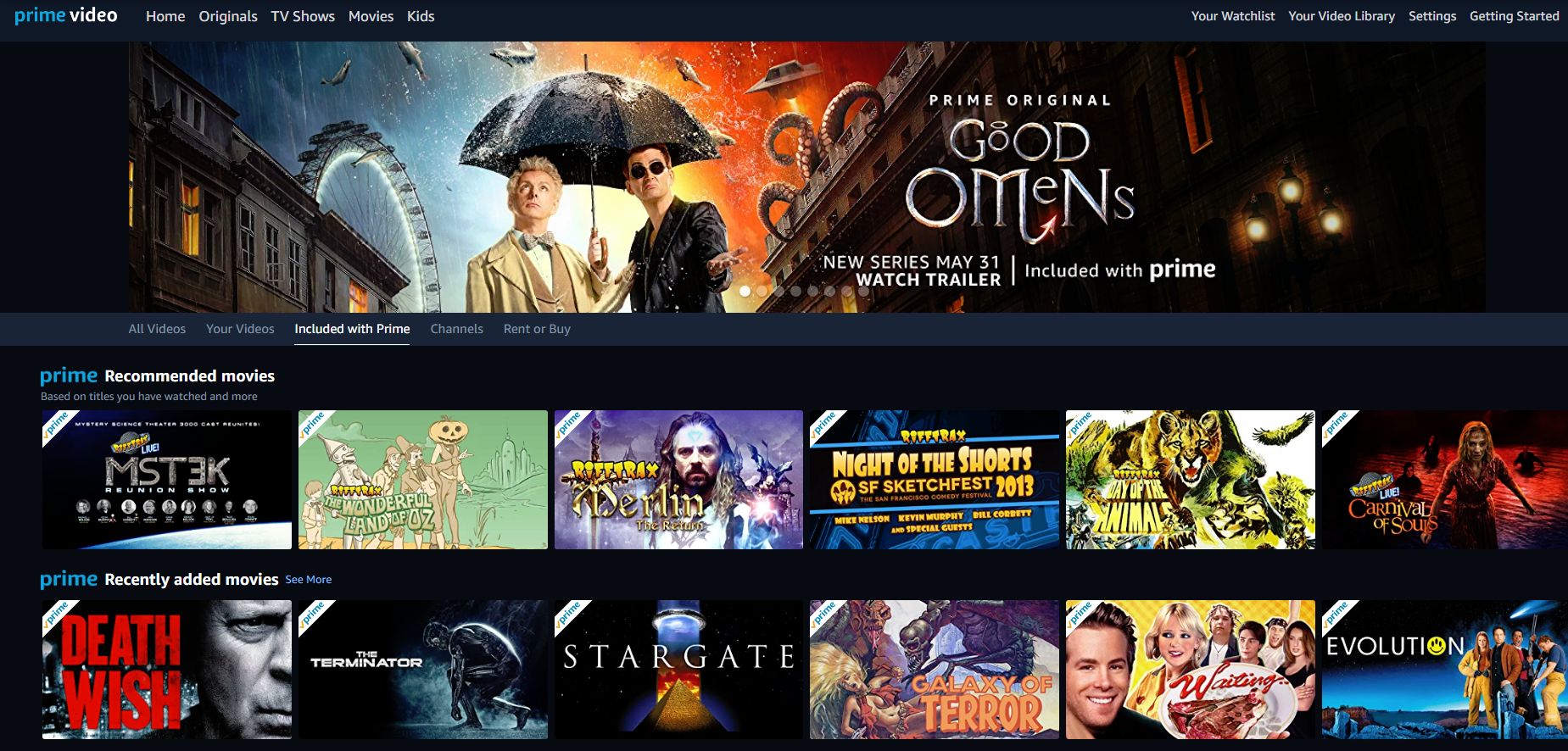What is Amazon Prime?
Amazon Prime is a subscription service offered by the e-commerce giant, Amazon. It provides a wide range of benefits and perks to its members, making it a highly popular choice among online shoppers and entertainment enthusiasts. By subscribing to Amazon Prime, users gain access to a variety of services including fast and free shipping, exclusive deals, unlimited streaming of movies and TV shows, and much more.
One of the main advantages of Amazon Prime is its fast and free shipping service. Members can enjoy expedited shipping on millions of eligible items, ensuring that their purchases arrive at their doorstep within a matter of days. This is especially beneficial for those who frequently shop online and want to avoid long shipping times.
In addition to the shipping benefits, Amazon Prime offers an extensive library of movies, TV shows, and original content through its video streaming service, known as Amazon Prime Video. From blockbuster hits to critically acclaimed TV series, users can enjoy unlimited streaming of their favorite content on various devices.
Furthermore, Amazon Prime members also have access to a large selection of e-books, magazines, and audiobooks through Prime Reading and Audible Channels. This provides them with a vast collection of reading materials and audio content that can be enjoyed on Kindle devices, smartphones, or tablets.
Moreover, Amazon Prime subscribers can take advantage of exclusive deals and discounts on various products, including electronics, groceries, fashion items, and more. These discounts can make online shopping even more affordable and appealing for members.
Another noteworthy feature of Amazon Prime is the ability to store an unlimited number of photos on Amazon Drive, Amazon’s cloud storage platform. This allows users to securely backup and access their photos from any device, ensuring that precious memories are never lost.
How to Subscribe to Amazon Prime
Subscribing to Amazon Prime is a simple process that can be completed in just a few steps. Whether you’re a new Amazon customer or an existing member, here’s how you can start enjoying the benefits of Amazon Prime:
- Visit the Amazon website: Open your web browser and go to www.amazon.com.
- Create an Amazon account: If you don’t already have an Amazon account, click on the “Account & Lists” option located at the top-right corner of the page. Select “Start here” and fill in the required information to create a new account.
- Sign in to your Amazon account: If you already have an Amazon account, click on the “Account & Lists” option and enter your login details to access your account.
- Go to Amazon Prime: Once you’re logged in, hover over the “Account & Lists” option again and select “Prime” from the dropdown menu.
- Choose a membership plan: On the Amazon Prime page, you’ll see different subscription options. Select the plan that best suits your needs. Amazon Prime offers both monthly and annual membership plans.
- Click “Start your 30-day free trial”: If you’re new to Amazon Prime, you’ll have the option to start a free trial and enjoy all the benefits for 30 days. Alternatively, you can proceed to step 7 if you want to skip the trial.
- Review your membership details: You’ll be taken to a page where you can review the membership plan, payment method, and billing address. Make sure all the information is correct before proceeding.
- Enter payment details: To subscribe to Amazon Prime, you’ll need to provide a valid payment method. This can be a credit card, debit card, or select digital wallets. Follow the prompts to enter your payment details securely.
- Confirm your subscription: After entering your payment information, click on the “Start your Prime membership” button to confirm your subscription. You’ll receive a confirmation email from Amazon once the process is complete.
Once you’ve successfully subscribed to Amazon Prime, you can start enjoying the benefits right away. Remember to take advantage of the fast and free shipping, exclusive deals, unlimited streaming, and other perks that come with your membership.
How to Watch Amazon Prime on a Smart TV
If you have a smart TV, you can easily access and enjoy Amazon Prime’s vast library of movies, TV shows, and more. Here’s how you can watch Amazon Prime on your smart TV:
- Ensure your smart TV is connected to the internet: Make sure your smart TV is connected to your home Wi-Fi network. You can usually do this by going to the settings menu of your TV and selecting the Wi-Fi option.
- Launch the apps menu on your smart TV: Using your TV’s remote control, navigate to the apps menu or home screen where you can find different apps available on your smart TV.
- Search for Amazon Prime Video app: Look for the Amazon Prime Video app in the list of available apps on your smart TV. It is usually pre-installed on many smart TVs, but if you don’t find it, you can download it from the app store or follow the on-screen instructions to install it.
- Open the Amazon Prime Video app: Once you have located the app, select it and wait for it to launch.
- Sign in to your Amazon account: If you’re not signed in already, you’ll be prompted to enter your Amazon account credentials. Use the on-screen keyboard to enter your email address and password, then select “Sign In.”
- Browse and stream content: Once you’re signed in, you can browse through the extensive collection of movies, TV shows, and original content available on Amazon Prime Video. Use your TV’s remote control or any available navigation buttons to select the content you want to watch.
- Enjoy Amazon Prime on your smart TV: Sit back, relax, and enjoy streaming your favorite shows and movies on your smart TV through the Amazon Prime Video app. You can use the TV’s remote control to pause, rewind, and adjust the volume as needed.
Watching Amazon Prime on a smart TV provides a convenient way to access a wide range of entertainment options directly on your big screen. Make sure your TV is connected to the internet and the Amazon Prime Video app is installed, and you’ll be ready to enjoy countless hours of entertainment from the comfort of your living room.
How to Watch Amazon Prime on a Computer or Laptop
If you prefer watching Amazon Prime on your computer or laptop, you can easily do so by following these simple steps:
- Open your web browser: Launch your preferred web browser on your computer or laptop.
- Go to the Amazon website: In the address bar of your browser, type in www.amazon.com and press Enter.
- Sign in to your Amazon account: If you’re not signed in already, click on the “Account & Lists” option located at the top-right corner of the page. Enter your login details to access your Amazon account.
- Visit the Amazon Prime Video page: Once you’re logged in, hover over the “Account & Lists” option again and select “Prime Video” from the dropdown menu.
- Browse and select content: On the Amazon Prime Video page, you’ll find a wide selection of movies, TV shows, and original content. Choose the content you want to watch by clicking on the title or selecting from the available categories.
- Start streaming: When you’ve selected the content you want to watch, click on the “Watch Now” button to start streaming. The video will begin playing in your browser.
- Adjust playback settings: While watching, you can adjust the playback settings such as the video quality, subtitles, and audio settings. These options are usually located at the bottom-right corner of the video player.
- Control playback: You can control the playback of the video using the play/pause button, rewind and fast-forward buttons, and volume controls. These options are typically located at the bottom of the video player.
- Enjoy Amazon Prime on your computer or laptop: Sit back, relax, and enjoy your favorite movies and TV shows on your computer or laptop screen. You can watch as much content as you want, as long as you have an active Amazon Prime membership.
Watching Amazon Prime on a computer or laptop gives you the flexibility to enjoy your favorite content without the need for a separate device. Simply visit the Amazon website, sign in to your account, and start streaming the vast collection of movies and TV shows available through Amazon Prime Video.
How to Watch Amazon Prime on a Smartphone or Tablet
If you want to watch Amazon Prime on your smartphone or tablet, you can easily do so by following these steps:
- Check your device compatibility: Ensure that your smartphone or tablet meets the minimum system requirements to run the Amazon Prime Video app. The app is available for both iOS and Android devices.
- Download the Amazon Prime Video app: On your smartphone or tablet, go to the App Store (iOS) or Google Play Store (Android). Search for the “Amazon Prime Video” app and tap on the download/install button to get it on your device.
- Open the Amazon Prime Video app: Once the app is installed, open it by tapping on the app icon on your home screen.
- Sign in to your Amazon account: If you’re not signed in already, enter your Amazon account credentials (email and password) to log in to your account within the app.
- Browse and select content: Once you’re signed in, you can browse through the extensive library of movies, TV shows, and original content available on Amazon Prime Video. Use the search bar or explore different categories to find the content you want to watch.
- Start streaming: When you’ve found the content you want to watch, tap on it to open the details page. Tap on the “Watch Now” or “Play” button to start streaming the video.
- Adjust playback settings: While watching, you can adjust various playback settings such as video quality, subtitles, and audio settings. Look for the settings icon within the app to access these controls.
- Control playback: You can control the playback of the video by using the play/pause button, rewind and fast-forward buttons, and volume controls within the app.
- Enjoy Amazon Prime on your smartphone or tablet: Sit back, relax, and enjoy streaming your favorite shows and movies on your smartphone or tablet through the Amazon Prime Video app. Whether you’re at home or on the go, you can access a wide range of content with a simple tap.
Watching Amazon Prime on a smartphone or tablet gives you the freedom to enjoy your favorite movies and TV shows wherever you are. Simply download the Amazon Prime Video app, sign in to your account, and start streaming on your mobile device.
How to Watch Amazon Prime on a Gaming Console
If you own a gaming console, such as Xbox or PlayStation, you can easily enjoy Amazon Prime’s vast collection of movies, TV shows, and more on your TV through the console. Here’s how you can watch Amazon Prime on a gaming console:
- Connect your gaming console to the internet: Make sure that your gaming console is connected to your home Wi-Fi network. This can usually be done by going to the network settings on your console.
- Go to the console’s app store: On your gaming console’s main menu, navigate to the app store or marketplace specific to your console. This is where you can find and download various apps.
- Search for the Amazon Prime Video app: In the app store, search for the Amazon Prime Video app. It is available for download on Xbox One, PlayStation 4, and other gaming consoles. If you don’t find it, you may need to check for updates or compatibility.
- Download and install the app: Once you’ve located the Amazon Prime Video app, select it and follow the on-screen instructions to download and install it on your gaming console.
- Launch the Amazon Prime Video app: After the installation is complete, find the Amazon Prime Video app in your console’s list of apps and select it to launch the app.
- Sign in to your Amazon account: If you’re not already signed in, you’ll be prompted to sign in to your Amazon account. Use the on-screen keyboard or a connected controller to enter your login credentials.
- Start streaming: Once you’re signed in, you can start browsing through the extensive library of movies, TV shows, and original content available on Amazon Prime Video. Use your gaming console’s controller to navigate, select, and start streaming the content of your choice.
- Adjust playback settings: While watching, you can adjust various playback settings such as video quality, subtitles, and audio settings. These options are usually available within the app or can be accessed through the console’s settings menu.
- Enjoy Amazon Prime on your gaming console: Sit back, relax, and enjoy streaming your favorite movies and TV shows on your TV screen through your gaming console. Use the controller to pause, rewind, and adjust the volume as needed.
Watching Amazon Prime on a gaming console provides an immersive and enjoyable viewing experience, especially on a big screen. Make sure your gaming console is connected to the internet, download the Amazon Prime Video app, sign in to your account, and start streaming a wide range of content from the comfort of your living room.
How to Download Amazon Prime Videos for Offline Viewing
One of the great features of Amazon Prime Video is the ability to download select movies and TV shows for offline viewing. This is especially useful when you’re traveling or in an area with limited internet connectivity. Here’s how you can download Amazon Prime videos for offline viewing:
- Open the Amazon Prime Video app: Launch the Amazon Prime Video app on your device. Ensure that you’re signed in to your Amazon account.
- Find the video you want to download: Browse through the available movies and TV shows or use the search feature to find the specific video you want to download.
- Check for download availability: Not all videos on Amazon Prime Video are available for download. Look for the download icon (usually a downward arrow) beside the video’s title or on the video details page to see if it can be downloaded.
- Select the video and choose the download quality: Once you’ve found a downloadable video, tap on it to open the details page. You’ll usually see different quality options (e.g., Standard or High) for the download. Higher quality videos will take up more storage space on your device.
- Start the download: Tap on the download button and wait for the download to begin. You’ll see a progress bar or a notification indicating the download status.
- Access your downloaded videos: To access your downloaded videos, go to the “Downloads” or “Library” section within the Amazon Prime Video app. This is where you’ll find all the videos that you have downloaded for offline viewing.
- Watch downloaded videos offline: Once you’ve downloaded a video, you can watch it without an internet connection. Simply go to the “Downloads” or “Library” section, select the video you want to watch, and enjoy it offline.
- Manage your downloaded videos: You can manage your downloaded videos by deleting them to free up storage space on your device. Within the “Downloads” or “Library” section, look for options to delete individual videos or clear all downloaded content.
Downloading Amazon Prime videos for offline viewing allows you to watch your favorite content anytime, anywhere, even without an internet connection. Just remember to download the videos before you travel or when you have a stable internet connection, and then enjoy them offline whenever it’s convenient for you.
How to Create and Manage Amazon Prime Profiles
If you share your Amazon Prime account with family members or friends, creating and managing profiles can help personalize the viewing experience for each individual. With separate profiles, each user can have their own recommendations and watch history. Here’s how you can create and manage Amazon Prime profiles:
- Open the Amazon Prime Video app or website: Launch the Amazon Prime Video app on your device or open the website in your web browser.
- Sign in to your Amazon account: If you’re not already signed in, enter your Amazon account credentials to log in.
- Go to the “Profiles” section: Look for the “Profile” or “Account” option in the app or website’s menu. Select it to access the profiles page.
- Create a new profile: On the profiles page, select the option to add a new profile. You may be asked to enter a name for the profile.
- Customize the new profile: Once the profile is created, you can customize it further by choosing a unique profile picture or avatar and setting preferences for content recommendations and parental controls.
- Switch between profiles: To switch between profiles, go back to the profiles page and select the profile you want to use. Each profile will have its own watch history and personalized recommendations.
- Manage and edit profiles: From the profiles page, you can manage and edit profiles. This includes renaming profiles, changing profile pictures, and adjusting preferences for each individual profile.
- Delete profiles: If needed, you can also remove profiles from your Amazon Prime account. Be aware that deleting a profile will erase all watch history and recommendations associated with that profile.
- Set up pin protection for profiles: To ensure privacy and prevent unauthorized access to profiles, you can set up a PIN code to protect specific profiles or restrict access to certain content.
- Add or remove content from profiles: You can customize each profile by adding or removing content. Each profile can have its own list of favorite shows, movies, or genres.
Creating and managing Amazon Prime profiles allows each user to have their own personalized experience while sharing a single Amazon Prime account. Each profile can have its own preferences, recommendations, and watch history, ensuring that everyone can enjoy the content they love.
How to Set Parental Controls on Amazon Prime
If you have young children or want to restrict certain content on Amazon Prime, you can use the parental control settings to ensure a safe and age-appropriate viewing experience. Here’s how you can set parental controls on Amazon Prime:
- Open the Amazon Prime Video app or website: Launch the Amazon Prime Video app on your device or open the website in your web browser.
- Sign in to your Amazon account: If you’re not already signed in, enter your Amazon account credentials to log in.
- Go to the “Settings” section: Look for the “Settings” or “Account” option in the app or website’s menu. Select it to access the settings page.
- Find the “Parental Controls” option: On the settings page, locate the “Parental Controls” option. This is where you can manage the content restrictions.
- Set up a PIN code: To enable parental controls, you will need to set up a PIN code. Enter a four-digit PIN code that will be required to access certain content or make changes to the parental control settings.
- Choose content rating restrictions: Amazon Prime offers various content rating restrictions, such as G, PG, PG-13, or more specific ratings like specific age groups. Select the appropriate option based on your preferences and the age of the viewer.
- Block specific content: If there are specific movies, TV shows, or genres that you want to block, you can manually add them to the blocked content list. This ensures that they will not be accessible on the account with parental controls.
- Apply restrictions to specific profiles: If you have multiple profiles within your Amazon Prime account, you can choose to apply parental control restrictions to specific profiles only, allowing more flexibility for different viewers.
- Save and activate the parental controls: Once you’ve adjusted the settings to your desired preferences, save the changes to activate the parental controls. From now on, any content that exceeds the chosen rating restrictions or is manually blocked will require the PIN code to access.
- Regularly review and update parental control settings: As your children grow or your preferences change, it’s important to regularly review and update the parental control settings on Amazon Prime. This ensures that the content remains age-appropriate and aligned with your family’s values.
By setting up parental controls on Amazon Prime, you can have peace of mind knowing that your children are accessing content that is suitable for their age. The PIN code requirement and content restrictions help ensure a safe and enjoyable viewing experience for the whole family.
Troubleshooting Common Issues with Amazon Prime
While Amazon Prime offers a seamless streaming experience, occasionally you may encounter some issues. Don’t worry – here are some common problems you might encounter with Amazon Prime and how to troubleshoot them:
- No internet connection: Ensure that your device is connected to a stable internet connection. Check your Wi-Fi settings or try using a wired connection for a more stable connection.
- Streaming issues: If you’re experiencing buffering or playback interruptions, check your internet speed. A slow internet connection may affect streaming quality. Try restarting your device and router, as well as closing any unnecessary applications that may be using bandwidth.
- Video quality issues: If you notice poor video quality, adjust the video settings within the Amazon Prime Video app or website. Lowering the video quality can help improve playback on slower internet connections.
- Audio issues: If you have no sound or distorted audio, ensure that your device’s volume is turned up and not muted. Check if the issue persists with other apps or videos to determine if it is specific to Amazon Prime.
- App crashes or freezing: If the Amazon Prime Video app crashes or freezes, try closing and relaunching the app. If the issue persists, uninstall and reinstall the app or check for updates. Restarting your device may also help resolve app-related issues.
- Subtitle or closed caption issues: If subtitles or closed captions are not displaying correctly, ensure that they are enabled in the settings of the Amazon Prime Video app or website. Check if the issue persists with other videos to determine if it is specific to certain content.
- Unauthorized access: If you suspect unauthorized access to your Amazon Prime account, change your password immediately. It is also recommended to enable two-factor authentication for added security.
- Account or billing issues: If you have account or billing-related problems, such as incorrect charges or subscription discrepancies, contact Amazon Prime customer support for assistance. They will be able to help resolve the issue and provide the necessary guidance.
- Device compatibility issues: If you’re having trouble accessing Amazon Prime on a particular device, ensure that the device meets the system requirements of the Amazon Prime Video app. Check for app updates or contact customer support for further assistance.
- Geographical restrictions: If you’re traveling or residing in a different country, some content may not be available due to geographical restrictions. Consider using a Virtual Private Network (VPN) to access content from your home country.
By following these troubleshooting steps, you can address common issues that may arise while using Amazon Prime. If the problem persists, don’t hesitate to reach out to Amazon Prime customer support for additional assistance.
Tips and Tricks for Getting the Most out of Amazon Prime
Amazon Prime offers a plethora of features and benefits beyond just fast shipping and streaming. Here are some tips and tricks to help you maximize your Amazon Prime membership:
- Utilize Amazon Prime Video channels: In addition to the content available on Amazon Prime Video, you can subscribe to various add-on channels like HBO, Showtime, or Starz for an additional fee. This gives you access to even more movies, shows, and exclusive content.
- Take advantage of Prime Day: Keep an eye out for Amazon’s annual Prime Day, where you can find incredible deals on a wide range of products. It’s a great opportunity to save money on items you’ve been eyeing.
- Use Amazon Prime Music: Amazon Prime Music is an ad-free music streaming service included with your membership. Explore curated playlists, create your own, and enjoy a vast collection of songs across different genres.
- Try Prime Reading: Prime Reading allows you to access a selection of e-books, magazines, and comics at no additional cost. It’s a fantastic way to discover new authors or catch up on your favorite magazines.
- Share your benefits with household members: Amazon Prime allows you to share your benefits with eligible household members. This way, you can pool resources and make the most of your membership.
- Set up Amazon Household for family sharing: Amazon Household allows you to share Prime benefits, including free shipping and access to digital content, with one other adult in your household. You can also share selected payment methods and manage other family-related features.
- Get early access to lightning deals: As an Amazon Prime member, you get early access to lightning deals. This means you have a higher chance of snagging popular items at discounted prices before they sell out.
- Subscribe and save: Take advantage of the Subscribe & Save program to save money on regularly purchased household items. By subscribing to products like toiletries or pet supplies, you can receive a discount and have them delivered on a regular schedule.
- Explore Prime Gaming: Prime Gaming (formerly known as Twitch Prime) offers free games, exclusive in-game content, and a Twitch channel subscription at no additional cost. If you’re a gamer, don’t miss out on these benefits.
- Consider Amazon Prime Rewards Visa Signature Card: If you frequently shop on Amazon, the Amazon Prime Rewards Visa Signature Card can provide additional benefits like cashback rewards and special financing options.
By keeping these tips in mind, you can make the most out of your Amazon Prime membership and enjoy a wide range of benefits beyond fast shipping and streaming. Discover new content, take advantage of exclusive deals, and enhance your overall Amazon Prime experience.