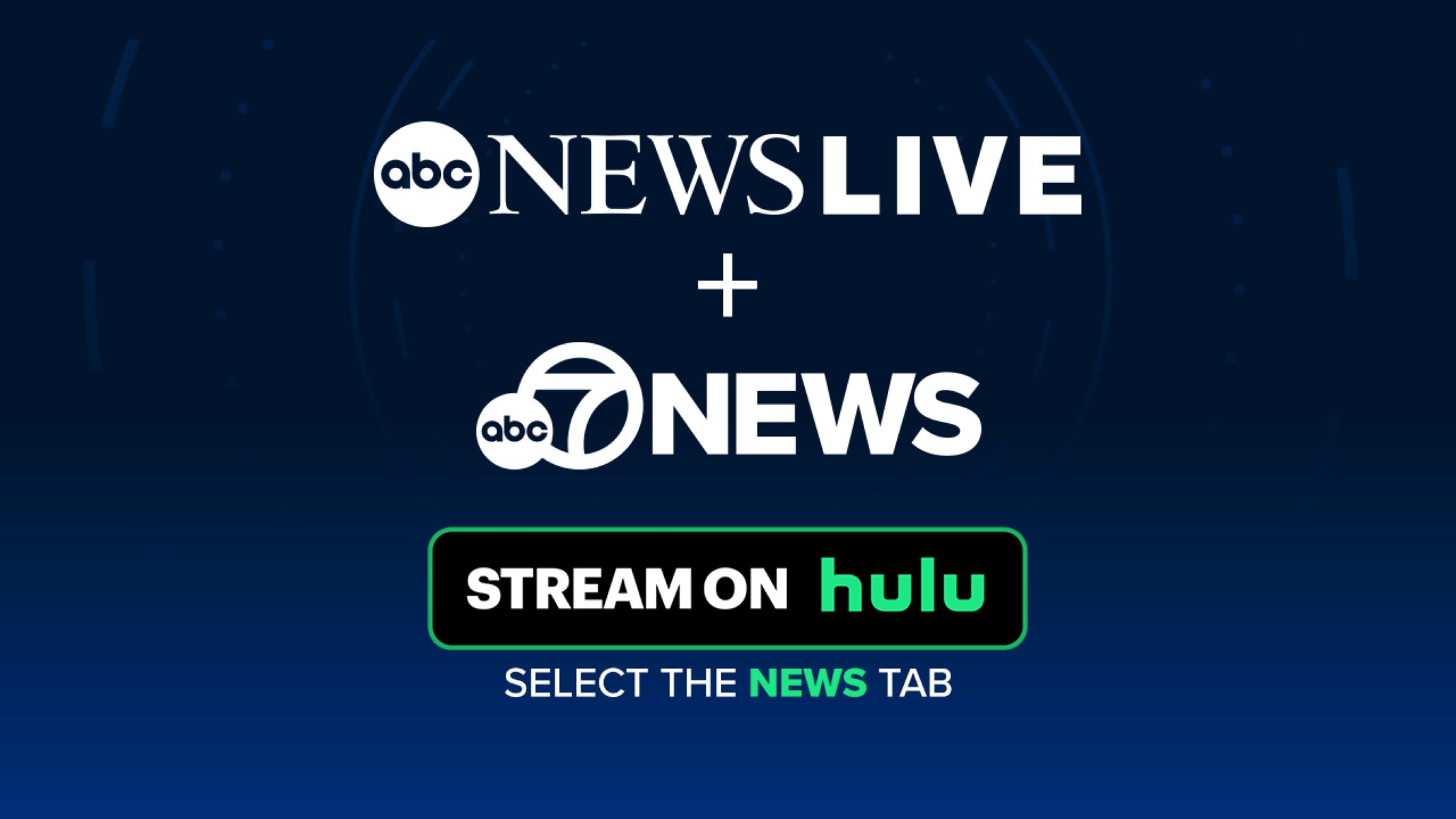Finding the ABC Website
When it comes to watching ABC streaming, the first step is to find the ABC website. ABC, also known as the American Broadcasting Company, offers a convenient platform where you can access a wide range of shows and content. Here’s how to find the ABC website:
1. Open your preferred web browser on your computer or mobile device.
2. In the search bar, type “ABC website” or “ABC streaming.”
3. Look for the official ABC website in the search results. It should be listed as “abc.com” or “abc.go.com”.
4. Click on the link to access the ABC website.
Alternatively, you can directly type “www.abc.com” or “www.abc.go.com” in the address bar of your web browser to navigate to the ABC website.
Once you’re on the ABC website, you’ll have access to a wide array of shows, including popular series, news programs, and even live TV. The website is designed to be user-friendly, offering easy navigation to help you find the content you want to watch.
The ABC website also provides additional features such as personalized recommendations, allowing you to discover new shows based on your interests. Make sure to explore the site and familiarize yourself with its layout and functionality.
Now that you’ve successfully found the ABC website, it’s time to create an ABC account, which will grant you access to exclusive content and additional features. Follow the next section to learn how to create an account and start enjoying ABC streaming to its fullest.
Creating an ABC Account
To fully enjoy ABC streaming, you’ll need to create an ABC account. Creating an account is a simple and straightforward process. Follow these steps to get started:
1. Visit the official ABC website at www.abc.com or www.abc.go.com.
2. Locate the “Sign In” or “Create Account” button on the homepage. It’s typically located in the top right corner of the screen.
3. Click on the button, and you’ll be taken to the account creation page.
4. Fill out the required information, including your name, email address, and a secure password. Make sure to choose a password that is strong and unique to protect your account.
5. Optionally, you may be asked to provide additional details such as your date of birth or zip code.
6. Once you have filled in all the necessary information, click on the “Create Account” or “Sign Up” button to proceed.
After completing these steps, your ABC account will be successfully created. You may receive a confirmation email with a link to verify your account. Click on the link to verify your email address and activate your account.
Having an ABC account allows you to save your favorite shows, customize your streaming preferences, and gain access to exclusive content. It also enables you to sync your viewing progress across multiple devices, so you can continue watching your favorite shows seamlessly.
Remember to choose a strong password and keep your account credentials secure. This will protect your personal information and ensure that only you have access to your ABC account.
Now that you have created your ABC account, the next step is to check if ABC streaming is available in your area. Keep reading to find out how.
Check if ABC is Available in Your Area
Before diving into ABC streaming, it’s important to verify if ABC is available in your area. ABC’s availability may vary depending on your location and the licensing agreements in place. Here’s how to check if ABC is available in your area:
1. Visit the official ABC website at www.abc.com or www.abc.go.com.
2. Look for the “Watch Live” or “Live TV” section on the homepage. This is usually located at the top of the page or in the main menu.
3. Click on the “Watch Live” or “Live TV” link to access the live streaming page.
4. On the live streaming page, you may be prompted to enter your zip code or select your location from a drop-down menu.
5. Enter your zip code or select your location to check if ABC streaming is available in your area.
After entering your zip code or selecting your location, the website will inform you if ABC is available for live streaming in your area. If ABC is available, you can enjoy live TV programming, including news, sports, and special events.
If ABC streaming is not available in your area, don’t worry. There are still other ways to access ABC content, such as through an ABC app or a cable/satellite subscription that includes ABC in its channel lineup.
Keep in mind that even if live streaming is not available, you may still have access to on-demand content, including full episodes, clips, and exclusive web content. The ABC website offers a vast library of shows and content that you can enjoy at any time.
Now that you know if ABC is available in your area, it’s time to explore the different options for watching ABC. In the next section, we’ll discuss how to download the ABC app and access ABC streaming on your mobile device or smart TV.
Downloading the ABC App
To have easy access to ABC streaming on your mobile device or smart TV, you can download the ABC app. The ABC app allows you to enjoy your favorite shows and content on the go. Here’s how to download the ABC app:
1. Open the app store on your mobile device or smart TV. If you’re using an iOS device, open the Apple App Store. For Android users, open the Google Play Store. If you’re downloading the app on a smart TV, access the app store specific to your TV brand.
2. Search for “ABC” in the app store search bar.
3. Look for the official ABC app in the search results. It should be listed as “ABC – Watch Full Episodes & Live TV” or something similar.
4. Select the ABC app from the search results.
5. Click on the “Download” or “Install” button to initiate the download and installation process. Wait for the app to finish downloading and installing on your device.
6. Once the app is installed, you can find it on your device’s home screen or app drawer.
If you’re downloading the ABC app on a smart TV, the process may be slightly different.
1. On your smart TV’s home screen, navigate to the app store specific to your TV brand.
2. Search for “ABC” in the app store’s search bar.
3. Select the ABC app from the search results.
4. Follow the on-screen prompts to download and install the app on your smart TV.
After downloading the ABC app, you can launch it and sign in with your ABC account credentials to access ABC streaming and content tailored to your preferences. The app also provides a user-friendly interface, making it easy to navigate and discover new shows.
Now that you have the ABC app installed, the next step is signing in to your ABC account. In the next section, we’ll guide you through the process of signing in and customizing your ABC streaming experience.
Signing in to your ABC Account
After creating an ABC account and downloading the ABC app, you’re ready to sign in and start enjoying ABC streaming. Signing in to your ABC account ensures that you have personalized access to your favorite shows and content. Here’s how to sign in to your ABC account:
1. Open the ABC app on your mobile device or smart TV. If you haven’t downloaded the app yet, refer to the previous section for instructions on how to download it.
2. On the app’s home screen, look for the “Sign In” or “Log In” button. It’s usually located in the top right corner of the screen.
3. Click on the “Sign In” or “Log In” button to proceed to the sign-in page.
4. Enter your ABC account credentials, including your email address and password.
5. After entering your credentials, click on the “Sign In” or “Log In” button to sign in to your ABC account.
If you’ve forgotten your password, you can click on the “Forgot Password” or “Reset Password” link on the sign-in page. Follow the prompts to reset your password and regain access to your ABC account.
Once you’re signed in, you’ll have access to a wealth of features and options. You can customize your streaming preferences, save your favorite shows, and receive personalized recommendations based on your viewing history.
Signing in to your ABC account also allows you to sync your viewing progress across multiple devices. For example, if you start watching a show on your mobile device and later switch to your smart TV, you can continue watching from where you left off.
Now that you’re signed in to your ABC account, the next step is choosing a subscription option, if applicable. In the following section, we’ll discuss the different subscription options available for ABC streaming.
Choosing a Subscription Option
While ABC offers free access to some content, there are certain shows and features that may require a subscription. Choosing a subscription option allows you to unlock additional benefits and enjoy a seamless streaming experience. Here’s what you need to know about choosing a subscription option for ABC streaming:
1. Explore the ABC website or app to determine which shows or content require a subscription. This information is usually provided alongside the show or content description.
2. Once you’ve identified the subscription-based shows or content you want to access, select the “Subscribe” or “Upgrade” option.
3. ABC offers different subscription options, such as monthly or annual plans. Consider your viewing preferences and frequency when choosing a subscription duration.
4. Click on the subscription plan that suits your needs, and you’ll be directed to the payment page.
5. Enter your payment details, including your credit card information or other accepted payment methods.
6. Review the details of your subscription and ensure that everything is accurate.
7. Complete the subscription process by clicking on the “Pay” or “Subscribe” button.
After subscribing, you’ll have access to the subscribed shows and content throughout the duration of your subscription. It’s important to note that the subscription will automatically renew at the end of each billing cycle unless you choose to cancel it.
ABC offers a convenient auto-renewal option, ensuring that you don’t miss out on any new episodes or content. However, if you decide to cancel your subscription, you can do so through your ABC account settings or by contacting customer support.
Remember to view the terms and conditions of your subscription, as well as any cancellation policies or trial offers that may be available. This will help you stay informed about your subscription and ensure a seamless streaming experience.
Now that you have chosen a subscription option, it’s time to explore the vast library of shows and content available through ABC streaming. In the next section, we’ll discuss how to navigate the ABC streaming library and find the shows or episodes you want to watch.
Exploring the ABC Streaming Library
Once you have signed in to your ABC account and chosen a subscription option, it’s time to dive into the ABC streaming library. The ABC streaming library offers a wide range of shows, episodes, and content for you to explore and enjoy. Here’s how to navigate and make the most of the ABC streaming library:
1. Open the ABC app or visit the ABC website.
2. On the homepage or main menu, you’ll find various options to browse and discover content. These may include categories like “Popular Shows,” “New Episodes,” or “Featured Content.”
3. Click on a specific category to explore the shows and episodes within that category.
4. Alternatively, you can use the search bar or search function to look for a specific show or episode.
5. When browsing through the library, you can also filter the content by genre, release date, or other criteria to narrow down your options.
6. Click on a show or episode to access more details, such as the synopsis, cast, and related content.
7. From the show or episode page, you can choose to start watching or add it to your watchlist for easy access later.
The ABC streaming library includes a vast array of content, ranging from popular dramas and comedies to reality shows and documentaries. You’ll also find a selection of news programs, special events, and live TV options, depending on your location and subscription.
As you explore the library, take advantage of personalized recommendations based on your viewing history and preferences. The ABC app uses advanced algorithms to suggest shows and episodes that align with your interests, making it easier to discover new content you may enjoy.
Remember to make use of features like bookmarking, saving, or adding shows to your watchlist. This will help you stay organized and easily access your favorite shows or episodes whenever you’re ready to watch.
Now that you’re familiar with the ABC streaming library and its features, it’s time to learn how to search for specific shows or episodes. In the next section, we’ll guide you through the process of finding the content you’re looking for.
Searching for Specific Shows or Episodes
Searching for specific shows or episodes is a convenient way to find the content you’re looking for quickly. Whether you want to catch up on your favorite show or watch a specific episode, ABC provides a robust search feature that allows you to find what you need with ease. Here’s how to search for specific shows or episodes on ABC:
1. Open the ABC app or visit the ABC website.
2. Look for the search bar, usually located at the top of the screen or in the main menu. It may be labeled as “Search” or have a magnifying glass icon.
3. Click or tap on the search bar to activate it.
4. Enter the title of the show or episode you want to find. You can also enter keywords related to the content, such as the genre or the name of a specific actor.
5. As you type, the search feature may provide suggestions or auto-complete options based on what you’ve entered.
6. Once you have entered the desired search term, click on the search button or press the enter key to initiate the search.
7. The search results will display a list of shows, episodes, or related content that match your search query.
From the search results, you can click or tap on a specific show or episode to access more details and begin watching. You can also filter the search results by various criteria, such as relevance, release date, or popularity, to refine your search further.
The search feature on the ABC app and website is designed to provide accurate and comprehensive results. It allows you to quickly find the content you’re looking for, saving you time and ensuring a seamless streaming experience.
Now that you know how to search for specific shows or episodes on ABC, you’re ready to start watching. In the next section, we’ll discuss how to watch live TV on ABC, including news programs and special events.
Watching Live TV on ABC
One of the perks of ABC streaming is the ability to watch live TV, including news programs, sports events, and special broadcasts. Whether you want to stay updated on current events or catch a live sports game, ABC provides a seamless live streaming experience. Here’s how to watch live TV on ABC:
1. Open the ABC app or visit the ABC website.
2. Look for the “Live TV” or “Watch Live” section. It’s typically located in the main menu or on the homepage.
3. Click or tap on the “Live TV” or “Watch Live” section to access the live streaming page.
4. On the live streaming page, you’ll find a schedule of live shows and events currently available to stream.
5. Click or tap on the live show or event you want to watch.
6. Sit back and enjoy the live streaming experience as the show or event plays in real-time. You can use features like play, pause, and rewind to control your viewing experience.
ABC’s live TV streaming feature allows you to stay connected with the latest news updates, watch live sporting events, and enjoy special broadcasts as they happen. This is especially useful when you don’t have access to cable or satellite TV.
Keep in mind that the availability of live TV streaming may vary depending on your location and subscription. Some live events may require a premium subscription or additional authentication for access.
If you miss a live show or event, don’t worry! ABC often provides on-demand access to recently aired episodes or highlights, allowing you to catch up on what you’ve missed at your convenience.
Now that you know how to watch live TV on ABC, it’s time to explore the additional features and options available to enhance your streaming experience. In the next section, we’ll discuss features like closed captioning and parental controls.
Using Features like Closed Captioning and Parental Controls
To cater to a diverse audience and provide a safe viewing environment, ABC offers features like closed captioning and parental controls. These features enhance the accessibility of content and allow parents to have control over what their children watch. Here’s how to utilize closed captioning and parental controls on ABC:
Closed Captioning:
1. While watching a show or episode on the ABC app or website, look for the “Settings” or “Options” menu. It is typically represented by a gear icon.
2. Click or tap on the “Settings” or “Options” menu to access the settings page.
3. Look for the closed captioning options. It may be labeled as “Subtitles” or “Closed Captions.”
4. Enable closed captioning by selecting the desired language or display option. You may have options like “On,” “Off,” or different text sizes.
5. Once closed captioning is enabled, the subtitles will appear on the screen while watching the show or episode. You can adjust the display settings or turn it off at any time.
Closed captioning is a valuable feature for viewers who are deaf or hard of hearing. It provides text-based transcriptions of the dialogue and sounds, making it easier to follow along with the content.
Parental Controls:
1. Access the ABC app or website and look for the “Settings” or “Options” menu, often represented by a gear icon.
2. Click or tap on the “Settings” or “Options” menu to open the settings page.
3. Navigate to the parental controls or restrictions section.
4. Set up a PIN or password to protect the parental control settings.
5. Customize the restrictions based on your preferences. You may have options to block specific shows, restrict certain content ratings, or limit access to live TV.
6. Save the settings, and the parental controls will be in effect. You will need to enter the PIN or password each time you want to modify the parental control settings.
Parental controls allow parents or guardians to have better control over what their children can watch on ABC. It ensures that children are only exposed to age-appropriate content and provides a safe viewing experience.
Now that you are familiar with using features like closed captioning and parental controls, you can fully customize your ABC streaming experience. In the next section, we’ll discuss troubleshooting common issues that you may encounter while streaming on ABC.
Troubleshooting Common Issues
While ABC provides a smooth streaming experience, you may encounter some common issues while watching your favorite shows. Fortunately, these issues can often be resolved with a few simple troubleshooting steps. Here are some common issues and their solutions:
1. Buffering or Poor Video Quality:
If you experience buffering or poor video quality, try the following:
- Check your internet connection and ensure it is stable.
- Close any other unnecessary apps or browser tabs that may be using bandwidth.
- Move closer to your Wi-Fi router or switch to a wired connection if possible.
- Clear your cache and cookies to improve performance.
- Restart your device and relaunch the ABC app or website.
2. Audio Issues:
If you’re experiencing audio problems, try these steps:
- Check your device’s volume settings and ensure they are not muted or set too low.
- Ensure that your speakers or headphones are properly connected.
- Try playing audio from another source to determine if the issue is specific to ABC.
- Restart your device and relaunch the ABC app or website.
3. Login or Account Issues:
If you’re having trouble logging in or accessing your ABC account, try the following:
- Double-check your login credentials to ensure they are correct.
- If you’ve forgotten your password, use the “Forgot Password” option to reset it.
- Ensure that your ABC app or website is updated to the latest version.
- Contact ABC customer support for further assistance if necessary.
4. Missing shows or episodes:
If you’re unable to find a specific show or episode, try these steps:
- Ensure that you’re using the correct search terms and have entered them accurately.
- Confirm that the show or episode is available on ABC and not on another streaming platform.
- Check if the show or episode is restricted based on your location or subscription.
- Reach out to ABC customer support for further assistance if needed.
If the above troubleshooting steps do not resolve the issue, it’s recommended to reach out to ABC customer support for more personalized assistance. They can provide further guidance and help you troubleshoot specific issues that may be affecting your streaming experience.
Now that you’re equipped with troubleshooting knowledge, you can overcome common issues and enjoy uninterrupted streaming on ABC. In the next section, we’ll provide some tips for a better streaming experience.
Tips for a Better Streaming Experience
To optimize your streaming experience on ABC and enjoy seamless playback of your favorite shows, consider implementing the following tips:
1. Stable Internet Connection:
Ensure that you have a stable and fast internet connection. Connect to a reliable Wi-Fi network or use a wired Ethernet connection for a more stable and consistent streaming experience. Avoid streaming on a congested network or during peak hours when internet speeds may be slower.
2. Close Unnecessary Apps:
Close any other apps or browser tabs that may be running in the background. These can consume bandwidth and affect the performance of your streaming. By closing unnecessary apps, you free up valuable resources for smoother playback.
3. Update the App or Website:
Keep your ABC app or website up to date. Developers often release updates to improve performance, fix bugs, and introduce new features. Check for updates regularly to ensure you are running the latest version of the app or website.
4. Clear Cache and Cookies:
Clearing your cache and cookies can help resolve issues with slow loading times or freezing. This clears outdated data and allows the app or website to load fresh content, optimizing your streaming experience. Refer to your device’s settings or browser settings to clear cache and cookies.
5. Restart Your Device:
If you encounter any issues while streaming on ABC, try restarting your device. This simple action can help clear any temporary glitches or inconsistencies that may be affecting the streaming performance. After restarting, relaunch the ABC app or website and resume your streaming.
6. Optimize Device Settings:
Adjust your device settings for better streaming performance. Ensure that display settings, such as brightness and resolution, are optimized for your device’s capabilities. Adjusting these settings appropriately can enhance your viewing experience and reduce strain on your device’s resources.
7. Keep Devices Updated:
Keep your devices, including smartphones, tablets, smart TVs, and streaming devices, updated with the latest software versions. Updates often include performance improvements and bug fixes, allowing for better compatibility and smoother streaming.
8. Choose the Right Spot for your Router:
If you’re streaming wirelessly, make sure your Wi-Fi router is placed in a central location and is not obstructed by walls or other objects. This helps to ensure optimal signal strength and coverage, leading to better streaming performance.
By following these tips, you can enhance your streaming experience on ABC and enjoy seamless playback of your favorite shows and content.
Now that you’re armed with these tips, you’re ready to make the most of ABC streaming. Enjoy your favorite shows and have a fantastic streaming experience!