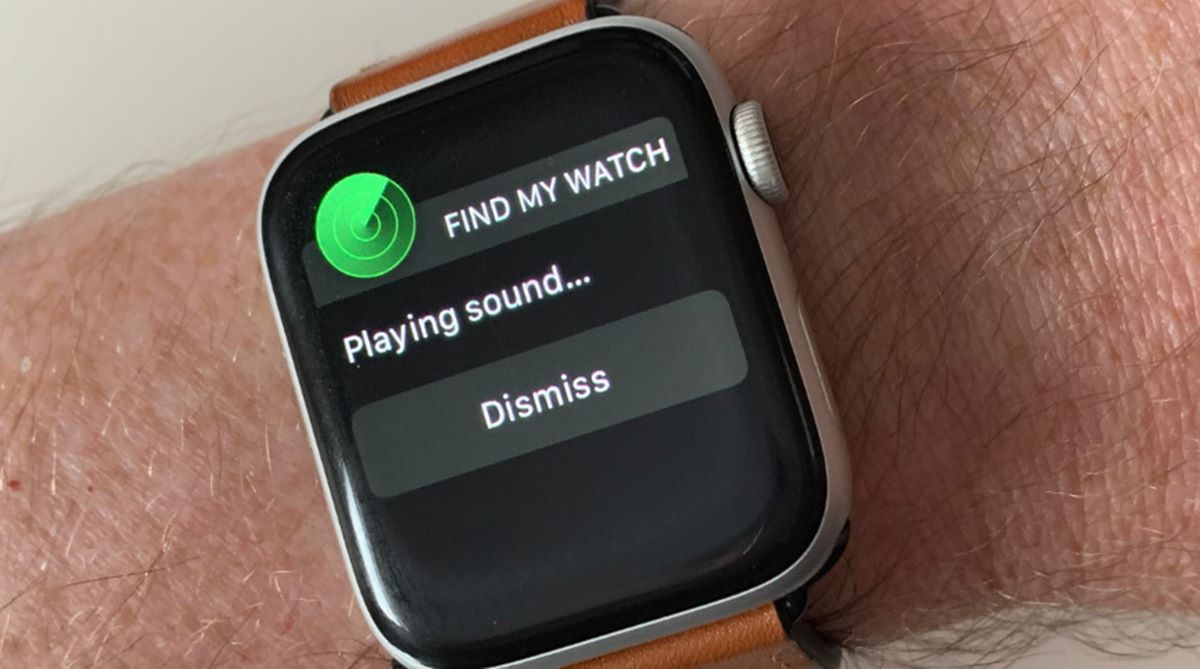Why Turn Off Find My Watch?
Find My Watch is a fantastic feature on Apple devices that allows you to locate and track your Apple Watch if it goes missing or gets stolen. It provides peace of mind knowing that you can always find your watch, even if it’s misplaced. However, there may be situations where you need to turn off Find My Watch temporarily or permanently. Let’s explore some reasons why you may want to do so:
- Battery Life: Apple Watch battery life is impressive, but if you’re planning to store it away for an extended period, turning off Find My Watch can help conserve battery power. This is especially useful when you’re not actively using the watch and want to ensure it has enough charge when you need it again.
- Privacy: Some users may have concerns about their location being constantly tracked. By turning off Find My Watch, you have more control over your privacy and can operate without constant monitoring.
- Selling or Gifting: When selling or gifting your Apple Watch to someone else, it’s essential to disable Find My Watch to ensure a smooth transition of ownership. Turning it off allows the new owner to connect the watch to their own Apple ID and activate Find My Watch using their account.
- Troubleshooting: In certain cases, turning off Find My Watch can be a troubleshooting step. If you’re encountering connectivity issues, software glitches, or other problems, disabling this feature temporarily can help in troubleshooting and resolving the issue.
- Device Maintenance: At times, you may need to perform maintenance tasks on your Apple Watch, such as a factory reset or software update. Turning off Find My Watch allows you to perform these tasks without any restrictions.
While Find My Watch is undoubtedly a useful feature, it’s important to understand the situations where disabling it could be beneficial. Always weigh the advantages and disadvantages based on your specific needs before deciding to turn off Find My Watch temporarily or permanently.
How to Turn Off Find My Watch Using Your iPhone
If you have an iPhone connected to your Apple Watch, you can easily turn off Find My Watch using the Find My app. Here’s how:
- Open the Find My app on your iPhone. You can typically find it on your home screen or by swiping down and typing “Find My” in the search bar.
- At the bottom of the screen, tap on Devices.
- You will see a list of devices associated with your Apple ID. Select your Apple Watch from the list.
- Next, tap on Actions at the bottom of the screen.
- On the next screen, scroll down and tap on Remove This Device.
- You will be prompted to confirm your action. Tap on Remove to turn off Find My Watch.
- Enter your Apple ID password when prompted to complete the process.
Once you’ve followed these steps, Find My Watch will be disabled for your Apple Watch.
It’s important to note that if you want to enable Find My Watch again in the future, you can simply follow the same steps and choose the Add This Device option instead of Remove This Device.
Turning off Find My Watch using your iPhone is a straightforward process, ensuring that you have control over the feature’s activation and deactivation as per your needs and preferences.
How to Turn Off Find My Watch Using Your Apple Watch
If you don’t have access to your iPhone or prefer to turn off Find My Watch directly from your Apple Watch, you can do so by following these steps:
- On your Apple Watch, navigate to the home screen.
- Tap on the Settings app, represented by a gear icon.
- Scroll down and tap on iCloud.
- Next, tap on Find My Watch.
- Toggle the Find My Watch switch to the Off position. You may be prompted to enter your Apple ID password as a security measure.
After completing these steps, Find My Watch will be turned off on your Apple Watch. Keep in mind that disabling Find My Watch from your Apple Watch also deactivates this feature on your iPhone and other iOS devices linked to your Apple ID.
If you wish to enable Find My Watch again in the future, you can navigate back to the iCloud settings on your Apple Watch and toggle the Find My Watch switch to the On position.
By offering the ability to manage Find My Watch directly from the Apple Watch, Apple gives users a convenient way to control the feature without relying solely on their iPhone.
How to Turn Off Find My Watch Using iCloud
If you don’t have access to your iPhone or Apple Watch, you can still disable Find My Watch using iCloud on a computer or another device with internet access. Here’s how:
- Open a web browser on your computer or device and go to www.icloud.com.
- Sign in to your iCloud account using your Apple ID and password.
- Once signed in, click on the Find iPhone icon.
- In the top center of the screen, click on All Devices.
- From the dropdown menu, select your Apple Watch.
- Click on the Remove from Account button. You may need to enter your Apple ID password to confirm your action.
- After confirming, Find My Watch will be disabled for your Apple Watch.
It’s important to note that turning off Find My Watch using iCloud not only disables the feature on your Apple Watch but also on any other devices associated with your Apple ID.
If you decide to enable Find My Watch again in the future, you can follow the same steps and click on the Add button instead of Remove from Account.
Using iCloud to manage Find My Watch offers a convenient solution when you don’t have immediate access to your iPhone or Apple Watch but still need to disable the feature.
What Happens After Turning Off Find My Watch?
Once you have successfully turned off Find My Watch on your device, there are a few important things to note:
- Loss Protection: Disabling Find My Watch means that you will no longer be able to track your Apple Watch’s location if it gets lost or stolen. This also means you cannot remotely lock or erase the device using Find My.
- Activation Lock: When Find My Watch is turned off, Activation Lock is also disabled. This means that anyone who acquires your Apple Watch will not be required to enter your Apple ID and password to set it up as a new device.
- Privacy Concerns: Disabling Find My Watch gives you more control over your privacy as your location will no longer be shared through this feature. However, keep in mind that other location-based services and apps may still have access to your device’s location.
- Reactivating Find My Watch: If you decide to turn on Find My Watch again, you can follow the instructions provided earlier based on the device you are using, whether it’s your iPhone, Apple Watch, or through iCloud. Reactivating Find My Watch will restore all its features and functionality.
- New Apple Watch: If you have completely turned off Find My Watch and subsequently purchase a new Apple Watch, you will need to enable Find My Watch on the new device to ensure it is protected and can be tracked if lost.
It’s worth noting that turning off Find My Watch is a decision that should be carefully considered, weighing the benefits of privacy and personal control against the potential drawbacks of losing track of your device. Assess your individual needs and circumstances before disabling this feature.
Remember, Find My Watch is a valuable tool that can assist in locating your device if it is misplaced or stolen, providing essential peace of mind and security for your Apple Watch.