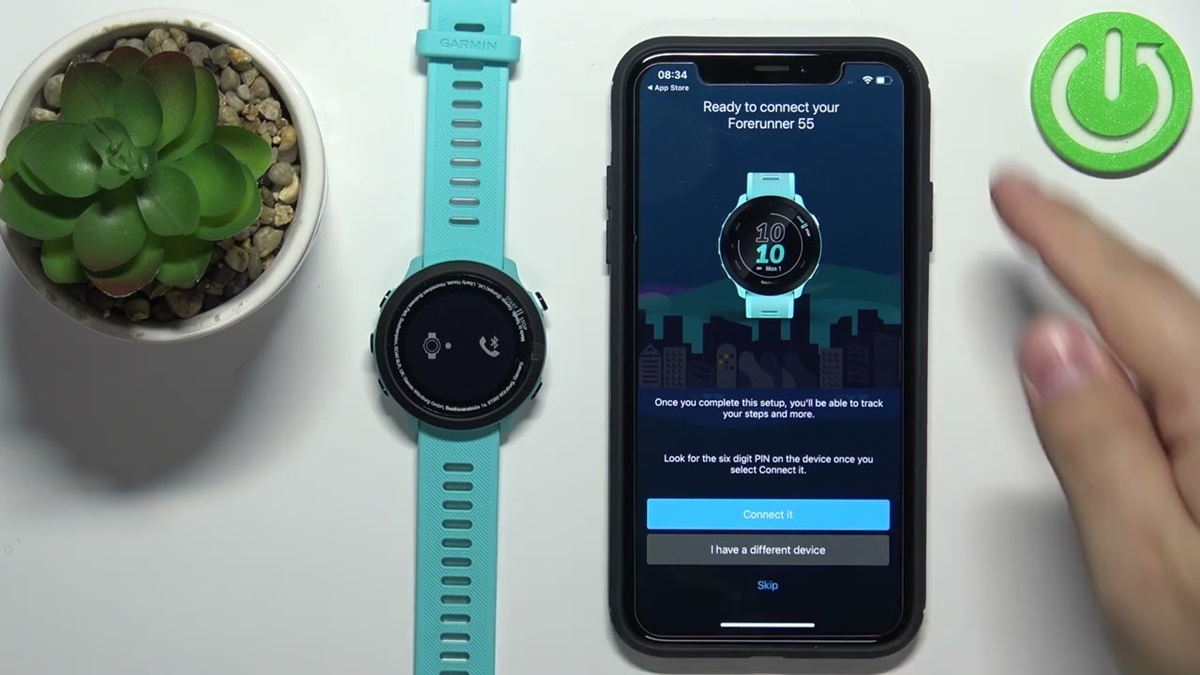Setting Up Your Garmin Watch
Setting up your Garmin watch is a simple and essential step before you can start syncing it with your iPhone. Follow these steps to ensure a successful setup:
- Charge your watch: Before setting up your Garmin watch, make sure it is fully charged. Connect it to a power source using the provided charging cable. Wait until the battery icon on the watch screen indicates it is fully charged.
- Download and install Garmin Connect app: To sync your Garmin watch with your iPhone, you’ll need to download and install the Garmin Connect app. Open the App Store on your iPhone and search for “Garmin Connect.” Tap on the app, then hit the “Download” button to start the installation process.
- Create a Garmin Connect account: Once the Garmin Connect app is installed, open it and follow the on-screen prompts to create a new account. You’ll be asked to provide your name, email address, and set a password. Make sure to remember or write down your login credentials for future use.
- Turn on your Garmin watch: Press and hold the power button on your Garmin watch to turn it on. It may take a few seconds for the device to power up and display the Garmin logo. Follow any on-screen instructions to set your preferred language and other initial settings.
- Pair your watch with your iPhone: On your iPhone, go to the “Settings” app and tap on “Bluetooth.” Make sure Bluetooth is enabled. On your Garmin watch, navigate to the settings menu and select “Phone.” Then, select “Pair Phone.” Your watch will search for nearby devices. Once it detects your iPhone, select it to initiate the pairing process.
- Follow the on-screen prompts: After pairing your Garmin watch with your iPhone, follow any on-screen prompts that appear on both devices. These prompts may include confirming the pairing code or granting access to certain features and data on your iPhone.
With these steps completed, your Garmin watch is now set up and ready to sync with your iPhone. Proceed to the next section to learn how to install the Garmin Connect app on your iPhone.
Installing the Garmin Connect App
In order to sync your Garmin watch with your iPhone, you need to have the Garmin Connect app installed on your device. Follow these steps to install the app:
- Open the App Store: On your iPhone’s home screen, locate and tap on the “App Store” icon to launch the app.
- Search for Garmin Connect: Once you’re in the App Store, tap on the search bar located at the bottom of the screen. Type “Garmin Connect” into the search bar and tap the “Search” button.
- Select the Garmin Connect app: From the list of search results, locate the official Garmin Connect app and tap on it to view the app description.
- Install the app: On the Garmin Connect app page, tap the “Get” button located next to the app icon. The button will then change to “Install.” Tap the “Install” button to begin the installation process.
- Verify your identity: If prompted, enter your Apple ID password or use Touch ID or Face ID to verify your identity and authorize the download. The app will start downloading and installing on your iPhone.
- Wait for the installation to complete: The installation progress will be indicated by a loading bar beneath the app icon. Once the installation is complete, the app icon will appear on your iPhone home screen.
- Open the Garmin Connect app: Locate the Garmin Connect app on your home screen and tap on it to open the app. You will be prompted to sign in or create a new account.
- Sign in or create a new account: If you already have a Garmin Connect account, enter your login credentials. If you don’t have an account, follow the on-screen prompts to create one. Ensure that you provide accurate information during the account creation process.
Once you have successfully installed the Garmin Connect app, you can proceed to the next section to learn how to pair your Garmin watch with your iPhone.
Pairing Your Garmin Watch with Your iPhone
Once you have the Garmin Connect app installed on your iPhone, the next step is to pair your Garmin watch with your device. Follow these steps to successfully pair the two:
- Ensure Bluetooth is enabled: On your iPhone, swipe up or down from the home screen to access the Control Center. Tap on the Bluetooth icon to make sure it is turned on.
- Open the Garmin Connect app: Locate the Garmin Connect app on your iPhone’s home screen and tap on it to launch the app.
- Sign in to your Garmin Connect account: If prompted, enter your login credentials to sign in to your Garmin Connect account.
- Access the Garmin devices menu: Once you are logged in, tap on the “Devices” icon located on the bottom navigation bar of the app. This will take you to the devices management page.
- Select “Add Device”: On the devices management page, tap on the “Add Device” button. This will initiate the process of pairing a new device with the app.
- Choose your Garmin watch model: From the list of available Garmin devices, select the model of your Garmin watch. Make sure it matches the model you are trying to pair. Follow any on-screen prompts specific to your watch model.
- Follow on-screen instructions: The Garmin Connect app will provide step-by-step instructions on both your iPhone and your Garmin watch. Follow these instructions carefully to complete the pairing process.
- Enter the pairing code: During the pairing process, you may be prompted to enter a pairing code on your Garmin watch or iPhone screen. Enter the code as instructed to establish the connection between the two devices.
Once the pairing process is complete, your Garmin watch and iPhone will be connected. You can now proceed to the next section to learn how to sync your Garmin watch with your iPhone.
Syncing Your Garmin Watch with Your iPhone
Now that you have successfully paired your Garmin watch with your iPhone, you can proceed to sync the two devices. Follow these steps to sync your Garmin watch with your iPhone:
- Open the Garmin Connect app: Locate the Garmin Connect app on your iPhone’s home screen and tap on it to launch the app.
- Sign in to your Garmin Connect account: If prompted, enter your login credentials to sign in to your Garmin Connect account.
- Ensure Bluetooth is enabled: Before starting the sync process, make sure that Bluetooth is enabled on your iPhone. You can do this by swiping up or down on your iPhone’s home screen to access the Control Center. Tap on the Bluetooth icon to ensure it is turned on.
- Ensure your Garmin watch is within range: For a successful sync, keep your Garmin watch within close proximity to your iPhone. Ideally, they should be in the same room.
- Tap on the “Sync” button: Once you are logged into the Garmin Connect app, tap on the “Sync” button located either on the main dashboard or in the device settings section. This will initiate the sync process between your Garmin watch and your iPhone.
- Wait for the sync to complete: The sync process may take a few moments, depending on the amount of data to be transferred. During the sync, your Garmin watch will display a progress bar or syncing indicator. Ensure both devices remain powered on and within range until the sync is complete.
- Review the synced data: Once the sync is complete, you will be able to view your Garmin watch’s data on the Garmin Connect app. This includes activities, sleep data, heart rate measurements, and more.
By following these steps, you can easily sync your Garmin watch with your iPhone and ensure that your data is seamlessly transferred between the two devices. If you encounter any difficulties or have any questions, refer to the troubleshooting section or contact Garmin support for further assistance.
Troubleshooting Common Issues
While syncing your Garmin watch with your iPhone is generally a smooth process, you may encounter some common issues along the way. Here are a few troubleshooting tips to help you resolve these issues:
- Ensure that your devices are compatible: Before attempting to sync your Garmin watch with your iPhone, make sure that both devices are compatible with each other. Check the Garmin website or user manual for compatibility information.
- Restart both devices: Sometimes, a simple restart can resolve connectivity issues. Try restarting both your Garmin watch and your iPhone to refresh their systems.
- Check Bluetooth settings: Verify that Bluetooth is enabled on your iPhone and ensure that your Garmin watch is within range. If you have other Bluetooth devices connected to your iPhone, temporarily disable them to eliminate any potential conflicts.
- Update software and firmware: Ensure that both your Garmin Connect app and Garmin watch have the latest software and firmware versions. Outdated software can cause sync issues. Update the app and watch using their respective update mechanisms.
- Reset your Garmin watch: If you are still experiencing sync issues, you can try resetting your Garmin watch. Consult the user manual or Garmin support for instructions specific to your watch model.
- Re-pair the devices: If the sync problem persists, try unpairing your Garmin watch from your iPhone and then re-pairing them. On your iPhone, go to the Bluetooth settings and forget the Garmin device. Then, follow the pairing instructions mentioned earlier to establish a new connection.
- Contact Garmin support: If none of the above steps resolve the issue, reach out to Garmin support for further assistance. They have dedicated support channels to address any technical problems you may encounter.
By following these troubleshooting suggestions, you can overcome common sync issues and ensure a smooth and seamless connection between your Garmin watch and iPhone.
Frequently Asked Questions about Syncing Garmin Watch with iPhone
Here are some commonly asked questions about syncing a Garmin watch with an iPhone:
- Can I sync my Garmin watch with multiple iPhones?
Yes, you can sync your Garmin watch with multiple iPhones. Simply follow the pairing and syncing process outlined earlier on each iPhone you want to connect with your watch. However, keep in mind that certain features, such as notifications, may have different settings on each device. - Do I need to have the Garmin Connect app running all the time to sync my watch?
No, you don’t need to keep the Garmin Connect app running constantly for your watch to sync. However, you will need to open the app and initiate the syncing process when you want to transfer data from your watch to your iPhone. - Why is my Garmin watch not appearing in the Garmin Connect app?
If your Garmin watch is not appearing in the Garmin Connect app, ensure that Bluetooth is enabled on your iPhone and that your watch is within range. Additionally, make sure your watch is in pairing mode and follow the pairing instructions mentioned earlier. If the issue persists, try restarting both devices and checking for any software updates. - Can I sync my Garmin watch with other fitness apps on my iPhone?
Yes, Garmin watches are compatible with a variety of third-party fitness apps. Check the Garmin Connect IQ store for available apps, and follow the instructions in each app to enable syncing with your Garmin watch. - How often should I sync my Garmin watch with my iPhone?
There is no specific frequency for syncing your Garmin watch with your iPhone. However, syncing regularly ensures that your data, such as activities, heart rate, and sleep, is up to date on both devices. You can choose to sync daily, weekly, or according to your preference.
If you have any other questions or encounter any difficulties while syncing your Garmin watch with your iPhone, refer to the Garmin support website or contact their customer support for further assistance.