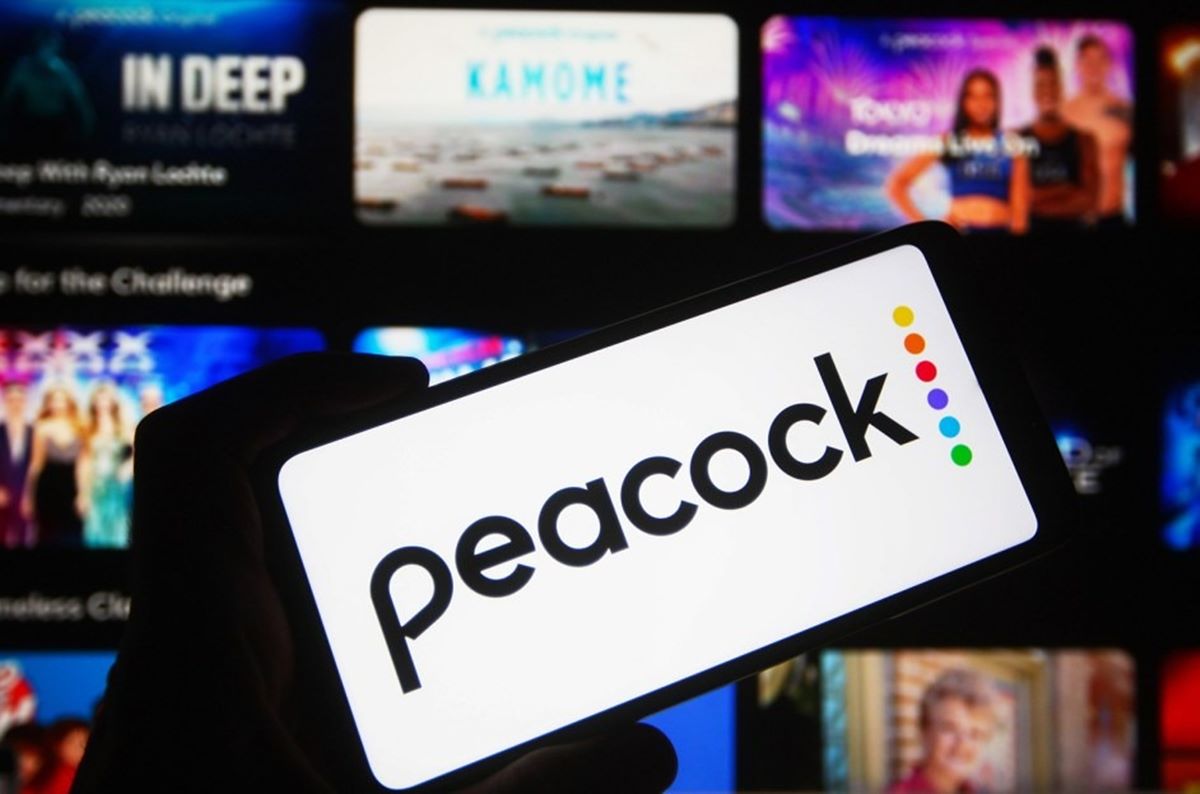How To Access Your Watch History on Peacock
One of the great features of the Peacock streaming service is the ability to track and access your watch history. Whether you want to continue watching where you left off or simply keep track of the shows and movies you’ve enjoyed, accessing your watch history on Peacock is a breeze. Here’s how you can do it:
Using the Peacock App on Mobile Devices:
If you’re using the Peacock app on your mobile device, follow these steps to access your watch history:
- Open the Peacock app on your mobile device and log in to your account.
- Tap on the profile icon at the bottom right corner of the screen.
- Scroll down and select “Watch History.”
- You’ll be presented with a list of the shows and movies you’ve recently watched on Peacock. Simply tap on any title to resume watching or view more details.
Using the Peacock Website on Desktop or Laptop:
If you prefer accessing Peacock on your desktop or laptop, here’s how you can access your watch history:
- Visit the Peacock website (www.peacocktv.com) and sign in to your account.
- Click on your profile icon at the top right corner of the screen.
- In the drop-down menu, select “Watch History.”
- You’ll be taken to a page displaying a list of the shows and movies you’ve recently watched on Peacock. Click on any title to resume watching or view more details.
With these simple steps, you can easily access your Peacock watch history on both the mobile app and the website, allowing you to pick up where you left off and discover new content.
If you’re having trouble finding your watch history on Peacock, make sure you’re logged in to your account and check your internet connection. Sometimes, a slow internet connection or temporary server issue can affect the visibility of your watch history. If the problem persists, try logging out and logging back in, or contact Peacock customer support for assistance.
Note: Peacock also offers privacy settings that allow you to manage the visibility of your watch history. You can customize who can see your watch history and even choose to disable it entirely if desired.
Lastly, if you want to clear your watch history on Peacock for any reason, you can do so by visiting the Watch History page and selecting the “Clear All” option. This will remove all the titles from your watch history, giving you a fresh start on the platform.
Using the Peacock App on Mobile Devices
If you’re a Peacock user and enjoy streaming your favorite shows and movies on your mobile device, accessing your watch history is a simple process. With just a few taps, you can easily find and access the content you’ve previously watched. Here’s a step-by-step guide to accessing your watch history on the Peacock app:
- First, make sure you have the Peacock app downloaded and installed on your mobile device. If you don’t have it, you can download it for free from the App Store (for iOS) or the Google Play Store (for Android).
- Open the Peacock app on your device and log in to your account using your registered email address and password. If you don’t have an account yet, you can create one by signing up through the app.
- Once logged in, you’ll be taken to the main screen of the app. At the bottom right corner of the screen, you’ll see a profile icon. Tap on this icon to access your account settings.
- A menu will appear with various options related to your account. Scroll down through the menu until you find the “Watch History” option and tap on it.
- Now, you’ll be presented with a list of the shows and movies you’ve recently watched on Peacock. Each title will be accompanied by a thumbnail image and the episode or movie details.
- To resume watching a show or movie, simply tap on the title that you want to continue watching. The app will take you to the page where you can pick up from where you left off.
- If you want more information about a particular show or movie, tap on the title, and you’ll be taken to its dedicated page. Here, you can read the synopsis, check the episode list, and access related content.
By following these easy steps, you can quickly access your watch history on Peacock’s mobile app. Whether you’re on the go or lounging at home, you’ll have all your recently watched content at your fingertips.
It’s worth noting that the watch history feature on the Peacock app is designed to enhance your streaming experience. By keeping track of your viewing activity, Peacock can recommend similar content that you might enjoy based on your watch history. So, not only does accessing your watch history make it convenient to find and continue watching your favorite shows, but it also helps you discover new content tailored to your interests.
If you’re encountering any issues or have difficulty locating your watch history on the Peacock app, ensure that you’re signed in to your account and your device has a stable internet connection. Occasionally, connectivity issues or temporary server glitches can affect the visibility of your watch history. If the problem persists, consider logging out and logging back in or reaching out to Peacock’s customer support for further assistance.
Using the Peacock Website on Desktop or Laptop
If you prefer streaming your favorite shows and movies on a larger screen, accessing your watch history on the Peacock website is a straightforward process. Whether you’re using a desktop or laptop computer, you can easily find and resume watching your previously viewed content. Here’s a step-by-step guide to accessing your watch history on the Peacock website:
- Start by opening your preferred web browser and visiting the official Peacock website at www.peacocktv.com.
- On the Peacock website’s homepage, locate and click on the “Sign In” button located in the top right corner of the screen.
- A pop-up window will appear, prompting you to enter your email address and password associated with your Peacock account. Fill in the required information and click on the “Sign In” button to access your account.
- Once logged in, you’ll be redirected to the Peacock website’s main screen. At the top right corner, you’ll find your profile icon. Click on this icon to access your account settings.
- A dropdown menu will appear. Scroll down through the options until you spot the “Watch History” item. Click on it to proceed.
- Now, you’ll be directed to a page where you can view your watch history. On this page, you’ll find a list of the shows and movies you’ve recently watched on Peacock.
- To continue watching a show or movie from your watch history, simply click on the title you wish to resume. The Peacock website will take you to the corresponding page where you can pick up right where you left off.
- If you want more details about a specific show or movie on your watch history, click on the title. This will lead you to a dedicated page where you can access additional information about the content, such as the synopsis, cast, and related episodes or movies.
By following these simple steps, you can easily access your watch history on the Peacock website. Whether you’re using a desktop computer or a laptop, you’ll have no trouble finding and continuing your beloved shows and movies.
The watch history feature on the Peacock website serves not only as a convenient way to continue your viewing, but it also enhances your streaming experience. Based on your watch history, Peacock can provide personalized recommendations for similar content that you might enjoy. This feature allows you to discover new shows and movies catered to your interests.
If you encounter any issues or difficulties locating your watch history on the Peacock website, double-check that you’re signed in to your account and have a stable internet connection. Temporary connection issues or server glitches can sometimes affect the visibility of your watch history. If the problem persists, consider logging out and logging back in, or reach out to Peacock’s customer support for further assistance.
Step-by-Step Guide: Accessing Watch History on Peacock Mobile App
Accessing your watch history on the Peacock mobile app is a quick and easy process. With just a few simple steps, you can view and resume watching your previously watched shows and movies. Here’s a step-by-step guide on how to access your watch history on the Peacock mobile app:
- Begin by opening the Peacock app on your mobile device. If you haven’t already, make sure to download and install the app from the App Store (for iOS devices) or the Google Play Store (for Android devices).
- Log in to your Peacock account by entering your email address and password on the login screen. If you don’t have an account yet, you can create one by signing up through the app.
- Once you’re logged in, you’ll be taken to the main screen of the Peacock app. Look for the profile icon at the bottom right corner of the screen and tap on it.
- A menu will appear with various options related to your account. Scroll down through the menu until you find the “Watch History” option and select it.
- Now, you’ll see a list of the shows and movies you’ve recently watched on Peacock. Each title will be accompanied by a thumbnail image and the episode details.
- To continue watching a show or movie, simply tap on the title you want to resume. The app will take you to the page where you left off, allowing you to pick up right where you left off.
- If you want more information about a particular show or movie, tap on the title to access its dedicated page. Here, you can read the synopsis, check the episode list, and find other related content.
By following these step-by-step instructions, you’ll be able to easily access your watch history on the Peacock mobile app. Whether you’re on the go or lounging at home, you can resume your favorite shows and movies with just a few taps.
It’s important to note that the watch history feature on the Peacock app not only allows for convenient resuming of content but also enhances your streaming experience. Based on your watch history, Peacock can provide personalized recommendations for similar shows and movies, helping you discover new content tailored to your interests.
In the rare event that you encounter any issues or difficulties finding your watch history on the Peacock app, ensure that you’re logged into your account and have a stable internet connection. Sometimes, temporary connectivity issues or server glitches can impact the visibility of your watch history. If the problem persists, consider logging out and logging back in, or reach out to Peacock customer support for further assistance.
Step-by-Step Guide: Accessing Watch History on Peacock Website
Accessing your watch history on the Peacock website is a simple process that allows you to easily find and resume watching your previously viewed shows and movies. Follow this step-by-step guide to access your watch history on the Peacock website:
- Start by opening your preferred web browser and navigating to the official Peacock website at www.peacocktv.com.
- On the Peacock website’s homepage, locate the “Sign In” button in the top right corner of the screen and click on it.
- A pop-up window will appear, prompting you to enter the email address and password associated with your Peacock account. Fill in the necessary information and click on the “Sign In” button to log in to your account.
- Once you’re logged in, you’ll be redirected to the main screen of the Peacock website. Look for the profile icon at the top right corner of the screen and click on it.
- A dropdown menu will appear with various options related to your account. Scroll down through the menu until you find the “Watch History” option and select it.
- You’ll now be taken to a page displaying a list of the shows and movies you’ve recently watched on Peacock. Each title will be accompanied by a thumbnail image and episode details.
- To resume watching a show or movie, simply click on the title you wish to continue watching. The Peacock website will take you to the corresponding page where you can pick up right where you left off.
- If you want more details about a specific show or movie in your watch history, click on the title. This will direct you to a dedicated page where you can access additional information about the content, such as the synopsis, cast, and related episodes or movies.
By following these step-by-step instructions, you can easily access your watch history on the Peacock website. Whether you’re using a desktop computer or a laptop, you’ll have no trouble finding and resuming your favorite shows and movies.
While the watch history feature on the Peacock website allows for convenient resuming of content, it also enhances your streaming experience. By tracking your watch history, Peacock can provide personalized recommendations for similar shows and movies, helping you discover new content that aligns with your interests.
In the rare event that you encounter any issues or difficulties locating your watch history on the Peacock website, ensure that you’re logged into your account and have a stable internet connection. Temporary connectivity issues or server glitches can sometimes affect the visibility of your watch history. If the problem persists, consider logging out and logging back in, or reach out to Peacock customer support for further assistance.
Troubleshooting: Watch History Not Showing Up
If you’re experiencing issues with your watch history not showing up on Peacock, there are a few troubleshooting steps you can take to resolve the problem. Here are some potential solutions:
- Check your internet connection: Ensure that you have a stable internet connection. A slow or intermittent connection can sometimes affect the visibility of your watch history. Try restarting your modem or router and reconnecting to the internet.
- Log out and log back in: Sometimes, signing out of your Peacock account and logging back in can help refresh your account settings and resolve any temporary glitches. To do this, go to the account settings or profile section of the Peacock app or website, and choose the option to log out. Then, log back in using your credentials.
- Update the app or website: Make sure you’re using the latest version of the Peacock app on your mobile device or the most up-to-date version of your preferred web browser on your desktop or laptop. Outdated software can sometimes cause compatibility issues and impact the visibility of your watch history.
- Clear cache and cookies: If your watch history is still not showing up, try clearing the cache and cookies of your Peacock app or website. This can help eliminate any stored data that might be causing conflicts. Refer to your device or browser’s settings for instructions on how to clear cache and cookies.
- Contact Peacock support: If you’ve tried the above steps and your watch history is still not showing up, it’s recommended to reach out to Peacock’s customer support for further assistance. They will be able to provide specific troubleshooting advice or investigate any potential account-related issues.
Remember, occasional glitches and technical issues can occur with any streaming service. By following these troubleshooting steps, you can increase the chance of resolving the issue and regaining access to your watch history on Peacock.
Additionally, it’s important to note that watch history visibility may be subject to privacy settings. Peacock offers privacy options that allow you to customize who can see your watch history. Make sure to review your privacy settings and ensure that your watch history visibility is set according to your preferences.
If you’re still encountering issues with your watch history not showing up, reaching out to Peacock’s customer support is the best course of action. They have dedicated professionals who can provide additional assistance and guidance to help resolve the problem.
Privacy Settings: Managing Your Watch History Visibility
Peacock offers privacy settings that allow you to manage the visibility of your watch history. These settings provide you with control over who can see your watch history and can be customized according to your preferences. Here’s how you can manage your watch history visibility on Peacock:
To access and modify your privacy settings on the Peacock app or website, follow these steps:
- Log in to your Peacock account on the app or website using your registered email address and password.
- On the app, tap on the profile icon at the bottom right corner of the screen. On the website, click on your profile icon at the top right corner of the screen.
- In the menu that appears, look for the “Settings” or “Account Settings” option and select it.
- Navigate to the privacy settings section, which may be labeled as “Privacy” or “Watch History Visibility.”
- Adjust the settings according to your preferences. You may have the option to make your watch history visible to everyone, only to your friends or followers, or keep it completely private.
- Save your changes or update your privacy settings.
By modifying your watch history visibility settings, you can ensure that your viewing activity is shared only with the desired audience. This adds an extra layer of privacy and control over your streaming experience on Peacock.
It’s important to note that while adjusting your watch history visibility can limit who can see your viewing activity, it doesn’t affect the collection of data by Peacock for internal purposes such as personalized recommendations and analytics. These privacy settings primarily control the visibility of your watch history to other users.
If you have any concerns or questions about managing your watch history visibility on Peacock, you can reach out to their customer support for further clarification and assistance. They will be able to provide guidance and address any specific privacy-related concerns you may have.
Remember to regularly review and update your privacy settings as needed to ensure your streaming experience on Peacock aligns with your privacy preferences.
Clearing Your Watch History on Peacock
If you want to start fresh or remove your watch history for any reason, Peacock provides a straightforward option to clear your watch history. By clearing your watch history, all the titles you’ve previously watched will be removed from the list, giving you a clean slate. Here’s how you can clear your watch history on Peacock:
To clear your watch history on the Peacock app or website, follow these simple steps:
- Log in to your Peacock account on the app or website using your registered email address and password.
- On the app, tap on the profile icon at the bottom right corner of the screen. On the website, click on your profile icon at the top right corner of the screen.
- In the menu that appears, look for the “Settings” or “Account Settings” option and select it.
- Navigate to the watch history or viewing activity section. This may be labeled as “Clear Watch History” or “Delete Viewing Activity.”
- Click on the option to clear your watch history or delete your viewing activity.
- Confirm your choice when prompted. Note that clearing your watch history is permanent, and the action cannot be undone.
Once you’ve completed these steps, your watch history on Peacock will be cleared, and all the previously watched titles will no longer appear in your history list.
Clearing your watch history can be beneficial if you want to maintain privacy, remove unwanted recommendations, or simply start fresh with your viewing preferences. Additionally, clearing your watch history on one device will also sync the changes across all your devices that are logged into the same Peacock account.
It’s important to note that clearing your watch history only removes the titles from your viewing activity list. It does not impact Peacock’s collection of data for internal purposes, such as analytics and personalized recommendations based on your viewing habits.
If you have any difficulties or questions regarding clearing your watch history on Peacock, don’t hesitate to contact Peacock’s customer support. They can provide further guidance and assistance to help you with the process.
By being able to clear your watch history, Peacock offers flexibility and control over your streaming experience, allowing you to tailor it to your preferences.
Frequently Asked Questions (FAQs) about Peacock Watch History
Here are some frequently asked questions about watch history on Peacock:
1. Can I view my watch history on multiple devices?
Yes, your watch history on Peacock is synced across all devices that are logged into the same Peacock account. This means you can resume watching your shows and movies from where you left off on any device.
2. How far back does the watch history go on Peacock?
Peacock keeps track of your watch history for a considerable period of time. While the exact duration may vary, you can typically expect your recent watching activity to be stored and accessible in your watch history.
3. Will clearing my watch history affect my recommendations on Peacock?
Clearing your watch history on Peacock may reset or change the recommendations you receive. The platform uses your watch history as one of the factors to suggest similar content. Clearing your history will remove the data that Peacock uses to personalize recommendations. However, as you continue watching, Peacock will adapt to your new viewing habits and provide recommendations based on your updated preferences.
4. Can I recover my cleared watch history on Peacock?
No, once you clear your watch history on Peacock, it cannot be recovered. The action is permanent, and the cleared titles will no longer appear in your viewing activity list.
5. Can I disable the watch history feature on Peacock?
While you cannot disable the watch history feature entirely on Peacock, you can manage the visibility of your watch history through privacy settings. You can choose who can see your watch history, such as making it visible to everyone, only your friends or followers, or keeping it completely private.
6. Will clearing my watch history affect my recently watched list?
Yes, clearing your watch history on Peacock will remove the titles from your recently watched list as well. It provides you with a fresh start and a clean slate for your viewing activity.
7. Can I view the watch history of other profiles on my Peacock account?
No, the watch history is specific to each individual profile on your Peacock account. Each profile will have its own separate watch history, allowing each user to customize their own viewing experience.
8. Does Peacock track my watch history for analytics?
Yes, like many streaming platforms, Peacock collects data on users’ watch history for analytics purposes such as understanding viewing habits and improving the user experience. However, Peacock’s privacy settings allow you to control the visibility of your watch history to other users.
If you have any further questions or concerns regarding watch history on Peacock, it’s recommended to reach out to their customer support for accurate and detailed assistance specific to your situation.