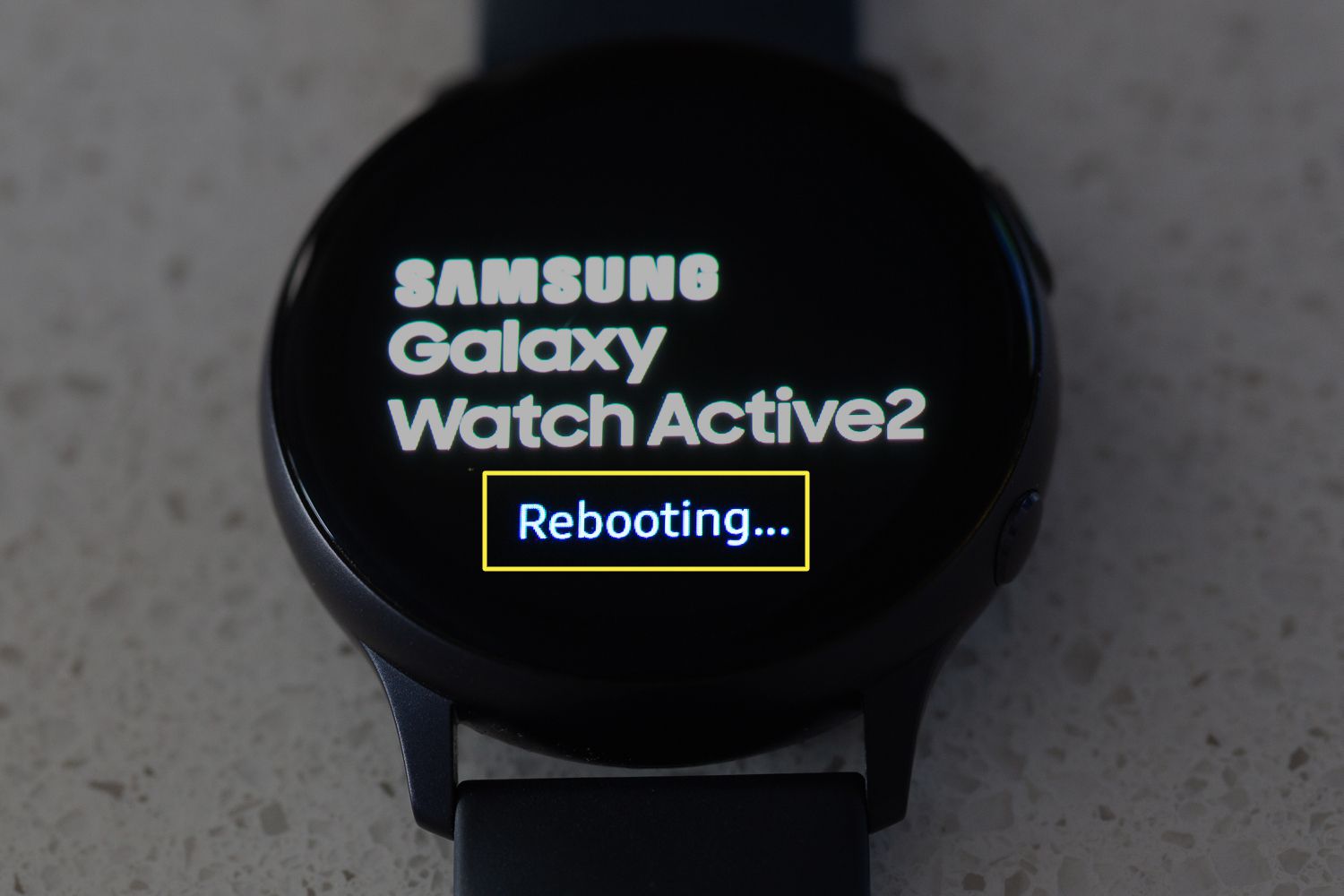Reasons to Reset your Galaxy Watch Active 2
Resetting your Galaxy Watch Active 2 can help resolve various issues and improve its overall performance. Whether you’re experiencing technical glitches or simply want to start fresh, a reset can often be the solution. Here are a few reasons why you might want to consider resetting your watch:
- Resolving software issues: Over time, your watch’s software may encounter bugs or glitches that affect its functionality. A reset can help clear these issues and restore your watch to its optimal state.
- Improving battery life: If you’ve noticed that your watch’s battery life has been decreasing or it’s not lasting as long as it used to, a reset can help recalibrate the battery and potentially improve its performance.
- Removing personal data: Resetting your watch is essential if you plan on selling or giving it away. It ensures that all your personal data, such as contacts, messages, and app data, is completely erased, protecting your privacy.
- Clearing storage space: If your watch is running low on storage and you’re unable to install new apps or update existing ones, a reset can free up space by removing unnecessary files and data.
- Fixing connectivity problems: If you’re experiencing issues with Bluetooth connectivity or syncing your watch with your smartphone, a reset can help establish a fresh connection and resolve any underlying connection issues.
Before proceeding with a reset, it’s important to note that all your data will be permanently erased, and your watch will be restored to its factory settings. Make sure to back up any important data or settings that you want to preserve.
In the following sections, we’ll explore different methods to reset your Galaxy Watch Active 2, so you can choose the one that suits your needs and preferences.
Performing a Soft Reset on the Watch
If you’re experiencing minor issues with your Galaxy Watch Active 2, a soft reset can often resolve them without losing any data. A soft reset is a simple process that refreshes the watch’s system without erasing any personal information. Follow these steps to perform a soft reset on your watch:
- Press and hold the Home button on your watch for about 7-10 seconds.
- When the Power off menu appears, release the Home button.
- Tap on the Restart option to initiate the soft reset.
Your watch will then restart and go through the booting process. This may take a couple of minutes, so be patient during this time. Once the watch has restarted, check if the issues you were experiencing have been resolved.
A soft reset is often effective for solving minor software glitches or unresponsive apps. If the problem persists after a soft reset, you may need to consider a factory reset, which will erase all data from your watch.
Note: Performing a soft reset does not erase any personal data or settings on your watch. However, if you’re still experiencing issues after a soft reset, it’s always a good idea to back up any important data before proceeding with a factory reset.
Performing a Factory Reset Using the Watch’s Settings
If you’re facing persistent issues with your Galaxy Watch Active 2 or want to erase all data and settings, you can perform a factory reset using the watch’s settings. Keep in mind that a factory reset will wipe all data from your watch, so be sure to back up any important information beforehand. Follow these steps to perform a factory reset using the watch’s settings:
- On your watch, swipe down from the top of the screen to access the notifications panel.
- Tap on the gear icon to open the Settings menu.
- Scroll down and tap on “General.”
- Scroll down again and tap on “Reset.”
- Select “Factory Reset” from the options.
- Read the warning message and tap on “Reset” again to confirm.
The watch will now begin the factory reset process. It may take a few minutes for the reset to complete, during which the watch will reboot and restore its original factory settings. Once the reset is finished, you’ll need to set up your watch as if it were brand new, including pairing it with your smartphone and customizing your settings.
Remember, a factory reset erases everything on your watch, including data, apps, and settings. Make sure to back up any important data before initiating the factory reset process.
If you’re unable to access the watch’s settings or navigate the menu, you can perform a factory reset using the Galaxy Wearable app on your paired smartphone, which we’ll explore in the next section.
Performing a Factory Reset Using the Galaxy Wearable App
If you’re unable to access the watch’s settings or navigate the menu, you can still perform a factory reset using the Galaxy Wearable app on your paired smartphone. This method allows you to initiate the reset process without needing to interact with the watch directly. Remember to back up any important data before proceeding with a factory reset. Here’s how you can perform a factory reset using the Galaxy Wearable app:
- Open the Galaxy Wearable app on your paired smartphone.
- Scroll down and tap on “General.”
- Tap on “Reset.”
- Select “Factory Reset Watch” from the given options.
- Review the warning message and tap on “Reset” to confirm.
The app will now begin the factory reset process. It will send the reset command to your watch, which will then initiate the reset. The watch will reboot and restore its factory settings. Once the reset is complete, you’ll need to set up your watch again, just as you did when you first got it.
Performing a factory reset using the Galaxy Wearable app can be a convenient option if you’re unable to access the watch’s settings or if you prefer to use your smartphone to initiate the reset process.
Remember, a factory reset erases all data, apps, and settings on your watch. Ensure you have a backup of any essential data before proceeding with the factory reset.
Resetting the Watch Using Find My Watch
If you’ve lost your Galaxy Watch Active 2 or it has been stolen, you can use the Find My Watch feature to remotely perform a reset. This feature allows you to erase all data from your watch to protect your personal information. Keep in mind that this method should only be used if you’re unable to physically access your watch. Follow these steps to reset your watch using Find My Watch:
- Open the Galaxy Wearable app on your paired smartphone.
- Tap on the “Find My Watch” tab.
- Tap on “Erase Watch Data.”
- Review the warning message and tap on “Erase” to confirm.
The app will send a command to your lost or stolen watch, instructing it to erase all data. This process may take a few minutes. Once the reset is complete, your watch will revert to its factory settings, and all your personal data will be securely erased.
Using the Find My Watch feature can help protect your privacy and prevent unauthorized access to your data. However, since this method relies on an internet connection, it’s crucial to activate Find My Watch and ensure your watch is connected to the internet before it goes missing.
Remember, resetting your watch using Find My Watch is a last resort if you’re unable to physically access your watch. It’s always recommended to take preventive measures, such as keeping your watch secure and enabling the Find My Watch feature, to avoid the need for a remote reset.
Tips to Remember Before Resetting your Galaxy Watch Active 2
Before proceeding with a reset of your Galaxy Watch Active 2, it’s important to consider a few factors and take certain precautions to ensure a smooth and hassle-free process. Here are some tips to keep in mind before resetting your watch:
- Backup your data: Before initiating a factory reset, it’s crucial to back up any important data or settings that you want to preserve. This includes contacts, messages, app data, and custom watch faces. Take advantage of cloud backup services or third-party apps to securely store your data.
- Disconnect from accounts and devices: If your watch is connected to various accounts or devices, such as your smartphone or fitness apps, make sure to disconnect them before resetting your watch. This will ensure a clean reset and prevent any lingering connections or data conflicts after the reset.
- Remove your SIM card: If your Galaxy Watch Active 2 has a cellular feature and a SIM card inserted, it’s recommended to remove the SIM card before performing a reset. This will prevent any potential issues and ensure that the SIM card can be reinserted and reactivated smoothly after the reset.
- Ensure sufficient battery level: Make sure your watch has enough battery charge before initiating a reset. A low battery level during the reset process can result in incomplete or interrupted reset, potentially causing issues with your watch. It’s recommended to have at least 50% battery charge or connect your watch to a power source during the reset.
- Double-check your decision: Resetting your watch is an irreversible process that will erase all data and restore it to its factory settings. Before proceeding, double-check if a reset is truly necessary and explore other troubleshooting options. If you’re unsure, consider seeking assistance from a professional or contacting the manufacturer’s support team.
By following these tips, you can ensure a smooth and successful reset of your Galaxy Watch Active 2, while minimizing the risk of data loss or other complications. Remember to proceed with caution and take the necessary measures to safeguard your data and settings before initiating the reset process.