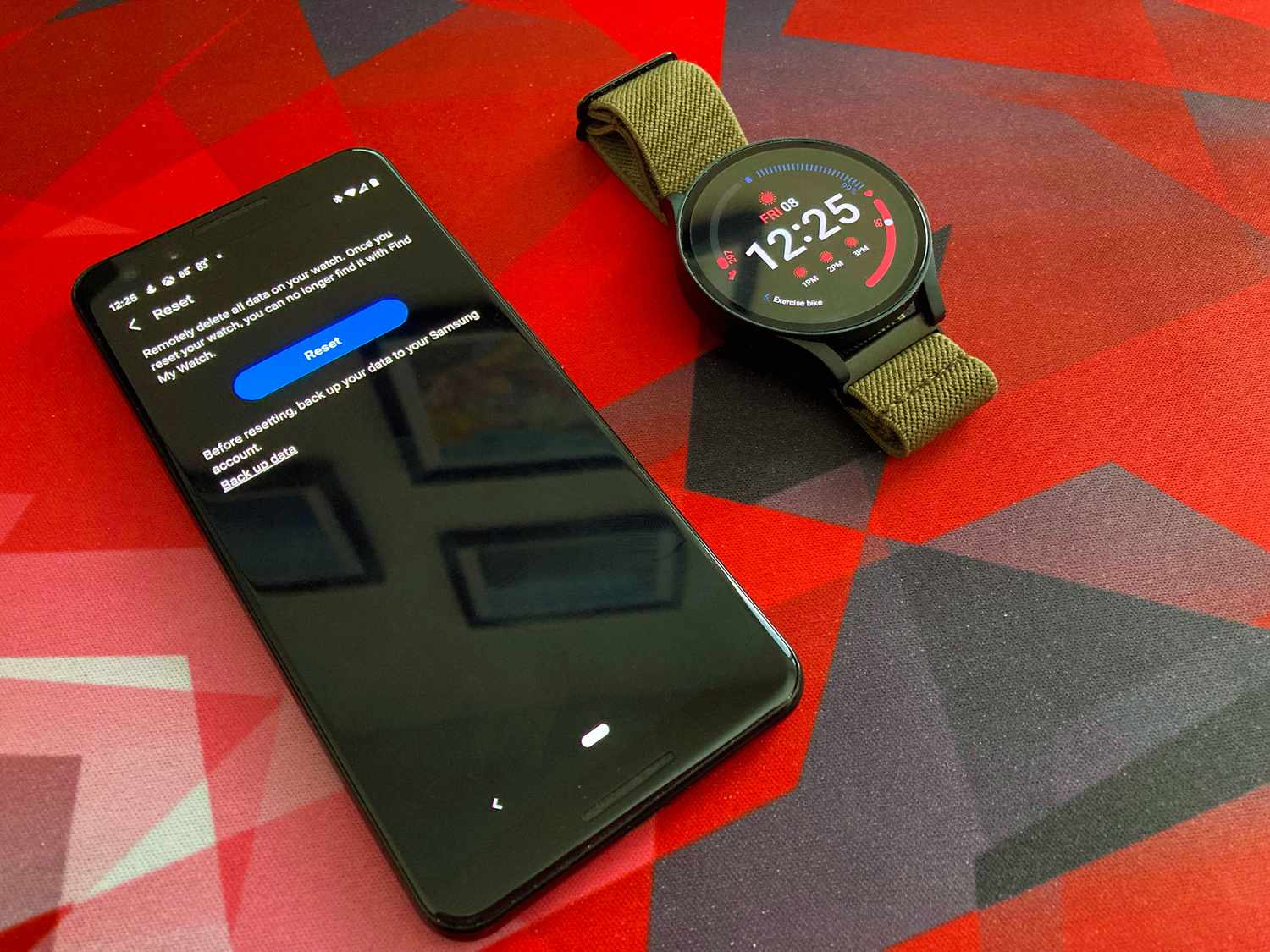Backup Your Galaxy Watch 4
Before proceeding with a reset of your Galaxy Watch 4, it’s always a good idea to back up your data. This ensures that you don’t lose any important information, such as your settings, app preferences, and health data. The backup process is straightforward and can be done through the Galaxy Wearable app on your connected smartphone. Here’s how:
- Open the Galaxy Wearable app on your smartphone.
- Navigate to the “Settings” tab and select your Galaxy Watch 4 from the device list.
- Scroll down to find the “Backup and restore” option and tap on it.
- You will see the option to back up your watch data. Tap on “Backup” to start the process.
- Depending on the amount of data on your watch, the backup may take a few minutes to complete. Ensure that your watch and smartphone remain connected during the backup process.
- Once the backup is done, you will see a confirmation message on your smartphone.
By following these steps, you will have a backup copy of your Galaxy Watch 4’s data, allowing you to easily restore it after the reset. With the peace of mind that your settings and data are safely stored, you can proceed with the reset process knowing that you won’t lose anything important.
Access the Settings Menu
In order to perform a factory reset on your Galaxy Watch 4, you will need to access the settings menu. This can be done directly on the watch itself. Follow the steps below to navigate to the settings menu:
- On your Galaxy Watch 4, press the home button to open the app drawer.
- Scroll through the apps and find the “Settings” app. It is represented by a gear icon.
- Tap on the “Settings” app to open it.
- You will now have access to various settings options for your Galaxy Watch 4.
Once you have successfully accessed the settings menu, you can proceed with performing a factory reset on your watch. In the next section, we will discuss the steps to follow to reset your Galaxy Watch 4 and restore it to its original factory settings.
Factory Reset Your Galaxy Watch 4
If you’re experiencing issues with your Galaxy Watch 4 or if you simply want to start fresh, performing a factory reset can help resolve software glitches and restore your watch to its original state. Follow the steps below to perform a factory reset:
- Make sure your Galaxy Watch 4 is charged or connected to a power source to avoid any interruptions during the reset process.
- Access the settings menu on your watch by following the steps outlined in the previous section.
- Scroll down and tap on the “General” option.
- Under the “General” menu, scroll down and tap on the “Reset” option.
- You will then see a list of reset options. Select “Factory reset” from the available options.
- A warning message will appear, informing you that all data will be lost. Confirm the reset by tapping on “OK.”
- Your Galaxy Watch 4 will now begin the reset process, which may take a few minutes to complete.
- Once the reset is finished, your watch will restart, and you will be prompted to set it up again as if it were brand new.
It’s important to note that a factory reset will erase all data, including apps, settings, and personal data stored on your Galaxy Watch 4. Therefore, it is recommended to back up your watch’s data before performing a factory reset, as discussed in the earlier section of this guide.
Performing a factory reset can help resolve software issues and improve the overall performance of your Galaxy Watch 4. However, it should only be done when necessary, as it will erase all data. If you’re experiencing persistent issues with your watch, a factory reset can be a useful troubleshooting step to consider.
Reset Through the Galaxy Wearable App
If you prefer to reset your Galaxy Watch 4 through the Galaxy Wearable app on your connected smartphone, you can easily do so. Follow the steps below to perform a reset using the app:
- Ensure that your Galaxy Watch 4 is connected to your smartphone via Bluetooth.
- Open the Galaxy Wearable app on your smartphone.
- Navigate to the “Settings” tab and select your Galaxy Watch 4 from the device list.
- Scroll down to find the “General” section and tap on “Reset.”
- You will then see a list of reset options. Select “Factory reset” from the available options.
- A warning message will appear, letting you know that all data will be erased. Confirm the reset by tapping on “OK.”
- The Galaxy Wearable app will send the reset command to your watch, and the reset process will begin.
- Wait for the reset to complete. This may take a few minutes.
- After the reset, your watch will restart, and you will need to set it up again as if it were brand new.
Using the Galaxy Wearable app to reset your Galaxy Watch 4 provides a convenient alternative to performing the reset directly on the watch itself. It allows for a seamless experience and ensures that you can easily navigate the options and settings from your smartphone.
Remember to back up your watch’s data before performing a reset, as it will erase all personal data, apps, and settings. This way, you can easily restore your data and settings after the reset is complete.
Reset Using the Hardware Buttons
If you encounter issues with your Galaxy Watch 4 that prevent you from accessing the settings menu or using the Galaxy Wearable app, you can still perform a reset using the hardware buttons. Follow the steps below to reset your watch using the hardware buttons:
- Press and hold the power button on your Galaxy Watch 4.
- After a few seconds, a menu will appear on the screen.
- Use the touch screen to navigate to the “Power off” option.
- Once you have selected “Power off,” press and hold the power button again.
- A new menu will appear with different options.
- Scroll down and select the “Reset” option.
- You will then be presented with additional reset options.
- Choose the “Factory reset” option from the list.
- Confirm the reset by tapping on “OK.”
- Your Galaxy Watch 4 will now begin the reset process.
- Wait for the reset to complete. This may take a few minutes.
- Once the reset is finished, your watch will restart and prompt you to set it up again as if it were new.
Resetting your Galaxy Watch 4 using the hardware buttons can be helpful when you cannot access the settings menu or use the Galaxy Wearable app. It provides an alternative method to perform a reset and resolve any software issues you may be experiencing.
Remember to back up your watch’s data before performing a reset, as it will erase all personal data, apps, and settings. This way, you can easily restore your data and settings after the reset is complete.
Removing the Watch from Your Bluetooth Connections
If you want to completely disconnect your Galaxy Watch 4 from your smartphone and remove it from your Bluetooth connections, you can do so in the Bluetooth settings of your phone. Follow the steps below to remove the watch from your Bluetooth connections:
- Open the settings menu on your smartphone.
- Navigate to the Bluetooth settings.
- Find the entry for your Galaxy Watch 4 in the list of connected devices.
- Tap on the watch’s entry to access its Bluetooth settings.
- In the watch’s Bluetooth settings, you will see an option to “Forget” or “Unpair” the device.
- Tap on the “Forget” or “Unpair” option to remove the watch from your Bluetooth connections.
- Confirm the action if prompted.
By removing the watch from your Bluetooth connections, you are effectively disconnecting it from your smartphone. This can be useful if you no longer wish to use the watch with that particular device or if you want to pair it with a different smartphone.
Keep in mind that removing the watch from your Bluetooth connections does not perform a factory reset or erase any data on the watch itself. It simply disconnects the watch from your phone and removes it from the list of paired devices.
If you want to perform a factory reset on your Galaxy Watch 4 to erase all data and reset it to its original state, please refer to the earlier sections of this guide.
Rebooting Your Galaxy Watch 4
If you’re experiencing minor software issues or your Galaxy Watch 4 is not responding as expected, a simple reboot may help resolve the problem. Rebooting your watch is similar to restarting a computer—it can clear temporary data and refresh the system. Here’s how you can easily reboot your Galaxy Watch 4:
- Press and hold the power button on your watch.
- You will see a menu appear on the screen.
- Tap on the “Restart” option.
- A confirmation message will appear asking if you want to restart your watch.
- Select “OK” to proceed with the reboot.
- Your Galaxy Watch 4 will shut down and then start up again.
- Wait for your watch to finish rebooting, and it will be ready to use again.
Restarting your watch can often resolve minor software-related issues such as unresponsive apps or sluggish performance. It allows the watch to start fresh and can help improve its overall functionality.
It’s important to note that rebooting your watch will not erase any data. It’s a safe and simple procedure that you can try whenever you encounter any minor issues. If the problem persists after rebooting, you may want to consider a factory reset or seek further assistance from the manufacturer.
Troubleshooting Common Reset Issues
While performing a reset on your Galaxy Watch 4 can help resolve many software-related issues, there may be some cases where you encounter certain problems or difficulties. Here are some common reset issues that you might come across and how to troubleshoot them:
Issue 1: Watch doesn’t reset or is stuck in a loop: If your watch doesn’t reset or gets stuck in a reset loop, try the following steps:
- Make sure your watch is charged or connected to a power source.
- Perform a force restart by pressing and holding the power button for about 10-15 seconds until the watch turns off and then vibrates.
- After the force restart, try performing the reset process again.
Issue 2: Watch doesn’t respond after the reset: If your watch doesn’t respond or turn on after the reset, try these troubleshooting steps:
- Check that your watch is charged. Connect it to a power source and let it charge for a while.
- Perform a force restart by holding down the power button for 10-15 seconds.
- If the watch still doesn’t respond, contact the manufacturer’s support for further assistance.
Issue 3: Unable to pair the watch after the reset: If you can’t pair your watch with your smartphone after the reset, try these suggestions:
- Ensure that Bluetooth is enabled on both your watch and smartphone.
- Make sure your phone’s operating system is compatible with the Galaxy Watch 4.
- On your watch, go to the Bluetooth settings and select “Scan” or “Search for devices” to manually search for your phone.
- Follow the pairing instructions provided by the watch and make sure to grant the necessary permissions on your phone.
- If the issue persists, try restarting both your watch and smartphone and attempt the pairing process again.
If you continue to experience problems with your Galaxy Watch 4 even after attempting the troubleshooting steps, it is recommended to reach out to the manufacturer’s support or visit an authorized service center for further assistance. They will have the expertise to diagnose and address any persistent issues you may encounter.