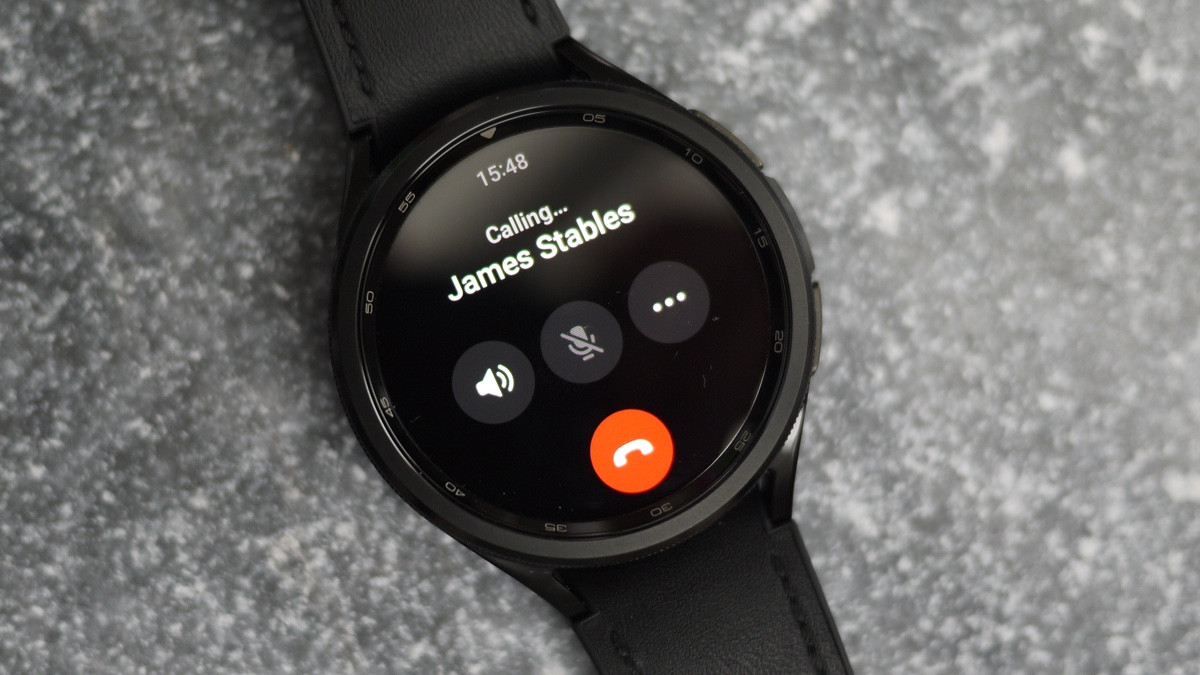Enable Call & Text on Galaxy Watch
One of the standout features of the Galaxy Watch is its ability to make and receive calls and texts, even without your phone nearby. To enable this functionality, you’ll need to follow a few simple steps:
- Ensure that your Galaxy Watch is paired with your smartphone via Bluetooth. This is essential for syncing your contacts and allowing call and text features to work.
- Open the Galaxy Wearable app on your smartphone and navigate to the “Settings” section.
- Select “Connections” and then choose “Mobile networks.”
- Toggle on the switch for “Remote connection” to enable call and text functionality on your Galaxy Watch.
- You may be prompted to enter your carrier details. Follow the on-screen instructions to configure your network settings.
- Once enabled, your Galaxy Watch will be able to connect to the cellular network and make calls and send texts using its built-in speaker and microphone.
By enabling call and text on your Galaxy Watch, you can stay connected even when your phone is out of reach. Whether you’re out for a run, in a meeting, or simply prefer the convenience of using your watch, this feature offers enhanced convenience and accessibility.
Make Calls on Galaxy Watch Using Default Phone App
The Galaxy Watch comes with a default phone app that allows you to make calls directly from your wrist. Here’s how to utilize this feature:
- On the home screen of your Galaxy Watch, swipe left or right until you find the phone app icon.
- Tap on the phone app icon to open it.
- You will see a dialer screen with a keypad on your watch. Use this keypad to enter the phone number you want to call.
- Once you’ve entered the phone number, you can either tap the green call button to initiate the call, or you can use the rotating bezel or touch screen to navigate through your contacts and select a contact to call.
- If you choose to call a contact from your phone book, simply scroll through the list using the rotating bezel or touch screen and tap on the contact you wish to call.
- Once the call is connected, you can speak directly into the watch’s built-in microphone and listen through its speaker. Alternatively, you can connect a Bluetooth headset for more privacy.
The default phone app on your Galaxy Watch provides a seamless calling experience. It allows you to quickly dial numbers, access your contacts, and make calls directly from your wrist, without the need for your phone. This feature is particularly useful when you’re on the go or want to keep your phone tucked away.
Make Calls on Galaxy Watch Using Contacts
If you prefer making calls from your Galaxy Watch using your saved contacts, there’s a convenient way to do so. Here’s how:
- Swipe left or right on the home screen of your Galaxy Watch until you find the contacts app.
- Tap on the contacts app icon to open it.
- You will see your saved contacts displayed on the screen. Scroll through the list using the rotating bezel or touch screen until you find the contact you want to call.
- Tap on the contact name to open their details.
- You will see the options to call, message, or view the contact’s details. Tap on the phone icon to initiate a call.
- The call will be connected, and you can speak into the watch’s microphone and listen through its speaker or connect a Bluetooth headset for more convenience.
By utilizing the contacts app on your Galaxy Watch, you can easily access and dial numbers from your saved contacts list. This makes it effortless to stay connected with your loved ones or business contacts right from your wrist, eliminating the need to search for numbers manually.
Use Voice Commands to Make Calls on Galaxy Watch
The Galaxy Watch offers a convenient hands-free calling experience through the use of voice commands. Here’s how to make calls using your voice:
- Wake up your Galaxy Watch by pressing the home button or by raising your wrist.
- Say “Hi, Bixby” or wake up Bixby by pressing the dedicated Bixby button (if available).
- Once Bixby is activated, you can say commands such as “Call [contact name]” or “Dial [phone number]” to initiate a call.
- Bixby will recognize your voice command and proceed to make the call. You can then speak directly into the watch’s microphone and listen through its speaker or connect a Bluetooth headset for better audio quality.
The voice command feature on the Galaxy Watch allows for hands-free calling, making it easy to dial numbers without needing to use the keypad or navigate through contacts manually. It provides a convenient and efficient way to make calls while on the go or when you have your hands full, ensuring that you can stay connected without any hassle.
Make Calls on Galaxy Watch Using Recent Calls
If you need to quickly access and redial a recent call from your Galaxy Watch, you can do so using the Recent Calls feature. Here’s how:
- Swipe left or right on the home screen of your Galaxy Watch until you find the phone app icon.
- Tap on the phone app icon to open it.
- On the dialer screen, swipe from right to left to access the Recent Calls tab.
- You will see a list of your most recent calls displayed on the screen. Scroll through the list using the rotating bezel or touch screen until you find the contact or number you want to call.
- Tap on the contact or number to initiate the call.
- The call will be connected, and you can speak into the watch’s microphone and listen through its speaker or connect a Bluetooth headset for better sound quality.
By utilizing the Recent Calls feature on your Galaxy Watch, you can easily redial numbers without the need to manually enter them or search through your contacts list. It provides a quick and convenient way to reconnect with people you’ve recently communicated with, ensuring that you can stay in touch effortlessly.
Make Calls on Galaxy Watch Using Favorites
The Galaxy Watch allows you to create a list of favorite contacts for easy access to make calls with just a couple of taps. Here’s how to use the Favorites feature:
- Swipe left or right on the home screen of your Galaxy Watch until you find the phone app icon.
- Tap on the phone app icon to open it.
- On the dialer screen, swipe from left to right to access the Favorites tab.
- To add a contact to your favorites list, tap on the “+” icon usually located in the upper right corner of the screen.
- Select the desired contact from your contacts list and tap on it to add it to your favorites.
- Once you’ve added your favorite contacts, you can simply tap on their names from the Favorites tab to initiate a call.
- The call will be connected, and you can speak into the watch’s microphone and listen through its speaker or connect a Bluetooth headset for better audio quality.
By using the Favorites feature on your Galaxy Watch, you can easily call your most frequently contacted people without the need to navigate through your entire contacts list. It offers a convenient and efficient way to connect with your favorite contacts with just a few taps, ensuring that you can stay in touch effortlessly, anytime and anywhere.
Make Calls on Galaxy Watch Using Keypad
If you know the phone number you want to call and prefer to use the keypad, the Galaxy Watch allows you to make calls easily. Here’s how to use the keypad for dialing:
- On the home screen of your Galaxy Watch, swipe left or right until you find the phone app icon.
- Tap on the phone app icon to open it.
- You will see a dialer screen with a keypad on your watch. Use this keypad to enter the phone number you want to call.
- Once you’ve entered the phone number, you can either tap the green call button to initiate the call or use the rotating bezel or touch screen to navigate through your contacts and select a saved contact’s number.
- If you choose to call a contact from your saved contacts, simply scroll through the list using the rotating bezel or touch screen and tap on the contact’s name or number to initiate the call.
- The call will be connected, and you can speak into the watch’s built-in microphone and listen through its speaker or connect a Bluetooth headset for better audio quality.
Using the keypad on your Galaxy Watch, you can quickly enter phone numbers and make calls without the need to navigate through your contacts list. It offers a straightforward and efficient way to connect with others, whether you’re dialing a new number or calling a saved contact.
Manage Call Settings on Galaxy Watch
The Galaxy Watch provides various call settings that you can customize to enhance your calling experience. Here’s how to manage the call settings on your Galaxy Watch:
- On the home screen of your Galaxy Watch, swipe down from the top to access the quick panel.
- Swipe to the left or right on the quick panel until you find the “Settings” icon and tap on it.
- In the Settings menu, scroll down and select “Connections.”
- Tap on “Phone” to access the call settings.
- Here, you can manage settings such as:
- Sound – Adjust the volume and sound settings for calls on your Galaxy Watch.
- Vibration – Enable or disable vibration for incoming calls.
- Microphone – Choose whether to use the Galaxy Watch’s built-in microphone or a connected Bluetooth headset for calls.
- Reject calls – Configure options to automatically reject incoming calls or send a predefined message.
- Call forwarding – Set up call forwarding to redirect calls to another number.
- Auto redial – Enable or disable the auto-redial feature that automatically redials a number if the call fails.
- Once you have adjusted the desired call settings, simply exit the Settings menu.
By managing the call settings on your Galaxy Watch, you can personalize your calling experience and tailor it to your preferences. Whether it’s adjusting the sound and vibration, choosing the microphone source, or configuring call forwarding, these settings allow you to optimize your communication on your Galaxy Watch.