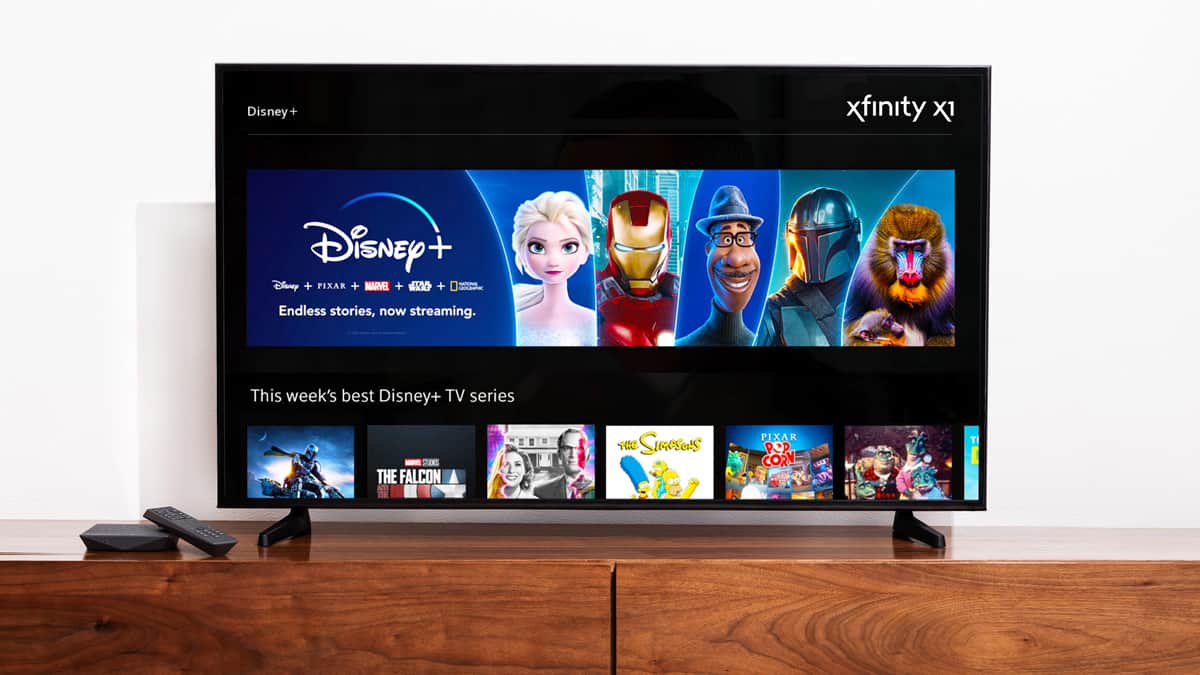What is Xfinity Watch In-Home Only?
Xfinity Watch In-Home Only is a feature offered by Xfinity that allows users to access their favorite content, including live TV, on-demand shows, and DVR recordings, from any device within their home network. This means that you can watch your favorite shows and movies on your smartphone, tablet, or computer, as long as you are connected to your home Wi-Fi network.
With Xfinity Watch In-Home Only, you can enjoy the convenience of streaming your favorite shows on the go without incurring any additional charges. This feature is particularly useful for busy individuals who are constantly on the move but still want access to their entertainment options within the confines of their home network.
Xfinity Watch In-Home Only provides a wide range of channels, including popular networks such as ABC, CBS, NBC, Fox, ESPN, and more. This ensures that you have access to a diverse selection of content, catering to different interests and preferences.
It’s important to note that Xfinity Watch In-Home Only is distinct from Xfinity’s out-of-home streaming service, which allows users to access their content while away from their home network. The in-home streaming service provides seamless access to Xfinity’s vast library of content specifically within the boundaries of your home network.
Overall, Xfinity Watch In-Home Only offers a convenient and flexible way to enjoy your favorite TV shows and movies within the comfort of your home. Whether you’re lounging in your living room, cooking in the kitchen, or relaxing in your bedroom, you can easily stream your preferred content on any device connected to your home network.
How does Xfinity Watch In-Home Only work?
Xfinity Watch In-Home Only leverages the power of your home Wi-Fi network to bring your favorite TV shows and movies to your connected devices. Here’s how it works:
When you sign up for Xfinity services, you are provided with a modem and a router. The router creates a wireless network within your home and enables devices to connect to the internet.
To utilize the Xfinity Watch In-Home Only feature, you need to connect your devices to your home Wi-Fi network. This can be done by selecting your network name from the available options and entering the password provided by Xfinity. Once connected, you can open the Xfinity Stream website or app on your device.
Xfinity Watch In-Home Only works by identifying and authenticating the devices that are connected to your home network. It verifies that the device is within the range of your home Wi-Fi and grants access to the streaming content available on Xfinity.
The Xfinity Stream app or website acts as a gateway to a vast selection of live TV channels, on-demand content, and DVR recordings. You can navigate through the user-friendly interface, browse different genres, search for specific shows or movies, and start streaming immediately.
The streaming process is seamless and optimized for a variety of devices, ensuring a high-quality viewing experience. You can pause, rewind, fast-forward, or adjust the volume as needed, just like with traditional TV.
It’s important to note that Xfinity Watch In-Home Only is restricted to devices connected to your home Wi-Fi network. If you try to access the content outside the range of your home network, you will encounter restrictions and limitations.
By harnessing the power of your home network, Xfinity Watch In-Home Only transforms your devices into convenient entertainment hubs, allowing you to enjoy your favorite shows and movies from anywhere within your home.
Understanding the limitations of Xfinity Watch In-Home Only
While Xfinity Watch In-Home Only offers a convenient way to access your favorite content within your home network, it’s important to be aware of its limitations. Here are some key factors to keep in mind:
- Xfinity Watch In-Home Only is restricted to devices connected to your home Wi-Fi network. If you try to access the content outside the range of your home network, you will encounter restrictions and limitations.
- This feature is not available for users who do not have an active Xfinity subscription. To enjoy Xfinity Watch In-Home Only, you need to sign up for Xfinity services and have a compatible Xfinity gateway.
- Availability of specific channels and shows may vary depending on your Xfinity subscription package. Some channels or content might not be accessible through Xfinity Watch In-Home Only if they are not included in your subscription plan.
- Xfinity Watch In-Home Only is limited to streaming on devices that are compatible with the Xfinity Stream app or website. While Xfinity offers support for a wide range of devices, it’s always recommended to check the compatibility requirements before attempting to stream on a specific device.
- Streaming quality may be affected by various factors, such as your internet connection speed, device capabilities, and network congestion. If you encounter buffering or playback issues, it’s advisable to check your internet connection and ensure that you have a stable and fast connection.
These limitations are important to consider when planning to use Xfinity Watch In-Home Only. While this feature provides convenient access to a wealth of content, it is essential to understand its boundaries and adjust your expectations accordingly.
By being aware of these limitations, you can make the most out of Xfinity Watch In-Home Only and ensure a smooth streaming experience within the confines of your home network.
Ways to overcome Xfinity Watch In-Home Only restrictions
While Xfinity Watch In-Home Only provides a convenient way to access your favorite content within your home network, there may be instances where you want to overcome these restrictions and enjoy your Xfinity subscription content outside of your home. Here are a few methods you can explore:
- Method 1: Use Xfinity Stream website or app: If you have an active Xfinity subscription, you can utilize the Xfinity Stream website or app to stream content on supported devices even when you are away from your home network. This feature, known as Xfinity Stream out-of-home streaming, enables you to access your favorite shows and movies over a Wi-Fi or mobile network.
- Method 2: Utilize a VPN service: A virtual private network (VPN) can help you bypass the geographical restrictions imposed by Xfinity Watch In-Home Only. By connecting to a VPN server located within your home country, your device will appear as if it is accessing the Xfinity content from within your home network, regardless of your actual physical location.
- Method 3: Connect to your home network remotely: Some routers offer remote access functionality, allowing you to connect to your home network while you are away. By configuring your router for remote access, you can establish a secure connection and access Xfinity Watch In-Home Only as if you were connected to your home Wi-Fi. However, it’s essential to ensure proper security measures are in place when utilizing remote connectivity.
- Method 4: Investigate alternative streaming options: If you find that the above methods are not suitable for your needs or do not provide the desired flexibility, you can consider exploring alternative streaming options. There are several streaming services available that provide access to live TV channels, on-demand content, and DVR recordings. Research different streaming platforms and choose one that aligns with your preferences and requirements.
It’s important to remember that circumventing Xfinity Watch In-Home Only restrictions may violate your terms of service with Xfinity. Always review the terms and conditions of your subscription before attempting to bypass any restrictions. Additionally, keep in mind that streaming content through alternative methods may have additional costs or limitations, so be sure to assess the implications and ensure you make an informed decision.
By exploring these methods, you can overcome the limitations of Xfinity Watch In-Home Only and enjoy your favorite Xfinity content on your terms, whether you are at home or on the go.
Method 1: Use Xfinity Stream website or app
One of the easiest ways to overcome the restrictions of Xfinity Watch In-Home Only is to utilize the Xfinity Stream website or app. With this method, you can access and enjoy your favorite Xfinity content on supported devices, even when you are away from your home network.
The Xfinity Stream website and app provide a seamless and user-friendly experience for streaming live TV channels, on-demand shows, and DVR recordings. Simply download the Xfinity Stream app on your mobile device or visit the Xfinity Stream website on your computer.
To use the Xfinity Stream website or app, you will need an active Xfinity subscription and login credentials. Once you have logged in, you will have access to a vast library of content, including popular channels such as ABC, CBS, NBC, Fox, ESPN, and more.
With Xfinity Stream, you can browse through various genres, search for specific shows or movies, and start streaming instantly. The interface is designed to provide a seamless and immersive viewing experience, allowing you to pause, rewind, fast-forward, or adjust the volume as needed.
Using the Xfinity Stream website or app effectively extends your access to Xfinity content beyond your home Wi-Fi network. Whether you are traveling, at work, or visiting friends, as long as you have an internet connection, you can enjoy the flexibility of watching your favorite shows and movies on the go.
It’s important to note that the availability of certain channels and shows may vary depending on your Xfinity subscription plan. Some content may be subject to additional fees or restrictions, so it’s advisable to review your subscription details to ensure you have access to the desired content.
By utilizing the Xfinity Stream website or app, you can overcome the limitations of Xfinity Watch In-Home Only and enjoy your Xfinity subscription content from anywhere, providing you with the flexibility and convenience you desire.
Method 2: Utilize a VPN service
If you want to bypass the geographical restrictions of Xfinity Watch In-Home Only and access your Xfinity content from outside your home network, utilizing a virtual private network (VPN) can be an effective solution. A VPN can mask your actual location and make it appear as if you are accessing the internet from within your home network, regardless of your physical location.
To utilize a VPN for Xfinity Watch In-Home Only, follow these steps:
- Subscribe to a reputable VPN service that offers servers located within your home country or region. There are numerous VPN providers available, so it’s important to choose a reliable and trustworthy one.
- Download and install the appropriate VPN app or software on your device. Most VPN services support a wide range of devices, including smartphones, tablets, and computers.
- Launch the VPN app and log in using your account credentials.
- Select a server location within your home country or region.
- Connect to the selected server. The VPN will establish a secure connection and encrypt your internet traffic, making it appear as if you are accessing the internet from your home network.
Once you have successfully connected to the VPN server, you can launch the Xfinity Stream app or website on your device and access your Xfinity content without any geographical restrictions.
It’s important to note that using a VPN for Xfinity Watch In-Home Only may violate the terms of service with Xfinity. Therefore, it’s essential to review the terms and conditions of your Xfinity subscription before utilizing a VPN. Additionally, a VPN may affect your internet speed, so it’s advisable to choose a reliable VPN service that offers fast and stable connections.
By utilizing a VPN service, you can overcome the limitations of Xfinity Watch In-Home Only and access your Xfinity content from anywhere in the world, allowing you to enjoy your favorite shows and movies with ease and flexibility.
Method 3: Connect to your home network remotely
Another method to overcome the restrictions of Xfinity Watch In-Home Only is to connect to your home network remotely. This method allows you to establish a secure connection to your home network from anywhere, granting you access to Xfinity content as if you were connected to your home Wi-Fi.
To connect to your home network remotely, follow these steps:
- Ensure that your router supports remote access functionality. Not all routers have this feature, so it’s important to check the specifications provided by your router manufacturer.
- Configure your router for remote access by accessing the router’s settings. This process may vary depending on your router model, but typically involves enabling remote management, specifying a port number, and setting up a username and password.
- Make note of the external IP address of your home network. This can be obtained by visiting a website that displays your public IP address. Alternatively, you can use a Dynamic DNS (DDNS) service to assign a domain name to your home network’s IP address.
- On the device you want to use to access Xfinity content remotely, launch a web browser or VPN client.
- Enter the external IP address of your home network or the DDNS domain name in the address bar or VPN client settings.
- Enter the port number specified during the router configuration and provide your router’s remote access username and password.
- Establish the remote connection to your home network and access Xfinity Watch In-Home Only as if you were connected to your home Wi-Fi.
It’s important to note that configuring your router for remote access involves potential security risks. Make sure to use strong and unique passwords, enable encryption, and implement additional security measures such as two-factor authentication if available.
By connecting to your home network remotely, you can overcome the limitations of Xfinity Watch In-Home Only and access your Xfinity content from anywhere in the world. This method provides you with the flexibility to enjoy your favorite shows and movies on your terms, as long as you have an internet connection.
Method 4: Investigate alternative streaming options
If you find that the previous methods are not suitable for your needs or do not provide the desired flexibility, you can explore alternative streaming options to access your favorite content. There are several streaming services available that offer a wide range of live TV channels, on-demand shows, and DVR recordings.
By investigating alternative streaming options, you can find platforms that provide access to the content you enjoy while offering greater flexibility and compatibility with various devices. Here are a few popular streaming services to consider:
- Netflix: Netflix is a widely popular streaming service that offers a vast library of movies, TV shows, and original content. It can be accessed on a wide range of devices, including smartphones, tablets, smart TVs, and gaming consoles.
- Hulu: Hulu provides a combination of live TV channels and on-demand content, giving you the option to watch your favorite shows as they air or catch up later. It is compatible with various devices and offers different subscription plans.
- Amazon Prime Video: With an Amazon Prime subscription, you gain access to Prime Video, which offers a diverse selection of movies, TV shows, and exclusive content. It can be streamed on numerous devices, including Amazon Fire TV Stick, smartphones, and tablets.
- Disney+: Disney+ is a streaming service that offers a vast collection of content from Disney, Pixar, Marvel, Star Wars, and National Geographic. It can be accessed on a wide range of devices, including smartphones, tablets, smart TVs, and gaming consoles.
These are just a few examples, and there are many other streaming services available in the market. It’s important to research and compare different platforms to find one that aligns with your preferences, offers the content you enjoy, and is compatible with your devices.
Keep in mind that using alternative streaming options may incur additional costs or require separate subscriptions. Be sure to review the pricing plans and subscription details before making a decision.
By exploring alternative streaming options, you can find platforms that cater to your specific entertainment needs and provide a flexible and enjoyable streaming experience outside the limitations of Xfinity Watch In-Home Only.
Tips for a better streaming experience with Xfinity Watch In-Home Only
To ensure a smooth and enjoyable streaming experience with Xfinity Watch In-Home Only, consider implementing the following tips:
- Optimize your Wi-Fi network: To avoid buffering or interruptions, make sure your home Wi-Fi network is optimized. Position your router in a central location, minimize interference from other devices, and consider upgrading to a higher-speed internet plan if necessary.
- Use a wired connection: If possible, connect your streaming device directly to your router using an Ethernet cable. This can provide a more stable and reliable connection, reducing the chances of buffering or lag.
- Close other bandwidth-consuming applications: Streaming content requires a significant amount of bandwidth. Close any unnecessary applications or devices that are consuming bandwidth to ensure optimal streaming performance.
- Update your streaming device and app: Keep your streaming device and the Xfinity Stream app up to date with the latest software updates. This can improve performance, fix bugs, and introduce new features.
- Clear cache and cookies: Over time, the cache and cookies stored on your device can accumulate, potentially impacting the performance of the Xfinity Stream app. Periodically clear the cache and cookies to ensure smoother streaming.
- Manage device connections: Take note of the number of devices connected to your home network. Limit the number of simultaneous connections or prioritize bandwidth for your streaming device to prevent potential congestion and maintain optimal streaming quality.
- Consider using an HDMI cable: If you’re watching Xfinity content on a larger screen, such as a TV, consider using an HDMI cable to connect your device directly. This can provide better picture and sound quality compared to wireless screen mirroring methods.
- Monitor data usage: Keep an eye on your data usage to prevent exceeding any data caps imposed by your internet service provider. Adjust streaming quality settings if needed to manage data consumption.
By implementing these tips, you can enhance your streaming experience with Xfinity Watch In-Home Only, ensuring smooth playback and a high-quality viewing experience.
Frequently asked questions about Xfinity Watch In-Home Only
Here are some commonly asked questions about Xfinity Watch In-Home Only, along with their answers:
-
Can I watch Xfinity Watch In-Home Only on multiple devices simultaneously?
Yes, you can stream Xfinity content on multiple devices simultaneously within your home network. Xfinity provides flexibility and allows you to enjoy your favorite shows and movies on different devices at the same time. -
Can I download shows and movies for offline viewing with Xfinity Watch In-Home Only?
No, Xfinity Watch In-Home Only does not currently offer a download option for offline viewing. However, you can stream content on-demand as long as you have an internet connection within your home network. -
What devices are compatible with Xfinity Watch In-Home Only?
Xfinity Stream supports a wide range of devices, including smartphones (Android and iOS), tablets, computers (Windows and Mac), streaming media players (Roku, Apple TV, etc.), and smart TVs. It’s always recommended to check the official Xfinity Stream website for a list of compatible devices. -
Is Xfinity Watch In-Home Only available outside the United States?
Xfinity Watch In-Home Only is primarily designed for use within the United States. If you are traveling internationally, you may encounter restrictions and limitations when trying to access Xfinity content. Xfinity Stream offers an out-of-home streaming service that allows you to watch content while away from your home network, but it is subject to availability in specific countries. -
Can Xfinity Watch In-Home Only be used with any Xfinity subscription?
Xfinity Watch In-Home Only is available to customers who have an active Xfinity subscription. However, the availability of specific channels and shows may vary depending on your subscription plan. Some content may require additional fees or may be accessible through premium subscription packages.
These are just a few of the common questions related to Xfinity Watch In-Home Only. If you have more specific queries or need further assistance, it’s recommended to reach out to Xfinity customer support or refer to their official documentation for accurate and updated information.