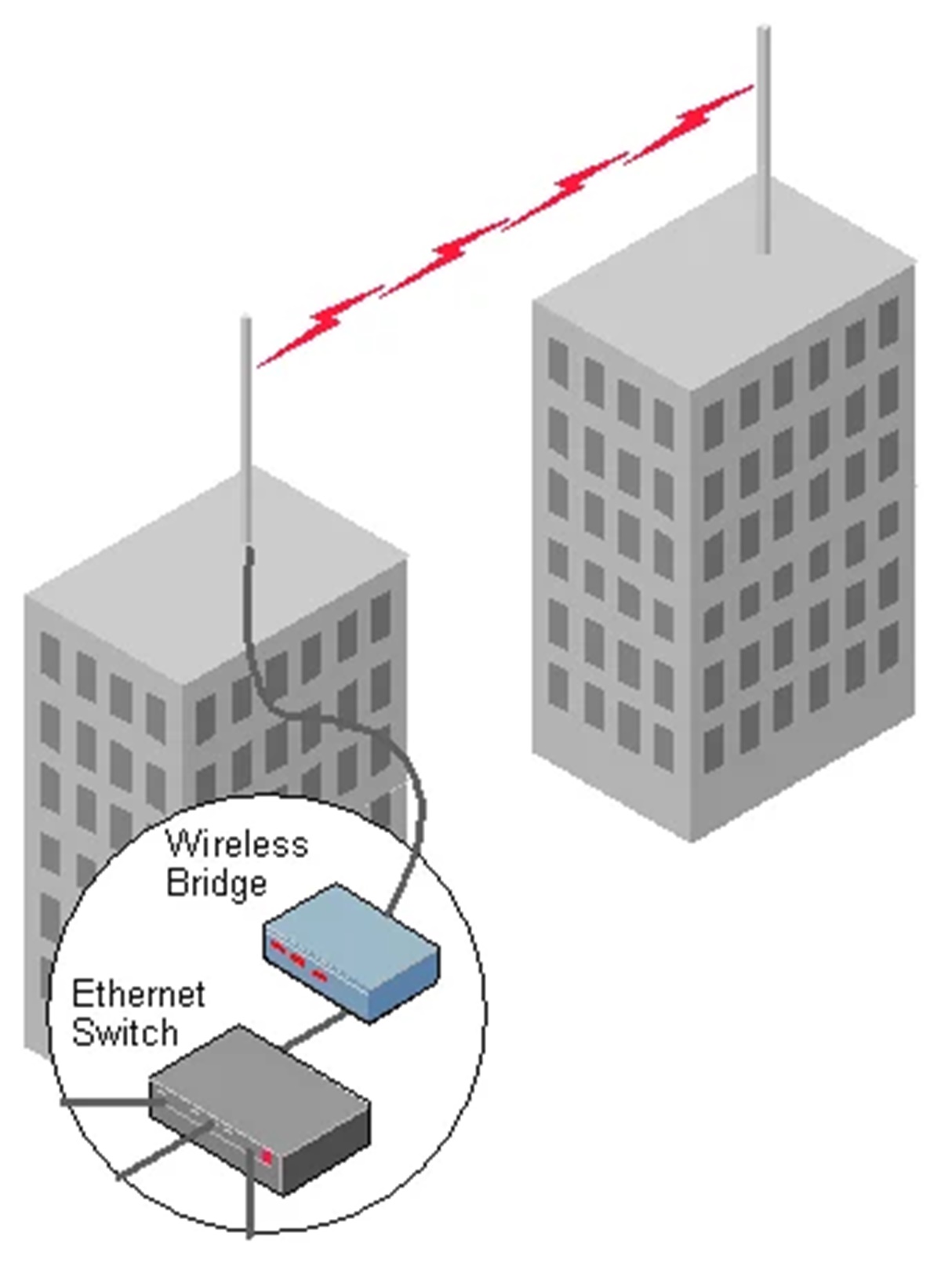What is Wi-Fi Wireless Bridging?
Wi-Fi wireless bridging is a technology that allows multiple wireless networks to connect and communicate with each other. It is commonly used in situations where extending the range of a wireless network is necessary, such as in large homes, offices, or outdoor areas. By utilizing Wi-Fi bridges, it is possible to overcome the limitations of traditional wireless routers and extend network coverage to areas that were previously out of reach.
Essentially, a Wi-Fi bridge acts as a link between two or more wireless networks, creating a seamless connection that enables devices connected to one network to communicate with devices on another network. This is achieved by wirelessly transmitting data packets between the networks, allowing devices to access resources, share files, and communicate with each other as if they were all on the same network.
Wi-Fi wireless bridging operates on the 2.4 GHz or 5 GHz frequency bands, depending on the capabilities of the devices involved. It leverages Wi-Fi technology, which is based on the IEEE 802.11 standard, to establish connections between networks. This means that Wi-Fi bridges are compatible with most Wi-Fi-enabled devices, including laptops, smartphones, tablets, and smart home devices.
One of the key advantages of Wi-Fi wireless bridging is its ability to extend network coverage without the need for additional wiring or infrastructure. This makes it a cost-effective solution for situations where running Ethernet cables is not feasible or desirable. Wi-Fi bridges can be easily set up and configured, allowing for quick deployment and flexibility in network expansion.
Overall, Wi-Fi wireless bridging is an innovative technology that enhances the capabilities of wireless networks by extending their range and facilitating communication between multiple networks. Whether it’s for improving internet connectivity in a large home, connecting remote office buildings, or enabling seamless outdoor coverage, Wi-Fi bridging offers a practical and efficient solution.
How does Wi-Fi Wireless Bridging work?
Wi-Fi wireless bridging works by establishing a connection between two or more wireless networks through the use of specialized devices called Wi-Fi bridges. These bridges act as intermediaries that communicate with the main wireless router and extend the network coverage to areas that are out of reach.
The process begins with the installation and configuration of the Wi-Fi bridge devices. These devices are typically placed strategically within the network area where coverage extension is required. They are connected wirelessly to the main wireless router, creating a bridge between the two networks. The bridge devices may also have Ethernet ports, which can be used to connect wired devices to the extended network.
Once the devices are set up, they establish a connection with the main wireless router, often using the same network name (SSID) and security settings. This connection allows the bridge to receive and transmit data packets between the two networks, effectively extending the network coverage to the areas where the Wi-Fi signal was weak or non-existent.
Wi-Fi wireless bridging operates in two main modes: point-to-point and point-to-multipoint.
In point-to-point mode, a single bridge device is used to establish a direct connection between the main wireless router and a remote location. This is often used in scenarios where there is a need to connect two separate buildings, such as a home and a detached garage or an office and a warehouse. The bridge device acts as a relay, transmitting the data packets between the networks.
In point-to-multipoint mode, multiple bridge devices are used to establish connections between the main wireless router and multiple remote locations. This is useful in situations where there are several areas that require network coverage extension. Each bridge device creates a link between the main router and a specific location, allowing devices in that location to access the network seamlessly.
It’s important to note that Wi-Fi wireless bridging requires compatible hardware and software. Not all wireless routers support bridging functionality, so it’s essential to check the specifications of the router before attempting to set up a bridge connection. Also, the distance and obstacles between the bridge devices and the main wireless router can affect the performance of the bridged network, so careful placement of the devices is necessary to ensure optimal signal strength.
Types of Wi-Fi Wireless Bridging
There are several types of Wi-Fi wireless bridging options available, each suited for different scenarios and network requirements. Understanding these types can help you choose the most appropriate solution for extending your wireless network coverage.
1. Point-to-Point Bridging: In this type of bridging, a direct connection is established between two separate locations using a single bridge device. It is commonly used to connect buildings in a home or office setup, where running Ethernet cables between the locations is not feasible. The bridge device acts as a relay, transmitting data packets between the networks to extend coverage.
2. Point-to-Multipoint Bridging: This type of bridging involves connecting multiple remote locations to a central wireless router using multiple bridge devices. It is ideal for scenarios where there are several areas that require network coverage extension, such as a large office or outdoor area. Each bridge device creates a link between the main router and a specific location, allowing devices in that location to access the network seamlessly.
3. WDS (Wireless Distribution System) Bridging: WDS bridging is a feature built into some wireless routers that allows them to connect with other WDS-supported routers and extend the network coverage. It creates a mesh network where all the routers are interconnected, enabling devices to roam between routers without losing connectivity. WDS bridging is commonly used in larger setups where multiple access points are required.
4. Repeater Bridging: Repeaters, also known as range extenders, are devices that receive the Wi-Fi signal from the main wireless router and rebroadcast it to extend coverage to areas with weak signal strength. They act as intermediaries between the devices and the main router, enhancing the signal strength and eliminating dead zones within the network area. Repeaters are easy to set up and are suitable for small to medium-sized spaces.
5. Mesh Networking: Mesh networking is a more advanced and robust form of Wi-Fi wireless bridging that utilizes multiple nodes to create a self-configuring network. Each node acts as a repeater and establishes connections with other nodes to extend coverage throughout the network area. Mesh networks are highly scalable and offer better coverage and reliability compared to traditional bridging solutions. They are suitable for large homes, commercial spaces, and outdoor areas.
It’s important to consider the specific needs of your network and the coverage requirements when choosing the type of Wi-Fi wireless bridging. Factors such as the size of the area to be covered, the number of devices expected to connect, and the existing infrastructure will influence the most suitable option. By understanding the different types of Wi-Fi wireless bridging, you can make an informed decision to enhance your network coverage.
Advantages of Wi-Fi Wireless Bridging
Wi-Fi wireless bridging offers several advantages that make it a popular choice for extending network coverage and improving connectivity in various settings. Here are some key advantages of deploying Wi-Fi wireless bridging:
1. Extended Coverage: One of the significant benefits of Wi-Fi wireless bridging is the ability to extend network coverage to areas that were previously out of reach. By strategically placing bridge devices or range extenders, you can overcome obstacles such as walls, floors, or long distances and ensure a strong and reliable Wi-Fi signal throughout your space.
2. Flexibility: Wi-Fi wireless bridging provides flexibility in expanding your network. Unlike traditional wired connections that require physical cabling, bridging allows for easy deployment and scalability. You can add bridge devices or range extenders as needed, without the hassle of running Ethernet cables or making major infrastructure changes.
3. Cost-Effective: Wi-Fi bridging eliminates the need for additional wiring, making it a cost-effective solution for extending network coverage. Instead of investing in expensive Ethernet cables or hiring technicians for complex installations, you can rely on wireless bridges to connect remote areas without breaking the bank.
4. Easy Setup: Setting up a Wi-Fi bridge is relatively simple and user-friendly. Most bridge devices come with intuitive software interfaces that guide you through the installation process. With just a few steps, you can establish a bridge connection and start enjoying extended network coverage throughout your space.
5. Compatible with Wi-Fi Devices: Wi-Fi wireless bridging is compatible with a wide range of Wi-Fi-enabled devices such as smartphones, laptops, tablets, and smart home devices. This means that once the bridge connection is established, all devices within range can effortlessly connect to the extended network without any additional configurations.
6. Seamless Roaming: Wi-Fi bridging allows devices to seamlessly roam between the main router and the bridge devices without losing connectivity. This is particularly useful in larger spaces where devices need to move between different areas. With bridging, there is no interruption in the network connection as devices transition between coverage zones.
7. Improved Performance: By extending network coverage and eliminating dead zones, Wi-Fi wireless bridging enhances the overall performance of your Wi-Fi network. Whether it’s faster download and upload speeds or more stable and consistent connections, bridging ensures users can enjoy a smoother and more reliable internet experience.
Wi-Fi wireless bridging is a versatile and efficient solution for extending network coverage and improving connectivity. With its flexibility, cost-effectiveness, and ease of setup, it remains a popular choice for both residential and commercial environments.
Disadvantages of Wi-Fi Wireless Bridging
While Wi-Fi wireless bridging offers numerous benefits, it’s important to consider some of the potential disadvantages before implementing it. Understanding these drawbacks can help you make informed decisions and plan your network accordingly. Here are some disadvantages of Wi-Fi wireless bridging:
1. Limited Bandwidth: Wi-Fi wireless bridging shares the available bandwidth between the main wireless router and the bridge devices. As a result, the overall bandwidth available to devices connected to the bridge devices may be lower compared to those connected directly to the main router. This limitation can impact network performance, especially in scenarios where multiple devices are using the network simultaneously or handling data-intensive tasks.
2. Signal Interference: Wi-Fi signals can be susceptible to interference from various sources like other Wi-Fi networks, electronic devices, and physical obstructions. When deploying a Wi-Fi bridge, it’s important to consider potential sources of interference so as not to disrupt the signal or cause degradation in the network’s performance. Careful placement of bridge devices and proper channel selection can help mitigate this issue.
3. Latency and Stability: In some cases, Wi-Fi wireless bridging can introduce additional latency or instability into the network. The transmission of data packets between the main router and the bridge devices may not be as smooth and consistent as with a wired connection. While advancements in technology have reduced these issues, there can still be instances where latency or stability is a concern for certain network applications or sensitive tasks.
4. Complex Configuration: Configuring Wi-Fi bridges and ensuring proper compatibility with the main wireless router can sometimes be a complex process. Different devices may have different configuration requirements and protocols, which can lead to setup challenges, especially for non-technical users. Additionally, managing and troubleshooting a bridged network may require more expertise and time compared to a standard wireless network setup.
5. Dependence on Wi-Fi: Wi-Fi wireless bridging relies on the overall health and performance of the Wi-Fi network. If the main router experiences issues or has limited capabilities, it can affect the performance of the entire bridged network. Any problems with the Wi-Fi network, such as interference or signal range limitations, can potentially impact the quality and reliability of the bridged connection.
6. Single Point of Failure: When using Wi-Fi wireless bridging, there is a single point of failure – the main wireless router. If the main router encounters any problems or goes offline, the entire bridged network may be affected, leading to a loss of connectivity for devices connected to the bridge devices. It’s important to have proper backup measures or redundancy plans in place to mitigate such risks.
While Wi-Fi wireless bridging has its disadvantages, many of these challenges can be overcome with proper planning, configuration, and network management. By carefully considering the limitations and addressing them appropriately, you can optimize your bridged network and ensure a reliable and efficient connectivity experience.
How to Set Up Wi-Fi Wireless Bridging
Setting up Wi-Fi wireless bridging requires careful configuration and proper placement of devices. Here are the general steps to follow for setting up a Wi-Fi bridge:
1. Choose Compatible Devices: Ensure that both the main wireless router and the bridge devices are compatible with Wi-Fi wireless bridging. Check the specifications and documentation of the devices to confirm their support for bridging functionality.
2. Determine Bridge Placement: Identify the locations where the bridge devices need to be placed for optimal coverage extension. Consider factors such as signal strength, obstacles, and the distance between the devices. Ideally, the bridge devices should be positioned within range of the main router while effectively reaching the desired areas.
3. Connect the Bridge Devices: Follow the manufacturer’s instructions to connect the bridge devices to the main wireless router. This may involve using a wireless connection or connecting the devices via Ethernet cables. Ensure that both the bridge devices and the main router are powered on and functioning properly.
4. Configure Bridge Settings: Access the configuration interface of the main router and enable the bridging functionality. Set up the necessary security measures, such as a network name (SSID) and password, for the extended network. Take note of the settings as they will be required during the configuration of the bridge devices.
5. Configure Bridge Device settings: Access the configuration interface of each of the bridge devices. Connect to the main router’s network by entering the network name (SSID) and password. Confirm that the bridge devices are properly connected and associated with the main router’s network.
6. Verify Connectivity: Once the configuration is complete, verify that the bridge devices are successfully extending the network coverage. Test the connection by connecting devices to the extended network and ensuring that they can access the internet or communicate with other devices seamlessly.
7. Optimize Placement and Fine-Tune Settings: Monitor the network performance and adjust the placement of the bridge devices if needed. Consider factors such as signal strength, interference, and the stability of the connection. Fine-tune the settings as necessary to optimize the performance and reliability of the bridged network.
It’s important to note that the specific steps may vary depending on the devices and manufacturers involved. Always refer to the user manuals and documentation provided by the manufacturers for detailed instructions on setting up Wi-Fi wireless bridging.
If you encounter any difficulties during the setup process, consult the manufacturer’s support resources or seek assistance from a knowledgeable professional to ensure a successful implementation of Wi-Fi wireless bridging.
Troubleshooting Wi-Fi Wireless Bridging Issues
While Wi-Fi wireless bridging can greatly extend network coverage, it’s important to be aware of potential issues that may arise. Here are some common troubleshooting steps to help address Wi-Fi wireless bridging issues:
1. Check Device Compatibility: Ensure that all devices involved in the bridging setup are compatible with Wi-Fi bridging. Check the specifications and user manuals of the devices to confirm their support for bridging functionality and compatibility with each other.
2. Double-Check Configuration Settings: Verify that the settings on both the main wireless router and the bridge devices are correctly configured. Ensure that the network name (SSID), password, and security settings are consistent across all devices. A mismatch in these settings can prevent successful bridging and connectivity.
3. Signal Strength and Placement: Evaluate the signal strength between the main wireless router and the bridge devices. If the signal is weak or intermittent, it can cause connectivity issues. Consider adjusting the placement of the bridge devices to optimize signal reception and minimize interference from obstacles or other devices.
4. Interference and Channel Selection: Radio interference from nearby devices or neighboring Wi-Fi networks can disrupt the bridging connection. Use a Wi-Fi analyzer tool to identify potential sources of interference and choose a less congested channel for the wireless networks. Adjust the channel settings on the main router and bridge devices to avoid interference.
5. Reboot Devices: Sometimes, a simple reboot can resolve connectivity issues. Try power cycling all the devices involved in the bridging setup – the main router, bridge devices, and any other network equipment. Allow them to fully restart before re-establishing the bridging connection.
6. Firmware Updates: Ensure that all devices involved in the bridging setup, especially the main wireless router, have the latest firmware installed. Outdated firmware can have compatibility issues and bugs that may affect the bridging connection. Check the manufacturer’s website for firmware updates and follow the instructions for updating the devices.
7. Reset and Reconfigure: If you’ve exhausted all troubleshooting steps and the bridging connection is still not functioning properly, consider resetting the devices to their factory default settings and reconfigure them from scratch. This can help remove any potential misconfigurations or conflicts in the settings.
8. Seek Professional Assistance: If you’re still experiencing issues or are unsure about the troubleshooting steps, it’s recommended to seek assistance from a professional network technician or the manufacturer’s support team. They can provide advanced troubleshooting techniques or guide you through specific issues related to your bridging setup.
By following these troubleshooting steps and seeking assistance when needed, you can address common Wi-Fi wireless bridging issues and ensure a stable and reliable bridged network connection.
Best Practices for Wi-Fi Wireless Bridging
To ensure optimal performance and stability of your Wi-Fi wireless bridging setup, it’s important to follow best practices. Here are some guidelines to consider:
1. Placement of Bridge Devices: Position the bridge devices strategically to maximize signal strength and minimize interference. Place them in locations that provide the best line-of-sight to the main wireless router and minimize obstructions such as walls or furniture. Additionally, consider the distance between the bridge devices to ensure adequate coverage throughout the bridged network area.
2. Secure the Bridged Network: Apply strong encryption and security protocols to the bridged network to safeguard against unauthorized access. Use WPA2 or WPA3 encryption with a strong, unique password. Regularly update the firmware on the bridge devices and the main router to patch security vulnerabilities.
3. Optimize Channel Selection: Use a Wi-Fi analyzer tool to determine the least congested channel for the main wireless router and the bridge devices. Avoid overlapping channels with neighboring Wi-Fi networks to minimize interference. Adjust the channel settings on the devices to achieve the best performance and stability for the bridging connection.
4. Regularly Monitor and Maintain: Periodically monitor the performance of the bridged network to ensure optimal functionality. Check for any signal degradation, dropped connections, or latency issues. Perform routine maintenance such as clearing the Wi-Fi channel interference, updating firmware, and adjusting device placement if necessary.
5. Avoid Overloading the Network: Be mindful of the number of devices connected to the bridged network and their bandwidth usage. Heavy data traffic from multiple devices simultaneously can strain the network and degrade performance. Consider implementing Quality of Service (QoS) settings to prioritize critical applications and allocate bandwidth accordingly.
6. Regularly Update Firmware: Keep the firmware of the main wireless router and the bridge devices up to date. Manufacturers often release firmware updates to improve performance, address security vulnerabilities, and introduce new features. Check for updates regularly and follow the manufacturer’s instructions to install the latest firmware versions.
7. Backup and Redundancy: Establish backup measures and redundancy plans in case of any failures or disruptions in the bridged network. Consider backup power options, redundant bridge devices, or alternative network connection options to ensure continuity of network services.
8. Document Network Configuration: Keep a record of the network configuration settings, including network names (SSIDs), passwords, and IP addresses. This documentation will be helpful in troubleshooting, managing, or expanding the network in the future.
By following these best practices, you can maintain a stable and reliable Wi-Fi wireless bridging setup. These guidelines will help optimize performance, enhance security, and ensure the longevity of your bridged network connection.