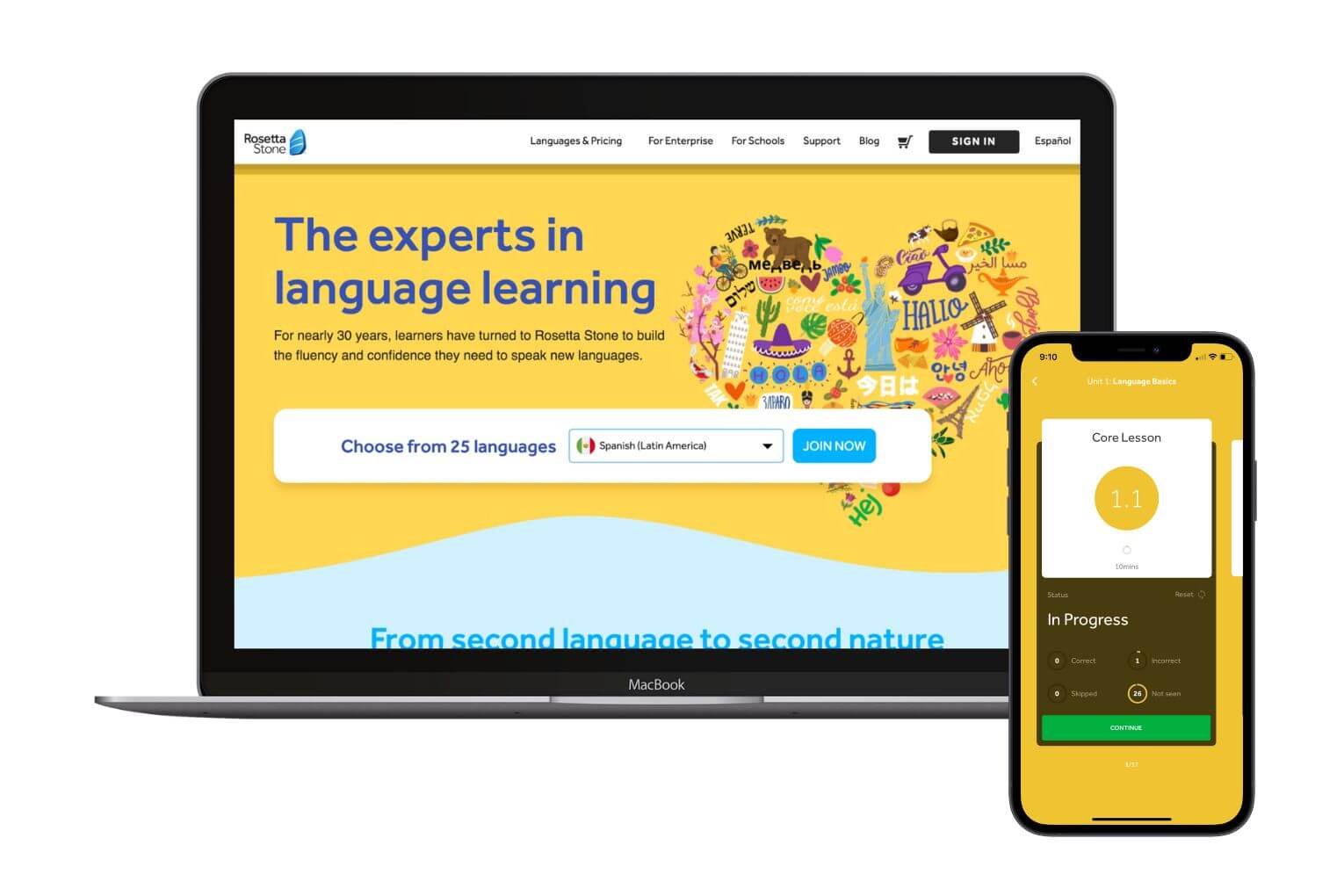Outdated or Incompatible Microphone
One common reason for Rosetta Stone’s voice recognition not working is an outdated or incompatible microphone. The voice recognition technology relies on high-quality audio input to accurately capture and interpret the user’s speech. If you are using an old or low-quality microphone, it may not provide the clarity and accuracy required for effective recognition.
Microphone compatibility is also crucial. Some microphones may not be compatible with the Rosetta Stone software or the specific version you are using. It’s essential to check the system requirements and recommendations provided by Rosetta Stone to ensure that your microphone is compatible with the software.
If you are experiencing voice recognition issues, consider checking the following:
- Microphone quality: Ensure that you are using a high-quality microphone that can capture your speech clearly and accurately.
- Microphone compatibility: Verify that your microphone is compatible with the Rosetta Stone software and meets the system requirements.
- Connection: Ensure that the microphone is properly connected to your computer or device. Check for loose connections or faulty cables.
- Driver updates: Update the drivers for your microphone. Outdated drivers can cause compatibility issues and impact the performance of the voice recognition system.
By addressing these potential issues related to your microphone, you can overcome voice recognition problems in Rosetta Stone. However, if the problem persists after checking and resolving these issues, you may need to explore other troubleshooting options or consult Rosetta Stone’s technical support for further assistance.
Background Noise Interference
Another factor that can hinder the effectiveness of Rosetta Stone’s voice recognition is background noise interference. The voice recognition technology relies on clear and distinct speech signals to accurately interpret and analyze the user’s pronunciation and intonation. Background noise can disrupt the system’s ability to isolate the user’s voice, leading to recognition errors or complete failure.
Here are some common sources of background noise interference and steps to mitigate them:
- Ambient noise: Environmental sounds such as traffic, people talking, or machinery can create a noisy audio environment. Find a quiet and secluded space where you can minimize the impact of such noise during your language learning sessions.
- Microphone positioning: Ensure that the microphone is positioned correctly and optimally. Placing it too far from your mouth may result in a weak signal, making it more susceptible to background noise. Position the microphone closer to your mouth while maintaining a comfortable distance.
- Microphone sensitivity settings: Adjust the microphone sensitivity settings within the Rosetta Stone application or your computer’s audio settings. Lowering the sensitivity level can help reduce the pick-up of ambient noise.
- Wearing headphones: Using headphones with a built-in microphone can help minimize background noise. The headphones will block out unwanted sounds, allowing the microphone to focus solely on your voice.
By being mindful of background noise interference and taking proactive steps to reduce its impact, you can enhance the accuracy and effectiveness of Rosetta Stone’s voice recognition. Remember, the clearer and more isolated your speech signal is, the better the system can recognize and analyze your pronunciation and intonation.
Incorrect Audio Settings
Incorrect audio settings can contribute to voice recognition issues in Rosetta Stone. It’s essential to ensure that your audio settings are properly configured to optimize the performance of the voice recognition system.
Here are some common audio settings to check and adjust:
- Device selection: Verify that the correct audio input device is selected within the Rosetta Stone application. If you have multiple microphones connected to your computer or device, make sure that the intended microphone is chosen.
- Volume levels: Ensure that the microphone and speaker volume levels are appropriately set. If the microphone volume is too low, the voice recognition system may struggle to detect and interpret your speech. Adjust the levels to a suitable range that provides clear and audible audio.
- Audio enhancements: Disable any audio enhancements or effects applied to your microphone or speakers, as they can interfere with the voice recognition process. These enhancements may include echo cancellation, noise suppression, or equalization settings.
In addition to checking these settings within the Rosetta Stone application, it’s also advisable to review your computer’s audio settings. Access the system’s audio settings panel and ensure that the correct microphone is selected as the default input device.
If you have followed these steps and are still experiencing voice recognition issues, you may consider troubleshooting your computer’s audio drivers or consulting Rosetta Stone’s technical support for further assistance. It’s crucial to have the appropriate audio settings in place to ensure optimal performance and accurate voice recognition during your language learning journey with Rosetta Stone.
Lack of Internet Connection
An important factor to consider when experiencing voice recognition problems with Rosetta Stone is the lack of a stable internet connection. Rosetta Stone’s voice recognition technology operates through an online platform that requires a reliable internet connection to function properly. Without a consistent and strong internet connection, the voice recognition system may not work as intended.
Here are a few steps you can take to address this issue:
- Check your internet connection: Make sure that you are connected to the internet and that your connection is stable. If you are using Wi-Fi, try moving closer to the router to improve signal strength.
- Restart your router and device: Sometimes, a simple restart of your router and device can resolve temporary internet connection issues. Power off both devices, wait for a few seconds, and then power them back on.
- Disable other devices: If other devices on your network are consuming a significant amount of bandwidth, it may affect the quality and stability of your internet connection. Temporarily disable or limit the usage of other devices to free up bandwidth for your Rosetta Stone sessions.
- Use a wired connection: If possible, consider connecting your computer or device directly to the router using an Ethernet cable. Wired connections often offer more stability and faster speeds compared to Wi-Fi.
By ensuring a strong and stable internet connection, you can enhance the performance of Rosetta Stone’s voice recognition system. If you have followed these steps and are still experiencing voice recognition issues, it may be necessary to contact your internet service provider or Rosetta Stone’s technical support for further assistance.
Software or Application Glitch
If you are experiencing voice recognition issues with Rosetta Stone despite having a suitable microphone and a stable internet connection, it’s possible that the problem lies with a software or application glitch. Glitches can occur due to various factors, such as outdated software versions, compatibility issues, or corrupted program files.
Here are some steps to address software or application glitches:
- Update Rosetta Stone: Ensure that you are using the latest version of the Rosetta Stone software. Updates often include bug fixes and improvements that can resolve issues with the voice recognition system. Check for updates within the application or visit Rosetta Stone’s website for software updates.
- Restart the application: Close the Rosetta Stone application and restart it. Sometimes, temporary glitches can be resolved by refreshing the software.
- Reinstall the application: If restarting the application doesn’t solve the issue, consider uninstalling and reinstalling Rosetta Stone. This can help ensure that all program files are intact and properly installed.
- Clear cache and temporary files: Clearing the cache and temporary files associated with the Rosetta Stone application can help resolve any corrupted data that might be causing the voice recognition problem. You can usually find these options in the settings or preferences menu of the software.
- Contact technical support: If the issue persists after trying the above steps, reaching out to Rosetta Stone’s technical support team can provide further assistance. They can guide you through additional troubleshooting steps or provide solutions specific to your situation.
Software or application glitches can be frustrating, but by following these troubleshooting steps, you can often resolve the voice recognition issues in Rosetta Stone. Remember to keep your software up to date and seek help from support channels if necessary.
Mispronunciation or Accented Speech
One possible reason for voice recognition difficulties in Rosetta Stone is mispronunciation or accented speech. The voice recognition system is designed to identify and interpret accurate pronunciation, so if you struggle with certain sounds or have a strong accent, it may affect the system’s ability to recognize your speech accurately.
Here are a few tips to overcome this challenge:
- Slow down and enunciate: Take your time when speaking and focus on pronouncing each word and sound clearly. Articulate your words to ensure the voice recognition system can capture the accurate pronunciation.
- Practice with native speakers: Engage in conversations or practice sessions with native speakers to improve your pronunciation skills. Their guidance and feedback can help you refine your speech and reduce any accents that may hinder the voice recognition.
- Listen and imitate: Pay close attention to the pronunciation of words and phrases presented in the Rosetta Stone lessons. Listen carefully to the native speakers and try to imitate their pronunciation and intonation patterns to improve your own speech.
- Utilize speech feedback features: Take advantage of any speech feedback features provided by Rosetta Stone. These features can help you identify specific areas where your pronunciation needs improvement and provide exercises to enhance your speaking skills.
Remember, improving pronunciation and reducing accents takes time and practice. Be patient with yourself and persevere in your language learning journey. The more you work on your pronunciation, the better the voice recognition system will become at understanding your speech.
If you continue to experience voice recognition issues despite these efforts, it may be helpful to consult with language instructors or speech professionals who can provide specialized guidance tailored to your specific challenges.
Insufficient Training or Practice
An often overlooked factor contributing to voice recognition issues in Rosetta Stone is insufficient training or practice. Language learning, including developing proper pronunciation, requires consistent effort and practice over time. If you are not dedicating enough time to train your speaking skills, it can impact the accuracy of the voice recognition system.
Here are some steps to address this issue:
- Commit to regular practice: Make language learning a priority by dedicating regular time each day or week to practice speaking. Consistency is key to improving your pronunciation and enhancing the voice recognition experience.
- Follow the Rosetta Stone curriculum: Engage with the Rosetta Stone lessons and exercises as recommended in the curriculum. The program is designed to gradually introduce and reinforce language concepts, including pronunciation, over time.
- Use additional speech resources: Supplement your Rosetta Stone practice with additional resources such as pronunciation guides, online pronunciation tutorials, or language exchange platforms. These can provide extra opportunities to practice and refine your speech skills.
- Record and assess your speech: Use a voice recording tool or the built-in voice recording feature in Rosetta Stone to record your speech. Listen to your recordings and compare them to the native speaker’s pronunciation. Identify areas that need improvement and make adjustments accordingly.
- Seek feedback from native speakers: Whenever possible, interact with native speakers of the language you are learning. Their feedback and guidance can help you identify pronunciation errors and provide insights on how to correct them.
Remember, developing accurate pronunciation and achieving optimal voice recognition in Rosetta Stone requires ongoing training and practice. Be persistent and patient with yourself as you work towards improving your speaking skills. The more you practice, the more comfortable and confident you will become with the language, leading to better results with the voice recognition system.
If you are still experiencing voice recognition difficulties even with consistent training and practice, it may be helpful to consult with language instructors or experts who can provide personalized guidance and support tailored to your specific needs.
Voice Recognition System Limitations
It’s important to recognize that voice recognition systems, including the one used in Rosetta Stone, have certain limitations. Understanding these limitations can help manage expectations and address any challenges you may encounter during your language learning journey.
Here are some key limitations of voice recognition systems:
- Accent sensitivity: Some voice recognition systems may struggle to accurately interpret accents that differ significantly from the standard pronunciation. While efforts are made to account for various accents, there may still be instances where the system fails to recognize certain pronunciations.
- Sentence context: Voice recognition systems often rely on individual words and phrases rather than full sentence context. As a result, they may misinterpret the intended meaning or pronunciation of words in certain contexts. It’s important to be aware of this limitation when relying solely on voice recognition for language learning.
- Noise interference: Background noise or disturbances can impact the system’s ability to accurately capture and interpret speech. While efforts are made to minimize the impact of noise interference, it may still pose a challenge in certain situations.
- Complex sentence structures: Voice recognition systems may struggle with complex sentence structures or unique sentence variations that deviate from the standard patterns. This can impact the accuracy of pronunciation analysis and affect the system’s ability to provide appropriate feedback.
- Misinterpretation of similar sounds: Voice recognition systems may occasionally misinterpret similar sounds, especially in cases where the pronunciation is ambiguous or not clearly articulated. It’s important to be aware of potential misinterpretations and verify accuracy whenever possible.
While these limitations exist, it’s important to note that voice recognition systems are continuously improving and evolving. Developers are working to enhance the accuracy and functionality of these systems with updates and advancements in technology.
When using Rosetta Stone or any voice recognition software, it’s beneficial to combine it with other language learning techniques such as practicing with native speakers, reading, writing, and listening exercises to improve overall language proficiency. Remember, language learning is a holistic process, and voice recognition is just one tool among many to support your progress.
If you encounter persistent difficulties or have concerns regarding the voice recognition system, it may be helpful to reach out to Rosetta Stone’s technical support or consult with language instructors who can provide insights and guidance specific to your needs.