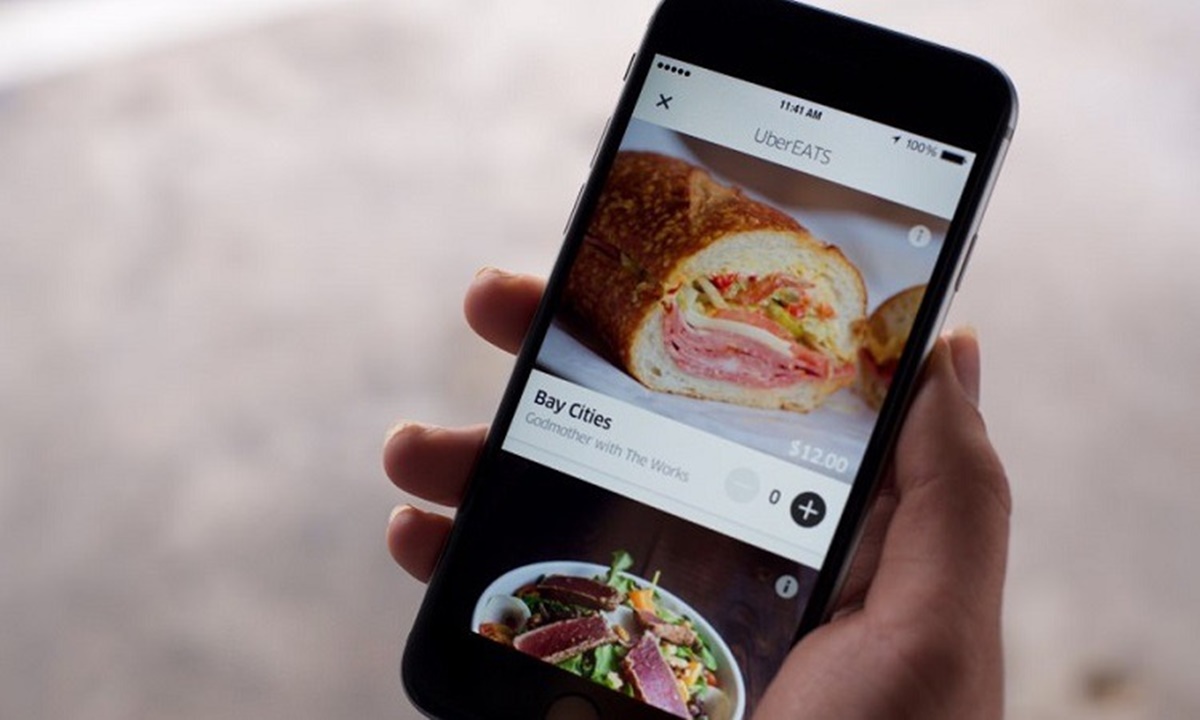How does Uber Eats work for customers?
Uber Eats is an on-demand food delivery platform that connects customers with a wide range of restaurants in their area. Whether you want a quick bite or a full-course meal, Uber Eats makes it easy to satisfy your cravings from the comfort of your own home or office.
To get started with Uber Eats, you’ll need to download and install the Uber Eats app on your smartphone or tablet. Once installed, you can create an account and start browsing through the available restaurants in your vicinity. The app provides a user-friendly interface that allows you to explore menus, read reviews, and compare prices.
Once you’ve found the perfect meal, simply place your order through the app. You can customize your order, specify any dietary preferences or allergies, and add special instructions for the restaurant. Payments can be made conveniently through the app using various options such as credit card, debit card, or digital wallet.
After placing your order, you can track its progress in real-time. The Uber Eats app provides updates on the status of your order, including when it is being prepared, when it’s on its way for delivery, and estimated arrival time. Additionally, you can contact the delivery driver directly if you have any questions or need to provide specific instructions for the delivery.
Once your order arrives, enjoy your delicious meal from the comfort of your own home. If you have any issues with the order or need assistance, Uber Eats offers reliable customer support that can help resolve any concerns.
Uber Eats provides a convenient and seamless food delivery experience for customers, ensuring that you can enjoy your favorite meals from your favorite restaurants without the hassle of going out. With its vast network of restaurant partners and efficient delivery service, Uber Eats has revolutionized the way we order food.
How to download and install the Uber Eats app
Downloading and installing the Uber Eats app is a quick and straightforward process that allows you to access a wide range of food options right at your fingertips. Follow these simple steps to get started:
- Visit the App Store (for iOS devices) or the Google Play Store (for Android devices) on your smartphone or tablet.
- Search for “Uber Eats” in the search bar.
- Once you find the official Uber Eats app, tap on it to open the app page.
- Click on the “Install” or “Get” button, depending on your device.
- Wait for the app to download and install on your device. This may take a few moments, depending on your internet connection speed.
- Once the app is installed, you can find the Uber Eats icon on your home screen or app drawer.
- Tap on the Uber Eats icon to open the app.
- Follow the prompts to create an account or log in if you already have an Uber account.
- Allow Uber Eats to access your location to find restaurants near you.
- Once you’ve completed the setup process, you’re ready to explore the vast selection of restaurants and start ordering your favorite meals.
Downloading and installing the Uber Eats app gives you access to a wide range of culinary options and makes ordering food convenient and efficient. With just a few taps, you can have delicious meals delivered straight to your doorstep.
How to create an account on Uber Eats
To start ordering food from Uber Eats, you’ll need to create an account. Follow these simple steps to set up your Uber Eats account:
- Download and install the Uber Eats app from your device’s app store, if you haven’t already done so.
- Open the app on your smartphone or tablet.
- If you already have an Uber account, you can simply log in using your existing credentials. If not, tap on the “Create account” or “Sign up” button to proceed.
- Enter your first and last name in the designated fields.
- Provide your valid email address and create a password for your Uber Eats account. Make sure your password is unique and secure.
- Enter your phone number, which will be used for verification and account security purposes.
- Next, choose your preferred language for the Uber Eats app.
- Review and agree to the terms and conditions of using Uber Eats by tapping on the checkbox or switch.
- Optionally, you can choose to receive promotional emails from Uber Eats by checking the corresponding checkbox.
- Tap on the “Sign up” or “Create account” button to complete the registration process.
- You may be prompted to verify your phone number by receiving a verification code via text message. Enter the code in the app to complete the verification process.
- Once your account is successfully created, you can start exploring restaurants and placing orders through the Uber Eats app.
Creating an Uber Eats account is simple and allows you to take advantage of the wide variety of food options available for delivery. Sign up today to begin enjoying the convenience and deliciousness that Uber Eats has to offer.
How to browse restaurants and menus on Uber Eats
Browsing restaurants and menus on Uber Eats is a breeze with the user-friendly interface of the app. Follow these steps to explore the wide array of culinary options available:
- Open the Uber Eats app on your smartphone or tablet.
- Make sure your location settings are enabled on your device, as Uber Eats will show you restaurants in your area.
- On the home screen, you will see a list of popular restaurants near you. Scroll through this list to discover new options or tap on the “Search” icon to find specific cuisines or restaurants.
- If you have a specific restaurant in mind, you can use the search bar at the top of the screen to enter the restaurant’s name or type of cuisine. Uber Eats will display relevant results based on your search query.
- To filter your search results, tap on the “Filter” icon. Here, you can refine your search based on various criteria, such as the delivery fee, dietary preferences, ratings, and more.
- Once you’ve found a restaurant that catches your interest, tap on it to view its menu and available options.
- Browse through the restaurant’s menu items, which are categorized into sections such as appetizers, main dishes, desserts, and beverages.
- Read detailed descriptions of each item, including ingredients, portion sizes, and any dietary information.
- You can customize your order by selecting options like spice level, extra toppings, or special instructions for the restaurant.
- View the pricing information for each item, including any applicable taxes and fees.
- Once you’ve made your selections, tap on the “Add to Cart” button to add the items to your order.
- Continue browsing other restaurants and adding items to your cart as desired.
- When you’re ready to proceed, tap on the shopping cart icon to review your order summary.
- Ensure that the items and quantities are correct, and review the total cost of your order, including any applicable taxes, fees, and delivery charges.
- Once you’re satisfied with your order, tap on the “Checkout” or “Place Order” button to proceed to the payment screen.
Browsing restaurants and menus on Uber Eats is a fun and convenient way to discover new culinary delights in your area. Enjoy exploring the diverse range of cuisine options and choose the perfect meal to satisfy your cravings.
How to place an order on Uber Eats
Placing an order on Uber Eats is a simple and straightforward process. Follow these steps to have your favorite meal delivered right to your doorstep:
- Open the Uber Eats app on your smartphone or tablet.
- Make sure your location settings are enabled, as Uber Eats will display restaurants available for delivery in your area.
- Browse through the list of restaurants or use the search bar to find a specific restaurant or cuisine.
- Once you’ve found the restaurant you want to order from, tap on it to view the menu.
- Browse through the menu items, read the descriptions, and select the items you want to order by tapping on the “Add to Cart” button.
- If you have any special instructions or dietary preferences, you can specify them by tapping on the item and adding notes or selecting options.
- Review your order in the cart to ensure that all the items and quantities are correct.
- If you have a promo code or discount, enter it in the designated field to apply the savings to your order.
- When you’re ready to proceed, tap on the “Checkout” or “Place Order” button.
- Select your preferred payment method, such as a credit card, debit card, or digital wallet.
- Enter the necessary payment details, including the card number, expiration date, and cardholder name.
- Review the order total, including any applicable taxes, fees, and delivery charges.
- Double-check the delivery address to ensure accuracy and confirm the order.
- Once your order is confirmed, you will receive a confirmation message with the estimated delivery time.
- Sit back, relax, and track the progress of your order in real-time using the Uber Eats app.
- When the delivery driver arrives, they will bring your delicious meal right to your doorstep.
Placing an order on Uber Eats allows you to enjoy a wide range of culinary options without leaving the comfort of your home or office. Follow these steps and get ready to savor the flavors of your favorite restaurants with just a few taps on your smartphone.
How to track your order on Uber Eats
Tracking your order on Uber Eats is a convenient feature that allows you to stay updated on the progress of your delivery. Follow these steps to keep track of your order:
- Open the Uber Eats app on your smartphone or tablet.
- Make sure you are logged in to your Uber Eats account.
- If you have an active order, you will see a “Track” button or a map icon on the home screen. Tap on it to access the order tracking screen.
- The order tracking screen will provide you with real-time updates on the status of your order.
- Initially, you will see an estimated preparation time, indicating how long it will take for the restaurant to prepare your order.
- As your order is being prepared, the app will provide periodic updates, letting you know when it’s almost ready for pickup by the delivery driver.
- Once your order is picked up by the delivery driver, you will be able to track the driver’s progress on the map. The app will show you the driver’s location and an estimated time of arrival.
- If you need to communicate with the driver, you can use the in-app messaging feature to send a message or provide any specific delivery instructions.
- When the driver arrives at your location, they will deliver the order to your doorstep or any other designated delivery spot you specified.
- After the delivery is complete, the app will update with a notification and provide an option to rate your experience and provide feedback on the order.
- If you have any issues with your order, such as missing items or order discrepancies, you can contact Uber Eats customer support for assistance.
Tracking your order on Uber Eats ensures that you have complete visibility and control over the delivery process. This feature allows you to stay informed and anticipate the arrival of your delicious meal, making your food ordering experience more convenient and enjoyable.
How does Uber Eats work for restaurants?
Uber Eats provides restaurants with an opportunity to expand their customer base and increase revenue by offering food delivery services. Here’s how Uber Eats works for restaurants:
1. Joining Uber Eats as a restaurant partner:
To become a partner, restaurants need to sign up on the Uber Eats website or through the app. They will go through a verification process to ensure compliance with food safety regulations.
2. Managing and preparing orders on Uber Eats:
Once restaurants are onboarded, they have access to the Uber Eats tablet or a device with the Uber Eats Restaurant Dashboard. This dashboard allows them to manage incoming orders, update menu items, set prices, and track sales.
3. Menu optimization and visibility:
Restaurants can optimize their menu on Uber Eats, providing descriptions, high-quality food images, and pricing for each item. This helps attract customers and improve the visibility of their offerings.
4. Accepting and preparing orders:
When a customer places an order through the Uber Eats app, the restaurant receives the order notification on their device. They can then review and confirm the order, prepare the food, and ensure it is packaged securely for delivery.
5. Tracking and delivering orders:
Restaurants can use the Uber Eats Dashboard to track the progress of orders in real-time. They can see when the driver is assigned and when they are on their way for pickup. This allows them to coordinate with the driver and ensure timely delivery.
6. Payment process:
Uber Eats handles the payment process by collecting payments from the customers. Restaurants receive the order revenue from Uber Eats after deducting any fees or commissions.
7. Customer feedback and ratings:
After the delivery, customers have the option to provide feedback and rate their experience on Uber Eats. Positive reviews and ratings can help boost a restaurant’s visibility and attract more customers.
Uber Eats offers a seamless and efficient platform for restaurants to tap into the growing demand for food delivery services. By partnering with Uber Eats, restaurants can reach a larger audience, streamline operations, and increase their revenue potential.
How to join Uber Eats as a restaurant partner
Becoming a restaurant partner with Uber Eats opens up a world of opportunities to reach new customers and increase your business’s revenue. Here are the steps to join Uber Eats as a restaurant partner:
1. Visit the Uber Eats website:
Go to the Uber Eats website and navigate to the “Restaurant Signup” or “Partner with us” section. Alternatively, you can download the Uber Eats app to begin the signup process.
2. Provide your restaurant details:
Fill out the required information, including your restaurant’s name, location, contact details, and cuisine type. You may also need to provide your business license or permit information.
3. Menu setup:
Set up your menu by listing all the items you offer, along with detailed descriptions, prices, and dietary information. You can upload high-quality images to showcase your dishes and attract customers.
4. Delivery options:
Specify your preferred delivery options, such as whether you want to offer self-delivery or rely on Uber Eats drivers for deliveries. Choosing to use Uber Eats drivers can streamline the process and give you access to a wider customer base.
5. Agreement and documentation:
Review and accept the partnership agreement, and provide any necessary legal and financial documentation as requested by Uber Eats. This may include business permits, licensing, and tax identification numbers.
6. Activation and training:
Once your application is approved, Uber Eats will activate your account and provide you with the necessary training and support to get started. This might include guidance on managing orders, using the Uber Eats tablet or Restaurant Dashboard, and maintaining quality standards.
7. Test orders and launch:
Before going live on the platform, run a few test orders to ensure a smooth ordering and delivery process. Once you are confident in your operations, Uber Eats will launch your restaurant on the platform, making it visible to hungry customers in your area.
8. Ongoing management and optimization:
Continuously monitor and manage your restaurant’s performance on Uber Eats. Use the insights and data provided by the platform to make informed decisions about menu improvements, pricing strategies, and promotional campaigns.
Joining Uber Eats as a restaurant partner gives you access to a vast network of potential customers and the tools to streamline your delivery operations. Follow these steps to take advantage of the growing demand for food delivery services and grow your business with Uber Eats.
How to manage and prepare orders on Uber Eats as a restaurant
Managing and preparing orders effectively is crucial for providing a seamless and satisfying experience for customers. Here are the steps to manage and prepare orders on Uber Eats as a restaurant:
1. Uber Eats Dashboard:
Access the Uber Eats Dashboard, which is a tool provided by Uber Eats for managing incoming orders. This dashboard provides essential features and information to help you efficiently handle orders.
2. Order notifications:
When a customer places an order through Uber Eats, you will receive a notification through the Uber Eats app or the tablet provided by Uber Eats. Make sure to have a dedicated device to receive and manage notifications promptly.
3. Order review:
Review each order as soon as you receive the notification. Check the details, including the items ordered, any special instructions, and the delivery address. This step ensures accuracy and helps avoid any potential issues.
4. Preparation time:
Based on your restaurant’s preparation time, start preparing the orders promptly. Ensure that the items are prepared according to your quality standards and that the packaging is secure to prevent any spillage or damage during delivery.
5. Communication with drivers:
If you are using Uber Eats drivers for delivery, maintain clear and timely communication with them. Confirm the estimated completion time for the order and inform them when the order is ready for pickup.
6. Order status updates:
Use the Uber Eats Dashboard to update the status of each order. Mark orders as “Preparing” when you start working on them, “Ready for pickup” when they’re prepared, and “Completed” when they’re handed to the delivery driver.
7. Timely delivery:
Efficiently coordinate with the delivery driver to ensure timely pickup. Provide clear instructions for pickup location or any specific delivery instructions to ensure a smooth and efficient delivery process.
8. Quality control:
Maintain high-quality standards throughout the order preparation process. Check that the orders are accurate, the items are properly cooked and presented, and the packaging is secure. Consistently delivering high-quality food helps ensure customer satisfaction and positive reviews.
9. Handling issues:
In case any issues arise, such as missing items or order discrepancies, promptly address them. Communicate with the customer directly or contact Uber Eats support to resolve the issue and ensure customer satisfaction.
10. Ongoing optimization:
Continuously analyze and optimize your order management process. Monitor metrics provided by the Uber Eats Dashboard, such as order volumes, customer reviews, and ratings, to identify areas for improvement and implement necessary changes.
Effectively managing and preparing orders on Uber Eats is essential for providing a positive customer experience. By following these steps, you can ensure smooth operations and deliver delicious meals to your customers with the convenience of Uber Eats.
How to track and deliver orders on Uber Eats as a restaurant
Tracking and delivering orders efficiently is crucial for a seamless and timely delivery experience for customers. Here are the steps to track and deliver orders on Uber Eats as a restaurant:
1. Order acceptance and confirmation:
Once you receive an order notification through the Uber Eats app or the Uber Eats tablet, review the order details carefully. Confirm the order in a timely manner to let the customer know that you’ve accepted their request.
2. Order tracking:
Utilize the Uber Eats Dashboard or the tablet provided by Uber Eats to keep track of the order’s progress in real-time. The dashboard will display updates, including when the delivery driver has been assigned and when they are on their way for pickup.
3. Communication with the driver:
If you are using Uber Eats drivers for delivery, maintain clear communication with them. Coordinate with the driver by updating them on the order’s status and preparation time. This ensures a smooth pickup process.
4. Timely order preparation:
Prepare the order promptly based on your restaurant’s estimated preparation time. Ensure that the items are accurately prepared according to the customer’s preferences and your quality standards.
5. Secure packaging:
Package the order securely to prevent spills or damage during transit. Use appropriate packaging materials and ensure that the containers are sealed tightly to maintain the food’s freshness and presentation.
6. Clear delivery instructions:
Provide clear delivery instructions to the Uber Eats driver to ensure a successful and efficient delivery. Specify any particular entrance to the building, gate codes, or unique delivery requirements to assist the driver in reaching the customer’s location.
7. Handing off the order:
When the Uber Eats driver arrives at your restaurant, confirm their identity using the information provided on the app or through any necessary verification methods. Hand off the order to the driver and verify that all items are included.
8. Customer communication:
Encourage the Uber Eats driver to communicate with the customer regarding any possible delays or other important information. This ensures transparency and helps manage customer expectations.
9. Feedback and ratings:
After the delivery, encourage customers to provide feedback and ratings on their experience with your restaurant. This can help improve your service and attract more customers in the future.
10. Ongoing delivery optimization:
Regularly review and optimize your delivery operations. Analyze delivery metrics, such as average delivery time and customer feedback, to identify areas for improvement and make necessary adjustments to enhance the overall delivery experience.
Efficiently tracking and delivering orders on Uber Eats ensures a positive customer experience and builds a reputation for your restaurant. By following these steps, you can meet customer expectations and provide a seamless and enjoyable food delivery service through Uber Eats.
How does payment work on Uber Eats?
Payment on Uber Eats is a simple and convenient process that ensures a seamless transaction between customers, restaurants, and delivery drivers. Here’s an overview of how payment works on Uber Eats:
1. Customer payment:
When a customer places an order on Uber Eats, they have the option to pay for their order using various payment methods. These methods may include credit cards, debit cards, or digital wallets like Apple Pay or Google Pay.
2. Payment processing:
Once the customer places an order, Uber Eats securely processes the payment on their behalf. The payment is authorized, and the funds are held by Uber Eats until the order is completed.
3. Restaurant revenue:
After deducting any applicable fees or commissions, Uber Eats transfers the order revenue to the restaurant. The timing of the transfer may vary depending on the agreement between Uber Eats and the restaurant, but it typically occurs within a few business days.
4. Delivery partner earnings:
If the order is delivered by an Uber Eats driver, the driver earns a portion of the delivery fee as per the agreed-upon earnings structure. The driver’s earnings are paid separately by Uber Eats.
5. Uber Eats fees:
Uber Eats charges a service fee to customers for the convenience of using the platform. This fee helps cover operational costs and supports the delivery infrastructure. The exact amount of the service fee may vary based on factors such as location and order amount.
6. Promotions and discounts:
Customers can apply promotional codes or discounts to their orders, providing cost savings on their purchase. These promotions can be offered by Uber Eats or provided by specific restaurants as part of their marketing campaigns.
7. Refunds and adjustments:
In cases where a refund or adjustment is necessary, such as for missing or incorrect items, Uber Eats handles the refund process. Customers can contact Uber Eats customer support to request a refund, and if approved, the funds are returned to the customer’s original form of payment.
8. Payment security:
Uber Eats prioritizes the security and privacy of customer payment information. All payment transactions are encrypted and comply with industry-standard security measures to protect sensitive data.
Payment on Uber Eats ensures a seamless and secure exchange of funds between customers, restaurants, and delivery drivers. By offering various payment options and maintaining robust security measures, Uber Eats enhances the overall user experience and simplifies the payment process for all parties involved.
How to apply Uber Eats promo codes and discounts
Applying promo codes and discounts on Uber Eats is a great way to save money on your food orders. Here’s a step-by-step guide on how to apply promo codes and discounts:
1. Open the Uber Eats app:
Launch the Uber Eats app on your smartphone or tablet. Make sure you’re logged into your account to access all the features.
2. Browse and select your meal:
Browse through the available restaurants and select the meal you want to order. Add your desired items to your cart by tapping on them.
3. View your cart:
Tap on the cart icon or the “View Cart” button to review your order and make any necessary modifications.
4. Apply promo code:
Tap on the “Promo code” or “Apply promo code” option, which is usually located near the order total. Enter the promo code exactly as it appears, making sure to use uppercase and lowercase letters correctly.
5. Verify the discount:
After entering the promo code, the app will verify the code and apply the corresponding discount to your order. The discount should be reflected in the updated order total.
6. Check for terms and conditions:
Some promo codes come with specific terms and conditions, such as minimum order requirements or validity periods. Make sure to check the details of the promo code to ensure it is applicable to your order.
7. Complete your order:
Once you have added the promo code successfully and confirmed the discount, proceed to the checkout page. Review your order details, including the final total with the discount applied, and tap on the “Place Order” or “Checkout” button to finalize your order.
8. Enjoy your discounted meal:
Once your order is placed, sit back and wait for your delicious meal to arrive. Enjoy your food knowing you saved money with the applied promo code or discount.
9. Note:
Keep in mind that promo codes and discounts may have certain limitations, such as being valid for first-time users only or applying to specific restaurants or menu items. Read the terms and conditions associated with each promo code to ensure you meet the requirements.
By following these steps, you can easily apply promo codes and discounts on your Uber Eats orders, allowing you to enjoy delicious meals at a discounted price.
How to provide feedback and rate your Uber Eats experience
Providing feedback and rating your Uber Eats experience is valuable for improving the overall service and helping other users make informed decisions. Follow these steps to provide feedback and rate your Uber Eats experience:
1. Open the Uber Eats app:
Launch the Uber Eats app on your smartphone or tablet. Make sure you’re logged into your account to access all the features and functionality.
2. View your order history:
Tap on the profile icon or the “Account” tab to access your account settings. Within the settings, locate the “Order History” or “Past Orders” section. This will display a list of your previous orders.
3. Select the order to rate and provide feedback:
Choose the order for which you want to provide feedback and rate your experience. Tap on the order to open the order details page.
4. Rate your experience:
On the order details page, you will see options to rate your experience. Typically, you can rate various aspects, such as the food quality, delivery time, and overall satisfaction. Select the appropriate rating for each category.
5. Provide specific feedback:
Beneath the rating options, you will find a text box or a section to provide additional feedback on your experience. Take the opportunity to share specific comments or suggestions about your order, the restaurant, or the delivery service.
6. Submit your feedback:
Once you have rated your experience and provided feedback, tap on the “Submit” or “Send” button to submit your feedback to Uber Eats.
7. Additional feedback options:
In addition to rating and providing feedback on individual orders, Uber Eats may also send occasional surveys or feedback requests through in-app notifications or email. Participating in these surveys can provide further insights and help shape the future improvements of the service.
8. Note:
Your feedback and ratings help Uber Eats in evaluating the quality of their partner restaurants and delivery service. Providing constructive feedback allows them to address any issues and improve the overall user experience for all customers.
By following these steps, you can easily provide feedback and rate your Uber Eats experience, contributing to the continuous improvement of the platform and helping other users make informed decisions about their food orders.
Frequently Asked Questions about Uber Eats
Here are some common questions and answers related to Uber Eats:
Q: What is Uber Eats?
A: Uber Eats is an on-demand food delivery platform that allows customers to order meals from a wide range of restaurants via a mobile app or website. The platform connects customers with local restaurants and delivery drivers to provide convenient and efficient food delivery services.
Q: How does Uber Eats work?
A: Uber Eats works by allowing customers to browse and select meals from participating restaurants through the app. Once an order is placed, the restaurant prepares the food, and an Uber Eats driver picks it up and delivers it to the customer’s location using the most efficient route.
Q: How do I download and install the Uber Eats app?
A: You can download and install the Uber Eats app from the App Store (for iOS devices) or the Google Play Store (for Android devices). Search for “Uber Eats” in the respective app stores, tap on the app, and click on the “Install” or “Get” button.
Q: How do I create an account on Uber Eats?
A: To create an account on Uber Eats, download the app and open it on your device. Follow the prompts to sign up using your email address, phone number, and password. You may also have the option to use your existing Uber account credentials.
Q: How do I track my order on Uber Eats?
A: To track your order on Uber Eats, open the app and go to the order tracking screen. Here, you can see the real-time status of your order, including when it is being prepared, when the driver is on their way for pickup, and the estimated delivery time.
Q: Can I contact the delivery driver?
A: Yes, you can contact the delivery driver directly through the Uber Eats app. Once your order is on the way, you will have access to the driver’s contact details, allowing you to communicate any specific instructions or ask questions about your delivery.
Q: How do I pay for my order on Uber Eats?
A: Uber Eats offers various payment options, including credit cards, debit cards, and digital wallets. When placing your order, you can choose your preferred payment method and securely complete the transaction within the app.
Q: Can I cancel my Uber Eats order?
A: You may be able to cancel your Uber Eats order, depending on the restaurant’s policy and the stage of order preparation. Open the app, go to your order history, select the order you want to cancel, and tap on the cancellation option. If it is still possible to cancel, the app will guide you through the process.
Q: What happens if there is an issue with my order?
A: If there are any issues with your order, such as missing items or order discrepancies, you can contact Uber Eats customer support through the app. They will assist you in resolving the problem and ensuring your satisfaction.
These are just a few frequently asked questions about Uber Eats. If you have any other queries or concerns, you can refer to the Uber Eats app or website for more information or reach out to their customer support team for assistance.