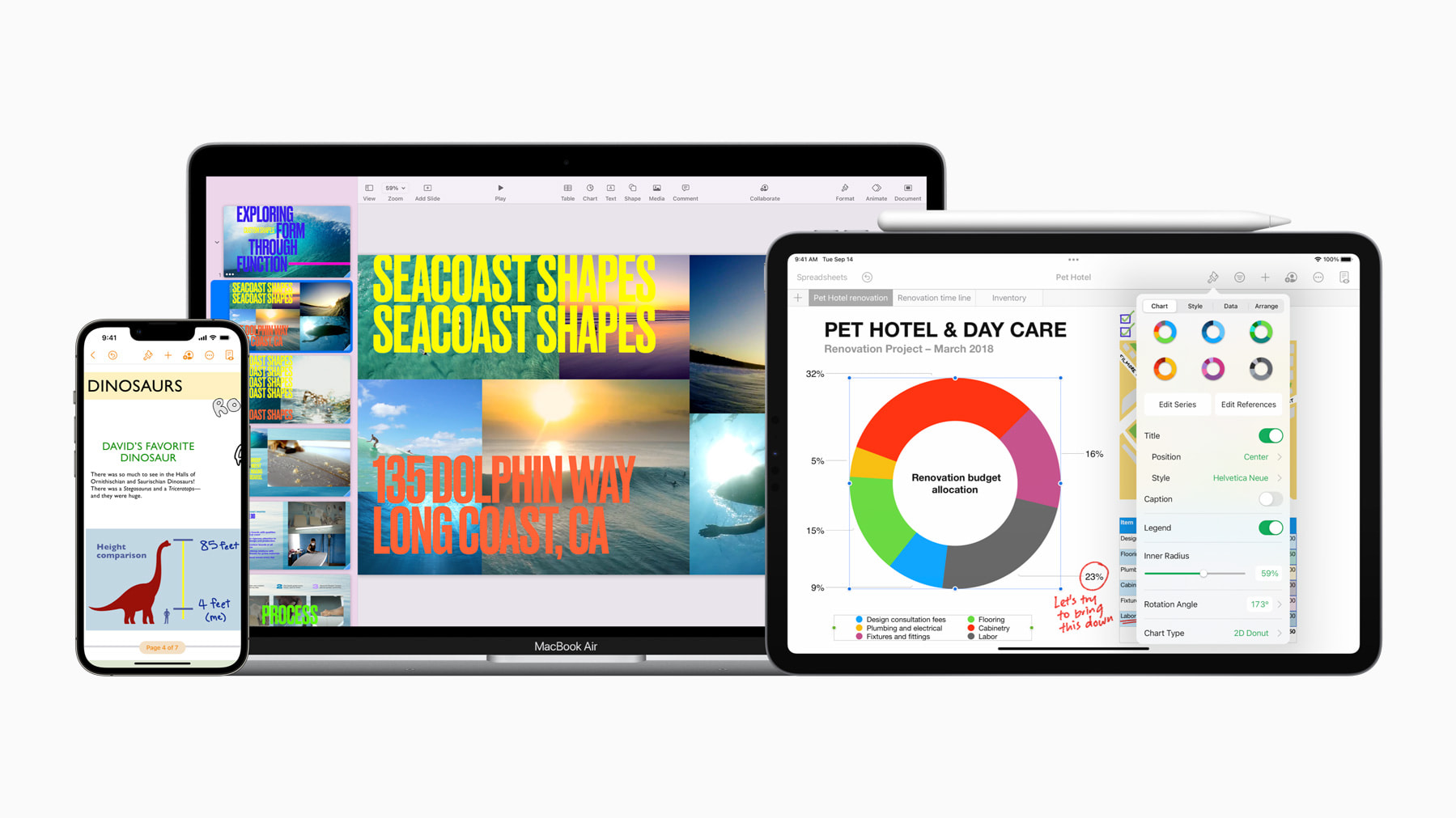Key Features of iWork for iPad
iWork for iPad is a powerful suite of productivity apps designed specifically for Apple’s tablet device. It includes three main applications: Pages, Numbers, and Keynote. Each app offers a range of features and functionalities tailored to meet the needs of iPad users. Here are some of the key features that make iWork for iPad a standout choice for enhancing productivity:
1. Pages for iPad: Pages is a word processing app that allows users to create stunning documents effortlessly. With a wide selection of beautiful templates, intuitive editing tools, and the ability to add graphics, charts, and media, Pages enables users to create professional-looking reports, essays, flyers, and more.
2. Numbers for iPad: Numbers is a powerful spreadsheet app that goes beyond simple calculations. It offers a range of advanced features, including interactive charts, tables, and intelligent formulas. With the iCloud integration, you can seamlessly work on your spreadsheets across your Apple devices, ensuring you never miss a beat.
3. Keynote for iPad: Keynote is a dynamic presentation app that takes your slideshows to the next level. With stunning transitions, engaging animations, and the ability to collaborate in real-time, Keynote allows you to create captivating and impactful presentations on your iPad. You can present directly from your device or connect to a larger screen for a truly immersive experience.
4. Seamless Integration with iCloud: One of the standout features of iWork for iPad is its seamless integration with iCloud. You can easily access and edit your documents, spreadsheets, and presentations across all your Apple devices, ensuring that your work is always up-to-date and available.
5. Intuitive Multi-Touch Interface: iWork for iPad takes full advantage of the iPad’s intuitive multi-touch interface. From dragging and dropping objects to zooming in and out of documents, the apps are designed to make your productivity tasks smooth and efficient.
6. Collaboration Capabilities: iWork for iPad allows for easy collaboration with others. You can share documents, spreadsheets, and presentations with colleagues or classmates, and collaborate in real-time, making it easier to work together and streamline your projects.
7. Export and Sharing Options: With iWork for iPad, you have flexible export and sharing options. You can share your documents, spreadsheets, and presentations via email, AirDrop, or even publish them to the web. This makes it convenient to collaborate with others or share your work with a wider audience.
With its array of features and intuitive interface, iWork for iPad is a comprehensive productivity suite that empowers users to create, edit, and collaborate on documents, spreadsheets, and presentations seamlessly. Whether you’re a student, professional, or creative individual, iWork for iPad provides the tools you need to bring your ideas to life.
Pages for iPad
Pages for iPad is a powerful word processing app that brings the full functionality of a desktop word processor to your iPad. With its intuitive interface and robust set of features, Pages is a versatile tool for creating stunning documents on the go.
One of the standout features of Pages for iPad is its extensive collection of professionally designed templates. Whether you need to create a resume, flyer, newsletter, or report, you can choose from a wide variety of templates that cater to different styles and purposes. These templates provide a solid foundation, saving you time and effort in creating visually appealing documents.
Pages for iPad also offers a range of tools for formatting and customizing your documents. You can easily adjust fonts, styles, and colors, and apply formatting options such as headers, footers, and page numbers. The app supports multi-column layouts, making it easier to create complex documents with multiple sections or columns.
Adding visuals to your documents is seamless with Pages for iPad. You can easily insert and manipulate images, shapes, and tables to enhance the visual appeal and organization of your content. The app also supports the integration of media, allowing you to embed videos and audio clips directly into your documents.
Collaboration is made easy with Pages for iPad. You can share your documents with others and collaborate in real-time. Multiple users can simultaneously edit a document, track changes, and leave comments, making it ideal for team projects or collaborative writing.
With its integration with iCloud, Pages for iPad ensures that your documents are always in sync across all your Apple devices. This means you can start a document on your iPad and continue working on it later from your Mac or iPhone.
When it comes to exporting and sharing your documents, Pages for iPad offers a range of options. You can export your document as a PDF, Microsoft Word, or ePub file, making it easy to share your work with others who may be using different software or platforms. Additionally, you can easily share your documents through email, AirDrop, or by creating a link that allows others to view or collaborate on your document.
Pages for iPad is an essential tool for any iPad user who needs to create and edit documents on the go. With its powerful features, seamless integration with other Apple devices, and collaborative capabilities, Pages for iPad is a top choice for both professionals and students alike.
Numbers for iPad
Numbers for iPad is a robust spreadsheet app that offers a wide range of features to help you effortlessly manage and analyze your data. With its intuitive interface and powerful functionalities, Numbers provides a seamless and efficient experience for creating and editing spreadsheets on your iPad.
One of the standout features of Numbers for iPad is its ability to create visually appealing and interactive spreadsheets. The app offers a wide range of customizable templates that are designed to cater to different types of data analysis. Whether you need to create a budget spreadsheet, track expenses, or analyze sales data, Numbers has a template for you.
Numbers for iPad provides a comprehensive set of tools for performing calculations and organizing data. From simple sum and average formulas to more advanced functions like IF statements and VLOOKUP, you have the flexibility to manipulate your data and derive meaningful insights.
The app also offers a variety of chart options to visually represent your data. You can choose from different chart types, including column, bar, line, and pie charts, and customize them with various colors, labels, and styles. These dynamic and interactive charts make it easy to visualize and communicate your data effectively.
Collaboration is a key strength of Numbers for iPad. You can share your spreadsheets with others and collaborate in real-time. Multiple users can simultaneously work on a spreadsheet, make changes, and leave comments, fostering seamless teamwork and efficient project management.
Numbers for iPad integrates seamlessly with iCloud, ensuring that your spreadsheets are always up-to-date across all your Apple devices. You can start working on a spreadsheet on your iPad and continue editing it on your Mac or iPhone without missing a beat.
When it comes to exporting and sharing your spreadsheets, Numbers for iPad provides easy-to-use options. You can export your spreadsheets as PDFs, Microsoft Excel files, or CSV files. This allows you to easily share your data with others who may be working with different software or analyze it further in other applications.
With its powerful features and user-friendly interface, Numbers for iPad is a must-have for anyone who needs to manage data and perform calculations on the go. Whether you’re a student, entrepreneur, or data analyst, Numbers for iPad provides the tools you need to excel in your data management and analysis tasks.
Keynote for iPad
Keynote for iPad is a dynamic presentation app that allows you to create stunning and engaging presentations right on your iPad. With its powerful features and intuitive interface, Keynote empowers you to captivate your audience and deliver impactful presentations.
One of the standout features of Keynote for iPad is its extensive collection of professionally designed templates. Whether you’re creating a business presentation, a school project, or a creative pitch, Keynote offers a wide variety of templates that cater to different styles and themes. These templates provide a solid foundation and inspire creativity, helping you design visually impressive slides.
Keynote for iPad offers a range of built-in tools to customize your presentation. You can easily add text, images, shapes, and multimedia elements to enhance your slides. The app supports seamless integration with the iPad camera, allowing you to capture and insert photos or videos directly into your presentation. You can also apply transitions, animations, and effects to add flair and make your presentation visually engaging.
Collaboration is made easy with Keynote for iPad. You can invite others to collaborate on your presentation, allowing for real-time editing and feedback. Multiple users can work on different slides simultaneously, making it ideal for group projects or team presentations. The app also supports the option to present remotely, enabling you to deliver your presentation from anywhere using your iPad.
With its integration with iCloud, Keynote for iPad ensures that your presentations are always in sync across all your Apple devices. This allows you to seamlessly access and edit your presentations from your iPad, Mac, or iPhone, ensuring that you’re always working with the latest version of your slides.
Keynote for iPad provides various ways to deliver your presentation. You can present directly from your iPad, utilizing the full capabilities of the app’s presenter mode. Additionally, you can connect your iPad to a larger screen using AirPlay or an adapter, providing a more immersive experience for your audience. You can also export your presentation as a PowerPoint file or PDF, making it compatible with other devices and presentation software.
With its user-friendly interface and powerful functionality, Keynote for iPad is an essential tool for anyone who needs to create and deliver presentations on the go. Whether you’re a student, professional, or educator, Keynote for iPad equips you with the tools to convey your ideas with impact and leave a lasting impression on your audience.
How to Download iWork for iPad
Downloading iWork for iPad is a straightforward process that allows you to access the full suite of Pages, Numbers, and Keynote apps on your iPad. Here are the steps to download iWork for iPad:
1. Open the App Store: Launch the App Store on your iPad by tapping on the App Store icon on your home screen.
2. Search for iWork: In the App Store, use the search bar at the top and type “iWork”. Tap on the search result that displays the iWork suite of apps.
3. Choose the App: You will see separate listings for Pages, Numbers, and Keynote apps. Tap on the app you want to download first, or you can download all three if desired.
4. Tap “Get”: On the app page, tap the “Get” button. If the app is not free, the button will display the price instead.
5. Authenticate: If prompted, authenticate the download using your Apple ID and password, or through Touch ID/Face ID if enabled.
6. Wait for Download and Install: The app will begin downloading, and you will see a progress indicator on the app’s icon on your home screen. Once downloaded, the app will automatically install on your iPad.
7. Repeat for other Apps: If you want to download additional iWork apps, repeat the process for Pages, Numbers, and Keynote by searching for each app and tapping “Get”.
8. Access the Apps: Once the installation is complete, you can find the iWork apps on your home screen. Tap on the respective app icon to launch and start using the app.
It’s worth noting that if you have previously owned and installed iWork apps on your iPad, you may not need to download them again. Simply go to the “Purchased” tab in the App Store and find the iWork apps to reinstall them on your iPad.
With iWork for iPad downloaded and installed, you now have a powerful suite of productivity apps at your fingertips. Start creating stunning documents, managing data efficiently, and delivering impactful presentations using the iWork suite on your iPad.
Compatibility and System Requirements
Before downloading iWork for iPad, it is important to ensure that your device meets the necessary compatibility and system requirements for optimal performance. Here are the key considerations:
Compatibility:
– iPad Models: iWork for iPad is designed specifically for the iPad and works with various models, including iPad Pro, iPad Air, iPad, and iPad mini. It is important to ensure that your specific iPad model is compatible with iWork.
– iOS Version: iWork for iPad requires a minimum iOS version for compatibility. To check compatibility, go to Settings on your iPad, tap on “General,” and select “Software Update” to see if your iPad is running the minimum required iOS version.
System Requirements:
– Storage Space: iWork for iPad requires a certain amount of storage space on your device. Ensure that you have enough available storage to accommodate the installation and usage of iWork apps. You can check your storage availability by going to Settings > General > iPad Storage.
– Internet Connection: While iWork apps can be used offline, certain features such as collaboration and iCloud syncing require an internet connection. Ensure that you have a stable internet connection for optimal app functionality.
– Apple ID: You will need an Apple ID to download and install iWork for iPad from the App Store. If you don’t have an Apple ID, you can create one for free through the Apple website or directly on your iPad.
It is recommended to keep your iPad’s software up to date to ensure compatibility with the latest versions of the iWork apps. Regularly check for iOS updates by going to Settings > General > Software Update to ensure that your iPad is running the latest iOS version available.
It’s important to note that iWork apps may have different system requirements and compatibility depending on the specific version of the app. Always refer to the App Store listing for each individual iWork app to view the specific requirements and compatibility information.
By ensuring that your iPad meets the necessary compatibility and system requirements, you can enjoy a smooth and optimal experience while using iWork for iPad. Take advantage of the full capabilities of Pages, Numbers, and Keynote on your iPad and enhance your productivity on the go.
Pricing and Subscription Options
When it comes to pricing and subscription options, iWork for iPad offers flexibility for users to choose the option that best suits their needs. Here are the pricing and subscription details for iWork:
Free Availability:
– All iWork apps (Pages, Numbers, and Keynote) are available for free on the App Store. This means you can download and install these apps on your iPad without any upfront cost.
In-App Purchases:
– Although iWork apps are free to download, certain advanced features and additional content may require in-app purchases. These purchases can be made directly within the app and typically include features like premium templates, advanced formatting options, or specific functionality enhancements.
iCloud Storage Requirement:
– If you choose to utilize the iCloud integration and sync your iWork files across devices, you may need to consider the cost of iCloud storage. Each iCloud account comes with a free 5 GB storage allocation, but if you require additional storage, Apple offers various paid storage plans available for purchase.
Apple One Subscription:
– In addition to the free availability of iWork apps, Apple offers the option to subscribe to Apple One, which bundles various Apple services, including iCloud storage, Apple Music, Apple TV+, Apple Arcade, and more. Apple One provides a cost-effective way to access multiple services, including the iWork suite, for a single monthly fee.
Enterprise or Education Discounts:
– Apple also offers special pricing and discounts for eligible enterprise customers and educational institutions. These programs may provide additional benefits or lower costs for larger-scale deployments or educational use cases.
It’s important to note that pricing and availability may vary depending on your country or region. It’s always recommended to visit the App Store or the Apple website to get the most up-to-date information on pricing and subscription options specific to your location.
Whether you choose to use the free version of iWork or opt for additional in-app purchases or subscription options, iWork for iPad provides a versatile and powerful suite of productivity apps that can enhance your creative and collaborative capabilities on your iPad. Take advantage of the flexible pricing options to customize your iWork experience and unlock additional features to suit your specific requirements.
Tips and Tricks for Getting the Most out of iWork for iPad
iWork for iPad is a powerful suite of productivity apps that can greatly enhance your workflow and productivity on your iPad. To help you make the most out of iWork and unlock its full potential, here are some valuable tips and tricks:
1. Explore Templates: Take advantage of the wide range of professionally designed templates available in iWork. Browse through the template library to find pre-designed layouts and themes that suit your specific needs. Templates not only save time but also provide inspiration for creating visually impressive documents, spreadsheets, and presentations.
2. Master Gestures: Familiarize yourself with the various gestures available in iWork apps. Learn how to multitask, zoom in and out, access menus, and navigate between slides or sheets using intuitive gestures. Mastering these gestures will enhance your efficiency and speed while working on your iPad.
3. Customize Toolbars: Tailor the toolbar in each iWork app to include your most frequently used tools and options. By customizing your toolbar, you can access essential features with just a tap, saving time and streamlining your workflow.
4. Utilize Keyboard Shortcuts: Connect an external keyboard to your iPad or become familiar with the on-screen keyboard shortcuts offered by iWork. Keyboard shortcuts can greatly speed up your workflow and allow for quick formatting, navigation, and editing of your documents, spreadsheets, and presentations.
5. Collaborate in Real-Time: iWork makes it easy to collaborate with others in real-time. Take advantage of this feature to brainstorm, co-create, and review documents, spreadsheets, and presentations with colleagues or classmates. Make use of the commenting feature to provide feedback and communicate efficiently within the app.
6. Use Smart Annotations: In Pages, take advantage of the Smart Annotations feature. This allows you to annotate and make comments directly on your documents with the Apple Pencil or your finger. It’s a handy tool for making revisions or providing feedback on a document.
7. Utilize Keyboard and Formula Suggestions: When working with Numbers, take advantage of the keyboard and formula suggestions that appear as you type. This feature can save you time and help ensure accurate and efficient calculation and data entry.
8. Embed Interactive Charts and Media: Add visual interest and interactivity to your presentations by embedding interactive charts and multimedia elements in Keynote. Use 3D charts, interactive slides, and videos to engage your audience and create impactful presentations.
9. Take Advantage of iCloud Syncing: Enable iCloud syncing across your Apple devices to keep your iWork files updated and accessible wherever you go. This ensures seamless collaboration and allows you to transition between devices without losing progress.
10. Explore Hidden Features: Take the time to explore and experiment with the various features and options within each iWork app. You may discover hidden functionalities that can further enhance your productivity and creativity.
By incorporating these tips and tricks into your iWork workflow, you can maximize your efficiency, creativity, and collaboration capabilities on your iPad. Explore the versatility of iWork and unlock the full potential of these powerful productivity apps.
Advantages and Limitations of iWork for iPad
iWork for iPad offers a range of advantages that make it a popular choice for productivity on Apple’s tablet device. However, it also has some limitations that users should be aware of. Here are the key advantages and limitations of iWork for iPad:
Advantages of iWork for iPad:
1. Seamless Integration with Apple Ecosystem: iWork apps seamlessly integrate with other Apple devices, such as Macs and iPhones. This allows for easy file sharing, syncing, and collaboration across multiple devices, ensuring a fluid and uninterrupted workflow.
2. User-Friendly Interface: iWork for iPad features an intuitive and user-friendly interface, making it accessible to both novice and experienced users. The apps are designed to take advantage of the iPad’s touch interface, offering a smooth and engaging experience.
3. Beautiful Templates: The iWork suite provides a wide variety of professionally designed templates that enable users to create visually stunning documents, spreadsheets, and presentations with ease. The templates save time and effort while ensuring a polished and professional result.
4. Real-Time Collaboration: iWork apps allow for real-time collaboration, making it easy to work together with colleagues or classmates on the same project. Multiple users can edit and comment on documents, spreadsheets, and presentations simultaneously, enhancing teamwork and productivity.
5. Powerful Features: iWork for iPad offers a wide range of powerful features, including advanced formatting options, interactive charts, multimedia integration, and more. These features enable users to create professional-grade documents, analyze data, and deliver engaging presentations.
6. Integration with iCloud: iWork seamlessly integrates with iCloud, Apple’s cloud storage service. This integration ensures that your files are automatically synchronized across all your Apple devices, providing easy access and backup for your documents, spreadsheets, and presentations.
Limitations of iWork for iPad:
1. Limited Third-Party Integration: Compared to some other productivity suites, iWork has limited integration with third-party apps and services. Users may find it challenging to transfer files or collaborate with users who are not using iWork or have different productivity tools.
2. Offline Functionality Restrictions: While iWork for iPad allows offline editing, some advanced features and collaboration options may require an internet connection. This can limit functionality in areas with poor or no internet connectivity.
3. Compatibility Issues with Microsoft Office: Although iWork apps can read and export Microsoft Office files, compatibility issues may arise when working with complex files that heavily rely on specific formatting or macros. Users who frequently collaborate with Microsoft Office users may face challenges in maintaining file fidelity.
4. In-App Purchase Requirements: Although the iWork apps are free to download, certain advanced features and content may require in-app purchases. While these purchases may enhance functionality, they can also incur additional costs for users who require specific capabilities.
5. Learning Curve for Advanced Features: While the basic features of iWork are user-friendly, mastering the more advanced features may require some learning and practice. Users who need to utilize these advanced features may require additional time and effort to become proficient.
Overall, iWork for iPad offers a robust and user-friendly suite of productivity apps that cater to a wide range of user needs. It provides seamless integration, powerful features, and beautiful templates to enhance productivity and creativity on the iPad. However, users should consider the limitations, such as third-party integration and offline functionality restrictions, when evaluating iWork for their specific requirements.
Comparison with Other Productivity Apps for iPad
When it comes to productivity apps for iPad, iWork competes with other popular options available in the App Store. Here is a comparison of iWork with some of the notable productivity apps for iPad:
Microsoft Office (Word, Excel, PowerPoint):
– Features: Microsoft Office offers a comprehensive suite of apps, including Word, Excel, and PowerPoint, which are industry-standard productivity tools. Microsoft Office provides robust features, extensive formatting options, advanced formulas, and seamless compatibility with files created in the desktop versions.
– Collaboration: Both iWork and Microsoft Office provide real-time collaboration features. However, Microsoft Office has a more established infrastructure for collaborative editing, with features like track changes and inline commenting that may be preferred by teams working on complex projects.
– Integration: Microsoft Office offers deeper integration with Microsoft’s cloud storage service, OneDrive, and has better compatibility with other Microsoft services and third-party apps. Microsoft Office is also widely used in enterprise environments, making it a preferred choice for organizations that rely on Microsoft’s productivity ecosystem.
Google Workspace (Docs, Sheets, Slides):
– Cloud and Collaboration: Google Workspace provides a cloud-based productivity suite with apps like Docs, Sheets, and Slides. The real-time collaboration experience in Google Workspace is highly regarded, allowing multiple users to work simultaneously on the same document and see changes in real-time.
– Ease of Sharing and Editing: Google Workspace excels in facilitating file sharing and editing among team members. Its file management system and access controls make it easy to collaborate internally and externally. Google Workspace also offers automatic saving and revision history, providing a seamless backup and version control experience.
– Web-Based Experience: Google Workspace is primarily web-based, with the option to use the apps offline. This can be advantageous for users who work across different devices and platforms but may pose limitations for those who prefer an offline-first approach or require advanced formatting features.
Notion:
– Flexibility and Organization: Notion is known for its flexibility and ability to create custom databases, wikis, and project management boards. It offers a wide range of built-in templates and supports various content types, making it suitable for personal organization and team collaboration.
– Knowledge Management: Notion excels as a knowledge management tool, allowing users to create interconnected notes, documents, and databases. Its search functionality and organization options make it easy to find and access information quickly.
– Learning Curve: Notion has a steeper learning curve compared to iWork and traditional office suites. Its highly customizable nature may require some time and experimentation to fully grasp, making it more suitable for users who value customization and organization features.
When deciding between iWork and other productivity apps for iPad, it’s important to consider your specific needs, preferences, and existing workflows. iWork offers seamless integration with the Apple ecosystem, beautiful templates, and intuitive interface. However, other productivity apps like Microsoft Office, Google Workspace, and Notion may better suit certain requirements, such as advanced collaboration features, compatibility with specific document formats, or unique organization capabilities. Take the time to evaluate each app’s features and limitations to determine the best fit for your productivity needs on your iPad.