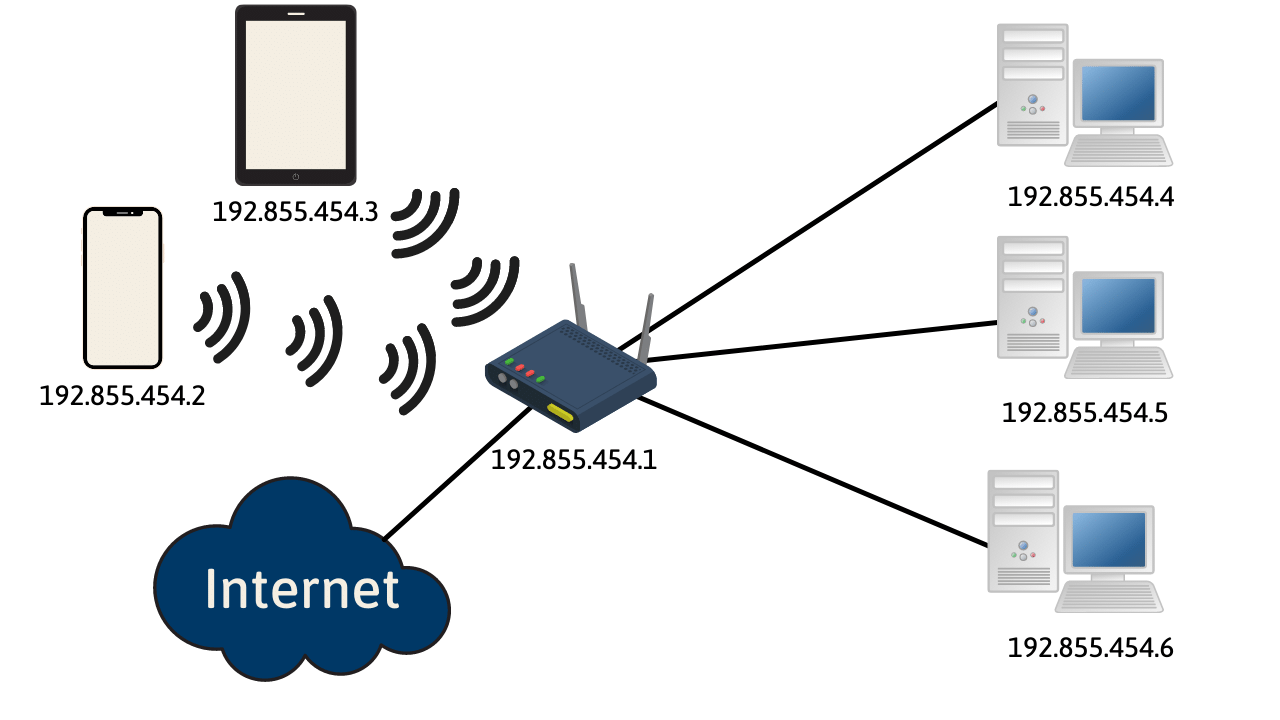What Is a Router?
A router is a device that plays a crucial role in computer networks by connecting different networks together and directing data traffic between them. It acts as an intermediary between multiple devices and enables them to communicate with each other. Simply put, a router is like a traffic cop that ensures the smooth flow of information between computers, smartphones, and other connected devices.
Routers are essential components of both home and business networks. They allow multiple devices to share a single internet connection and enable seamless communication within the network and with the broader internet. By analyzing network data, routers determine the most efficient paths for data packets to travel, ensuring efficient and reliable transmission.
While many people are familiar with wireless routers, which provide Wi-Fi connectivity, routers come in various types, including wired routers and virtual routers. Wired routers have physical Ethernet ports to connect devices using cables, while virtual routers leverage software to perform routing functions.
Routers are often equipped with multiple ports, allowing them to connect to various devices simultaneously. They are also designed to handle multiple data streams and prioritize traffic based on predefined rules. This feature, known as Quality of Service (QoS), enables routers to ensure that bandwidth-intensive activities like video streaming or online gaming receive optimal network resources.
With the increasing demand for internet-connected devices, routers have become a crucial element in modern homes and businesses. They provide seamless connectivity, secure data transmission, and efficient data routing, making them indispensable in today’s digital world.
Types of Routers
Routers come in various types, each designed to cater to specific networking needs. Understanding the different types can help you choose the right router for your home or business network. Here are some common types of routers:
- Wired Routers: These routers connect devices using Ethernet cables. They are often used in small businesses or homes where wired connections are preferred due to their reliability and faster data transfer speeds.
- Wireless Routers: Wireless routers provide Wi-Fi connectivity, allowing devices to connect to the network without the need for physical cables. They are commonly used in homes and small offices to enable wireless internet access.
- Virtual Routers: Virtual routers are software-based routers that can be installed on a computer or a virtual machine. They are commonly used in virtualized environments or as a backup solution.
- Core Routers: Core routers are high-performance routers used in large networks or internet service providers (ISPs). They handle massive amounts of traffic and play a critical role in keeping the internet backbone running smoothly.
- Edge Routers: Edge routers, also known as access routers, are used at the edge of a network to connect local devices to the network. They are commonly found in homes, small businesses, or branch offices.
In addition to these types, there are also specialized routers designed for specific purposes such as gaming routers, which prioritize network traffic for a smoother gaming experience, and VPN routers, which provide secure remote access to a private network.
When selecting a router, consider factors such as the size of your network, the number of devices that will connect to it, and the type of internet connection you have. This will help you determine which router type is most suitable for your needs. Whether you’re looking for a basic home router or a high-performance router for a large organization, there’s a router out there to meet your requirements.
Basic Functions of a Router
A router performs several essential functions within a computer network. Understanding these functions will give you insight into how routers work and their significance in facilitating seamless communication. Here are the basic functions of a router:
- Packet Forwarding: One of the primary functions of a router is to forward data packets between different networks. It examines the destination IP address of each packet and determines the best path for it to reach its intended destination. This process involves analyzing the routing table and selecting the appropriate output port for the packet to continue its journey.
- Network Address Translation (NAT): In many home networks, routers use network address translation (NAT) to allow multiple devices to share a single public IP address. NAT assigns a unique private IP address to each connected device and translates them to the public IP address when communicating with the internet. This helps conserve IP address space and provides an added layer of security by hiding internal network details from external sources.
- Firewall Protection: Routers often include built-in firewall capabilities to enhance network security. Firewalls analyze incoming and outgoing network traffic, applying rules to allow or block specific types of communication based on predefined criteria. This helps protect the network from unauthorized access, malware, and other potential threats.
- Network Segmentation: Routers can divide a single network into multiple subnets, allowing for better network management and improved performance. By creating separate subnets, routers can limit broadcasts and isolate network traffic, enhancing security and optimizing network resources.
- Quality of Service (QoS): Many routers support Quality of Service (QoS) functionality, which enables prioritization of network traffic. With QoS, routers can allocate bandwidth to critical applications or devices, ensuring that time-sensitive activities like voice and video calls receive optimal network resources. This helps prevent network congestion and ensures a smooth user experience.
By performing these fundamental functions, routers serve as the backbone of computer networks, facilitating efficient and secure communication between devices. Whether it’s directing data packets, ensuring network security, or optimizing network performance, routers play a vital role in keeping our modern interconnected world running smoothly.
How Does a Router Work?
A router works by receiving data packets from one network and forwarding them to their intended destination on another network. It intelligently analyzes the packet’s destination IP address and uses routing tables to determine the most efficient path for the data to travel. Here is a breakdown of how a router works:
- Packet Reception: When a data packet arrives at a router, it is received through one of its incoming ports. The router examines the packet’s header information, including the source and destination IP addresses, to determine its next destination.
- Routing Decision: The router consults its routing table, which contains a list of network addresses and associated interfaces, to make a routing decision. It compares the destination IP address in the packet against the entries in the routing table to determine the best path for the packet to reach its destination.
- Packet Forwarding: Once the router has determined the appropriate outgoing interface for the packet, it forwards the packet to the corresponding port. The router’s internal logic ensures that the packet is sent out through the correct port to reach the next router or the final destination on the network.
- Routing Updates: Routers exchange routing information with other routers on the network to update their routing tables. This is done through routing protocols such as OSPF (Open Shortest Path First) or BGP (Border Gateway Protocol). By sharing information about network topology and reachability, routers can adapt to changes in the network and make informed routing decisions.
In addition to the routing function, routers also perform other tasks like Network Address Translation (NAT), which allows multiple devices to share a single public IP address. Routers also incorporate firewall capabilities to protect the network from unauthorized access and ensure secure communication.
Overall, routers play a critical role in directing data traffic in a network. They efficiently route packets based on IP addresses, manage network connectivity, and optimize data transmission. By intelligently analyzing and forwarding data, routers enable the seamless and reliable communication that we rely on in our interconnected world.
Routing Table
A routing table is a fundamental component of a router’s operation that helps determine the path data packets take as they travel through a network. It contains a collection of network addresses and associated information that guides the router in making routing decisions. Let’s explore the concept of a routing table and its significance in routing:
Each router maintains its own routing table, which is constantly updated to reflect changes in the network topology and reachability information. The routing table consists of routing entries, also known as routes, that specify the next hop or outgoing interface for packets destined to a particular network.
Routing entries in a table typically include the following information:
- Destination Network: This field specifies the network address or the range of network addresses for which the routing entry applies. It identifies the destination network that the router has knowledge of.
- Next Hop: The next hop represents the IP address of the next router or interface to which the packet should be forwarded. It is the entry point to the next network on the path to the destination.
- Interface: The interface field indicates the physical or logical interface through which the router should transmit the packet to reach the next hop. It specifies the outgoing port or interface on the router.
- Metric: The metric is a value used to determine the preference of a particular route. It helps routers determine the most optimal path when there are multiple routes to the same destination. Lower metrics indicate better or more preferred routes.
When a packet arrives at a router, it examines the destination IP address and searches its routing table for the best match. The router looks for the longest prefix match, selecting the route with the most specific match to determine the appropriate next hop and outgoing interface for the packet. If no match is found, the router may use a default route to forward the packet to a gateway or a default exit point.
Routing tables are typically built through various methods, including static routing, where routes are manually configured, and dynamic routing, where routing protocols exchange information to automatically update the table. Dynamic routing protocols ensure that routers stay updated with the latest network changes, adapting to network failures or additions in real-time.
Ports and Interfaces
Ports and interfaces are essential components of a router that facilitate the connection of devices and the transmission of data within a network. They serve as the entry and exit points for data traffic, enabling communication between the router and other devices. Let’s explore the concept of ports and interfaces in routers:
Interfaces:
An interface in a router is a physical or logical connection point that allows the router to communicate with other devices. Physical interfaces are usually Ethernet ports or WAN (Wide Area Network) ports that connect to devices using Ethernet cables. Logical interfaces, on the other hand, can be virtual interfaces or subinterfaces that divide a physical interface into multiple logical interfaces to accommodate multiple networks.
Each interface on a router has a unique IP address and is associated with a specific network segment or subnet. For example, a router might have one interface connected to the local LAN (Local Area Network) and another interface connected to the ISP for internet access.
Ports:
Ports, also known as network ports or communication ports, are numbered endpoints within a router’s interfaces. They allow different network applications and services to communicate with each other by using specific protocols. Ports are identified by port numbers, which range from 0 to 65535.
The most well-known and widely used port numbering scheme is the TCP/IP protocol suite’s port numbering. It divides ports into three ranges: well-known ports (0-1023), registered ports (1024-49151), and dynamic/private ports (49152-65535). Well-known ports are assigned to specific services, such as port 80 for HTTP (Hypertext Transfer Protocol) and port 25 for SMTP (Simple Mail Transfer Protocol).
In a router, ports are associated with specific services or applications and determine how data is transmitted and received. For example, a router’s port 80 might be used for web traffic, while port 443 is commonly associated with secure web communication using HTTPS.
Router ports and interfaces work together to ensure the smooth flow of data traffic within a network. Interfaces physically connect devices to the router and provide network connectivity, while ports facilitate the communication between different network services and applications.
IP Addressing
IP addressing is a crucial aspect of networking that allows devices to identify and communicate with each other on an IP-based network. IP addresses serve as unique identifiers that enable data packets to be routed across networks accurately. Let’s delve into the concept of IP addressing:
An IP address is a numerical label assigned to each device on a network. It consists of a series of four sets of numbers, separated by periods, such as 192.168.0.1. IP addresses are classified into two main types:
- IPv4: The majority of IP addresses used today are IPv4 (Internet Protocol version 4) addresses. IPv4 addresses consist of 32 bits, represented as four decimal numbers ranging from 0 to 255. Each decimal number is called an octet, as it represents 8 bits. IPv4 addresses allow for a total of approximately 4.3 billion unique addresses.
- IPv6: With the proliferation of devices and the exhaustion of IPv4 addresses, IPv6 (Internet Protocol version 6) was introduced to provide a larger address space. IPv6 addresses are 128 bits long, displayed in eight groups of four hexadecimal digits, separated by colons, such as 2001:0db8:85a3:0000:0000:8a2e:0370:7334. IPv6 addresses allow for an astronomical number of unique addresses.
IP addresses consist of two components: the network portion and the host portion. The network portion identifies the network on which a device is located, while the host portion identifies the specific device within that network. Subnet masks are used to divide the IP address into these two portions.
In the IP addressing system, routers play a critical role in routing data packets based on their destination IP addresses. They use the network portion of the IP address to determine the correct path for the packet to reach its destination.
IP addressing also includes the concept of IP classes and subnetting. IP classes control the number of available IP addresses within different address ranges. Subnetting allows for the division of a network into smaller subnetworks, known as subnets, to optimize network resources and efficiently manage IP addresses.
Dynamic Host Configuration Protocol (DHCP) is commonly used to automatically assign IP addresses to devices in a network, simplifying the configuration process and ensuring efficient address allocation.
IP addressing is the foundation of modern networking, enabling devices to communicate over the internet and within local networks. It ensures data packets are accurately routed to their intended destinations, facilitating seamless communication across interconnected devices.
Routing Protocols
Routing protocols are a vital component of computer networking that enable routers to exchange information and dynamically update their routing tables. These protocols ensure efficient and accurate packet forwarding across networks, adapting to changes in network topology. Let’s explore the concept of routing protocols:
Routers use routing protocols to communicate with each other and share information about the networks they are connected to. This information includes network reachability, the number of hops required to reach a destination, and metric values indicating the preference of a particular route.
Commonly used routing protocols include:
- Routing Information Protocol (RIP): RIP is one of the oldest and simplest routing protocols. It uses hop count as its metric and periodically exchanges routing information with neighboring routers. RIP is commonly used in smaller networks due to its simplicity, but its limitations make it less suitable for larger networks.
- Open Shortest Path First (OSPF): OSPF is a link-state routing protocol that calculates the shortest path to a destination based on various factors like bandwidth and delay. It provides faster convergence and supports large networks by dividing them into areas, with each area running its own instance of OSPF. This reduces the impact of network changes on the entire network.
- Interior Gateway Routing Protocol (IGRP): Designed by Cisco, IGRP is a proprietary protocol that uses a composite metric based on factors like bandwidth, delay, reliability, and load. It supports larger network sizes compared to RIP and provides more flexibility in routing decisions.
- Border Gateway Protocol (BGP): BGP is an exterior gateway protocol used extensively on the internet to exchange routing information between autonomous systems (AS). It utilizes path-vector routing and provides advanced features like policy-based routing and traffic engineering. BGP is crucial for ensuring efficient and reliable interdomain routing.
These are just a few examples of routing protocols, and there are many other protocols available, each with its own advantages and use cases.
Routing protocols employ different mechanisms to update routing tables and adapt to network changes. Some protocols use periodic updates, while others use triggered updates when changes occur. The choice of routing protocol depends on factors such as network size, scalability requirements, network complexity, and the level of control needed over routing decisions.
It’s important to note that routers typically run multiple routing protocols simultaneously, allowing them to exchange routing information with different types of routers or support various network scenarios.
Routing protocols play a crucial role in ensuring efficient and adaptive routing in computer networks. By exchanging information and making dynamic routing decisions, they enable routers to effectively navigate and deliver data packets across complex networks.
Wireless Routers
Wireless routers have revolutionized the way we connect to the internet and enable wireless communication within our homes and offices. They provide the convenience of Wi-Fi connectivity, eliminating the need for physical cables. Let’s explore the concept of wireless routers:
A wireless router combines the functionality of a traditional wired router with a wireless access point. It allows multiple devices, such as smartphones, laptops, and tablets, to connect wirelessly to the internet and network. Wireless routers use the IEEE 802.11 standard to establish wireless connections and provide Wi-Fi access.
Wireless routers consist of several key components:
- Router: The router component of a wireless router performs all the traditional routing functions, such as forwarding data packets and managing network traffic. It acts as the gateway between the local network and the internet.
- Wireless Access Point (WAP): The wireless access point is responsible for transmitting and receiving wireless signals, allowing devices to connect wirelessly to the network. It provides Wi-Fi coverage within a specific range or area, often referred to as the Wi-Fi hotspot.
- Antennas: Wireless routers are equipped with antennas that facilitate the transmission and reception of wireless signals. These antennas help extend the coverage area and improve signal strength, enabling devices to connect to the network from a distance.
- Security Measures: Wireless routers incorporate various security measures to protect the network from unauthorized access. This includes encryption protocols like WPA2 (Wi-Fi Protected Access II) and password authentication to restrict access to the network.
- Network Switch: Many wireless routers also feature built-in network switches, allowing wired devices to connect directly to the router using Ethernet cables. This provides the flexibility to connect devices either wirelessly or via a physical connection.
Wireless routers offer numerous advantages, including the flexibility to connect devices from anywhere within the Wi-Fi coverage area. They eliminate the need for sprawling cables and provide convenience for accessing the internet or networking resources without being tethered to a specific location.
It’s important to note that the performance and coverage range of a wireless router can vary, depending on factors such as the router’s capabilities, the number and placement of antennas, and the surrounding environment. Factors like signal interference from other wireless devices or physical obstacles can also impact the quality of the wireless connection.
Setting up a wireless router involves configuring the network settings and establishing a secure Wi-Fi network. This includes setting a strong password, choosing an appropriate network name (SSID), and adjusting settings like channel selection and signal transmission power.
Overall, wireless routers have become an essential tool for providing seamless and convenient wireless connectivity in homes, offices, and public spaces. They have transformed the way we access the internet and connect our devices, enabling us to stay connected and productive in a wireless world.
Setting Up a Router
Setting up a router is an essential process in establishing a functional network. Whether it’s for a home or office environment, proper configuration ensures seamless connectivity and optimal performance. Here are the key steps involved in setting up a router:
- Hardware Setup: Start by connecting the router to the modem using an Ethernet cable. The modem is usually provided by your internet service provider (ISP) and connects to the internet. Power on both the router and the modem, ensuring they are securely connected to a power source.
- Access Router Configuration: Open a web browser on a connected device and enter the router’s default IP address into the address bar. This IP address is often mentioned in the router’s manual or provided by the manufacturer. Alternatively, you can usually access the router’s configuration page by visiting “192.168.1.1” or “192.168.0.1”.
- Username and Password: On the router’s configuration page, you will be prompted to enter a username and password. This information is usually provided with the router’s documentation or can be found on the device itself. It is important to change this password to enhance network security.
- Internet Connection: Locate the internet setup section in the router’s configuration page and select the appropriate connection type (e.g., DHCP, PPPoE). If your ISP requires specific settings, you may need to input additional information provided by your ISP, such as username and password for PPPoE connections.
- Wi-Fi Setup: Configure the wireless settings of the router, including the Wi-Fi network name (SSID) and password. Choose a strong, unique password to secure your network. You can also select the Wi-Fi band (2.4GHz or 5GHz) and customize other settings such as channel selection and encryption type (e.g., WPA2).
- Network Settings: Configure the LAN (Local Area Network) settings, such as the IP address range and subnet mask. The default settings may suffice for most home networks, but if you require specific configurations, adjust them accordingly. DHCP (Dynamic Host Configuration Protocol) can be enabled to automatically assign IP addresses to connected devices.
- Additional Configuration: Depending on your network requirements, you may need to set up port forwarding to allow external access to specific devices or services. You can also configure firewall settings, enable parental controls, or set up a guest network if supported by your router.
- Save and Reboot: Once you have made the necessary configurations, save the settings and reboot the router. This ensures that all changes take effect and the router operates with the new configurations.
Following these steps will help you set up the router and establish a functional network. Keep in mind that specific router models may have slight variations in their setup process, so it’s always advisable to consult the router’s manual or manufacturer’s documentation for detailed instructions.
After the router is set up, you can connect devices to the network either through a wired Ethernet connection or by connecting to the Wi-Fi network using the network name (SSID) and password you defined during the setup process. Enjoy the benefits of a well-configured network that facilitates seamless communication and internet access.
Troubleshooting Router Issues
Router issues can disrupt network connectivity and affect the smooth operation of your home or office network. When faced with router problems, it’s important to troubleshoot and identify the underlying issues to restore normal functionality. Here are some common router issues and troubleshooting steps:
- No Internet Connection: If your devices can’t connect to the internet through the router, first check the modem’s connection to the router. Ensure that the cables are securely connected and that the modem is functioning properly. Power cycling both the router and modem can also help resolve connectivity issues.
- Slow Internet Speed: If your internet speed seems slower than expected, restart the router and modem. Check for firmware updates for your router and consider adjusting wireless channel settings to minimize interference from neighboring networks. Additionally, ensure that the router’s antennas are properly configured for optimal signal strength.
- Frequent Disconnections: If your devices are frequently losing connection to the Wi-Fi network, check for any physical obstructions or interference from other electronic devices that may affect the Wi-Fi signal. Updating the router’s firmware and changing the wireless channel can also help resolve connectivity problems.
- Forgotten Router Password: If you have forgotten the router’s password and can’t access its configuration page, you may need to perform a factory reset. This will return the router’s settings to their default state, allowing you to access the configuration page with the default login credentials provided by the manufacturer.
- Router Overheating: Continuous use and poor ventilation can cause routers to overheat, leading to performance issues or even complete failure. Ensure that the router is placed in a well-ventilated area and not surrounded by other devices that generate heat. Cleaning the router’s vents and ensuring proper airflow can also alleviate overheating problems.
- Network Security: If you suspect a security breach or unauthorized access to your network, change the router’s admin password to prevent unauthorized configuration changes. Enable encryption protocols like WPA2 and regularly update the router’s firmware to patch any security vulnerabilities.
- Intermittent Connectivity: If your devices are experiencing intermittent connection issues, ensure that the router’s firmware is up to date. Consider adjusting the router’s wireless signal settings, such as transmit power and channel selection, to improve signal stability and reduce interference.
- Resetting the Router: As a last resort, if all troubleshooting steps fail, you can perform a factory reset on the router. This erases all configurations and settings, returning the router to its default state. However, keep in mind that this step will remove any customized settings, so it should only be used when necessary.
If troubleshooting steps do not resolve the router issues, contacting the manufacturer’s support or seeking assistance from an IT professional may be necessary.
By following these troubleshooting steps and implementing best practices for router maintenance and configuration, you can ensure a reliable and efficient network connection for your home or office.