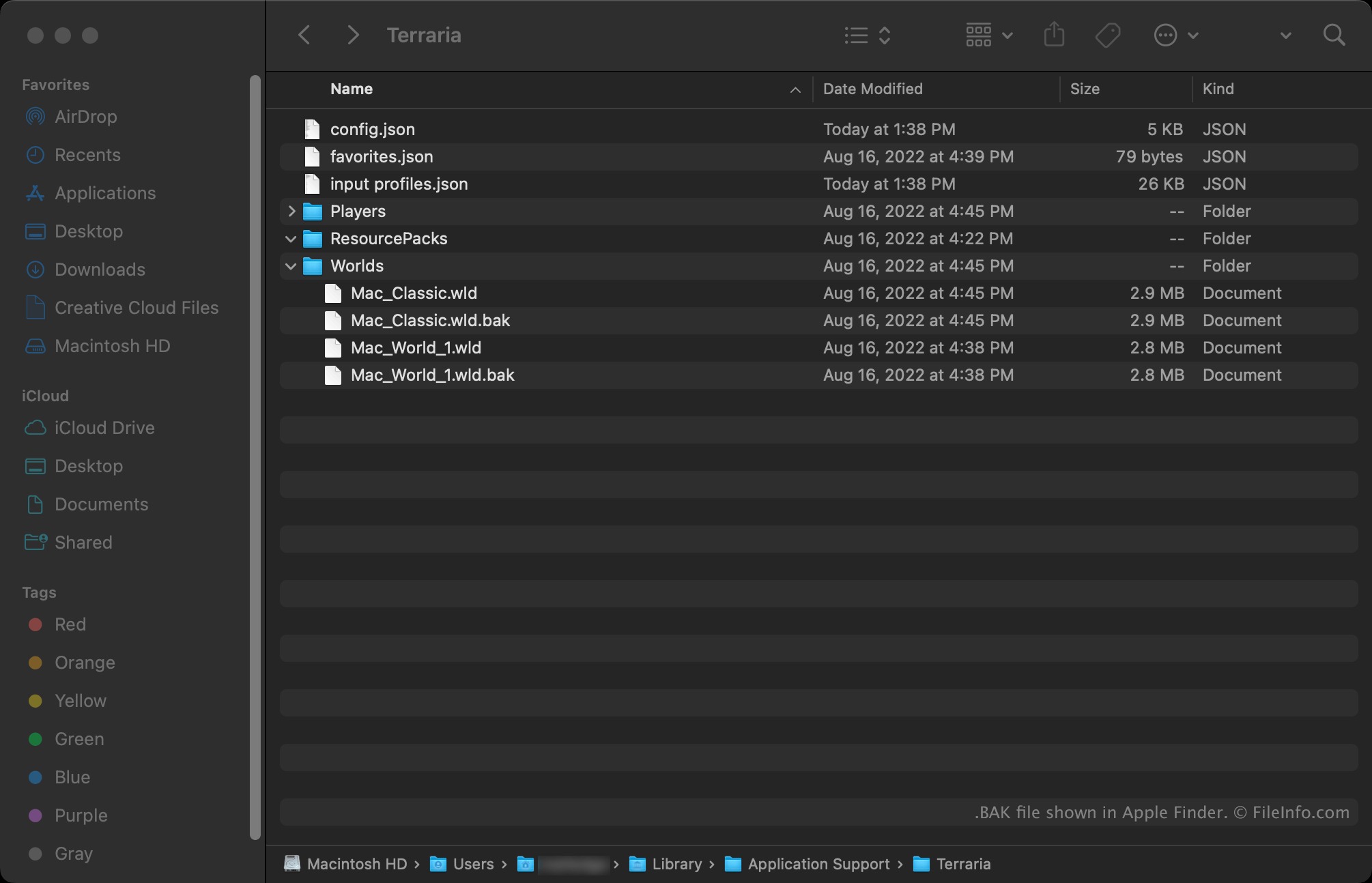What Is a BAK File?
A BAK file, short for backup file, is a file format commonly used to store a copy or backup of data. It is created as a precautionary measure to safeguard important data in case of accidental loss or corruption. BAK files are typically generated during the process of backing up or restoring data.
These backup files are often associated with software applications, databases, or computer systems. Their purpose is to provide a reliable copy of data that can be easily restored if the original files are damaged, lost, or compromised.
BAK files are usually created using specific backup software or built-in backup features provided by operating systems. They are commonly used for protecting important files, system configurations, databases, user preferences, and other critical data.
The BAK file extension is used to indicate that the file is a backup file. It helps users easily identify and distinguish these files from their original counterparts.
It’s worth noting that BAK files can vary in size depending on the amount of data being backed up. They can range from small files containing a few kilobytes of data to large files that span several gigabytes.
Overall, BAK files serve an important role in data backup and recovery strategies. They act as a safety net, allowing users to restore their data to its previous state in the event of a disaster or data loss.
How are BAK Files Created?
Creating a BAK file involves a specific process that varies depending on the software or system being used. Here are some common methods for creating BAK files:
1. Built-in Backup Tools: Many operating systems, such as Windows and macOS, come with built-in backup tools that allow users to create BAK files. These tools typically provide a user-friendly interface where users can select the files or folders they want to back up and specify a location for the BAK file to be saved. The backup tool then creates a copy of the selected files and saves them with the BAK file extension.
2. Backup Software: There are numerous backup software programs available that offer more advanced features and flexibility for creating BAK files. These programs often provide options for customizing backup schedules, compression settings, encryption, and other parameters. Users can select the specific files, folders, or entire drives they want to back up, and the software takes care of creating the BAK file.
3. Database Backups: In the case of databases, specialized backup tools are often used to create BAK files. Database management systems like MySQL, Oracle, and Microsoft SQL Server have built-in backup utilities that allow users to create backups of their databases. These utilities typically create BAK files in a format specific to the database system, preserving the structure, data, and other relevant information.
4. Manual Copying: In some cases, creating a BAK file may involve manually copying and pasting the files or folders to be backed up to a separate location. This method can be useful for smaller-scale backups or for files that are not easily handled by automated backup tools. However, it is important to ensure that all necessary files are copied and that the backup process is done regularly to avoid unnecessary data loss.
Regardless of the method used, it is important to choose a storage location for the BAK files that is separate from the original data to minimize the risk of both being lost simultaneously. Additionally, it is recommended to regularly test the BAK files to ensure they can be successfully restored when needed.
Why are BAK Files Useful?
BAK files play a crucial role in data management and protection. Here are several reasons why BAK files are useful:
1. Data Backup: BAK files provide a reliable backup solution for important data. They serve as a safety net, protecting files from accidental deletion, hardware failure, software errors, or malicious attacks.
2. Data Recovery: In the event of data loss or corruption, BAK files can be used to restore the original data. By having a backup copy available, users can easily recover their files and minimize downtime or loss of productivity.
3. Version Control: BAK files can be used to maintain different versions of files or databases. They allow users to revert to a previous version in case they need to access or restore specific data that was present at a particular point in time.
4. Disaster Recovery: BAK files are an essential component of disaster recovery strategies. In the event of a catastrophic event, such as a system crash, natural disaster, or cyber-attack, having BAK files ensures that the data can be restored quickly and efficiently.
5. System Restoration: BAK files can be used to restore an entire system to a previous state. This is particularly useful in cases where the operating system becomes corrupted or unstable. By using the BAK files, the system can be restored to a working condition without the need for reinstalling the entire operating system and software.
6. Data Migration: BAK files can simplify the process of data migration. When transitioning to a new system or upgrading software, BAK files can be used to transfer the data from the old system to the new one effectively.
7. Peace of Mind: Having BAK files gives users peace of mind that their valuable data is protected. It provides an additional layer of security and ensures that even in the face of data loss or damage, important files can be recovered.
By regularly creating and updating BAK files, users can mitigate the risks associated with data loss or corruption, and have a reliable backup strategy in place.
How to Open BAK Files
Opening a BAK file requires the appropriate software or tools that can read and interpret the backup format. Here are the steps to open a BAK file:
1. Identify the File Type: Determine the type of file contained within the BAK file. BAK files can be associated with various applications or systems, such as databases, software, or configuration files. Understanding the file type will help determine the software needed to open it.
2. Check for Built-in Tools: Some applications or systems have built-in tools that allow for the direct opening of BAK files. For example, if the BAK file is a database backup, the database management software may have a restore or import feature that can read and restore data from the BAK file. Check the documentation or help files of the associated software for instructions on how to open BAK files.
3. Use Third-Party Software: If there is no built-in tool available, third-party software may be required to open the BAK file. There are various file extraction and conversion tools available that can handle different types of BAK files. Research and choose a software program that is compatible with the file type you are trying to open.
4. Download and Install Software: Once you have identified the software needed, download and install it on your computer. Follow the installation instructions provided by the software vendor to set it up properly.
5. Open the BAK File: Launch the software and select the option to open or import a file. Locate the BAK file you want to open and select it. The software will then analyze the file and provide options for extracting or restoring the data from the BAK file.
6. Follow the Software Instructions: Follow the instructions provided by the software to complete the process of opening the BAK file. This may involve selecting the desired files or data to restore, choosing the destination folder, or configuring any additional settings as required.
7. Access the Restored Data: Once the restoration process is complete, you can access the restored data in the specified location. It is recommended to verify the integrity and accuracy of the restored data to ensure that it matches the original content.
Remember to keep a backup of the BAK file itself to maintain a copy of the original backup and prevent accidental loss or corruption.
How to Restore Data from a BAK File
Restoring data from a BAK file involves a specific process to retrieve the backed-up information and return it to its original state. Here are the steps to restore data from a BAK file:
1. Identify the Backup File Type: Determine the type of data stored in the BAK file. It could be a database, document, or any other file format. Knowing the file type will help determine the appropriate application or software needed for restoration.
2. Determine the Restoration Method: Depending on the type of data and the software used for backups, there may be different methods to restore the data. Consult the documentation or guidelines provided by the backup software or the associated application to determine the appropriate restoration method.
3. Prepare the System: Ensure that the system or application is ready to receive the restored data. This may involve creating a new database, clearing any existing data, or ensuring sufficient disk space is available.
4. Launch the Application or Software: Open the relevant application or software that is capable of restoring the data from the BAK file. Make sure you are using the same version of the application or software used to create the backup, as compatibility may vary.
5. Locate the Restoration Option: Look for the option within the application or software that allows for data restoration or importing from a backup file. This option may be labeled as “Restore,” “Import,” “Recover,” or something similar.
6. Browse for the BAK File: Use the application or software’s file browser to locate the BAK file on your system. Select the appropriate BAK file and proceed to the next step.
7. Specify Restoration Settings: Depending on the restoration process, you may need to provide additional information or specify certain settings. This could include selecting the specific files or folders to restore, choosing a destination location, or configuring any necessary options as per your requirements.
8. Initiate the Restoration: Begin the restoration process by clicking the relevant button or executing the restoration command. The application or software will then begin restoring the data from the BAK file to its original location or designated destination.
9. Confirm the Restoration: Once the restoration is complete, verify that the restored data is accessible and matches the original files or database. Take the time to review and validate the restored data to ensure its integrity.
Remember to keep a separate copy of the BAK file as a backup to avoid accidental loss or corruption of the original backup. Regularly test the restoration process to ensure it is functioning correctly and the data can be successfully recovered when needed.
How to Create a BAK File
Creating a BAK file is a crucial step in protecting and backing up your data. The process can vary depending on the type of data and the software or tools involved. Here are the general steps to create a BAK file:
1. Identify the Data to Backup: Determine the specific files, folders, or databases that you want to include in the backup. It is important to decide which data is critical and needs to be backed up regularly.
2. Choose Backup Software: Select backup software that suits your needs. Depending on the type and size of the data, as well as your preferred backup options, there are various software options available. Research and choose a reliable backup software that provides the features you require.
3. Install and Configure Backup Software: Download and install the chosen backup software on your system. Follow the software’s installation instructions to set it up properly. Configure the backup software according to your preferences, such as the backup frequency, compression settings, and destination location for the BAK file.
4. Select the Data to Backup: Use the backup software’s interface to select the data you want to include in the backup. This can be done by choosing specific files and folders or selecting entire drives or databases, depending on the software capabilities.
5. Define Backup Settings: Configure any additional backup settings offered by the software. This may include options such as encryption, scheduling of automatic backups, choosing between full or incremental backups, and setting retention policies.
6. Choose the Destination: Specify the destination location for the BAK file. It is recommended to use an external hard drive, network storage, or cloud-based storage to prevent data loss in case of system failures or disasters.
7. Start the Backup Process: Initiate the backup process by clicking on the appropriate button or selecting the backup option provided by the software. The backup software will begin copying and compressing the selected data, creating the BAK file in the specified destination location.
8. Verify the Backup: After the backup process is complete, verify the integrity and accessibility of the BAK file. Check that all the desired data is included and that the file is not corrupt or incomplete.
9. Test the Restoration Process: Regularly test the restoration process using the backup software. Ensure that you can successfully restore the data from the BAK file and that the restored data is accurate and usable.
By following these steps, you can create reliable BAK files to protect your valuable data and have peace of mind knowing that your information is backed up in case of accidental loss, hardware failure, or other unforeseen events.
Best Practices for Managing BAK Files
Effectively managing BAK files is essential to ensure the security and accessibility of your backed-up data. Here are some best practices to follow:
1. Regular Backup Schedules: Establish a regular backup schedule to ensure that your data is continuously protected. Determine the frequency of backups based on the importance and changing nature of the data. Consider setting up automatic backups to minimize the risk of forgetting or neglecting to create backups.
2. Multiple Backup Locations: Store BAK files in multiple locations. This includes local storage options (such as external hard drives or network drives) as well as offsite or cloud-based storage. Having backups in multiple locations reduces the risk of losing data in case of hardware failure, theft, or natural disasters.
3. Organization and Naming Conventions: Maintain a systematic approach for organizing and naming your BAK files. Use clear and descriptive file names that include relevant details such as the date, type of backup, and any specific information related to the backup. This makes it easier to locate and retrieve specific backups when needed.
4. Version Control: When dealing with multiple backups, implement version control to keep track of different iterations. Use a consistent naming or labeling system to indicate different versions, ensuring that you can easily identify and access specific backups when necessary.
5. Regular Testing and Verification: Regularly test and verify the integrity of your BAK files. Periodically restore data from the backups to ensure they can be successfully retrieved and are not corrupted. This will help identify any problems or issues with the backup process and allow for prompt remediation.
6. Encryption and Security: If the data being backed up is sensitive or confidential, consider encrypting the BAK files to protect them from unauthorized access. Implement security measures such as strong passwords or encryption algorithms to safeguard your backup data.
7. Documentation: Maintain documentation of your backup processes, including details such as the backup schedule, locations, software used, and any special configurations. This documentation serves as a reference and guide for future management of the BAK files.
8. Retention Policies: Define retention policies for your BAK files based on the specific needs of your data. Determine how long backups should be retained and when they can be safely purged. Consider legal or compliance requirements as well as the storage capacity available to manage your BAK files effectively.
9. Regular Maintenance: Periodically review and update your backup strategy to adapt to evolving data needs and technological advancements. Stay informed about new backup technologies or software features that could enhance your backup processes.
By following these best practices, you can ensure the integrity, availability, and accessibility of your backed-up data, providing peace of mind and protection against data loss or corruption.
Common Issues with BAK Files
While BAK files are essential for data backup and recovery, they can encounter certain issues that may impact their functionality or usability. Here are some common issues associated with BAK files:
1. Data Corruption: BAK files can become corrupted due to various reasons, such as hardware failures, software errors, or improper backup processes. When a BAK file is corrupt, it may prevent successful data restoration, rendering the backup useless. Regularly testing and verifying the integrity of BAK files can help identify and address any corruption issues.
2. File Compatibility: BAK files may have compatibility issues when attempting to restore them on different systems or software versions. Differences in file formats, software dependencies, or encryption algorithms can lead to difficulties in opening or restoring the BAK files. It’s important to ensure that the backup software and systems are compatible before attempting to restore data from BAK files.
3. Incomplete Backups: In some cases, BAK files may be incomplete due to interruptions during the backup process or insufficient storage space. This can result in missing or corrupted data when attempting to restore from the incomplete backup. Regularly monitoring backup processes and ensuring sufficient storage space is available can help mitigate this issue.
4. Outdated Backups: BAK files can become outdated if backup schedules are not properly followed. This can lead to data loss or discrepancies between the latest data and the backup version. Regularly reviewing and updating backup schedules to align with the changing data landscape is crucial to avoid relying on outdated backups.
5. Lack of Testing: Failure to regularly test the restoration process or verify the integrity of BAK files can lead to unforeseen issues when attempting to retrieve data. Without proper testing, it is difficult to ensure the reliability and accuracy of the backup. Implementing a regular testing regimen helps identify and resolve any issues with BAK files before they are needed for data restoration.
6. Improper Storage and Security: BAK files may be susceptible to data loss or unauthorized access if not stored and secured properly. This can occur due to hardware failures, accidental deletion, or security breaches. Implementing secure storage solutions, such as encryption and offsite backups, can help mitigate these risks and ensure the protection of BAK files.
7. Lack of Documentation: Inadequate documentation of backup processes and BAK file management can lead to confusion and inefficiencies. Without clear documentation, it may be challenging to track and manage backups effectively. Keeping detailed records of backup processes, software configurations, and any troubleshooting performed allows for easy reference and maintenance of BAK files.
By being aware of these common issues and implementing preventive measures, you can maximize the effectiveness and reliability of your BAK files, ensuring that your data backup and restoration processes remain smooth and successful.