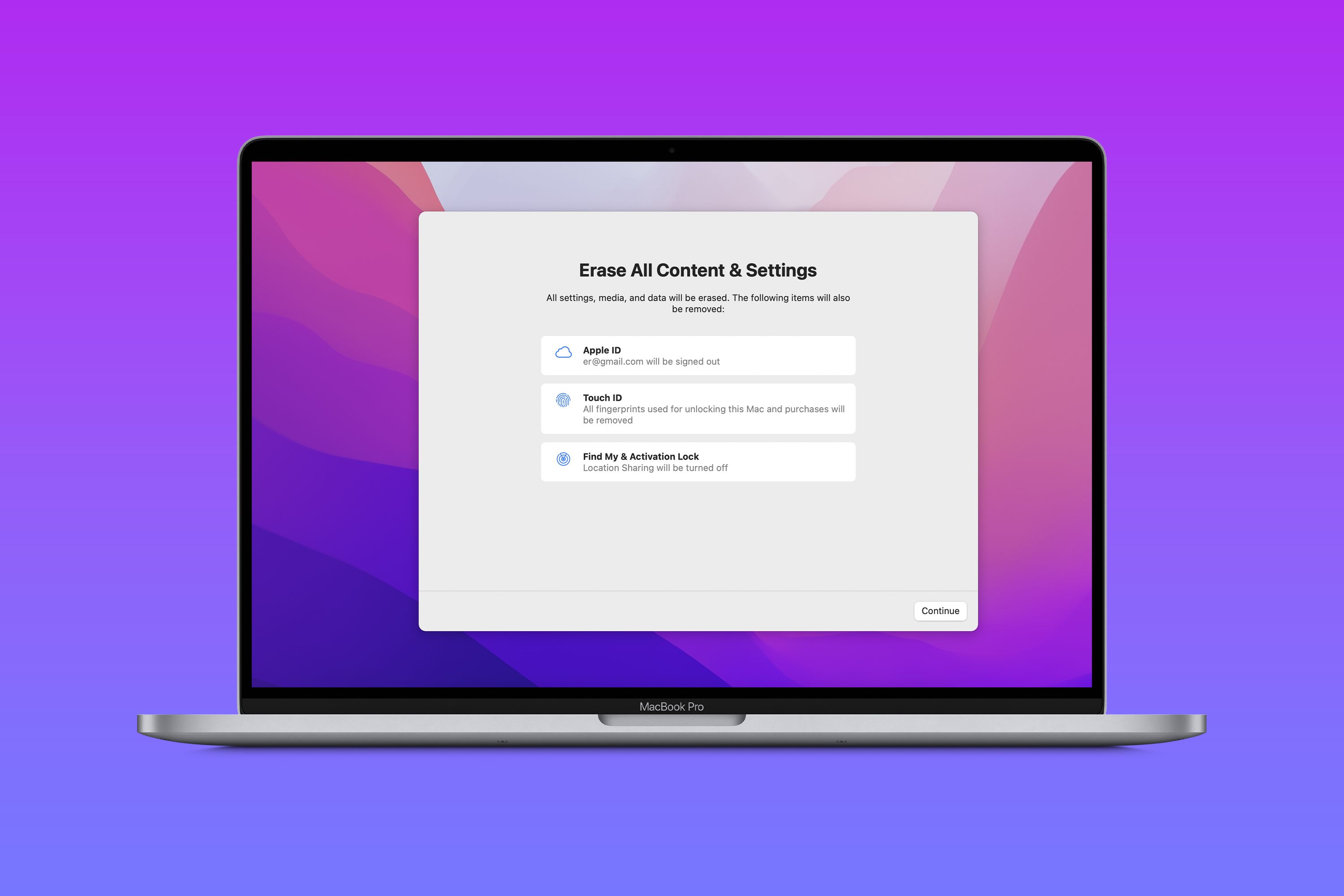Why are settings important?
Settings play a crucial role in software and applications, allowing users to personalize their experience and tailor the functionality to their specific needs. They provide a way for users to customize various aspects of the software, such as display options, notifications, security preferences, language settings, and much more. Settings empower users to have control over their digital environment and enhance their overall user experience.
One of the key reasons why settings are important is their ability to accommodate individual preferences. Every user has unique requirements and preferences when it comes to using software or applications. By offering a wide range of customizable settings, developers can cater to the diverse needs of their user base. This flexibility ensures that users can optimize the software to suit their specific workflow, aesthetic preferences, or accessibility requirements.
Settings also allow users to adapt the software to different contexts or situations. For example, in a video editing software, users may want to adjust the resolution, frame rate, or color grading settings depending on the output format or the device on which the video will be played. By providing these specific settings, the software becomes more versatile and adaptable to different use cases.
Furthermore, settings can enhance the usability and accessibility of the software. Users may have different abilities, such as visual impairments or motor disabilities, which require specific adjustments to the software’s interface or interaction patterns. By providing accessibility settings, developers can ensure that their software is inclusive and can be used by a wider range of users.
From a security standpoint, settings also allow users to establish their desired level of privacy and protection. Users may have preferences for password strength, data backup frequency, or permission settings for accessing personal information. By giving users control over these settings, they can feel more confident in the security of their data and privacy while using the software.
Overall, settings are important because they enable users to customize and personalize their experience, adapt the software to different contexts, improve accessibility, and enhance security. By implementing well-designed and intuitive settings interfaces, developers can empower users to have control over their digital environment, resulting in a more satisfying and tailored user experience.
Common settings in software and applications
Settings in software and applications can vary depending on their intended purpose and functionality. However, there are several common types of settings that can be found across different software and applications. Understanding these common settings can help users navigate and customize their digital tools effectively.
Display settings: This category includes settings related to the visual appearance of the software or application. Users can modify aspects such as brightness, color scheme, font size, and screen resolution to optimize readability and aesthetics.
Notification settings: These settings control how and when users receive notifications from the software or application. Users can specify preferences for alerts, pop-ups, reminders, or push notifications to stay updated on important events or information.
Language settings: Language settings allow users to choose their preferred language for the software’s interface and content. This is particularly beneficial for users who are non-native English speakers or prefer using software in their native language.
Security settings: Security settings enable users to customize the level of protection and privacy in the software or application. Users can set up password requirements, two-factor authentication, data encryption, and permissions for accessing personal information.
Accessibility settings: These settings cater to users with different abilities and disabilities. They provide options to adjust the software’s interface, text size, screen reader compatibility, keyboard shortcuts, and other accessibility features for a more inclusive user experience.
Preferences: Preferences settings are user-specific choices that customize the software’s behavior according to personal tastes and needs. This can include sorting options, default settings, default file locations, or frequently used templates.
Update and maintenance settings: These settings allow users to manage software updates, automatic backups, data synchronization, and other maintenance-related tasks. Users can specify preferences for when and how updates are installed or schedule regular backups.
Integration settings: Integration settings enable users to connect the software or application with other tools or services. This may include third-party integrations, file format compatibility, or APIs for data exchange.
Account and profile settings: These settings pertain to managing user accounts, profiles, and personal information. Users can edit their profile details, change passwords, update contact information, or specify privacy settings for their accounts.
Advanced settings: Advanced settings often provide additional options and configurations for power users or those who require more fine-grained control over the software. These settings might include developer options, debugging tools, or experimental features.
These are just a few examples of the common settings found in software and applications. It is important to note that not all software will have the same settings, and some may have unique settings specific to their functionality. By familiarizing ourselves with the common settings and their purpose, we can effectively customize our digital tools and optimize our user experience.
How settings are organized and displayed to users
When it comes to organizing and displaying settings to users, developers need to strike a balance between simplicity and providing sufficient options for customization. The way settings are organized and presented can greatly impact the user experience and ease of navigation within the software or application.
Categorization: Settings are typically grouped into categories based on their functionality or purpose. This allows users to locate specific settings more easily. Common categories include General, Display, Notifications, Privacy, Security, Account, and Advanced. Each category may contain subcategories to further organize related settings.
Navigation: Settings are often presented in a hierarchical manner, with a main settings page as the entry point. From the main page, users can click on different categories or subcategories to access more specific settings. Clear and intuitive navigation helps users move seamlessly between different settings and find what they need without confusion.
Search and Filtering: In larger software or applications with an extensive range of settings, including a search feature can greatly assist users in finding specific settings. Additionally, providing filtering options based on categories or keywords can help users narrow down their search and locate the desired setting more efficiently.
Grouping and Labeling: Within each category or subcategory, settings are usually presented in a list format. Grouping related settings together helps users understand their purpose and context. Additionally, using clear and concise labels for each setting allows users to grasp their functionality at a glance without confusion or ambiguity.
Defaults and Recommended Settings: It is common practice to provide default settings that are suitable for most users. These defaults should be carefully chosen to offer a good starting point for users who may not be familiar with the software. Additionally, highlighting recommended settings or providing tooltips can guide users towards optimal configurations for their specific needs.
Preview and Feedback: Some settings may have visual or interactive elements associated with them. Providing users with a preview or real-time feedback of the changes they make can help them understand the impact of the settings on the software’s appearance or behavior. This allows users to make informed decisions before applying the changes.
Consistency and Clarity: It is important to maintain consistency in the design and layout of the settings interface throughout the software or application. This ensures that users can easily transfer their knowledge of navigating settings from one area to another. Additionally, using clear language, concise explanations, and avoiding technical jargon can help users understand the purpose and effects of each setting without confusion.
Responsiveness and Accessibility: The settings interface should be designed to be responsive and accessible across different devices and user interfaces. It should adapt to different screen sizes and resolutions, and adhere to accessibility guidelines to ensure that users with disabilities can easily access and configure settings.
By organizing and displaying settings in a well-thought-out and user-friendly manner, developers can empower users to customize their software or application according to their preferences and needs. A clear and intuitive settings interface enhances the overall user experience, making it easier for users to personalize and optimize their digital tools.
User preferences vs system settings
When it comes to settings in software and applications, there are two main categories: user preferences and system settings. Understanding the difference between these two types of settings is essential for users to customize the software to their liking while still maintaining the integrity and functionality of the system.
User preferences: User preferences refer to the settings that are specific to an individual user. These settings allow users to personalize their experience and tailor the software to their preferences and needs. They typically include options such as display settings, language preferences, notification preferences, and other customization options that affect the user’s interaction with the software.
User preferences are designed to empower users and give them control over their digital environment. By allowing users to adjust these settings, the software becomes more adaptable to their individual workflows, aesthetic preferences, or accessibility requirements. User preferences enhance the usability and personalization of the software, making it a more enjoyable and tailored experience for the user.
System settings: System settings, on the other hand, pertain to the settings that affect the overall functionality and behavior of the software or application. They are typically managed by the system administrator or developer and can include options related to security settings, data backup settings, integration settings, or default system-wide configurations.
Unlike user preferences, system settings are configured at a higher level and apply to all users of the software or application. They are designed to ensure consistency, security, and the effective operation of the system. System settings may have restrictions or limitations to prevent unintended modifications that could potentially disrupt the stability or integrity of the software.
It is important to note that while users have control over their preferences, modifying system settings may require additional permissions or administrative access. This is to prevent unauthorized or unintentional changes that could have significant implications for the overall system functionality or security.
The relationship between user preferences and system settings is a delicate balance. While users appreciate and benefit from having control over their preferences, it is crucial to keep in mind that modifying system settings without proper understanding or authorization can lead to unforeseen consequences or negative impacts on the software’s performance.
For software developers and administrators, striking the right balance between user preferences and system settings is key. By providing users with a wide range of customizable preference options, while maintaining the necessary system-level settings, they can empower users to personalize their experience without compromising the integrity or security of the software or application.
Ultimately, user preferences and system settings work hand in hand to create a customized yet stable and secure user experience. The proper management and prioritization of these settings contribute to a software or application that meets the needs and preferences of users, while maintaining the overall functionality and integrity of the system.
Saving and restoring settings
When users make changes to their settings in software or applications, it is important for those changes to be saved and easily restorable. Saving and restoring settings ensure that users’ preferences and customizations are retained, even if they close the software or switch devices. This functionality provides convenience and continuity for users, allowing them to seamlessly transition between different sessions or devices without having to reconfigure their settings from scratch.
Saving settings: When a user modifies a setting, it is crucial that the software or application saves these changes promptly and accurately. This can be achieved by implementing a save function that records the current state of the settings and stores them in a persistent storage location, such as a local database or user profile. Saving settings in real-time or providing a manual save option gives users peace of mind, as they know their preferences are securely stored and retrievable.
Automatic restoration: Automatic restoration ensures that users’ saved settings are applied when they reopen the software or switch devices. The software or application should detect the user’s saved preferences and apply them upon startup or login, allowing users to continue where they left off without the need to reconfigure settings manually.
Cloud synchronization: In today’s interconnected world, cloud synchronization has become increasingly popular. By integrating cloud storage services, software and applications can sync settings across multiple devices, enabling seamless transition and consistency of preferences. Cloud synchronization allows users to access their settings on different devices and ensures that any changes made on one device are reflected on all other connected devices.
Resetting to default: Alongside the ability to save and restore settings, providing users with the option to reset settings to default values is important. This allows users to revert to the original, predefined settings provided by the software or application. Resetting to default is useful when users want to start fresh or encounter issues with their customized settings.
Importing and exporting settings: To enhance flexibility, some software and applications offer the ability to import and export settings. Users can export their current settings as a file and later import them when needed. This feature is particularly valuable when transitioning to a new device or when sharing preferences with others.
Backup and restore: In addition to saving and restoring settings within the software or application, implementing a backup and restore feature can provide an extra layer of security and convenience. Regularly backing up settings to a secure location ensures that users can restore their preferences even in the event of data loss, hardware failure, or when transitioning to a new device.
User-friendly interfaces: To facilitate the saving and restoring of settings, developers should design user-friendly interfaces that clearly indicate the status of settings, provide intuitive options for saving and restoring, and offer clear instructions on how to import, export, or reset settings. These interfaces should eliminate confusion and make the process of managing settings seamless and straightforward for users.
By effectively implementing the functionality to save and restore settings, software and applications empower users to personalize their experience and maintain continuity between different sessions or devices. Seamless saving and restoration of settings contribute to an enhanced user experience and ensure that users can easily access their preferred configurations with minimal effort or disruption.
Default settings and how to customize them
Default settings are the initial configurations that are set by software developers or administrators. They provide a starting point for users who may not have specific preferences or are new to the software or application. Default settings aim to offer a balanced and functional experience right out of the box, but they are designed to be customizable to allow users to personalize their experience according to their unique needs and preferences.
Understanding default settings: Default settings are carefully chosen to provide the most common and widely accepted configurations for a software or application. They reflect the choices that developers believe will work well for the majority of users. Some examples of default settings include language, color scheme, notification preferences, or automatic updates.
Customizing default settings: Most software and applications allow users to modify default settings to better suit their individual preferences. Customizing default settings allows users to tailor the software to their specific needs, enhancing their user experience and productivity. Users can adjust default settings for display options, font size, default file locations, or sorting preferences, among others.
To customize default settings, users typically access the settings menu or dialog box provided by the software or application. Within this interface, they can browse through various categories or tabs to find the specific settings they want to customize. Once located, users can make the desired modifications and save their preferences.
It is important to note that customizing default settings does not affect the software or application for other users. The changes made to default settings apply only to the specific user account or profile.
Resetting default settings: In cases where users want to revert to the original default settings provided by the software or application, a reset option is usually available. This allows users to undo any customizations they have made and return to the default configurations. Resetting default settings can be useful in situations where users want to start from scratch or if they encounter issues with their customized settings.
Importance of customization: Customizing default settings allows users to tailor the software or application to their unique preferences and workflows. This level of personalization enhances the overall user experience and efficiency by adapting the software to the user’s specific requirements. Customizing default settings can improve readability, accessibility, and productivity, as users can optimize the software to align with their individual needs and working style.
Ultimately, default settings serve as a starting point for users, offering a well-balanced and functional experience. However, software developers understand that individual users have diverse preferences and requirements. By allowing customization of default settings, users can personalize their experience and optimize the software or application to best suit their needs.
How settings impact the functionality of software
Settings play a significant role in shaping the functionality of software. They allow users to modify various aspects of the software’s behavior and appearance, ultimately tailoring the software to meet their specific needs and preferences. The impact of settings on software functionality can greatly influence the user experience and determine how well the software aligns with individual workflows and requirements.
Customization: Settings provide users with the ability to customize the software’s functionality to suit their unique preferences. By adjusting settings, users can personalize the software’s behavior, appearance, and interactions according to their specific requirements. Customization options include adjusting display settings, configuring shortcuts, enabling or disabling certain features, or defining default behavior for certain actions.
Productivity: Settings can have a direct impact on the productivity levels of users. By customizing software settings, users can streamline their workflows, optimize efficiency, and reduce repetitive tasks. For example, customizing keyboard shortcuts, default templates, or automated actions can significantly speed up common tasks and improve overall productivity.
Accessibility: Settings also contribute to the accessibility of software. Users with disabilities or specific accessibility requirements can adjust settings to accommodate their needs. This may include options to increase text size, enable screen readers, support alternative input methods, or modify color contrast. By providing such accessibility settings, the software becomes more inclusive and usable for a wider range of users.
Multi-platform synchronization: In today’s multi-device era, settings allow for seamless synchronizations across different platforms. By syncing settings, users can maintain consistent configurations and preferences across all their devices. This ensures a smooth transition between devices and allows users to pick up where they left off, regardless of the device they are using.
Security and Privacy: Settings often include options related to data security and privacy. Users can define password requirements, encryption settings, or privacy preferences to enhance the security of their data and protect their privacy. By providing these settings, software developers empower users to maintain control over their digital environment and ensure they meet their own security and privacy standards.
Compatibility and Integration: Some settings enable users to configure compatibility and integration with other software or services. The ability to customize file formats, connection settings, or API integrations ensures smoother integration with external tools or services, enhancing interoperability and expanding the software’s functionality.
Overall User Experience: The impact of settings on software functionality ultimately affects the overall user experience. Well-designed and intuitive settings allow users to optimize their interactions with the software, tailoring it to meet their precise requirements. A positive user experience increases user satisfaction and encourages continued and frequent use of the software.
By providing a wide variety of settings that allow customization, software developers enable users to adapt the software to their unique needs and preferences. This level of customization enhances the functionality, accessibility, productivity, and overall user experience of the software, making it a valuable tool that can efficiently meet the diverse requirements of its users.
Best practices for designing settings interfaces
Designing a well-crafted settings interface is crucial for providing users with a seamless and intuitive experience when customizing software or application settings. Here are some best practices to consider when designing settings interfaces:
1. Clear and organized categorization: Group settings into logical categories and subcategories to make it easier for users to find and navigate through the various options. Use clear and concise labels that accurately represent the purpose of each setting.
2. Consistent layout and design: Maintain consistency in the design and layout of the settings interface to establish a sense of familiarity and coherence. Consistent placement of buttons, checkboxes, dropdown menus, and other UI elements will facilitate intuitive navigation and minimize confusion.
3. Avoid overwhelming users: Avoid overwhelming users with an excessive number of settings options on a single page. Break down complex settings into smaller sections or pages to help users focus on specific aspects at a time.
4. Provide context and tooltips: Include contextual information or tooltips next to settings to help users understand the purpose and potential impact of each option. This additional information can guide users and prevent them from making uninformed or incorrect selections.
5. Prioritize frequently used settings: Place frequently accessed settings more prominently or provide shortcuts for easy access. This practical approach saves users time and effort by eliminating the need to navigate through multiple levels to find commonly changed settings.
6. Offer recommended settings: When appropriate, provide recommended settings or presets that align with commonly desired configurations. This simplifies the customization process for users who may be unsure about the optimal settings and provides a convenient starting point.
7. Include search and filtering options: Implement a search bar and filtering options to help users quickly locate specific settings within a large collection. This feature allows users to bypass manual scrolling and jump directly to the desired setting.
8. Make settings easily discoverable: Ensure that the settings menu or dialog box is visible and accessible from prominent locations within the software or application. Consider using recognizable icons or providing clear navigation paths to the settings interface.
9. Support undo or revert options: Offer the ability to revert changes or undo settings modifications, particularly for critical or irreversible actions. This gives users the confidence to explore settings without the fear of making irreversible mistakes.
10. Test and iterate: Regularly test the settings interface with users to identify pain points, gather feedback, and make iterative improvements. User testing helps uncover usability issues and ensures that the interface meets the needs and expectations of users.
By adhering to these best practices, software developers can create settings interfaces that are user-friendly, intuitive, and efficient. A well-designed settings interface allows users to easily customize their software or application according to their preferences, resulting in a more satisfying and personalized user experience.
Troubleshooting common issues with settings
Settings in software and applications can sometimes encounter issues that hinder their functionality or prevent users from customizing the software to their desired preferences. Understanding common issues that can arise with settings and knowing how to troubleshoot them is essential for users to effectively manage and resolve any problems they may encounter.
1. Settings not applying: Sometimes, changes made to settings may not take effect immediately or at all. In such cases, users should ensure they have correctly applied the changes and saved the settings. Additionally, restarting the software or application can help apply the modified settings properly.
2. Settings getting reset: Occasionally, settings may revert to their default values or get reset unexpectedly. This issue can occur due to software updates, system conflicts, or data corruption. To troubleshoot this, users can try restoring their previously saved settings or adjusting the settings again and verifying that they are saved correctly.
3. Conflicting settings: Conflicts between different settings can lead to unexpected behaviors or undesired results. Users should review their settings to identify any conflicting options and make necessary adjustments. Resetting the conflicting settings to default values or seeking assistance from software support can help resolve this issue.
4. Inconsistent behavior across devices: When using software on multiple devices, settings may not sync properly, resulting in inconsistent behavior. Users should check their synchronization settings and ensure they are correctly configured. If the issue persists, it may be necessary to manually adjust settings on each device or contact the software’s technical support for assistance.
5. Missing or hidden settings: Sometimes, certain settings may be missing or hidden from the settings interface, preventing users from accessing or modifying them. This can occur due to software versions, user permissions, or specific system requirements. Users should ensure they are using the latest software version and verify their user permissions. If the issue persists, contacting the software developer or support team is recommended.
6. Unresponsive settings interface: A non-responsive or frozen settings interface can hinder users from making any changes or modifications. In such cases, users should close and reopen the settings interface, restart the software or application, or clear any cache or temporary files that may be affecting the settings interface’s performance.
7. Incorrectly labeled settings: Settings labels that are unclear or ambiguous can confuse users and make it difficult to understand their purpose. Users should refer to any available documentation, tooltips, or help resources to gain a better understanding of the settings. Providing feedback to the software developer about any inaccuracies or ambiguities in the labeling can help improve user experience.
8. Compatibility issues with external software or hardware: In some cases, settings may not work properly or cause conflicts when using the software with specific external software or hardware configurations. Users should ensure that their software and devices meet the recommended system requirements and consult the software’s documentation or support resources for any known compatibility issues or workarounds.
9. Unintended settings dependencies: Certain settings may have dependencies on others, meaning that changing one setting may impact the functionality of another. Users should be mindful of such dependencies and review any documentation or guidelines provided by the software developer to understand the potential consequences of modifying certain settings.
10. Data loss or corruption: Incorrectly modifying settings can result in data loss or corruption. It is important for users to back up their settings regularly to prevent potential issues. If data loss or corruption does occur, restoring from a previous backup can help recover settings and resolve related issues.
When troubleshooting issues with settings, users should refer to the software’s documentation, support resources, or online user communities for specific guidance. Additionally, contacting the software developer’s support team directly can provide valuable assistance in resolving more complex issues that users may encounter.
Tips for managing and organizing settings in complex systems
In complex systems or software with a wide range of settings, effectively managing and organizing those settings is crucial to ensure a seamless user experience. Here are some tips for managing and organizing settings in complex systems:
1. Prioritize essential settings: Identify the most essential settings and make them easily accessible to users. These settings are the ones that have the most significant impact on the functionality or personalization of the system. Placing them prominently in the settings interface helps users find and configure them quickly.
2. Group related settings: Group settings that are related to each other based on their functionality or purpose. This ensures that users can easily locate and understand the context of each setting. Using clear category labels or icons helps users identify the purpose of each group and navigate through the settings interface more efficiently.
3. Divide settings into sections: Consider dividing the settings into sections or tabs within the settings interface. This breaks down the settings into manageable chunks and prevents overwhelming users with a long list of options. Each section should focus on a specific aspect or feature of the system, making it easier for users to find the settings relevant to their needs.
4. Use hierarchical organization: If the system has a large number of settings, employing a hierarchical organization can be helpful. Group settings into categories or subcategories, allowing users to navigate through nested levels to find specific settings. A clear and intuitive hierarchy ensures that users can drill down to the desired setting without confusion or frustration.
5. Provide search functionality: Implement a search feature in the settings interface to assist users in quickly finding specific settings. This is especially beneficial in complex systems where the sheer number of settings can make manual navigation time-consuming. The search functionality should provide real-time suggestions and take into account synonyms or related keywords to help users find the correct setting efficiently.
6. Use descriptive labeling: Label settings with clear and concise descriptions that accurately represent their purpose. Avoid technical jargon or abbreviations that may confuse users. Descriptive labels allow users to understand each setting’s functionality without the need for additional explanations, thereby enhancing usability.
7. Provide tooltips or contextual help: For settings that require additional context or clarification, consider providing tooltips or contextual help. Tooltips can offer brief explanations or examples for each setting, helping users make informed decisions. Contextual help can offer more detailed instructions or links to relevant documentation, further assisting users in understanding and configuring the settings correctly.
8. Allow customization of the settings interface: Offer users the ability to customize the layout, grouping, or display preferences of the settings interface itself. Some users may prefer a particular organization or settings arrangement. By allowing customization, users can tailor the settings interface to their own preferences, making it more intuitive and comfortable for them to manage their settings.
9. Regularly review and update settings: Periodically review the settings and assess their relevance and usability. Remove any deprecated or obsolete settings to declutter the interface and prevent confusion. Update the settings interface based on user feedback and evolving user needs, ensuring that it continues to meet the requirements of the system’s users.
10. Conduct user testing: Finally, conduct user testing to gather feedback on the organization and usability of the settings interface. User testing helps identify pain points, usability issues, and opportunities for improvement. Incorporate user feedback to iteratively refine and improve the organization and management of settings in complex systems.
Implementing these tips for managing and organizing settings in complex systems can enhance user experience, simplify the customization process, and ensure that users can easily navigate and configure the settings according to their needs and preferences.