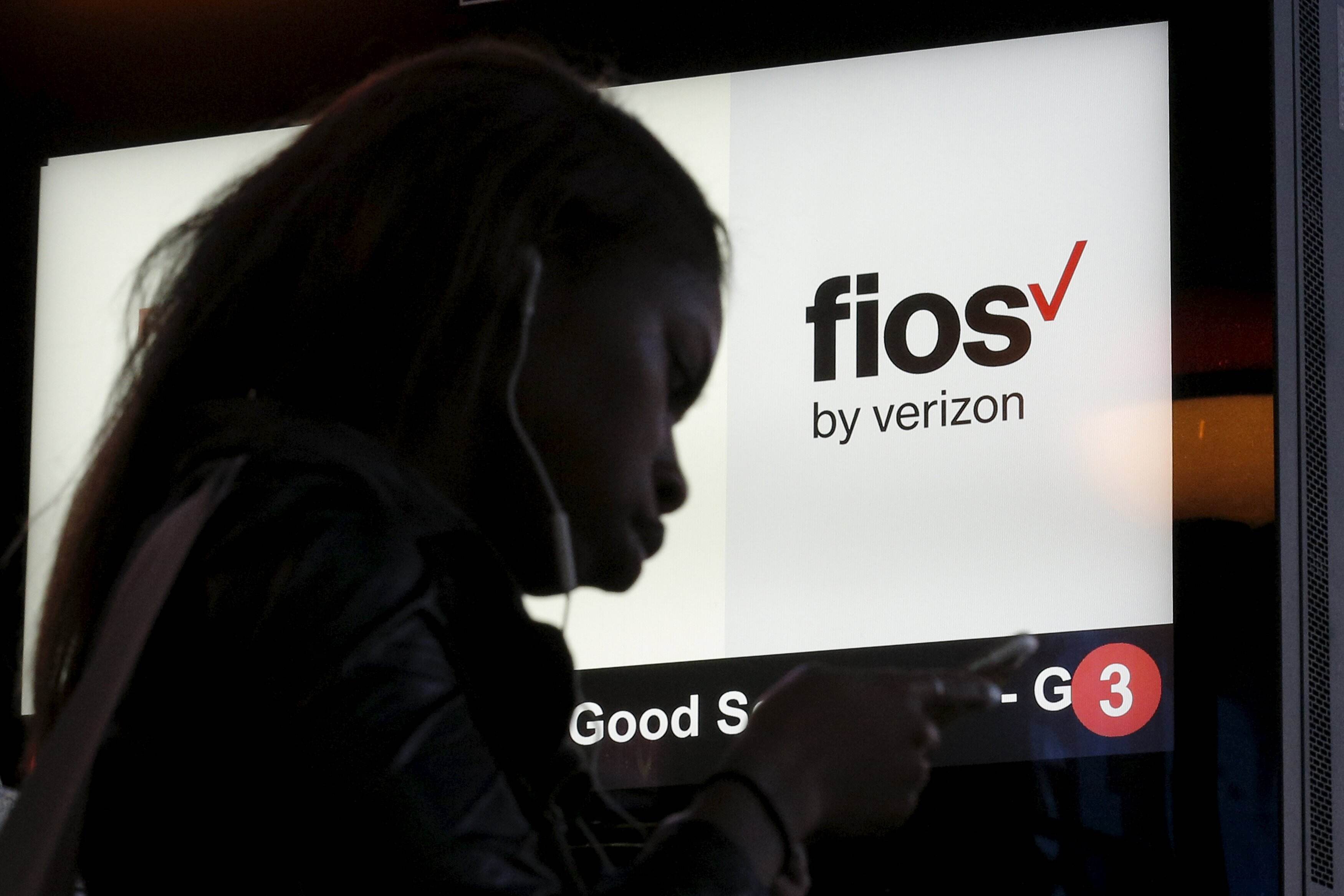What is Verizon Speed Test?
Verizon Speed Test is an official internet speed testing tool provided by Verizon, one of the leading telecommunications companies in the United States. This online tool allows you to measure the speed and performance of your internet connection, specifically for Verizon’s Fios service.
Using advanced algorithms, Verizon Speed Test analyzes your internet connection to determine the upload and download speeds, latency, and packet loss. It provides you with accurate information about the quality of your internet service, helping you evaluate whether your connection meets your needs.
Verizon Speed Test is a web-based application, which means you can access it through any web browser on your computer, smartphone, or tablet. It is a convenient and reliable way to assess the performance of your internet connection, whether you are experiencing slow browsing speeds or considering upgrading your plan.
With Verizon Speed Test, you can conduct multiple tests throughout the day to monitor the consistency of your internet speeds. This allows you to identify any fluctuations or variations in performance that may impact your online activities, such as streaming, gaming, or video conferencing.
One of the key benefits of using Verizon Speed Test is that it provides accurate results that reflect the performance of your internet connection. Since it is developed by Verizon, the test is specifically tailored to their Fios service, offering a precise assessment of your connection’s speed and reliability.
Verizon Speed Test also provides you with valuable insights into factors that can affect your internet speed. This includes network congestion, hardware issues, or other external factors that may impact your connection’s performance. By understanding these factors, you can address any issues or make informed decisions about optimizing your internet service.
In addition, Verizon Speed Test offers an easy-to-use interface, making it simple for both technical and non-technical users to conduct speed tests effortlessly. The test results are displayed in a clear and understandable format, allowing you to easily interpret the information and make necessary adjustments if needed.
Overall, Verizon Speed Test is a valuable tool for Verizon Fios customers to measure and monitor the speed and performance of their internet connection. Whether you are troubleshooting slow speeds or simply curious about the quality of your internet service, Verizon Speed Test provides the accurate information you need to make informed decisions about your internet usage.
Why Should You Use Verizon Speed Test?
Verizon Speed Test offers several benefits that make it a valuable tool for both residential and business users. Here are some compelling reasons why you should use Verizon Speed Test to check your internet speed:
- Accurate Speed Measurement: Verizon Speed Test is designed specifically for Verizon’s Fios service, ensuring accurate speed measurements. Whether you’re curious about your existing plan’s performance or considering an upgrade, this tool provides reliable results to help you make informed decisions.
- Identify Performance Issues: By using Verizon Speed Test, you can evaluate the quality of your internet connection. If you’re experiencing slow browsing speeds, buffering during video streaming, or frequent connection drops, the test can pinpoint potential performance issues and guide you in troubleshooting them.
- Monitor Internet Speed Consistency: Internet speeds can vary throughout the day due to factors such as network congestion. Verizon Speed Test allows you to regularly monitor your internet speed to identify any patterns of inconsistency. This helps you understand if there are specific times when your internet performs better or worse, allowing you to optimize your internet usage accordingly.
- Compare Speeds with Promised Service: If you’re a Verizon Fios subscriber, the speed test can help you determine if your internet service is delivering the speeds promised in your plan. If the results consistently show lower speeds than expected, you can reach out to Verizon’s customer support to address the issue or explore alternative solutions.
- Benchmark Your Speeds: With Verizon Speed Test, you can establish a baseline for your internet speeds. By conducting regular tests, you can track any improvements or deterioration in performance over time. This information becomes particularly useful when negotiating with your internet service provider or upgrading your plan.
Using Verizon Speed Test is a simple and reliable way to gain insights into the quality and consistency of your internet connection. Whether you’re a casual internet user, a remote worker, or a gaming enthusiast, having accurate information about your internet speeds can help you optimize your online experience and ensure you’re getting the most out of your Verizon Fios service.
How to Use Verizon Speed Test
Using Verizon Speed Test is a straightforward process that allows you to measure the speed and performance of your internet connection. Follow these simple steps to conduct a speed test:
- Access the Verizon Speed Test: Open a web browser on your computer, smartphone, or tablet.
- Navigate to the Verizon Speed Test page: Type “Verizon Speed Test” into the search bar, and click on the official Verizon Speed Test website or visit https://www.verizon.com/speedtest/.
- Start the speed test: Once you’re on the Verizon Speed Test page, click on the “Start” or “Begin Test” button to initiate the speed test.
- Wait for the test to complete: The speed test will run automatically, analyzing your internet connection’s upload and download speeds, latency, and packet loss. Be patient while the test is in progress.
- View your test results: Once the test is complete, the results will be displayed on the screen. You’ll see the download speed, upload speed, latency, and packet loss information.
- Interpret the results: Take note of the download and upload speeds, latency, and packet loss information. Compare these results with the expected speeds provided by your internet service provider to determine if your connection is performing optimally.
- Repeat the test: For a more comprehensive assessment, consider running multiple speed tests at different times of the day. This will help you identify any variations or inconsistencies in your internet speeds.
Note that the speed test results may vary slightly each time you run the test due to factors such as network congestion or device performance. It’s a good practice to conduct regular speed tests to monitor your internet connection’s performance and ensure it meets your needs.
In addition to the web-based version, Verizon Speed Test is also available as a mobile app for both iOS and Android platforms. You can download the app from the official app stores and perform speed tests conveniently from your smartphone or tablet.
Using Verizon Speed Test is a valuable tool to assess and monitor the quality of your internet connection. It helps you make informed decisions about your internet service and ensures you’re getting the speeds you’re paying for with Verizon Fios.
Understanding the Results of Verizon Speed Test
When you receive the results from a Verizon Speed Test, it’s important to understand what the numbers mean and how they can impact your internet experience. Here is a breakdown of the key metrics and what they indicate:
- Download Speed: This metric represents the speed at which data is transferred from the internet to your device. It is measured in Mbps (megabits per second). A higher download speed means faster web page loading, smoother video streaming, and quicker file downloads.
- Upload Speed: Upload speed refers to the rate at which data is sent from your device to the internet. It is also measured in Mbps. A higher upload speed is essential for activities like uploading files, video conferencing, and online gaming.
- Latency: Latency, also known as ping, measures the time it takes for a data packet to travel from your device to a server and back. It is measured in milliseconds (ms). Lower latency results in a more responsive internet connection, which is crucial for online gaming, video calls, and real-time applications.
- Packet Loss: Packet loss represents the percentage of data packets that fail to reach their destination during transmission. It can affect the quality of video and audio streams, causing interruptions and buffering. Ideally, packet loss should be minimal for a stable internet connection.
Interpreting the results of a Verizon Speed Test involves comparing your speeds with the expected performance for your internet plan. You can typically find this information in your internet service provider’s documentation or by contacting their customer support.
If your actual speeds match or exceed the speeds promised by your plan, it indicates that your internet service is meeting expectations. However, if the speeds are consistently lower than expected, you may need to investigate potential issues that could be affecting your connection, such as network congestion, outdated hardware, or incompatibility between devices.
Keep in mind that several factors can impact speed test results, including the number of active devices on your network, the type of connection (Wi-Fi or Ethernet), and the distance between your device and the router. For the most accurate results, it’s recommended to conduct the speed test while directly connected to your router via Ethernet.
If you’re experiencing slow speeds or issues with your internet connection, it’s advisable to contact your internet service provider’s customer support. They can guide you through troubleshooting steps or recommend any necessary fixes to ensure you’re receiving the optimal speed and performance.
Understanding the results of a Verizon Speed Test empowers you to make informed decisions about your internet service. It helps you assess the quality of your connection, troubleshoot performance issues, and potentially optimize your internet usage for a seamless online experience.
Comparison of Verizon Speed Test with other Speed Testing Tools
Verizon Speed Test is one of the numerous speed testing tools available online. While each tool serves the purpose of measuring internet speed, there can be variations in features and accuracy. Let’s compare Verizon Speed Test with other popular speed testing tools:
- Ookla Speedtest: Ookla Speedtest is one of the most well-known and widely used speed testing tools. It offers a user-friendly interface and provides accurate results for both download and upload speeds. Ookla Speedtest also allows you to select different servers for testing, providing a comprehensive view of your internet performance.
- Fast.com: Fast.com, developed by Netflix, is a simple and straightforward speed testing tool. It focuses primarily on download speeds and provides instant results. Fast.com is convenient for quickly assessing the performance of your internet connection, especially when streaming content is a priority.
- Google Speed Test: Google offers its own speed testing tool, which can be accessed by searching “speed test” in the Google search engine. It displays results for upload and download speeds, as well as latency. Google’s speed test provides quick and reliable measurements, offering a convenient option for users.
- Spectrum Speed Test: Spectrum, another popular internet service provider, offers its own speed testing tool. It is specifically designed for Spectrum customers to measure their internet speeds. The Spectrum Speed Test provides accurate results for download and upload speeds, along with latency information.
When comparing Verizon Speed Test with other speed testing tools, there are a few factors to consider:
- Accuracy: Verizon Speed Test is tailored specifically for Verizon’s Fios service, ensuring accurate results that reflect the performance of their network. However, other popular speed testing tools like Ookla Speedtest and Fast.com also provide reliable and accurate measurements.
- Features: Different speed testing tools offer various additional features. For example, Ookla Speedtest allows you to choose different servers, while Fast.com focuses primarily on download speeds. Consider which features are important to you and choose a tool that meets your specific needs.
- Interface: The user interface and ease of use vary among different speed testing tools. Some tools, like Verizon Speed Test and Ookla Speedtest, have intuitive interfaces that make it simple for users to run speed tests. Others, like Google Speed Test and Fast.com, offer a more minimalistic approach.
- Brand Familiarity: If you are a Verizon customer, using the official Verizon Speed Test may provide a sense of familiarity and trust. Similarly, Spectrum customers may prefer to use the Spectrum Speed Test. Consider your brand preference and trust in the tool when making a choice.
Ultimately, the choice of speed testing tool depends on your personal preferences and requirements. Each tool mentioned above provides reliable speed measurements, allowing you to assess your internet performance and make informed decisions about your internet service.
Advantages of Using Verizon Speed Test
Verizon Speed Test offers several advantages that make it a beneficial tool for evaluating your internet connection’s performance. Here are some key advantages of using Verizon Speed Test:
- Accuracy: Verizon Speed Test is an official tool provided by Verizon, ensuring accurate measurements that reflect the performance of their Fios service. It is specifically tailored to deliver precise results for Verizon customers, giving you a reliable assessment of your internet speeds.
- Convenience: Verizon Speed Test is a web-based application, accessible through any web browser on your device. This makes it incredibly convenient to use – you can run speed tests anytime and anywhere without the need for additional software installations.
- Multiple Metrics: Verizon Speed Test provides a comprehensive evaluation of your internet connection by measuring multiple metrics, including download and upload speeds, latency, and packet loss. This allows you to gain a holistic understanding of your internet performance and identify areas where improvement may be needed.
- Consistency Monitoring: With Verizon Speed Test, you can regularly monitor the consistency of your internet speeds. By conducting tests at different times throughout the day, you can identify patterns or variations in performance and determine if there are specific times when your internet connection performs better or worse.
- Data Insights: In addition to speed measurements, Verizon Speed Test provides valuable insights into factors that may impact your internet speeds. It helps you understand potential network congestion, hardware issues, or external factors that could affect your connection’s performance. With this information, you can address any issues or optimize your internet service as needed.
- Easy-to-Use Interface: Verizon Speed Test features a user-friendly interface, making it accessible to both technical and non-technical users. It displays test results in a clear and understandable format, allowing you to easily interpret the information without any confusion.
- Validity: Since Verizon Speed Test is an official tool developed by Verizon themselves, the results hold credibility and validity. It helps in accurately assessing the quality of your internet service and ensures you’re receiving the speeds you’re paying for with Verizon Fios.
By utilizing Verizon Speed Test, you can accurately measure your internet speeds, monitor their consistency, and gain insights into factors that may impact your connection. This empowers you to optimize your internet usage, troubleshoot performance issues, and make informed decisions regarding your Verizon Fios service.
Common Issues with Verizon Speed Test and How to Troubleshoot Them
While Verizon Speed Test is a reliable tool, you may occasionally encounter some issues that can affect its performance or accuracy. Here are some common issues you may experience with Verizon Speed Test and troubleshooting tips to resolve them:
- Inconsistent Speed Test Results: If you notice inconsistent speed test results, it could be due to various factors. First, make sure that no other devices or applications are utilizing your internet bandwidth during the test. Additionally, try running the speed test multiple times at different times of the day to see if the inconsistency persists. If the problem continues, consider contacting Verizon customer support to investigate possible network or account-related issues.
- Slow Download/Upload Speeds: If your speed test results consistently show slow download or upload speeds, there are a few troubleshooting steps you can take. First, perform a basic router and modem restart to refresh the connection. If the issue persists, check if any wired or wireless connections are loose or damaged. Also, ensure that your devices are not infected with malware or running background processes that consume internet bandwidth. If the problem continues, contact Verizon customer support for in-depth troubleshooting and assistance.
- Latency or High Ping: If you experience high latency or ping during speed tests, it can result in laggy internet connection or delays in online activities. One potential cause could be a crowded network. Try disconnecting other devices from your network temporarily and retest the speed. If the latency issue persists, consider a wired connection instead of Wi-Fi to minimize interference. Updating your router’s firmware and ensuring it supports the latest protocols can also help reduce latency. If the problem persists, contact Verizon customer support for further assistance.
- Packet Loss: If your speed test results consistently indicate packet loss, it could disrupt your online experience, causing buffering, interruptions, or delays. Check your connections for any loose cables or damaged equipment that might be causing the reduced data packet delivery. Make sure your router firmware is up to date and that you are using reliable, quality networking equipment. If the problem persists, reach out to Verizon customer support to troubleshoot and potentially replace any faulty hardware.
- Browser Compatibility Issues: In some cases, you may experience compatibility issues with certain web browsers, preventing the Verizon Speed Test from running correctly. If you encounter such issues, try accessing the speed test using a different browser or updating your current browser to the latest version. Clearing your browser cache and disabling any browser extensions can also help resolve compatibility issues.
If the above troubleshooting steps do not resolve the issues with Verizon Speed Test, it is advisable to reach out to Verizon’s customer support team. They can provide specific guidance and assistance tailored to your situation to help identify and resolve any underlying issues affecting your internet connection and the speed test results.
Remember, while Verizon Speed Test is a useful tool, it is essential to consider other factors such as network congestion, hardware limitations, and external influences that can impact your internet speeds. Troubleshooting these issues will help ensure an accurate assessment of your Verizon Fios service.
Tips to Improve Speed Test Results on Verizon Fios
If you’re looking to optimize your speed test results on your Verizon Fios connection, there are several tips and considerations to keep in mind. Follow these suggestions to help improve your speed test results:
- Use a Wired Connection: For the most accurate and reliable speed test results, connect your device directly to the router using an Ethernet cable. This eliminates any potential interference or limitations that can occur with a Wi-Fi connection.
- Ensure Proper Placement of Your Router: Place your router in a central location within your home or office to ensure optimal coverage and signal strength throughout the premises. Avoid placing the router in areas with obstructions such as walls or metal appliances that could interfere with the Wi-Fi signal.
- Minimize Network Congestion: Limit the number of devices using your internet connection simultaneously to minimize network congestion. Streaming services, online gaming, and large downloads can consume significant bandwidth. Prioritize your internet usage and consider scheduling bandwidth-intensive activities during periods of low network usage.
- Optimize Wi-Fi Signal Strength: Improve the Wi-Fi signal strength for better speed test results by placing your devices closer to the router, removing any physical obstructions like walls or furniture, and reducing interference from other electronic devices such as cordless phones or microwave ovens.
- Update Router Firmware: Regularly check for firmware updates for your router and apply them as they become available. Firmware updates can improve performance, security, and compatibility, which can have a positive impact on your internet speeds.
- Secure Your Network: Ensure that your Wi-Fi network is secured with a strong password to prevent unauthorized access, which could potentially slow down your connection or lead to bandwidth theft. Implementing WPA2 or WPA3 security protocols is highly recommended.
- Opt for Higher Speed Plans: If you consistently experience slow internet speeds even after optimization, consider upgrading to a higher-speed plan available from Verizon Fios. Higher speed plans offer faster download and upload speeds, allowing for a more seamless online experience.
- Regularly Reboot Your Network Equipment: Power cycling or rebooting your router, modem, and other network equipment periodically can help refresh the connection and resolve temporary performance issues that may impact your speed test results.
- Perform Speed Tests at Different Times: Run speed tests at various times of the day to monitor the consistency of your internet speeds. This will help identify if there are specific periods or peak hours when your internet connection experiences congestion or slower speeds.
By implementing these tips, you can potentially improve your speed test results on your Verizon Fios connection. However, it’s important to keep in mind that external factors such as network congestion, internet traffic, and the device you are testing from can also influence speed test results to some extent.
If you continue to experience persistently slow speeds or difficulties with your internet connection, contacting Verizon’s customer support team is recommended. They can provide further assistance and address any underlying issues that may be impacting your internet speeds.
Frequently Asked Questions about Verizon Speed Test
Here are some commonly asked questions about Verizon Speed Test and their answers:
-
Is Verizon Speed Test accurate?
Yes, Verizon Speed Test is developed by Verizon and is specifically designed for their Fios service. It provides accurate measurements of your internet speeds, including download and upload speeds, latency, and packet loss.
-
How often should I run a speed test?
The frequency of running speed tests depends on your specific requirements. If you’re experiencing performance issues or want to monitor the consistency of your speeds, conducting tests periodically throughout the day and on different days of the week can provide a comprehensive view of your internet connection’s performance.
-
Can I run Verizon Speed Test on my mobile device?
Yes, Verizon Speed Test is web-based and can be accessed through any web browser on your computer, smartphone, or tablet. Additionally, Verizon Speed Test is available as a mobile app for both iOS and Android devices, which you can download from the respective app stores.
-
What factors can impact my speed test results?
Several factors can affect speed test results, including network congestion, the number of devices connected to your network, the type of connection (Wi-Fi or Ethernet), the distance between your device and the router, and the overall performance of your devices.
-
What can I do if my speed test results are lower than expected?
If your speed test results consistently show lower speeds than what you expect from your Verizon Fios plan, you can try the following troubleshooting steps:
- Reboot your router and modem
- Ensure there are no loose or damaged connections
- Minimize network congestion by limiting the number of devices using your network at the same time
- Consider using a wired Ethernet connection instead of Wi-Fi
- Contact Verizon customer support for further assistance and troubleshooting
-
Can I use Verizon Speed Test if I’m not a Verizon Fios customer?
While Verizon Speed Test is specifically designed for Verizon Fios customers, anyone can use the tool to measure their internet speeds. However, it’s important to note that the results may not be as accurate or reflective of the specific performance of your non-Verizon internet service.
If you have further questions or encounter any issues while using Verizon Speed Test, it is recommended to reach out to Verizon’s customer support for assistance. They can provide specific guidance and address any concerns you may have regarding your internet connection and speed test results.