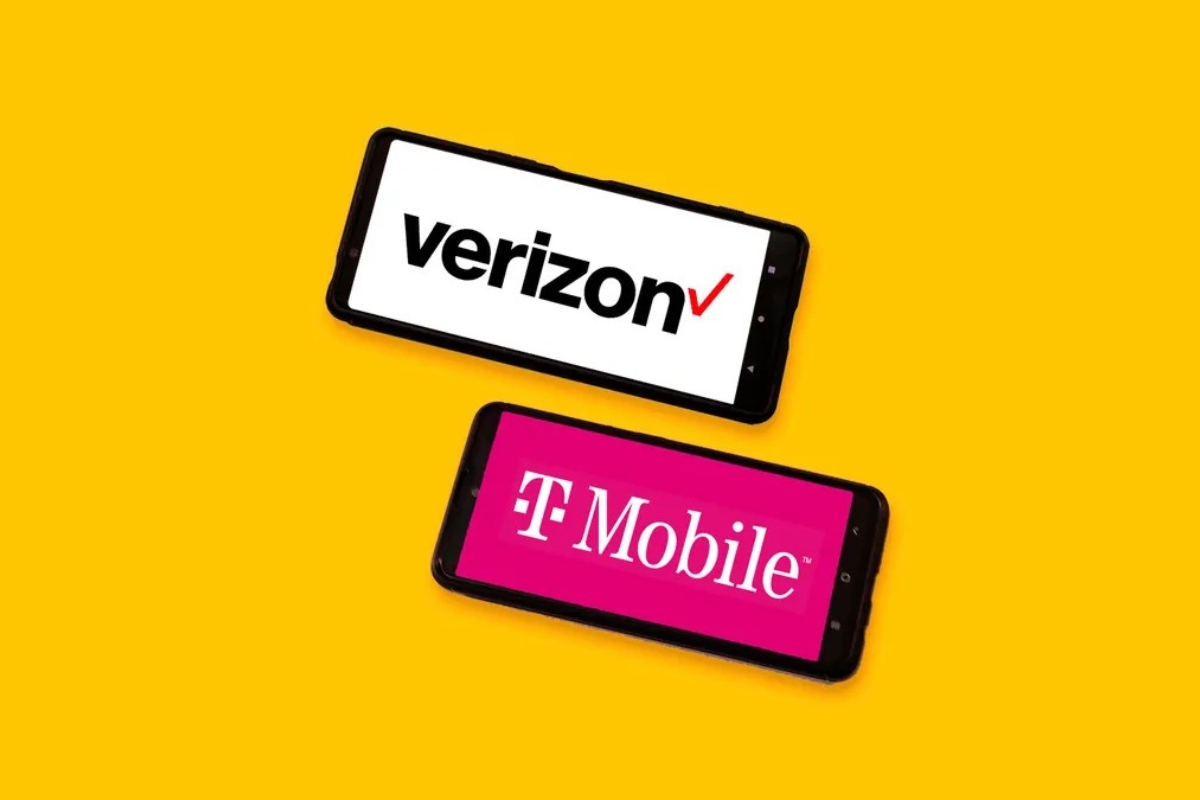Checking Compatibility
Before attempting to use a T-Mobile SIM card in a Verizon phone, it is crucial to determine whether your device is compatible with T-Mobile’s network. Since Verizon and T-Mobile operate on different technologies, not all Verizon phones are compatible with T-Mobile’s network. To verify compatibility, follow these steps:
- Check the Device’s Compatibility: Visit T-Mobile’s official website and utilize their device compatibility checker tool. This tool allows you to enter your phone’s IMEI number to determine if it will work on T-Mobile’s network. The IMEI number can usually be found in the device settings or by dialing *#06# on the phone.
- Consult Verizon or T-Mobile Customer Support: Reach out to Verizon and T-Mobile customer support to inquire about your phone’s compatibility with T-Mobile’s network. Customer service representatives can provide valuable insights and guidance based on the specific model of your Verizon phone.
It’s essential to note that even if your Verizon phone is technically compatible with T-Mobile’s network, there may be limitations on the network bands it supports. This can impact the quality of your T-Mobile service, so it’s advisable to thoroughly research and understand the compatibility nuances before proceeding.
Unlocking Your Verizon Phone
If your Verizon phone is locked to the Verizon network, it must be unlocked before it can be used with a T-Mobile SIM card. The unlocking process varies depending on the type of phone and your specific circumstances. Here’s how you can unlock your Verizon phone:
- Check Your Phone’s Unlock Status: Determine whether your Verizon phone is currently locked to the Verizon network. You can do this by contacting Verizon customer support or checking your account details online. If your phone is already unlocked, you can proceed with using a T-Mobile SIM card without any further unlocking steps.
- Request an Unlock Code: If your Verizon phone is locked, you will need to request an unlock code from Verizon. Contact Verizon customer support and provide them with the necessary details to initiate the unlocking process. This may include your account information, the phone’s IMEI number, and other relevant details.
- Follow Verizon’s Unlocking Instructions: Once you receive the unlock code from Verizon, carefully follow the instructions provided to enter the code and unlock your phone. The process may involve inserting a non-Verizon SIM card and entering the unlock code when prompted. The specific steps can vary based on your phone model.
- Verify Unlock Status: After entering the unlock code, verify that your phone has been successfully unlocked. You can do this by inserting a SIM card from a different carrier, such as T-Mobile, and checking if the phone recognizes the new network. If successful, your Verizon phone is now unlocked and ready for use with a T-Mobile SIM card.
It’s important to note that the eligibility and process for unlocking a Verizon phone may be subject to certain terms and conditions, so it’s advisable to closely follow the guidelines provided by Verizon and ensure compliance with their unlocking policies.
Acquiring a T-Mobile SIM Card
Once you have confirmed the compatibility of your Verizon phone with T-Mobile’s network and unlocked the device, the next step is to acquire a T-Mobile SIM card. Here’s how you can obtain a T-Mobile SIM card for use in your Verizon phone:
- Visit a T-Mobile Store: Locate a nearby T-Mobile retail store and visit in person to acquire a T-Mobile SIM card. At the store, you can speak with T-Mobile representatives who can assist you in selecting the appropriate SIM card for your device and provide guidance on the available T-Mobile service plans.
- Order Online: Alternatively, you can order a T-Mobile SIM card through the official T-Mobile website. Select the option to purchase a SIM card and have it delivered to your preferred address. When ordering online, ensure that you choose the correct SIM card size that is compatible with your Verizon phone.
- Consider T-Mobile Prepaid Plans: While acquiring the SIM card, consider exploring T-Mobile’s prepaid plans that offer flexibility and cost-effectiveness. T-Mobile offers a range of prepaid options with varying data, talk, and text allowances to suit different usage patterns and budget preferences.
- Activate the SIM Card: Once you have obtained the T-Mobile SIM card, follow the activation instructions provided by T-Mobile. This typically involves inserting the SIM card into your Verizon phone and following the activation prompts, which may include setting up a new T-Mobile account or transferring an existing T-Mobile number to the new SIM card.
By acquiring a T-Mobile SIM card through official channels and following the activation process accurately, you can ensure a seamless transition to using T-Mobile’s network on your Verizon phone.
Inserting the SIM Card
After acquiring a T-Mobile SIM card and ensuring that your Verizon phone is compatible and unlocked, the next step is to insert the SIM card into your device. Here’s a step-by-step guide to inserting the T-Mobile SIM card into your Verizon phone:
- Power Off Your Phone: Before inserting the SIM card, power off your Verizon phone to prevent any potential issues during the insertion process.
- Locate the SIM Card Slot: Identify the location of the SIM card slot on your Verizon phone. The location of the SIM card slot varies depending on the phone model, but it is commonly found on the side of the device or beneath the back cover, near the battery compartment.
- Remove the Existing SIM Card (if applicable): If there is an existing SIM card in the slot, carefully remove it before inserting the T-Mobile SIM card. Use a SIM card removal tool or a small, pointed object to gently eject the existing SIM card from the slot.
- Insert the T-Mobile SIM Card: Align the T-Mobile SIM card with the SIM card slot, ensuring that the gold contacts on the SIM card are facing down and match the orientation of the slot. Gently slide the SIM card into the slot until it is fully seated and secured in place.
- Power On Your Phone: Once the T-Mobile SIM card is inserted, power on your Verizon phone. The device will recognize the new SIM card and may prompt you to complete the activation process or configure T-Mobile network settings.
- Test Connectivity: Verify that the T-Mobile SIM card is functioning properly by checking for network connectivity, making test calls, and sending text messages. Ensure that the phone recognizes the T-Mobile network and displays the appropriate signal strength indicator.
By carefully following these steps, you can successfully insert a T-Mobile SIM card into your Verizon phone and prepare it for use on the T-Mobile network.
Setting Up Your T-Mobile Service
Once you have inserted the T-Mobile SIM card into your unlocked Verizon phone, the next vital step is to set up your T-Mobile service to ensure seamless connectivity and functionality. Follow these essential steps to configure your T-Mobile service on your Verizon phone:
- Complete the Activation Process: If you have not already activated the T-Mobile SIM card during the insertion process, follow the activation instructions provided by T-Mobile. This may involve creating a new T-Mobile account or transferring an existing T-Mobile number to the new SIM card. Ensure that the activation is successfully completed before proceeding.
- Configure Network Settings: Access the network settings on your Verizon phone and configure them to align with T-Mobile’s network requirements. This may include adjusting the APN (Access Point Name) settings to enable data connectivity and ensure proper network functionality on the T-Mobile network.
- Install T-Mobile Apps (if desired): Consider installing T-Mobile’s official apps, such as the T-Mobile app and the T-Mobile Visual Voicemail app, to enhance your T-Mobile service experience. These apps provide convenient access to account management, billing information, and visual voicemail features.
- Test Call and Data Connectivity: Place a test call and initiate data usage to confirm that your Verizon phone is successfully connected to the T-Mobile network. Verify that you can make and receive calls, send text messages, and access mobile data without any issues.
- Explore T-Mobile Service Features: Familiarize yourself with the features and benefits of T-Mobile’s service, including data plans, international roaming options, and additional services such as T-Mobile Tuesdays promotions. Take advantage of the various offerings to optimize your T-Mobile experience.
By diligently setting up your T-Mobile service on your Verizon phone, you can seamlessly transition to utilizing T-Mobile’s network and enjoy the benefits of their service offerings.
Troubleshooting Common Issues
While transitioning to a T-Mobile SIM card in your Verizon phone, you may encounter common issues that can impact connectivity and functionality. Here are some troubleshooting steps to address potential challenges:
- Network Connectivity Problems: If you experience difficulty connecting to the T-Mobile network, ensure that the SIM card is securely inserted and that the phone’s network settings are configured correctly. Restart the device and attempt to reconnect to the network.
- Data and MMS Issues: If mobile data and MMS (Multimedia Messaging Service) are not functioning as expected, verify that the APN settings on your phone are correctly configured for T-Mobile. Access the phone’s settings and adjust the APN settings if necessary.
- Compatibility Concerns: If you encounter persistent compatibility issues, double-check the compatibility of your Verizon phone with T-Mobile’s network bands and technologies. Some older Verizon phones may have limitations that affect their performance on the T-Mobile network.
- Activation Challenges: If you encounter difficulties during the activation process, reach out to T-Mobile customer support for assistance. They can provide guidance and troubleshoot any activation-related issues to ensure that your T-Mobile service is properly activated.
- VoLTE and Wi-Fi Calling: If your Verizon phone supports VoLTE (Voice over LTE) and Wi-Fi calling, ensure that these features are compatible with T-Mobile’s network. Adjust the phone’s settings to enable VoLTE and Wi-Fi calling if desired and if supported by your device.
Should you encounter persistent issues that cannot be resolved through basic troubleshooting, consider reaching out to T-Mobile customer support for further assistance. They can provide tailored solutions and technical support to address specific challenges related to using a T-Mobile SIM card in your Verizon phone.