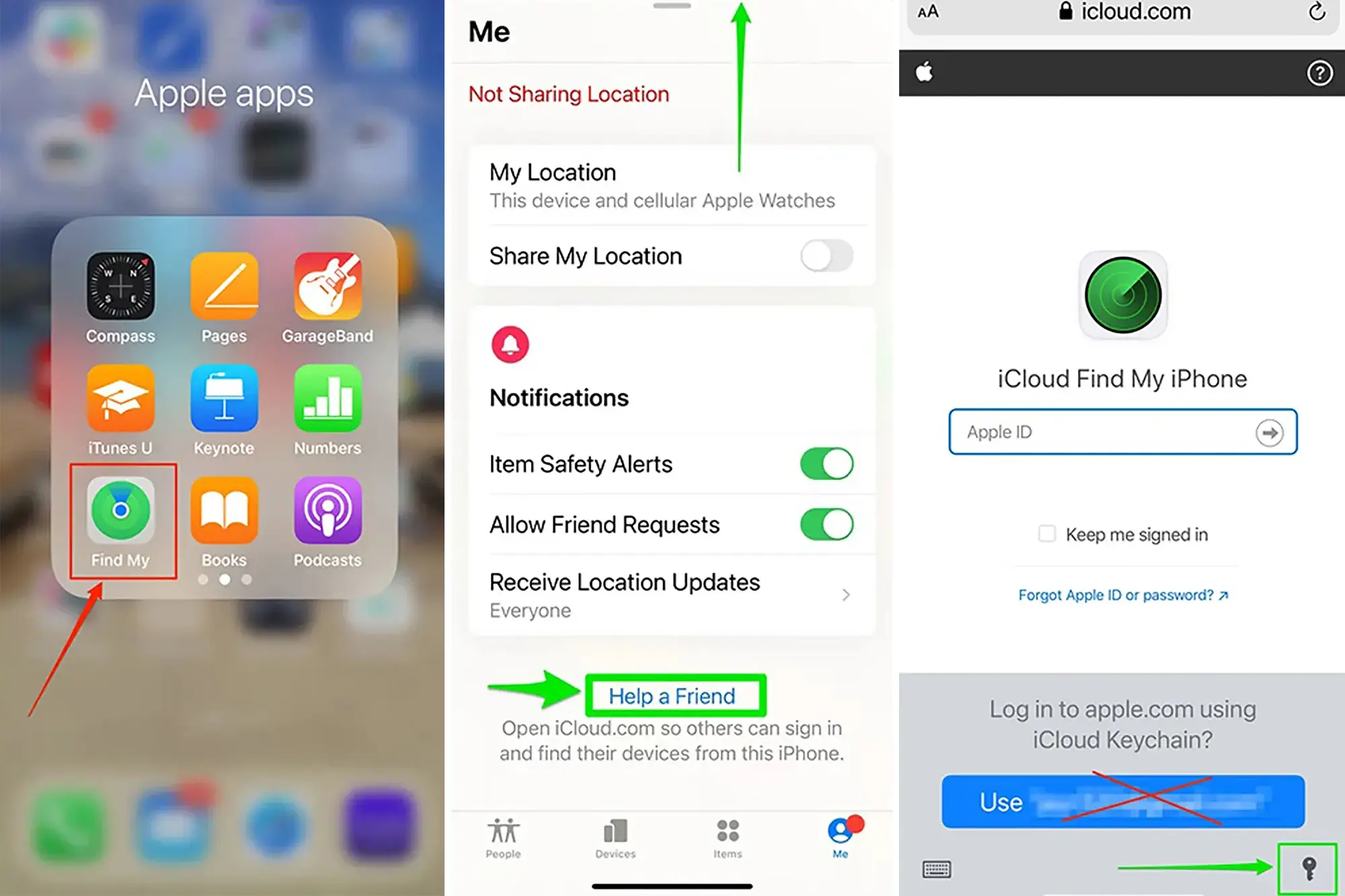How Does Find My iPhone Work?
Find My iPhone is an invaluable feature developed by Apple that allows you to locate and track your lost or stolen iPhone with ease. The feature utilizes the built-in GPS technology in your device to pinpoint its exact location on a map. It not only helps you find your device but also ensures the safety and security of your personal data.
To use Find My iPhone, you need to have the feature enabled on your device. Once enabled, your iPhone constantly sends its location information to Apple’s servers, making it possible for you to access this information through the Find My iPhone app on another iOS device or through the iCloud website on a Mac or PC.
When you initiate a search for your device using Find My iPhone, the app or website queries Apple’s servers for the most recent location data. This data is then displayed on a map, allowing you to easily track the movement of your lost or stolen iPhone.
Aside from locating your device, Find My iPhone offers additional features to help you protect your personal information. You can remotely display a message on your device’s screen, informing anyone who finds it that it is lost or stolen and providing a contact number to reach you. This feature can be particularly useful in increasing the chances of recovering your device.
If you suspect that your iPhone is in the hands of someone who shouldn’t have access to your personal data, you can activate Lost Mode. This mode allows you to remotely lock your device, preventing unauthorized access. It also enables you to display a custom message on the screen and track the movement of your device in real-time.
Additionally, Find My iPhone provides the option to erase all the data on your device remotely. This feature ensures that none of your personal information falls into the wrong hands and gives you peace of mind, especially if your device contains sensitive data.
If you’ve exhausted all your options and are unable to retrieve your lost or stolen iPhone, it is advisable to report the incident to the police. The location information provided by Find My iPhone can be shared with law enforcement officials, increasing the chances of recovering your device.
When using Find My iPhone, it’s important to keep a few things in mind. Make sure you have the feature enabled on your device before you need to use it. Additionally, ensure that you have a strong passcode set on your device to prevent unauthorized access. Lastly, always keep your Apple ID and password secure, as they are required to access the Find My iPhone feature.
Setting Up Find My iPhone
Setting up Find My iPhone is a straightforward process that can be completed in just a few simple steps. By enabling this feature on your iPhone, you can ensure that you have a powerful tool to locate and protect your device if it ever gets misplaced or stolen.
To begin, make sure your iPhone is running on the latest version of iOS. This ensures compatibility and access to the latest security features. Next, follow these steps to enable Find My iPhone:
- Open the Settings app on your iPhone.
- Tap on your Apple ID, located at the top of the screen.
- Select “iCloud” from the list of options.
- Scroll down and locate “Find My iPhone.” Tap on it.
- Toggle the switch next to “Find My iPhone” to turn it on.
- If prompted, enter your Apple ID password to confirm the activation of the feature.
Once Find My iPhone is enabled on your device, you can have peace of mind knowing that you have a powerful tool at your disposal to locate and protect your iPhone. It’s also worth noting that enabling Find My iPhone automatically enables Activation Lock, which adds an extra layer of security by preventing unauthorized access to your device.
It’s important to note that in order to use Find My iPhone effectively, your iPhone must have an active internet connection. The location information and the ability to send commands to your device rely on an internet connection, whether it’s through Wi-Fi or cellular data.
Additionally, it’s recommended to regularly back up your iPhone using iCloud or iTunes. This ensures that even if you’re unable to retrieve your lost or stolen device, you still have a recent backup of your data that can be restored to a new device.
In the unfortunate event that you do misplace your iPhone or it gets stolen, the steps to locate and protect your device using Find My iPhone are straightforward. With just a few taps on another iOS device or through the iCloud website, you can track the location, display a custom message, activate Lost Mode, or even erase all the data on your iPhone remotely.
By proactively setting up and enabling Find My iPhone, you’re taking an important step in safeguarding your device and ensuring the security of your personal data.
Using Find My iPhone on Another iOS Device
One of the most convenient aspects of Find My iPhone is the ability to use another iOS device to track and manage your lost or stolen iPhone. If you have access to another iPhone, iPad, or iPod touch, you can easily take advantage of Find My iPhone’s features to locate and safeguard your missing device.
To start using Find My iPhone on another iOS device, follow these simple steps:
- Ensure that you are signed in to the same Apple ID on the secondary iOS device as the one used on the lost or stolen iPhone.
- Open the Find My iPhone app. If you don’t have it installed, you can download it for free from the App Store.
- Enter your Apple ID credentials when prompted to sign in.
- Once signed in, you will be presented with a list of devices that are linked to your Apple ID.
- Select the iPhone you want to locate from the list.
- You will then see the current location of your device displayed on a map.
- You can use various options available in the app to manage your lost or stolen iPhone. These options include playing a sound on the device to help locate it, enabling Lost Mode, displaying a message on the screen, and even remotely erasing all of the device’s data if necessary.
Using Find My iPhone on another iOS device allows you to have immediate access to the location and control of your missing iPhone without needing to rely on a computer or web browser. The intuitive interface of the Find My iPhone app makes it easy to navigate and utilize its features, even in times of distress.
In addition to the Find My iPhone app, you can also access the Find My iPhone feature through the iCloud website on any web browser. Simply visit iCloud.com and sign in with your Apple ID credentials. From there, you can access the Find iPhone feature and perform the same actions to locate, protect, and manage your lost or stolen iPhone.
It’s worth mentioning that when using another iOS device to track and manage your lost iPhone, it’s important to keep the secondary device’s battery life in mind. Continuous usage of the Find My iPhone app on the secondary device can drain its battery more quickly. Therefore, it’s recommended to have a fully charged device or connect it to a power source whenever possible.
By utilizing another iOS device with the Find My iPhone app, you have a powerful tool in your hands to locate and manage your lost or stolen iPhone quickly and efficiently. Whether you need to display a message, remotely lock the device, track its movement, or erase its data, using another iOS device ensures that you have control and peace of mind during such circumstances.
Using Find My iPhone on a Mac or PC
Find My iPhone is not only accessible through iOS devices but can also be accessed and utilized on a Mac or PC. This allows you to track and manage your lost or stolen iPhone using the convenience of a desktop or laptop computer, providing an additional option for users who may not have access to another iOS device.
To use Find My iPhone on a Mac or PC, follow these steps:
- Open a web browser on your Mac or PC and go to the iCloud website: www.icloud.com.
- Sign in with your Apple ID and password.
- Once signed in, you will be presented with the iCloud dashboard.
- Click on the “Find iPhone” icon to launch the Find My iPhone feature.
- Wait for the map to load, and it will display the location of your lost or stolen iPhone, indicated by a green dot.
- You can use the options available, such as playing a sound, enabling Lost Mode, displaying a message on the screen, or remotely erasing the device’s data.
Using Find My iPhone on a Mac or PC offers the advantage of a larger screen and a full-sized keyboard, making it easier to navigate and input information. This can be particularly helpful when displaying a custom message on the lost iPhone’s screen or entering commands to protect your device.
In addition to the web interface, you can also access Find My iPhone on a Mac using the Find My iPhone app, available for free in the Mac App Store. The app provides a more streamlined experience, allowing you to track and manage your lost iPhone without needing to open a web browser.
It’s important to note that when using Find My iPhone on a Mac or PC, you’ll need to ensure that you have a compatible and updated web browser. Safari, Google Chrome, and Firefox are commonly used browsers that support Find My iPhone. Additionally, a stable internet connection is required to access the iCloud website and retrieve the location and control your lost or stolen iPhone.
By using Find My iPhone on a Mac or PC, you have the flexibility to track and manage your lost or stolen iPhone without the need for another iOS device. This allows you to conveniently utilize the features of Find My iPhone from the comfort of your computer, giving you an extra level of control and peace of mind in locating and protecting your device.
Locating Your Lost or Stolen Phone
When you find yourself in the unfortunate situation of having a lost or stolen phone, Find My iPhone becomes your ally in locating and recovering your device. The feature utilizes advanced technology to pinpoint the exact location of your iPhone, increasing the chances of its safe return. Here’s how you can use Find My iPhone to locate your lost or stolen phone:
1. Access Find My iPhone: Open the Find My iPhone app on another iOS device or go to the iCloud website on a Mac or PC. Sign in with your Apple ID and password to gain access to the Find My iPhone feature.
2. Identify Your Device: Once inside Find My iPhone, you will see a list of your linked devices. Select the lost or stolen phone from the list.
3. Track the Location: The app or website will display the real-time location of your phone on a map. You can zoom in and out to get a better sense of its whereabouts. The location information is updated periodically, allowing you to track the movement of your device.
4. Take Precautions: If your device is located in a public area, exercise caution when retrieving it. It’s recommended to contact local authorities or the police to ensure a safe recovery.
5. Use Sound Play: If you suspect your phone is nearby but unable to locate it visually, you can use the “Play Sound” feature. This will play a loud sound on your lost device, even if it’s on silent mode. It can help you locate your phone if it’s hidden or misplaced within your immediate surroundings.
6. Check Battery Level: Keep an eye on the battery level displayed on the app or website. This can give you an idea of how much time you have to recover your device before the battery runs out.
7. Share Location with Authorities: If you have involved law enforcement in the search for your lost or stolen phone, you can share the location information provided by Find My iPhone with them. This can aid in their efforts to recover your device.
8. Consider Local Regulations: It’s important to familiarize yourself with local laws and regulations regarding the retrieval of a lost or stolen device. Always prioritize your safety and follow legal procedures when dealing with such incidents.
By using Find My iPhone to locate your lost or stolen phone, you increase the chances of successfully recovering your device. It’s crucial to act swiftly and contact the authorities if necessary, ensuring a safe and secure retrieval process.
Displaying a Message on Your Lost or Stolen Phone
When you realize that your phone is lost or stolen, one of the features provided by Find My iPhone that can be incredibly helpful is the ability to display a custom message on the screen of your device. This message can serve multiple purposes, such as providing contact information, offering a reward, or simply requesting the return of your phone. Here’s how you can display a message on your lost or stolen phone using Find My iPhone:
1. Access Find My iPhone: Open the Find My iPhone app on another iOS device or go to the iCloud website on a Mac or PC. Sign in with your Apple ID and password to gain access to the Find My iPhone feature.
2. Identify Your Device: Once inside Find My iPhone, you will see a list of your linked devices. Select the lost or stolen phone from the list.
3. Enable Lost Mode: To display a custom message on your phone’s screen, you need to enable Lost Mode. This mode allows you to lock your device remotely and display a message along with contact information. It acts as a deterrent for potential thieves and increases the chances of your device being returned.
4. Enter a Message: When enabling Lost Mode, you will be prompted to enter a custom message that will be displayed on your phone’s screen. This message can include your contact information, a request for return, or any other relevant details you want to communicate.
5. Set a Phone Number: In addition to the message, you can also include a phone number where you can be reached. This allows anyone who finds your phone to easily contact you and facilitate its return.
6. Display the Message: Once Lost Mode is activated and the custom message and phone number are set, your lost or stolen phone will display the message on the locked screen. The message serves as a visible reminder to anyone who encounters your phone that it is lost and should be returned.
7. Monitor Responses: Keep an eye on the phone number provided in the message for any responses or notifications. If someone contacts you regarding your lost phone, exercise caution and involve the authorities if necessary for a safe exchange.
8. Update the Message: If you need to change or update the message on your lost or stolen phone, you can do so remotely using the Find My iPhone app or the iCloud website. This allows you to provide up-to-date information or instructions to facilitate the return of your device.
Displaying a message on your lost or stolen phone through Find My iPhone is an effective way to communicate important information and increase the chances of retrieving your device. It acts as both a deterrent and a means of communication, providing a clear indication that the phone is lost and encouraging anyone who finds it to return it to its rightful owner.
Activating Lost Mode
In the unfortunate event that your phone is lost or stolen, activating Lost Mode through the Find My iPhone feature can offer an additional layer of security and control. Lost Mode enables you to remotely lock your device, track its location, and display important information on the screen. Here’s how you can activate Lost Mode on your lost or stolen phone:
1. Access Find My iPhone: Open the Find My iPhone app on another iOS device or go to the iCloud website on a Mac or PC. Sign in with your Apple ID and password to gain access to the Find My iPhone feature.
2. Identify Your Device: Once inside Find My iPhone, you will see a list of your linked devices. Select the lost or stolen phone from the list.
3. Enable Lost Mode: Look for the “Lost Mode” option and select it. This will activate Lost Mode on your lost or stolen phone, triggering a series of actions to safeguard your device and its data.
4. Set a Passcode: When enabling Lost Mode, you will be prompted to set a passcode. This passcode will be required to unlock your phone once it is recovered. Choose a strong and unique passcode to ensure the security of your device and prevent unauthorized access.
5. Display a Message: Along with the passcode, Lost Mode allows you to display a custom message on the locked screen of your phone. This message can include contact information, a reward offer, or a request for return. Providing clear instructions and contact details increases the chances of your device being returned.
6. Activate Location Tracking: Lost Mode activates location tracking on your lost or stolen phone, allowing you and law enforcement officials to track its movements via the Find My iPhone app or the iCloud website. This real-time location information can aid in recovering your device.
7. Monitor Your Phone’s Location: Keep an eye on the location of your phone through the Find My iPhone app or the iCloud website. The location updates periodically, providing vital information that can assist in locating and retrieving your device.
8. Update Lost Mode Settings: If you need to make changes to the passcode, message, or other settings in Lost Mode, you can do so remotely through the Find My iPhone app or the iCloud website. This flexibility allows you to adapt and provide updated information as necessary.
Activating Lost Mode on your lost or stolen phone provides an essential means of protecting your device and its data. It adds security measures such as a passcode and a custom message while enabling location tracking to assist in its recovery. By taking advantage of Lost Mode, you gain greater control over the situation and increase the likelihood of reuniting with your phone.
Erasing Your Lost or Stolen Phone
If you suspect that your lost or stolen phone is in the wrong hands and you’re concerned about the security of your personal information, Find My iPhone offers the option to remotely erase all data on your device. This feature ensures that your sensitive data remains safe and confidential. Here’s how you can erase your lost or stolen phone using Find My iPhone:
1. Access Find My iPhone: Open the Find My iPhone app on another iOS device or go to the iCloud website on a Mac or PC. Sign in with your Apple ID and password to gain access to the Find My iPhone feature.
2. Identify Your Device: Once inside Find My iPhone, you will see a list of your linked devices. Select the lost or stolen phone from the list.
3. Enable Erase Mode: Look for the “Erase iPhone” option and select it. Confirm your decision when prompted. Please note that once you initiate the erase process, all data on your device will be permanently deleted. This action cannot be undone, so be absolutely sure before proceeding.
4. Confirm Erase Request: You will likely be asked to enter your Apple ID password or provide additional authentication to ensure the security of the erase request. Follow the provided instructions to complete the process.
5. Wait for the Erase: After confirming the erase request, your lost or stolen phone will receive the command to erase all data. This process may take some time, especially if you have a large amount of data stored on your device.
6. Device Disconnected: If your lost or stolen phone is currently offline or not connected to the internet, the erase command will be executed as soon as it reconnects. The process will begin automatically without any further action required from you.
7. Remove Device from Your Account: It’s important to remove the erased device from your Apple ID account to prevent any unauthorized access. This can be done by going to the iCloud settings and removing the device from the list of linked devices.
8. Reporting to Authorities: If you haven’t already done so, report the loss or theft of your phone to the police. Provide them with any relevant information, including the serial number and any additional details that might help in the investigation.
Erasing your lost or stolen phone using Find My iPhone is a crucial step to protect your personal information and prevent unauthorized access. It ensures that even if your device falls into the wrong hands, your data remains secure. Remember to take preventive measures, such as regular backups and strong passcodes, to safeguard your information in the future.
Reporting a Lost or Stolen Phone to the Police
If your phone has been lost or stolen, it is important to report the incident to the police as soon as possible. By doing so, you provide law enforcement authorities with crucial information that can aid in the recovery of your device and potentially prevent misuse of your personal information. Here’s how you can report a lost or stolen phone to the police:
1. Gather Information: Collect any information related to the loss or theft of your phone, including the device’s make, model, serial number, and any unique features or markings. This information will be helpful for the police in identifying and verifying your phone if it is found.
2. Contact Your Local Police Department: Look up the non-emergency contact number for your local police department. Call them and provide a detailed description of the incident, including when and where the phone was lost or stolen. Answer any questions they may have and provide any additional information they request.
3. Provide Proof of Ownership: If you still have the receipt, warranty information, or any other documentation related to the purchase of your phone, provide this evidence to the police. It helps establish your ownership and strengthens your case.
4. Share Find My iPhone Data: If you have been using Find My iPhone to track your lost or stolen phone, share the location data with the police. The real-time location information can assist in their efforts to locate and recover your device.
5. Obtain a Police Report: Request a copy of the police report for your records. This report serves as documentation of the incident and can be useful for insurance purposes or if any legal action needs to be taken in the future.
6. Provide Serial Number to Authorities: If you have the serial number of your phone, provide it to the police. They can enter the serial number into a database, increasing the chances of identifying and recovering your device if it is found.
7. Follow Up with the Police: Stay in touch with the police and provide any additional information or updates that may be relevant to the case. Be proactive in cooperating with them to increase the chances of a successful resolution.
8. Stay Alert for Updates: Keep an eye out for any notifications or updates from the police regarding your lost or stolen phone. They may have additional information or require your assistance in the recovery process.
Reporting a lost or stolen phone to the police is crucial, as it not only aids in the efforts to recover your device but also helps law enforcement identify patterns of theft and combat mobile phone theft in general. By taking this step, you contribute to making your community safer and increase the chances of a positive outcome.
Things to Keep in Mind when Using Find My iPhone
While Find My iPhone is a powerful tool that can help you locate and protect your lost or stolen phone, there are a few important things to keep in mind to ensure you make the most out of this feature. By following these guidelines, you can optimize your experience with Find My iPhone and increase the chances of successfully recovering your device:
1. Enable Find My iPhone: Before you ever need to use Find My iPhone, make sure the feature is enabled on your device. Go to the Settings app, tap on your Apple ID, select iCloud, and toggle on the Find My iPhone option. This ensures that the feature is ready to be used when the need arises.
2. Have a Strong Passcode: A strong passcode is essential to protect the security of your device. Set up a passcode that is unique, complex, and not easily guessable. This adds an extra layer of protection and prevents unauthorized access to your device.
3. Regularly Backup Your Device: It’s important to regularly backup your device to iCloud or iTunes. This ensures that you have a recent copy of your data that can be restored to a new device if your lost or stolen phone cannot be recovered.
4. Keep Your Apple ID Secure: Your Apple ID is vital for accessing and utilizing Find My iPhone. It’s crucial to keep your Apple ID credentials secure and avoid sharing them with individuals you don’t trust. Additionally, enable two-step verification or two-factor authentication for added security.
5. Activate Lost Mode Immediately: If you’ve determined that your phone is lost or stolen, activate Lost Mode as soon as possible. This enables you to lock your device, display a custom message, and track its location. Acting quickly can prevent unauthorized access and increase the chances of recovering your device.
6. Report to the Police: If your phone is stolen or you believe it has been, report the incident to the police. Provide them with all relevant information, including the location data from Find My iPhone. This assists law enforcement in their efforts and increases the likelihood of recovering your device.
7. Be Resilient and Patient: Retrieving a lost or stolen phone can take time and effort. Stay resilient and patient throughout the process. Continue monitoring the location data provided by Find My iPhone and stay in touch with law enforcement if necessary.
8. Protect Personal Information: When using Find My iPhone, take precautions to protect your personal information. Be mindful of the content you display in Lost Mode messages and avoid sharing any sensitive information that could compromise your privacy or safety.
9. Check Local Laws: Familiarize yourself with local laws and regulations regarding the use of Find My iPhone and the recovery of lost or stolen devices. Understand your rights and responsibilities to ensure you navigate the process legally and responsibly.
By keeping these factors in mind when using Find My iPhone, you can enhance your overall experience and maximize the effectiveness of this valuable feature. Stay proactive, protect your personal information, and rely on the assistance of law enforcement to increase the chances of recovering your lost or stolen phone.