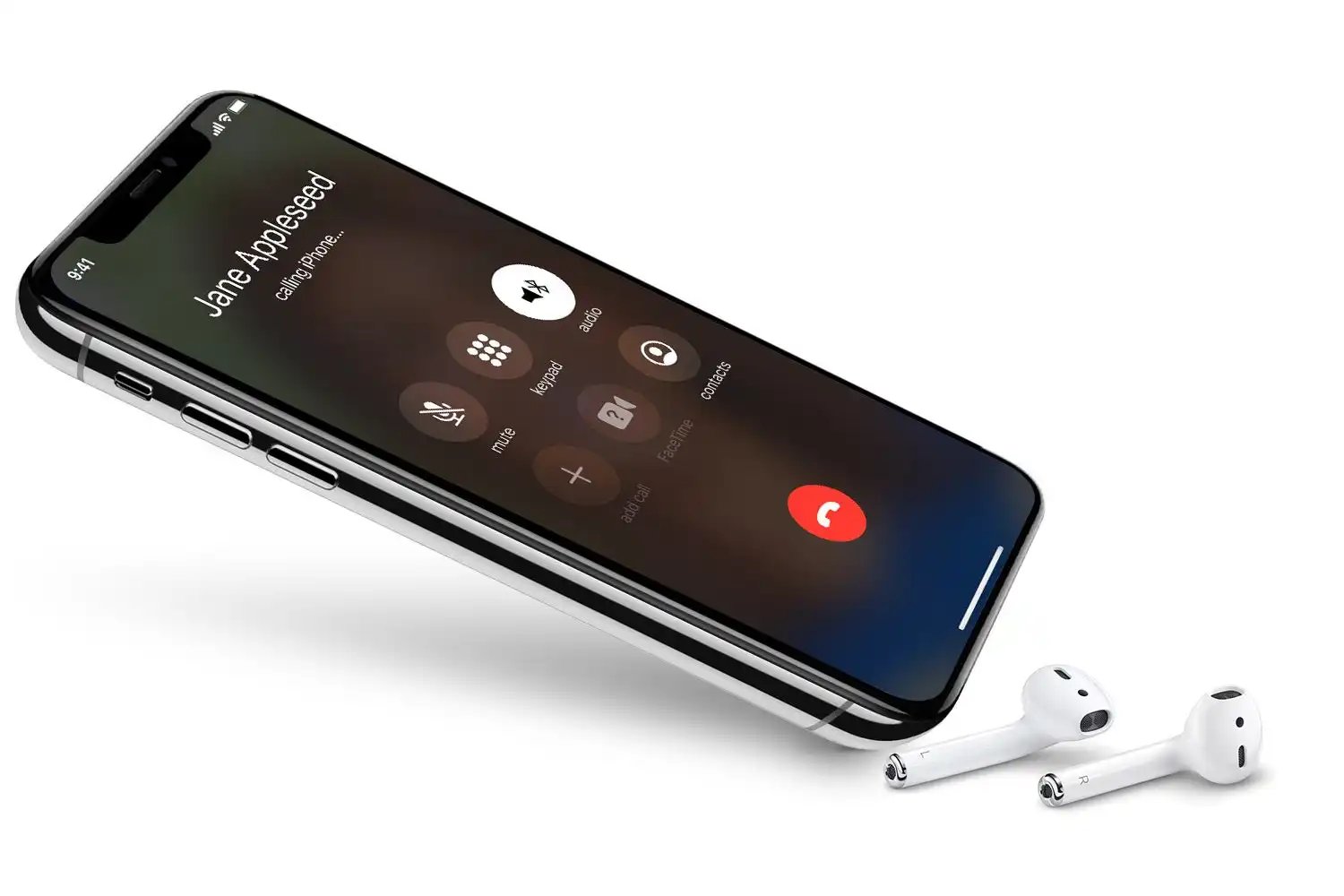Common Causes of Speaker Mode Only
When experiencing call audio issues limited to speaker mode, several common factors may be at play. Understanding these potential causes can help in effectively troubleshooting and resolving the problem. Here are the primary reasons why call audio may only work in speaker mode:
- Hardware Malfunction: One of the most prevalent causes of speaker mode-only audio issues is a hardware malfunction. This can include a faulty earpiece, damaged audio jack, or issues with the phone’s internal speaker. If the hardware is not functioning properly, it may restrict audio output to speaker mode only.
- Software Glitches: Software-related glitches or conflicts can also lead to call audio being limited to speaker mode. This may occur due to incompatible apps, outdated software, or system errors that affect the phone’s audio functionality. Such issues can confine the audio output to the speaker, preventing normal call audio through the earpiece.
- Device Settings: Incorrect or misconfigured device settings can result in audio being directed solely to the speaker during calls. This can happen due to accidental changes in the phone’s settings, such as misconfigured audio routing or call audio preferences that prioritize the speaker over the earpiece.
- Compatibility Issues: Compatibility problems with certain apps or accessories can also lead to call audio being restricted to speaker mode. If the phone encounters compatibility issues with specific accessories or apps, it may default to speaker mode for call audio output, bypassing the earpiece.
Understanding these common causes of speaker mode-only call audio issues is crucial for effectively troubleshooting and resolving the problem. By identifying the underlying factors contributing to this issue, users can take targeted steps to address the specific cause and restore normal call audio functionality.
Troubleshooting Steps for Speaker Mode Only
When confronted with call audio issues limited to speaker mode, it’s essential to undertake systematic troubleshooting steps to identify and resolve the underlying problem. Here are the recommended troubleshooting measures to address speaker mode-only call audio issues:
- Restart the Device: Begin by restarting the device to potentially resolve any temporary software glitches or conflicts that may be causing the speaker mode-only audio issue. A simple reboot can often rectify minor software-related problems.
- Check for Software Updates: Ensure that the device’s operating system and relevant apps are up to date. Software updates often include bug fixes and improvements that can address audio-related issues, potentially resolving the speaker mode-only problem.
- Verify Call Audio Settings: Review the call audio settings on the device to ensure that the audio output is correctly configured. Check for any inadvertent changes or misconfigurations that may be directing the audio exclusively to the speaker during calls.
- Test with Different Apps: Try making calls using different apps to determine if the speaker mode-only issue is specific to a particular app. If the problem persists across multiple apps, it may indicate a broader software or hardware-related concern.
- Inspect Hardware Connections: Examine the physical connections, such as the earpiece, audio jack, and any connected accessories, to ensure that they are functioning properly and free from damage. Physical hardware issues can contribute to speaker mode-only call audio problems.
- Perform a System Reset: If the issue persists, consider performing a system reset or factory reset after backing up essential data. This can help eliminate persistent software glitches or conflicts that may be restricting call audio to speaker mode.
By following these troubleshooting steps, users can systematically address speaker mode-only call audio issues and work towards restoring normal call audio functionality through the earpiece. It’s important to approach the troubleshooting process methodically, ruling out potential causes and identifying the most effective solution for the specific issue at hand.
Checking the Device Settings
When encountering call audio issues restricted to speaker mode, it’s crucial to inspect and verify the device settings to identify any misconfigurations that may be contributing to the problem. Here are the key aspects of device settings to check when troubleshooting speaker mode-only call audio issues:
- Call Audio Routing: Review the call audio routing settings on the device to ensure that the audio output is directed to the earpiece during calls. Verify that the default audio routing settings prioritize the earpiece over the speaker for call audio output.
- Volume and Sound Settings: Check the volume and sound settings to ensure that they are appropriately configured for call audio. Verify that the volume levels are adjusted for the earpiece, and there are no sound-related settings that may be causing the audio to be directed solely to the speaker.
- Accessibility Settings: Inspect the accessibility settings to ensure that there are no features or settings that may inadvertently impact call audio output. Certain accessibility settings or features designed for hearing-impaired users may affect audio routing and should be reviewed for any potential impact.
- Bluetooth and Audio Accessories: If the device is connected to Bluetooth devices or external audio accessories, check the settings related to audio output. Ensure that the device is not prioritizing external accessories over the internal earpiece for call audio output.
- App-Specific Settings: For apps that involve call functionality, review the app-specific settings related to audio output during calls. Certain apps may have unique settings that can impact call audio routing, potentially leading to speaker mode-only call audio issues.
By meticulously examining and verifying the device settings related to call audio, users can identify any misconfigurations or settings that may be contributing to the speaker mode-only problem. This systematic approach to checking device settings can help in narrowing down the potential causes and working towards an effective resolution for the call audio issue.
Testing the Hardware
When troubleshooting call audio issues limited to speaker mode, it is essential to thoroughly assess the hardware components of the device to identify any potential malfunctions that may be causing the problem. Here are the key steps to effectively test the hardware components when addressing speaker mode-only call audio issues:
- Earpiece Functionality: Begin by testing the functionality of the earpiece to ensure that it is functioning properly. This can be done by making test calls and checking if the earpiece produces clear and audible sound. If the earpiece is not functioning as expected, it may be a primary factor contributing to the speaker mode-only audio problem.
- Audio Jack and Connections: Inspect the audio jack and associated connections for any signs of damage or debris that may be obstructing normal audio output. Ensure that the audio jack is free from obstructions and that the connections are secure to facilitate proper call audio through the earpiece.
- External Speaker Testing: Verify the functionality of the device’s external speaker by testing its audio output during calls. If the external speaker produces clear and audible sound, it can help in isolating the issue to the earpiece or related components, indicating potential hardware concerns.
- Hardware Diagnostics: Some devices offer built-in diagnostic tools or apps that facilitate hardware testing. Utilize these diagnostic features, if available, to assess the overall functionality of the audio components, including the earpiece, speaker, and audio connections.
- Professional Inspection: If the issue persists, consider seeking professional assistance to conduct a comprehensive inspection of the device’s hardware components. Professional technicians can perform in-depth assessments to identify and address any hardware-related issues affecting call audio functionality.
Thoroughly testing the hardware components of the device is crucial for pinpointing any underlying malfunctions that may be contributing to the speaker mode-only call audio problem. By systematically assessing the earpiece, audio connections, and external speaker, users can gain valuable insights into the hardware-related factors influencing the call audio issue.
Software Updates and Compatibility Issues
When addressing call audio issues limited to speaker mode, it is essential to consider the role of software updates and compatibility issues in potentially resolving the problem. Here are the key aspects to explore when evaluating software updates and compatibility concerns related to speaker mode-only call audio issues:
- Operating System Updates: Ensure that the device’s operating system is updated to the latest version. Operating system updates often include bug fixes, performance enhancements, and improvements to audio functionality that can address speaker mode-only call audio issues.
- App Updates: Check for updates to the apps that are used for making calls. App developers frequently release updates to address compatibility issues, software glitches, and audio-related concerns that may impact call audio output, potentially resolving the speaker mode-only problem.
- Compatibility with Accessories: If the device is used with external accessories, such as Bluetooth headsets or audio peripherals, verify compatibility and ensure that the accessories are functioning seamlessly with the device. Compatibility issues with accessories can affect call audio routing and lead to speaker mode-only audio problems.
- App Compatibility: Review the compatibility of call-related apps with the device’s operating system. Incompatibilities between apps and the device’s software may result in audio routing issues, potentially leading to the restriction of call audio to the speaker mode only.
- Audio Driver Updates: For devices with customizable audio settings or drivers, ensure that the audio drivers are updated to the latest version. Updated audio drivers can address software-related audio issues and contribute to resolving speaker mode-only call audio problems.
By actively addressing software updates and compatibility concerns, users can leverage the potential benefits of updated software and enhanced compatibility to resolve speaker mode-only call audio issues. Keeping the device’s software and associated apps up to date can play a significant role in addressing software-related factors that may be impacting call audio functionality.
Reaching Out for Technical Support
When all troubleshooting efforts have been exhausted and the issue of call audio being restricted to speaker mode persists, seeking technical support can provide valuable assistance in resolving the problem. Here are the essential considerations and steps to take when reaching out for technical support to address speaker mode-only call audio issues:
- Manufacturer Support: Contact the device manufacturer’s support services to seek guidance and assistance in troubleshooting the speaker mode-only call audio problem. Manufacturer support teams can provide specific recommendations and solutions tailored to the device’s hardware and software configuration.
- Carrier Support: Reach out to the device’s carrier or service provider for technical support related to call audio issues. Carrier support representatives can offer insights into network-related factors that may impact call audio functionality and provide troubleshooting assistance.
- Authorized Service Centers: If hardware-related concerns are suspected, consider visiting authorized service centers or repair facilities for a comprehensive assessment of the device’s hardware components. Professional technicians can diagnose and address hardware-related issues affecting call audio functionality.
- Online Forums and Communities: Engage in online forums and communities dedicated to the device’s brand or operating system to seek advice and insights from fellow users and technical experts. These platforms often provide valuable troubleshooting tips and solutions for addressing call audio issues.
- Remote Support Services: Explore remote technical support services offered by the device manufacturer or reputable third-party providers. Remote support sessions can facilitate in-depth diagnostics and troubleshooting of software-related concerns impacting call audio functionality.
By reaching out for technical support from relevant sources, users can access specialized expertise and guidance to effectively address the speaker mode-only call audio problem. Whether seeking assistance from the device manufacturer, carrier, authorized service centers, or online communities, leveraging technical support resources can lead to targeted solutions and resolutions for the persistent call audio issue.