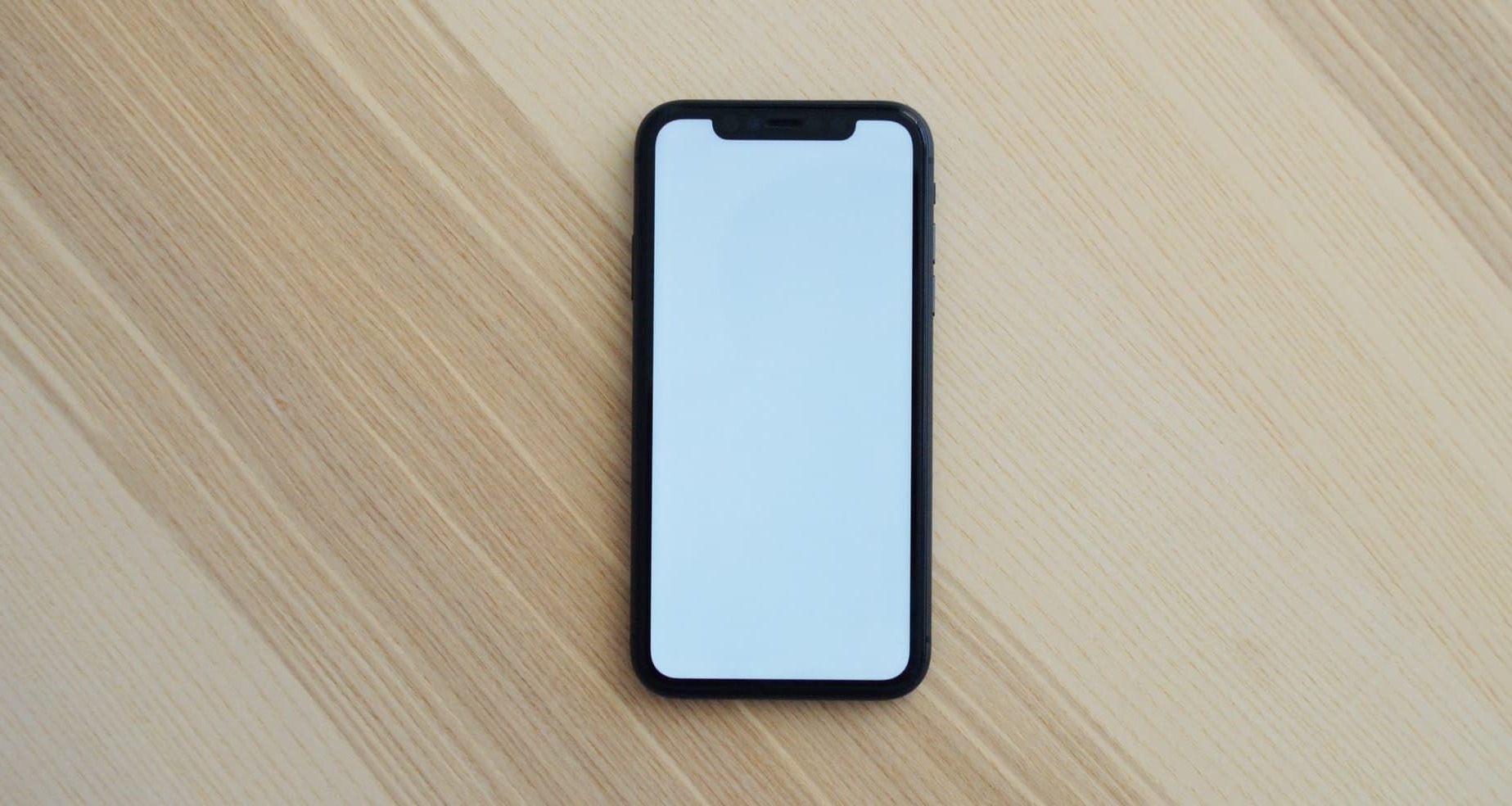Common iPhone 10 Screen Pressing Problems
The iPhone 10, with its cutting-edge technology and sleek design, has undoubtedly revolutionized the smartphone industry. However, like any electronic device, it is not immune to technical glitches. One of the most prevalent issues encountered by iPhone 10 users is related to screen pressing problems. These problems can manifest in various ways, causing frustration and inconvenience for users. Here are some of the common iPhone 10 screen pressing problems:
-
Unresponsive Touch Screen: Users may experience instances where the touch screen becomes unresponsive, failing to register their touch inputs. This can be particularly exasperating when attempting to navigate through apps or type messages.
-
Ghost Touches: Another common issue is the occurrence of "ghost touches," where the screen registers touches or swipes without any physical contact. This can lead to erratic behavior and unintended actions on the device.
-
Intermittent Responsiveness: Some users may encounter intermittent responsiveness, where the touch screen works inconsistently, making it challenging to predict its behavior.
-
Touch Delay: In certain cases, users may notice a delay between their touch inputs and the corresponding actions on the screen. This delay can disrupt the user experience and hinder the smooth operation of the device.
-
Inaccurate Touch Input: The iPhone 10 screen pressing problems may also manifest as inaccurate touch input, leading to misinterpretation of touch gestures and commands.
Encountering these issues can be frustrating, especially considering the integral role that touch screen interaction plays in the overall user experience of the iPhone 10. Understanding the underlying causes of these problems is crucial in effectively addressing and resolving them.
This section provides an overview of the common iPhone 10 screen pressing problems, shedding light on the challenges faced by users and setting the stage for exploring potential solutions.
Understanding the Causes of Touch Issues
The iPhone 10, renowned for its innovative touch screen technology, may encounter various touch issues due to a combination of hardware and software factors. Understanding the underlying causes of these touch problems is essential for effectively addressing and resolving them.
1. Hardware Malfunctions
Hardware malfunctions can significantly impact the touch screen performance of the iPhone 10. Issues such as loose connections, damaged touch screen components, or faulty digitizer can lead to unresponsive or erratic touch behavior. Physical damage to the device, including cracks or scratches on the screen, can also interfere with touch sensitivity, resulting in inaccurate or delayed touch responses.
2. Software Glitches
Software glitches within the operating system or specific applications can contribute to touch screen problems. Outdated software, incompatible third-party apps, or corrupted system files may disrupt the touch input mechanism, leading to unresponsiveness, ghost touches, or touch delays. Additionally, conflicts between software updates and existing system configurations can create inconsistencies in touch screen performance.
3. Environmental Factors
Environmental factors, such as extreme temperatures, humidity, or exposure to moisture, can impact the touch sensitivity of the iPhone 10. High humidity levels or water exposure can interfere with the capacitive touch technology, causing erratic touch behavior or temporary unresponsiveness. Similarly, exposure to extreme temperatures can affect the performance of the touch screen, leading to intermittent responsiveness or inaccurate touch input.
4. User Interactions
User interactions, including the use of incompatible accessories or improper handling of the device, can contribute to touch issues. Connecting non-certified or damaged accessories, such as chargers or cables, may introduce electrical interference that affects touch sensitivity. Additionally, applying excessive pressure or using sharp objects on the touch screen can result in physical damage, impacting touch performance.
5. Calibration and Settings
Improper touch screen calibration or settings can also lead to touch issues. Misaligned calibration settings or incorrect touch sensitivity configurations can cause the touch screen to misinterpret inputs, resulting in inaccurate touch responses or ghost touches. Furthermore, accessibility settings or touch-related features may inadvertently affect the overall touch screen performance if not configured appropriately.
By recognizing the multifaceted nature of touch issues on the iPhone 10, users and technicians can adopt a systematic approach to troubleshooting and resolving these challenges. Addressing the root causes of touch problems is essential for implementing effective solutions and restoring the optimal touch screen functionality of the iPhone 10.
Troubleshooting Touch Screen Problems
When faced with touch screen problems on the iPhone 10, a systematic approach to troubleshooting is essential for identifying and resolving the underlying issues. By following a structured troubleshooting process, users and technicians can effectively diagnose and address touch screen problems, restoring the optimal functionality of the device.
1. Perform a Soft Reset
Initiating a soft reset can often resolve temporary software glitches that may be affecting the touch screen. This involves restarting the device by powering it off and then turning it back on. A soft reset can help clear temporary system inconsistencies and refresh the device's software environment, potentially addressing touch responsiveness issues.
2. Update Software
Ensuring that the iPhone 10's operating system and applications are up to date is crucial for addressing touch screen problems related to software glitches. Checking for and installing the latest software updates can resolve known bugs or compatibility issues that may be impacting touch sensitivity and responsiveness.
3. Remove Screen Protectors or Cases
Screen protectors or cases that are incompatible or improperly installed can interfere with the touch sensitivity of the iPhone 10. Removing any screen protectors or cases and testing the touch screen without them can help determine if external accessories are contributing to touch issues.
4. Clean the Touch Screen
Accumulated dirt, dust, or residue on the touch screen can hinder touch sensitivity and accuracy. Gently cleaning the touch screen with a soft, lint-free cloth can remove debris and smudges, potentially improving touch responsiveness.
5. Calibrate the Touch Screen
Calibrating the touch screen settings can help realign touch sensitivity and accuracy. Accessing the device's touch screen calibration settings and following the recommended calibration process can optimize touch performance and mitigate issues related to inaccurate touch input.
6. Test in Safe Mode
Booting the iPhone 10 in safe mode can help identify if third-party applications are causing touch screen problems. In safe mode, only essential system components are active, allowing users to test the touch screen without interference from third-party apps. If touch issues are resolved in safe mode, it indicates that a third-party app may be the culprit.
7. Contact Apple Support
If troubleshooting steps do not resolve the touch screen problems, reaching out to Apple Support or visiting an authorized service provider is recommended. Trained technicians can conduct a comprehensive assessment of the device and provide specialized assistance in diagnosing and resolving touch screen issues.
By systematically implementing these troubleshooting steps, users can effectively address touch screen problems on the iPhone 10, restoring the seamless touch interaction that is integral to the device's user experience.
Tips for Resolving iPhone 10 Screen Pressing Issues
Resolving iPhone 10 screen pressing issues requires a combination of proactive measures and targeted solutions to address the underlying causes of touch problems. By implementing the following tips, users can effectively mitigate touch screen issues and restore the optimal functionality of their iPhone 10.
1. Optimize Touch Settings
Adjusting touch sensitivity settings and optimizing touch-related configurations can significantly improve the responsiveness and accuracy of the iPhone 10 touch screen. Users can explore the device's accessibility settings to customize touch sensitivity and fine-tune touch interactions according to their preferences. Additionally, reviewing and modifying touch-related features, such as 3D Touch settings, can enhance the overall touch experience.
2. Avoid Extreme Environmental Conditions
Protecting the iPhone 10 from extreme environmental conditions, such as excessive heat, cold, or humidity, is essential for preserving touch screen performance. Users should avoid exposing the device to prolonged periods of extreme temperatures or high humidity levels, as these conditions can adversely affect touch sensitivity and responsiveness. Additionally, safeguarding the device from moisture and water exposure is crucial to prevent potential touch-related issues.
3. Use Certified Accessories
Utilizing certified and compatible accessories, including chargers, cables, and screen protectors, can contribute to maintaining optimal touch screen functionality. Non-certified or damaged accessories may introduce electrical interference or physical obstructions that impact touch sensitivity. By using genuine Apple accessories and ensuring their proper functionality, users can minimize the risk of touch-related problems caused by accessory interactions.
4. Monitor Software Updates
Regularly monitoring and installing software updates for the iPhone 10 and its applications is vital for addressing touch screen issues related to software glitches. Keeping the device's operating system and apps up to date can resolve known touch-related bugs, improve compatibility, and enhance overall touch performance. Users should prioritize installing recommended software updates to mitigate potential touch screen problems.
5. Seek Professional Assistance
In cases where touch screen problems persist despite troubleshooting efforts, seeking professional assistance from Apple Support or authorized service providers is advisable. Trained technicians can conduct in-depth diagnostics and provide specialized solutions to address complex touch issues. Leveraging expert support can lead to comprehensive resolutions and ensure the long-term reliability of the iPhone 10 touch screen.
By incorporating these tips into their approach to resolving iPhone 10 screen pressing issues, users can proactively manage touch-related challenges and optimize the touch screen experience, ultimately maximizing the usability and functionality of their device.