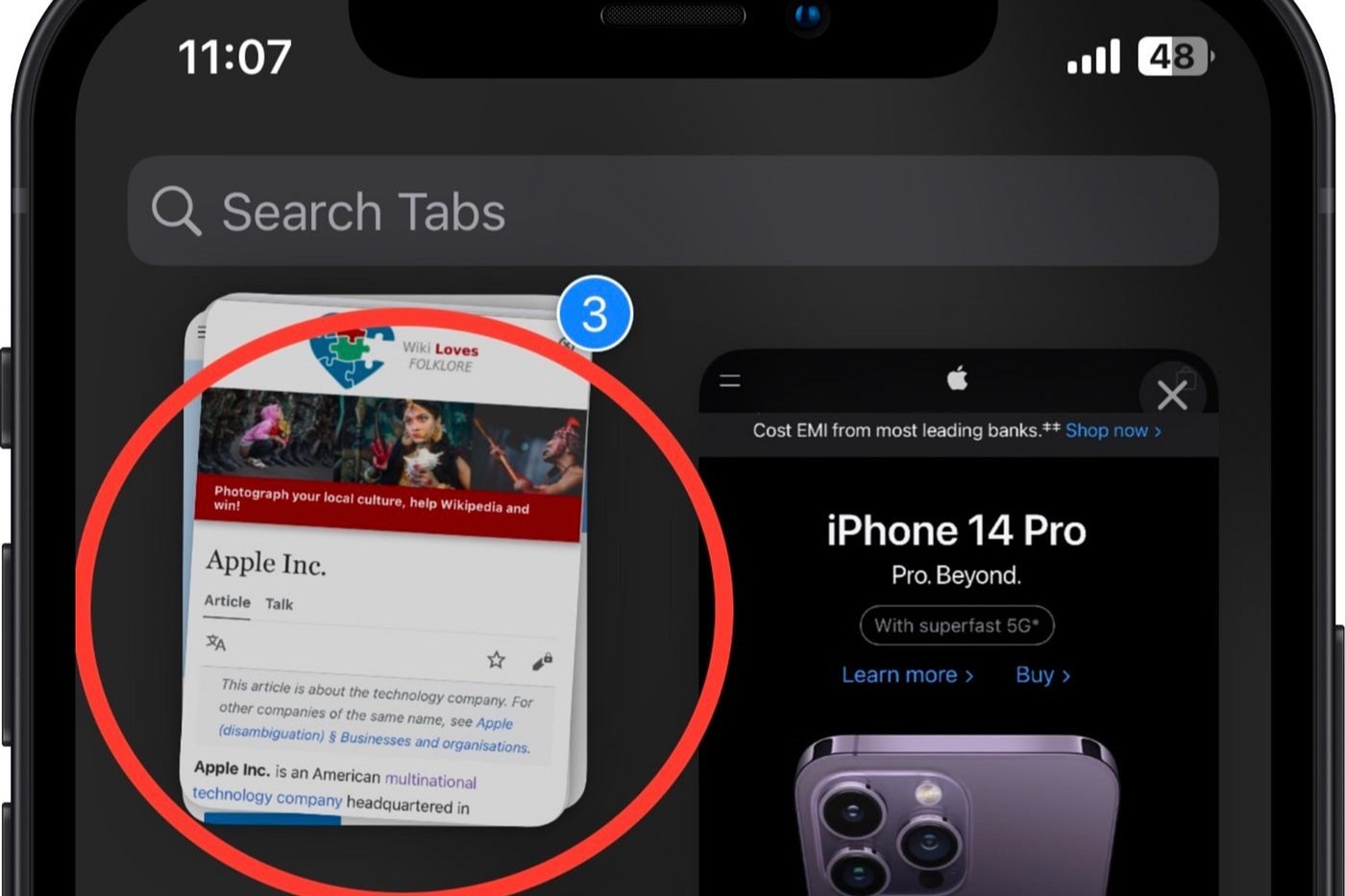How to Close a Single Tab on iPhone 14
Closing a single tab on your iPhone 14 is a simple yet essential task for keeping your browsing experience organized. Whether you're done with a webpage or need to declutter your browser, here's a step-by-step guide to help you close a single tab effortlessly.
-
Open Safari: Begin by launching the Safari browser on your iPhone 14. You can do this by tapping on the Safari icon on your home screen or by swiping down and using the search function to locate the app.
-
Access the Tab Switcher: Once Safari is open, you can access the tab switcher by tapping the square icon located in the bottom right corner of the screen. This will reveal all the open tabs in a visually appealing layout, making it easy to identify the tab you want to close.
-
Select the Tab to Close: Swipe through the open tabs and locate the specific tab you wish to close. Once you've found it, tap and hold the tab to bring up the available options.
-
Close the Tab: After tapping and holding the tab, a menu will appear with various options. Select "Close Tab" from the menu to promptly close the tab. Alternatively, you can also swipe the tab to the left to close it quickly.
-
Confirmation: Upon closing the tab, you will be seamlessly redirected to the adjacent tab, providing a smooth transition in your browsing experience.
By following these straightforward steps, you can efficiently manage your open tabs and declutter your browsing session on the iPhone 14. This simple process allows you to maintain a tidy browsing environment, ensuring that you can navigate the web with ease and efficiency.
Remember, staying organized with your open tabs not only enhances your browsing experience but also contributes to the overall performance of your device. With these quick and easy steps, you can effortlessly close a single tab on your iPhone 14, streamlining your browsing activities and optimizing your device's functionality.
Closing Multiple Tabs at Once on iPhone 14
Managing multiple tabs simultaneously is a common challenge for many iPhone 14 users. With the constant influx of information and the tendency to open numerous tabs while browsing, it's essential to have an efficient method for closing multiple tabs at once. Fortunately, the Safari browser on the iPhone 14 offers a seamless solution for this, allowing users to declutter their browsing session with ease.
Here's a step-by-step guide to closing multiple tabs at once on your iPhone 14:
-
Open Safari: Begin by launching the Safari browser on your iPhone 14. You can do this by tapping on the Safari icon on your home screen or by using the search function to locate the app.
-
Access the Tab Switcher: Once Safari is open, tap the square icon located in the bottom right corner of the screen to access the tab switcher. This will display all the open tabs in a visually organized layout, making it convenient to manage multiple tabs simultaneously.
-
Enter Tab View: To enter the tab view, simply tap and hold the square icon at the bottom right corner of the screen. This action will transition you to a full-screen tab view, providing a comprehensive overview of all open tabs.
-
Select Tabs to Close: In the tab view, you can easily select multiple tabs to close simultaneously. Simply tap on the tabs you wish to close, and they will be highlighted to indicate your selection.
-
Close Selected Tabs: Once you've selected the tabs you want to close, tap the "Close" option located at the bottom of the screen. This action will promptly close all the selected tabs, streamlining your browsing experience and decluttering your tab management.
By following these simple steps, you can efficiently close multiple tabs at once on your iPhone 14, ensuring a more organized and streamlined browsing experience. This method not only saves time but also contributes to the overall performance of your device by reducing the strain on system resources.
With the ability to manage multiple tabs effortlessly, iPhone 14 users can maintain a tidy browsing environment, enhancing their productivity and efficiency while navigating the web. This intuitive approach to tab management empowers users to stay organized and focused, ultimately optimizing their browsing activities on the iPhone 14.
Using Third-Party Apps for Tab Management on iPhone 14
In addition to the built-in tab management features of the Safari browser, iPhone 14 users have the option to leverage third-party apps for enhanced tab management capabilities. These apps offer a range of advanced features designed to streamline tab organization, improve productivity, and optimize the browsing experience on the device.
Third-party tab management apps for iPhone 14 provide a diverse array of functionalities, catering to the varying needs and preferences of users. These apps often offer intuitive interfaces, customizable tab organization options, and additional tools to facilitate efficient tab management. By integrating these apps into their browsing routine, users can elevate their tab management experience to new heights.
One of the key advantages of utilizing third-party tab management apps is the ability to synchronize and access tabs across multiple devices seamlessly. These apps often offer cross-platform compatibility, allowing users to sync their open tabs across their iPhone 14, iPad, Mac, and other devices. This synchronization feature promotes continuity in browsing sessions, enabling users to transition seamlessly between devices without losing track of their open tabs.
Furthermore, third-party tab management apps frequently incorporate advanced sorting and grouping functionalities, empowering users to categorize and prioritize their tabs based on various criteria. Whether it's organizing tabs by topic, priority, or frequency of access, these apps provide flexible options for structuring and managing open tabs, ultimately enhancing user productivity and focus.
Additionally, many third-party tab management apps offer innovative features such as tab stacking, tab previews, and customizable gestures for efficient tab navigation. These features contribute to a more dynamic and personalized tab management experience, allowing users to tailor their browsing environment to suit their specific workflow and preferences.
Moreover, some third-party tab management apps integrate seamlessly with popular productivity and note-taking tools, enabling users to save and annotate web content directly from their tabs. This integration enhances the utility of open tabs by facilitating seamless information capture and organization, thereby augmenting the overall efficiency of the browsing experience on the iPhone 14.
By embracing third-party tab management apps, iPhone 14 users can unlock a wealth of advanced functionalities and customization options to optimize their tab management workflow. These apps offer a compelling blend of convenience, flexibility, and productivity-enhancing features, empowering users to take control of their browsing experience and maximize their efficiency when managing multiple tabs on their device.