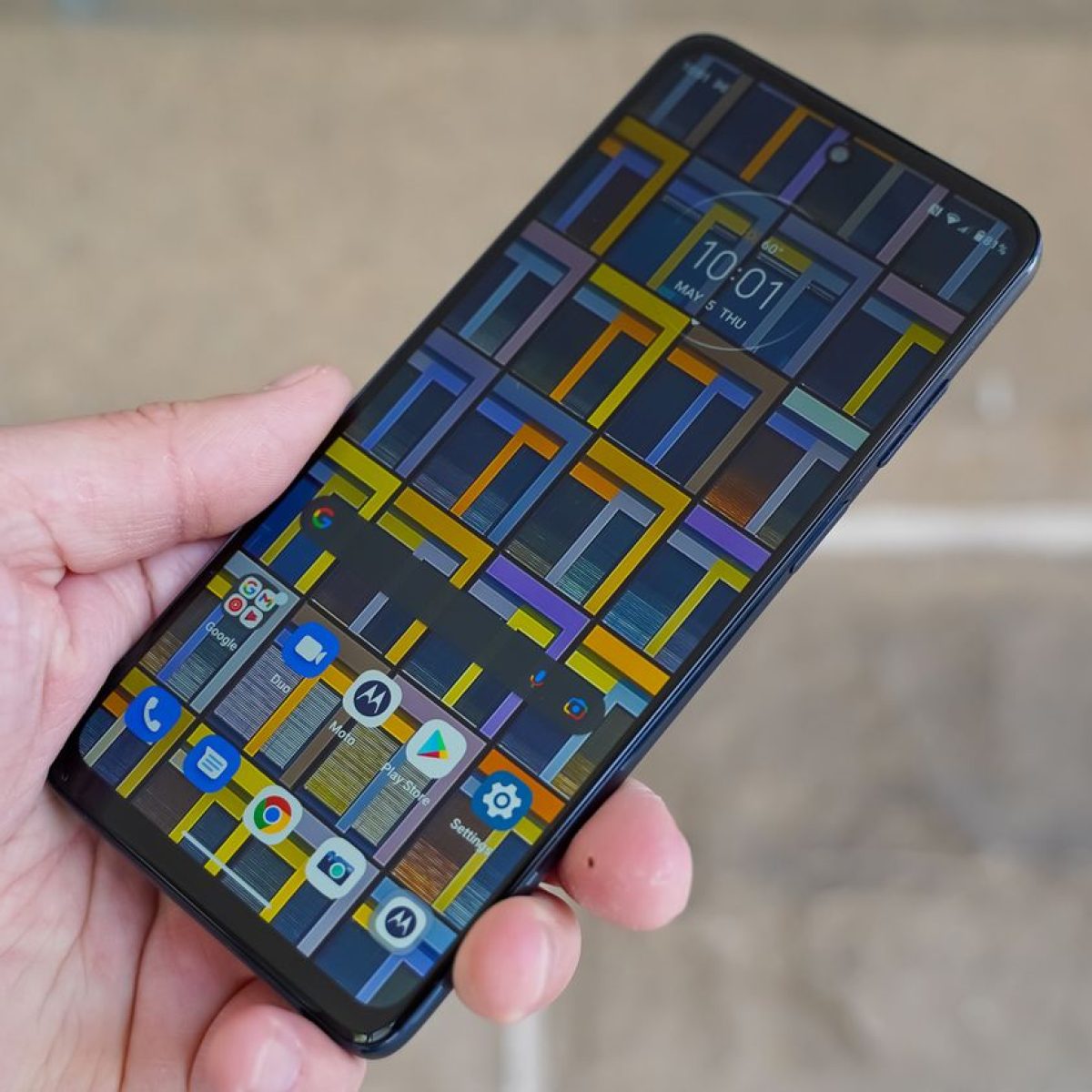Checking Available Ringtones
When it comes to personalizing your Moto G, setting a unique ringtone can add a touch of individuality to your device. Before delving into the process of adding custom ringtones or setting specific tones for contacts, it's essential to explore the available ringtones on your Moto G.
-
Accessing the Ringtone Settings: To begin, navigate to the "Settings" app on your Moto G. This can typically be found in the app drawer or by swiping down from the top of the screen and tapping the gear-shaped icon.
-
Locating the Sound Settings: Within the "Settings" menu, scroll down and select "Sound." This section houses various audio-related settings, including ringtones, notification sounds, and volume controls.
-
Selecting the Ringtone Option: Once in the "Sound" settings, tap on the "Phone ringtone" option. This will lead you to a list of pre-installed ringtones that come bundled with your Moto G.
-
Browsing the Available Ringtones: Upon selecting the "Phone ringtone" option, you will be presented with a variety of pre-loaded ringtones. These may include classic tones, modern melodies, and even nature-inspired sounds. Take your time to browse through the selection and listen to the samples to identify the one that resonates with your personal style and preferences.
-
Previewing and Selecting a Ringtone: To preview a ringtone, simply tap on it. This will play a short snippet of the selected tone, allowing you to gauge its suitability. Once you've found the perfect ringtone, tap "OK" or "Save" to set it as your default ringtone.
By familiarizing yourself with the available ringtones on your Moto G, you can make an informed decision about the tone that best represents your personality and complements your device. Whether you opt for a catchy tune or a soothing melody, the process of checking available ringtones sets the stage for further customization, allowing you to infuse your Moto G with a touch of individuality.
Adding a Custom Ringtone
Personalization is a key aspect of making your Moto G truly your own, and adding a custom ringtone is a fantastic way to achieve this. While the pre-installed ringtones offer a range of options, incorporating a custom tone allows you to infuse your device with a unique sound that resonates with your individuality. Here's how you can seamlessly add a custom ringtone to your Moto G:
-
Selecting Your Preferred Tone: Begin by choosing the audio file that you'd like to set as your custom ringtone. This could be a song, a sound effect, or any other audio clip that you find appealing and suitable for alerting you to incoming calls.
-
Accessing the File: Once you've identified the audio file, you'll need to ensure that it's accessible on your Moto G. This can be achieved by transferring the file to your device via methods such as Bluetooth, email, or by connecting your device to a computer and copying the file into the appropriate folder.
-
Navigating to Sound Settings: After the custom ringtone file is successfully on your Moto G, head to the "Settings" app and select "Sound." Within the sound settings, tap on "Phone ringtone" to proceed to the list of available ringtones.
-
Adding the Custom Tone: Upon reaching the list of available ringtones, you may notice an option to "Add ringtone" or "Choose from files." Select this option to browse through the audio files stored on your Moto G.
-
Selecting Your Custom Ringtone: Locate and tap on the audio file that you wish to set as your custom ringtone. This will prompt a preview of the selected file, allowing you to confirm that it's indeed the tone you desire.
-
Saving the Custom Ringtone: Once you've confirmed the selection, tap "OK" or "Save" to set the chosen audio file as your custom ringtone. Your Moto G will now use this tone to alert you to incoming calls, adding a personalized touch to your device.
By following these steps, you can seamlessly integrate a custom ringtone into your Moto G, infusing your device with a unique sound that reflects your personality and preferences. Whether it's a snippet of your favorite song or a distinctive sound effect, the ability to add a custom ringtone empowers you to further personalize your Moto G, making it truly your own.
Setting a Specific Contact's Ringtone
Personalizing your Moto G goes beyond selecting a default ringtone. With the ability to set specific ringtones for individual contacts, you can instantly identify who's calling without even looking at your phone. This feature adds a layer of customization that enhances your overall calling experience. Here's how you can set a specific contact's ringtone on your Moto G:
-
Accessing the Contacts App: Start by opening the "Contacts" app on your Moto G. This is where all your saved contacts are listed, allowing you to manage and customize their individual settings.
-
Selecting the Contact: Scroll through your contacts and choose the specific contact for whom you want to set a unique ringtone. Once you've located the contact, tap on their name to access their details.
-
Editing the Contact: Within the contact details, look for the option to edit the contact. This may be represented by a pencil icon or an "Edit" button. Tap on this option to proceed to the contact editing interface.
-
Setting the Custom Ringtone: While editing the contact, you should see an option to set a custom ringtone for that specific contact. Tap on this option to browse through the available ringtones on your Moto G or select a custom audio file from your device.
-
Choosing the Ringtone: Upon selecting the custom ringtone option, you can browse through the list of available ringtones or choose a custom audio file that you've previously added to your device. This allows you to select a tone that is distinct and easily recognizable for that particular contact.
-
Saving the Changes: After choosing the specific ringtone for the contact, save the changes by tapping on the "Save" or "OK" button. This ensures that the custom ringtone is associated with the selected contact.
By following these steps, you can assign unique ringtones to individual contacts on your Moto G, allowing you to instantly identify who's calling based on the distinct tone. Whether it's assigning a favorite song to a close friend or a specific sound effect to a family member, setting specific contact ringtones adds a personal touch to your calling experience. This feature not only enhances practicality but also adds a delightful element of personalization to your Moto G.