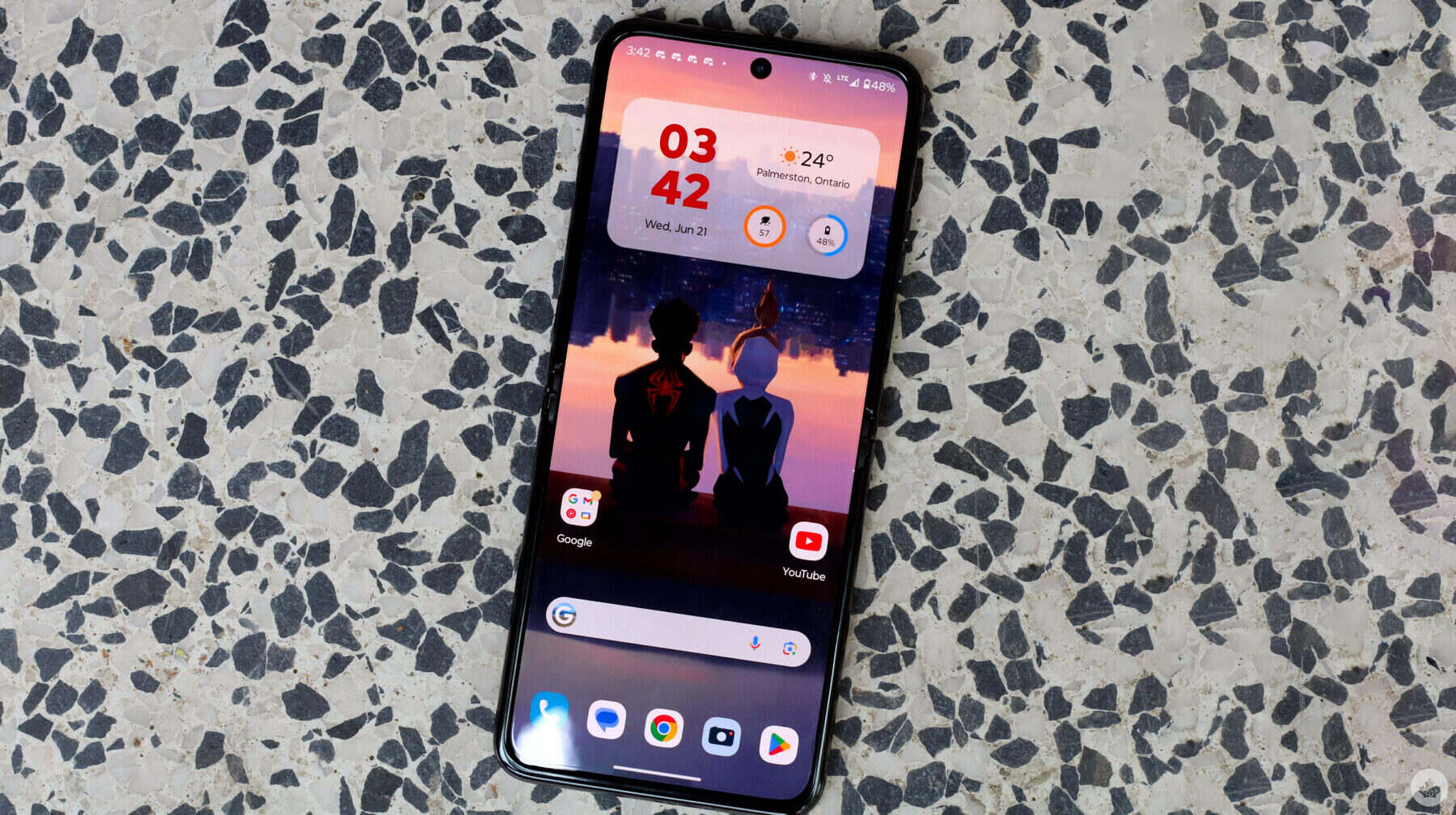What is Safe Mode?
Safe Mode is a diagnostic mode in the Android operating system that allows the device to boot with only essential system applications and services running. When a device is in Safe Mode, third-party apps are disabled, providing a clean environment for troubleshooting software-related issues.
In Safe Mode, the device operates with minimal pre-installed apps and no third-party apps, which can help identify and resolve various issues, such as app crashes, freezing, and performance problems. By isolating the device from third-party apps, Safe Mode enables users to determine whether a specific app is causing problems.
When a Motorola Razr is in Safe Mode, it provides a stable platform for diagnosing and troubleshooting issues without interference from third-party apps. This can be particularly useful when encountering persistent app crashes, unusual battery drain, or other software-related anomalies.
Safe Mode is not a permanent setting; it is designed to be a temporary diagnostic tool. Once the issue has been identified and resolved, the device can be restarted normally to exit Safe Mode.
In summary, Safe Mode is a valuable feature that allows users to troubleshoot software-related issues by isolating the device from third-party apps. It provides a clean environment for diagnosing problems and can be a crucial step in resolving various software-related issues on the Motorola Razr.
Why Activate Safe Mode on Motorola Razr?
Safe Mode serves as a vital tool for troubleshooting and diagnosing software-related issues on the Motorola Razr. There are several compelling reasons to activate Safe Mode on this device:
-
Identifying Problematic Third-Party Apps: Safe Mode allows users to determine if a specific third-party app is causing issues on the device. By disabling all third-party apps, users can observe whether the problems persist, helping to pinpoint the root cause of app-related malfunctions such as crashes, freezes, or abnormal behavior.
-
Resolving App-Related Anomalies: If certain apps are consistently crashing or causing the device to behave erratically, activating Safe Mode can help isolate the problematic app. This can be particularly useful when encountering issues such as sudden app closures, unresponsive behavior, or excessive battery drain, as it allows users to identify and address the specific app causing the problem.
-
Troubleshooting System Stability: Safe Mode provides a stable environment by running only essential system applications and services. This can be beneficial when experiencing system-wide issues, as it helps determine whether the problems are related to the core operating system or are being triggered by third-party apps.
-
Performance Evaluation: By entering Safe Mode, users can assess the device's performance without the influence of third-party apps. This can be valuable in identifying any performance degradation caused by specific apps, allowing for optimization and improved overall functionality.
-
Security and Privacy Concerns: In some cases, suspicious or unauthorized apps may be causing security or privacy concerns. Safe Mode can help identify and address such issues by temporarily disabling all third-party apps, allowing users to assess the device's behavior in a controlled environment.
-
Temporary Troubleshooting: Safe Mode is a temporary state, and once the troubleshooting is complete, the device can be restarted to exit Safe Mode. This ensures that the diagnostic environment is only active for as long as necessary, allowing users to return to normal device operation once the issues have been addressed.
In essence, activating Safe Mode on the Motorola Razr empowers users to diagnose and resolve a wide range of software-related issues, providing a controlled environment for troubleshooting while isolating the device from potentially problematic third-party apps. This capability is invaluable for maintaining the device's stability, performance, and security, making Safe Mode an essential feature for addressing software anomalies on the Motorola Razr.
How to Activate Safe Mode on Motorola Razr
Activating Safe Mode on the Motorola Razr is a straightforward process that can be accomplished in a few simple steps. By following these instructions, users can initiate Safe Mode to diagnose and troubleshoot software-related issues effectively.
-
Power Off the Device: To begin, ensure that the device is powered on. Press and hold the power button until the power off menu appears on the screen.
-
Long Press the Power Off Option: Once the power off menu is displayed, long press the "Power Off" option until the "Reboot to Safe Mode" prompt appears.
-
Confirm Reboot to Safe Mode: After long-pressing the "Power Off" option, a prompt will appear, asking for confirmation to reboot the device into Safe Mode. Select "OK" or "Reboot to Safe Mode" to initiate the process.
-
Device Reboot: Upon confirming the reboot to Safe Mode, the device will automatically restart and enter Safe Mode. A "Safe Mode" watermark may be visible on the screen to indicate that the device is operating in this diagnostic mode.
-
Verification of Safe Mode: Once the device has rebooted, Safe Mode will be active. Users can verify that the device is in Safe Mode by observing the "Safe Mode" watermark on the screen. Additionally, third-party apps will be temporarily disabled, and only essential system applications and services will be running.
-
Troubleshooting and Diagnostics: With the device successfully in Safe Mode, users can proceed to diagnose and troubleshoot software-related issues. By testing the device's behavior in this controlled environment, users can identify problematic apps, assess system stability, and address performance concerns.
It is important to note that Safe Mode is a temporary diagnostic state, and the device can be restarted normally to exit Safe Mode once the troubleshooting process is complete.
By following these steps, users can effectively activate Safe Mode on the Motorola Razr, leveraging this powerful diagnostic tool to address software anomalies and ensure the device's stability and performance.
This process provides a seamless and efficient method for entering Safe Mode, empowering users to troubleshoot and resolve various software-related issues with ease.
How to Deactivate Safe Mode on Motorola Razr
Deactivating Safe Mode on the Motorola Razr is a simple process that allows users to return the device to its standard operating mode. Once the necessary troubleshooting and diagnostics have been completed in Safe Mode, exiting this diagnostic state is essential to resume normal device functionality. The following steps outline the process for deactivating Safe Mode on the Motorola Razr:
-
Press and Hold the Power Button: To begin the deactivation process, press and hold the power button on the device. This action will prompt the power options menu to appear on the screen.
-
Tap the "Restart" Option: Within the power options menu, locate and tap the "Restart" option. This selection initiates the device's reboot process, allowing it to exit Safe Mode and return to its standard operating mode.
-
Wait for the Device to Reboot: After tapping the "Restart" option, the device will commence the reboot process. It is important to allow the device sufficient time to complete the reboot and transition out of Safe Mode.
-
Verification of Standard Operation: Once the device has successfully rebooted, users can verify that it has exited Safe Mode and returned to its standard operation. The absence of the "Safe Mode" watermark on the screen and the restoration of third-party app functionality indicate that the device is no longer in Safe Mode.
-
Resume Normal Device Usage: With the device successfully deactivated from Safe Mode, users can resume normal device usage, including the full functionality of third-party apps and services. It is advisable to monitor the device's behavior after exiting Safe Mode to ensure that the software-related issues have been effectively addressed.
By following these steps, users can seamlessly deactivate Safe Mode on the Motorola Razr, allowing the device to return to its standard operating mode. This process provides a straightforward and effective method for transitioning out of Safe Mode, enabling users to resume regular device usage with confidence.
Exiting Safe Mode signifies the completion of the diagnostic and troubleshooting phase, empowering users to apply the insights gained from Safe Mode to address software-related issues and maintain the stability and performance of the Motorola Razr.