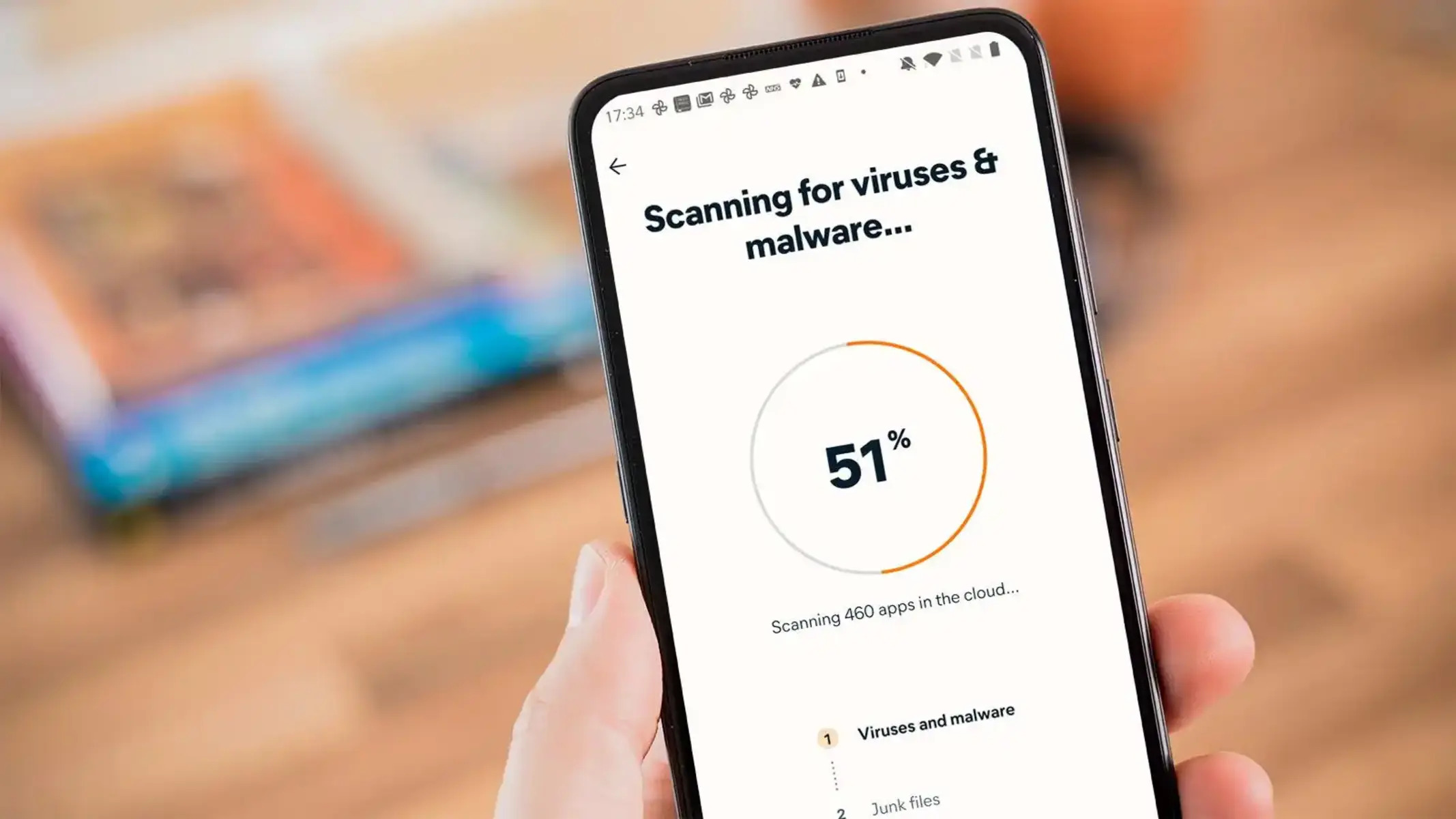Signs of a Virus in Your Phone
Signs Your Phone May Have a Virus
As technology advances, so do the threats that come with it. Smartphones, being an essential part of our lives, are not immune to these threats. It’s crucial to be aware of the signs that may indicate your phone has been infected by a virus. Here are some common indicators to watch out for:
- Excessive Battery Drain: If your phone’s battery is depleting faster than usual, it could be a sign of a virus running background processes.
- Unexplained Data Usage: Notice a sudden spike in your data usage without any changes in your usage patterns? This could be due to a virus consuming data in the background.
- Unwanted Pop-Up Ads: An influx of pop-up ads, especially when you’re not using any specific app, might indicate a malware infection.
- Sluggish Performance: Is your phone suddenly lagging, freezing, or crashing more frequently? These could be symptoms of a virus compromising your device’s performance.
- Unexplained Charges: If you notice unexpected charges on your phone bill, it could be a result of malicious software making unauthorized calls or sending texts.
- Overheating: Experiencing unusual heat emanating from your phone, even during normal usage, could be a sign of a virus.
Being vigilant about these signs can help you detect and address potential virus infections early, safeguarding your personal data and ensuring the smooth functioning of your device.
Manual Removal of Viruses
How to Manually Remove Viruses from Your Phone
When you suspect that your phone has been infected by a virus, you can take certain manual steps to mitigate the issue. Here are some effective strategies for manually removing viruses from your phone:
- Safe Mode: Boot your phone into safe mode to disable third-party apps. This can help you identify and uninstall any malicious apps that may be causing the issue.
- Uninstall Suspicious Apps: Review your installed apps and uninstall any that you don’t recognize or trust. Be cautious of apps from unknown sources or those with poor reviews.
- Clear Cache and App Data: Clearing the cache and app data can help remove temporary files and potentially malicious data that could be causing the virus to persist.
- Reset App Preferences: Resetting app preferences can revoke any app permission changes made by the virus, restoring default settings and potentially removing its access.
- Update Operating System: Ensure your phone’s operating system is up to date. Manufacturers often release security patches and updates to address vulnerabilities exploited by viruses.
It’s important to note that manual removal methods may vary depending on the type and severity of the virus. Exercise caution when performing these steps and consider seeking professional assistance if you’re unsure about the process.
Using Antivirus Apps
Effectively Utilizing Antivirus Apps for Virus Removal
Antivirus apps are powerful tools for detecting and removing viruses from your phone. Here’s how you can make the most of these apps to safeguard your device:
- Choose a Reputable Antivirus App: Select a well-reviewed and trusted antivirus app from a reputable developer. Look for features such as real-time scanning, malware detection, and regular updates.
- Perform a Full System Scan: Initiate a comprehensive scan of your device to detect any existing viruses or malware. Allow the antivirus app to quarantine or remove the identified threats.
- Enable Real-Time Protection: Activate the real-time protection feature offered by the antivirus app. This will continuously monitor your device for potential threats and provide immediate alerts.
- Regularly Update the Antivirus Software: Keep your antivirus app up to date to ensure it can effectively combat the latest virus threats and security vulnerabilities.
- Utilize Additional Security Features: Some antivirus apps offer additional security features such as anti-theft, app locking, and privacy scanning. Explore and utilize these features to enhance your device’s security.
Antivirus apps serve as a crucial line of defense against malicious software and play a pivotal role in maintaining the security of your phone. By leveraging the capabilities of these apps, you can proactively protect your device from potential virus infections.
Clearing Cache and App Data
Optimizing Your Phone’s Performance by Clearing Cache and App Data
Clearing cache and app data can not only enhance your phone’s performance but also help mitigate the impact of potential virus infections. Here’s how you can effectively clear cache and app data on your device:
- Understanding Cache and App Data: Cache and app data are temporary files and information stored by apps to facilitate quicker access and functionality. However, they can also harbor malicious data or contribute to performance issues if left unchecked.
- Clearing App Cache: Navigate to your phone’s settings and access the “Apps” or “Applications” menu. Select individual apps and clear their cache to remove temporary files that may be contributing to performance degradation or harboring malicious content.
- Clearing App Data: In the same “Apps” or “Applications” menu, you can also clear app data for specific apps. This action removes all data associated with the app, including login credentials and settings. Exercise caution and consider backing up important data before clearing app data.
- Benefits of Cache and Data Clearance: Clearing cache and app data can free up storage space, resolve app-related issues, and potentially remove any malicious content that may have infiltrated the device.
- Regular Maintenance: Consider incorporating cache and data clearance as part of your regular device maintenance routine to ensure optimal performance and mitigate the risk of virus infections.
By proactively managing cache and app data, you can optimize your phone’s performance and reduce the likelihood of encountering issues stemming from malicious content hidden within these files.
Safe Mode and Uninstalling Suspicious Apps
Utilizing Safe Mode and Uninstalling Suspicious Apps to Combat Viruses
Safe Mode and the removal of suspicious apps are effective strategies for addressing potential virus infections on your phone. Here’s how you can leverage these methods to safeguard your device:
- Booting into Safe Mode: Access your phone’s Safe Mode by pressing the power button and holding the “Restart” option. Once in Safe Mode, only essential system processes and pre-installed apps are active, allowing you to identify and uninstall potentially malicious third-party apps.
- Identifying Suspicious Apps: While in Safe Mode, review the list of installed apps and look for any unfamiliar or suspicious applications. Uninstall any apps that you don’t recognize or those that exhibit unusual behavior, such as generating excessive pop-up ads or consuming data in the background.
- Rebooting and Monitoring: After removing suspicious apps, reboot your phone into normal mode and monitor its performance. Pay attention to any recurring signs of virus activity and consider running a full system scan using antivirus software for further assurance.
- Regular App Audits: Routinely audit your installed apps to identify and remove any that may pose a security risk. Be cautious when downloading apps from third-party sources and prioritize those from official app stores with robust security measures.
By leveraging Safe Mode and diligently uninstalling suspicious apps, you can proactively combat potential virus infections and fortify the security of your phone. These measures contribute to a safer and more reliable mobile experience.
Preventing Future Infections
Proactive Measures to Safeguard Your Phone Against Future Virus Infections
Prevention is key when it comes to safeguarding your phone against potential virus infections. By implementing proactive measures, you can significantly reduce the risk of encountering malicious software. Here are effective strategies to prevent future infections:
- Install Apps from Trusted Sources: Limit app downloads to reputable sources such as the Google Play Store or Apple App Store. These platforms employ stringent security measures to minimize the distribution of malicious apps.
- Keep Your Operating System Updated: Regularly update your phone’s operating system to ensure that it is equipped with the latest security patches and defenses against emerging threats.
- Enable App Verification: Activate app verification settings on your device, which can identify and warn against the installation of potentially harmful apps from unknown sources.
- Utilize Antivirus Software: Install and maintain a reliable antivirus app on your phone. Regularly perform scans and leverage the real-time protection features offered by the software.
- Exercise Caution with Links and Downloads: Be wary of clicking on suspicious links or downloading attachments from unknown or unverified sources, as these can serve as entry points for viruses and malware.
- Review App Permissions: Regularly review the permissions granted to installed apps and revoke access to unnecessary features. This can mitigate the risk of apps exploiting permissions to carry out malicious activities.
- Backup Your Data: Maintain regular backups of your important data to mitigate the impact of potential virus infections. Cloud storage and external drives offer secure options for data backup.
- Educate Yourself: Stay informed about the latest trends in mobile security and familiarize yourself with common tactics used by cybercriminals to infiltrate devices. Awareness is a powerful defense.
By adopting these proactive measures, you can fortify the security of your phone and minimize the likelihood of encountering virus infections. Vigilance and responsible usage play pivotal roles in maintaining a secure mobile environment.