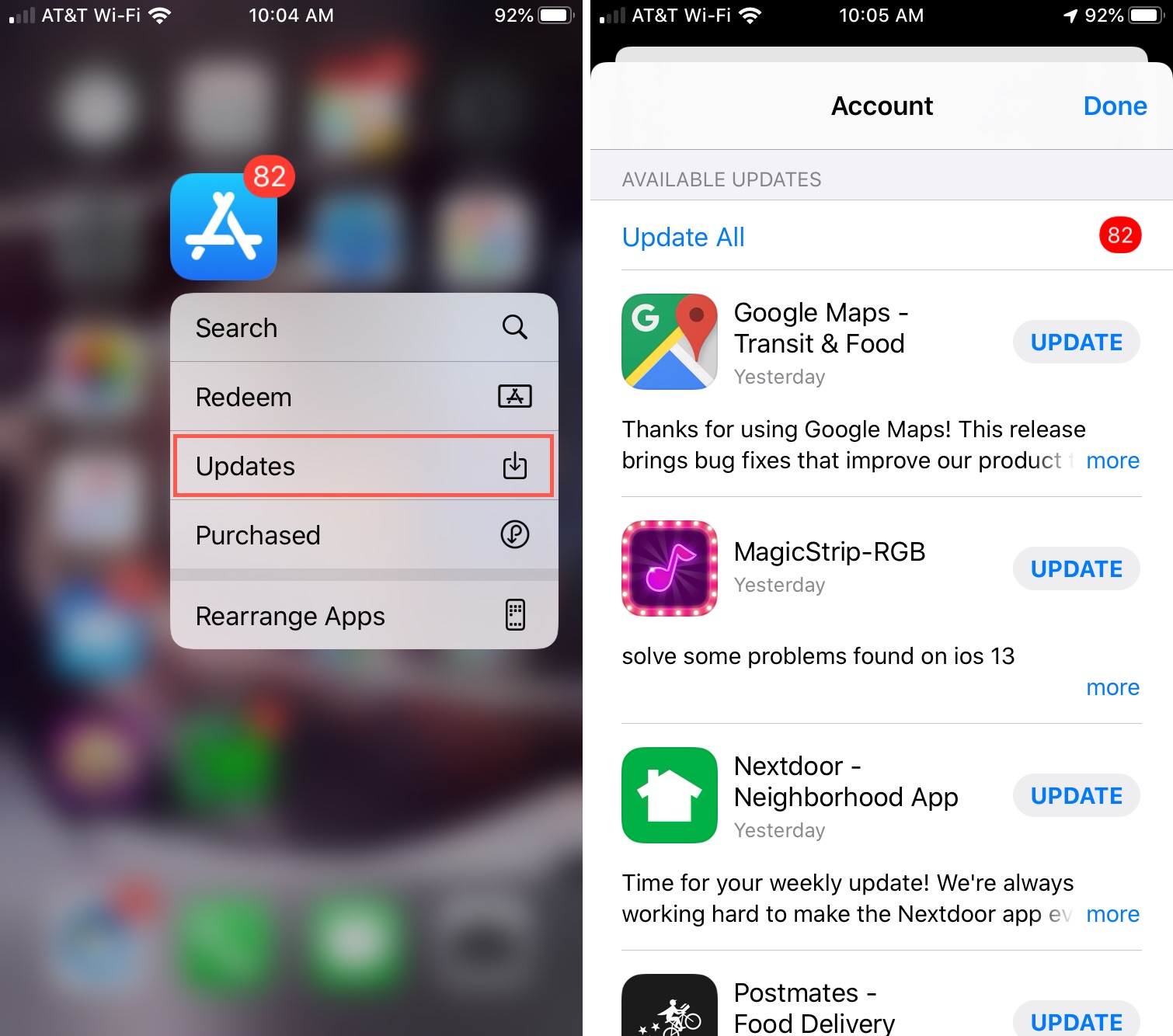Importance of App Updates
App updates are crucial for maintaining the optimal performance, security, and functionality of your iPhone 12 Pro. These updates are designed to address various aspects of the applications installed on your device, ensuring that they continue to operate smoothly and securely. Here's why staying on top of app updates is essential:
-
Enhanced Security: App updates often include security patches that address vulnerabilities discovered in previous versions. By keeping your apps updated, you reduce the risk of falling victim to security breaches, data leaks, and malware attacks. This is particularly important in today's digital landscape, where cyber threats are constantly evolving.
-
Improved Performance: Developers frequently release updates to optimize their apps, fix bugs, and enhance overall performance. By installing these updates, you can benefit from improved stability, faster loading times, and a smoother user experience. This is especially relevant for resource-intensive apps such as games, productivity tools, and multimedia applications.
-
Compatibility: As new features and functionalities are introduced in the iOS ecosystem, app developers strive to ensure that their products remain compatible with the latest platform updates. By regularly updating your apps, you can avoid compatibility issues and ensure seamless integration with the latest iOS version running on your iPhone 12 Pro.
-
New Features and Enhancements: App updates often bring exciting new features, user interface enhancements, and performance optimizations. By staying current with app updates, you can take advantage of these improvements and enjoy a more enriching and feature-rich user experience.
-
Bug Fixes: Every software application is susceptible to bugs and glitches. App updates frequently address these issues, providing users with a more reliable and enjoyable experience. By promptly installing updates, you can benefit from bug fixes that address issues ranging from minor inconveniences to critical malfunctions.
In essence, app updates are essential for maintaining the security, performance, and functionality of the apps on your iPhone 12 Pro. By staying proactive and ensuring that your apps are regularly updated, you can safeguard your device against potential security threats, enjoy improved performance, and make the most of the latest features and enhancements offered by app developers.
How to Enable Automatic App Updates
Enabling automatic app updates on your iPhone 12 Pro is a convenient way to ensure that your apps are always up to date without requiring manual intervention. This feature streamlines the update process, allowing your device to automatically download and install the latest app updates as soon as they become available. To enable automatic app updates, follow these simple steps:
-
Open Settings: Begin by tapping the "Settings" app on your iPhone 12 Pro's home screen. This will launch the device's settings menu, where you can access various configuration options.
-
Navigate to the App Store Settings: Scroll down the settings menu and locate the "App Store" option. Tap on it to access the settings specific to the App Store and app updates.
-
Enable Automatic Updates: Within the "App Store" settings, you will find the "App Updates" section. Toggle the switch next to "App Updates" to enable automatic updates for your apps. Once enabled, your iPhone 12 Pro will automatically download and install app updates in the background, ensuring that you always have the latest versions of your installed apps.
By enabling automatic app updates, you can effortlessly keep your apps current, benefiting from the latest features, performance enhancements, and security patches without having to manually initiate the update process for each individual app. This feature is particularly useful for users who prefer a hands-free approach to app maintenance, allowing them to focus on using their apps without the need to monitor and manage updates manually.
It's important to note that automatic app updates rely on an active internet connection, so ensure that your iPhone 12 Pro is connected to Wi-Fi or cellular data to facilitate the seamless download and installation of app updates. Additionally, automatic updates occur in the background, minimizing interruptions to your device usage while ensuring that your apps remain optimized and secure.
By taking advantage of the automatic app update feature on your iPhone 12 Pro, you can streamline the app maintenance process, stay current with the latest app versions, and benefit from the continuous improvements and enhancements offered by app developers. This proactive approach to app management contributes to a more secure, efficient, and enjoyable user experience on your device.
Checking for App Updates Manually
Manually checking for app updates on your iPhone 12 Pro allows you to take control of the update process, ensuring that you are aware of the latest available versions for your installed apps. While automatic updates offer convenience, some users prefer to manually review and approve app updates before installation. Here's how you can manually check for app updates on your iPhone 12 Pro:
-
Open the App Store: Begin by tapping the "App Store" icon on your device's home screen. This will launch the App Store, your gateway to discovering, purchasing, and updating apps on your iPhone 12 Pro.
-
Navigate to the Updates Tab: Within the App Store, locate and tap the "Updates" tab at the bottom of the screen. This tab is represented by a downward arrow icon and is where you can view available updates for your installed apps.
-
Review Available Updates: Upon accessing the Updates tab, you will be presented with a list of available updates for your installed apps. Each app with an available update will be listed, accompanied by a brief description of the changes included in the update.
-
Initiate App Updates: To initiate the update process for a specific app, tap the "Update" button next to the respective app. Alternatively, you can tap "Update All" at the top of the screen to install updates for all available apps simultaneously.
-
Authenticate if Required: Depending on your device settings, you may be prompted to authenticate the update process using Face ID, Touch ID, or your device passcode. This additional layer of security ensures that only authorized users can initiate app updates on the device.
By manually checking for app updates, you can stay informed about the latest improvements, features, and security enhancements offered by app developers. This hands-on approach allows you to review the details of each update before installation, providing transparency and control over the update process. Additionally, manually initiating app updates gives you the flexibility to prioritize certain apps or postpone updates based on your preferences and available network connectivity.
Regularly reviewing and installing app updates is a proactive measure that contributes to the overall security, performance, and functionality of your iPhone 12 Pro. By staying vigilant and engaging in the manual app update process, you can ensure that your device is equipped with the latest app versions, benefiting from the continuous evolution and refinement of your favorite applications.
Managing App Updates for Specific Apps
Managing app updates for specific apps on your iPhone 12 Pro allows you to exercise precise control over the update process, ensuring that you can tailor the update experience to meet your individual preferences and requirements. Whether you want to prioritize critical app updates, postpone non-essential updates, or delve into the details of each update before installation, the ability to manage app updates for specific apps empowers you to optimize your device's app ecosystem according to your needs.
Here's how you can manage app updates for specific apps on your iPhone 12 Pro:
Prioritizing App Updates
When managing app updates for specific apps, you may want to prioritize critical updates that address security vulnerabilities or significant performance issues. To do this, navigate to the "Updates" tab within the App Store and review the available updates for your installed apps. Identify apps with critical updates and prioritize their installation to ensure that your device remains secure and operates optimally.
Postponing Non-Essential Updates
In some instances, you may prefer to postpone non-essential app updates, especially if you are in the midst of a task or have limited network connectivity. By selectively postponing updates for specific apps, you can maintain focus on your current activities without interruptions. This approach allows you to manage app updates in a manner that aligns with your immediate priorities and usage patterns.
Reviewing Update Details
Managing app updates for specific apps also involves reviewing the details of each update before proceeding with installation. By tapping on individual app updates within the Updates tab, you can access comprehensive information about the changes included in the update. This transparency enables you to make informed decisions about the relevance and impact of each update on the app's performance and functionality.
Disabling Automatic Updates for Specific Apps
If you prefer to exercise manual control over certain app updates, you can disable automatic updates for specific apps. This allows you to review and approve updates for these apps on a case-by-case basis, ensuring that you have full visibility and control over the update process for selected applications.
By managing app updates for specific apps on your iPhone 12 Pro, you can tailor the update experience to align with your preferences, priorities, and usage patterns. This granular approach to app update management empowers you to optimize your device's app ecosystem while maintaining control and awareness of the latest developments within your installed applications.