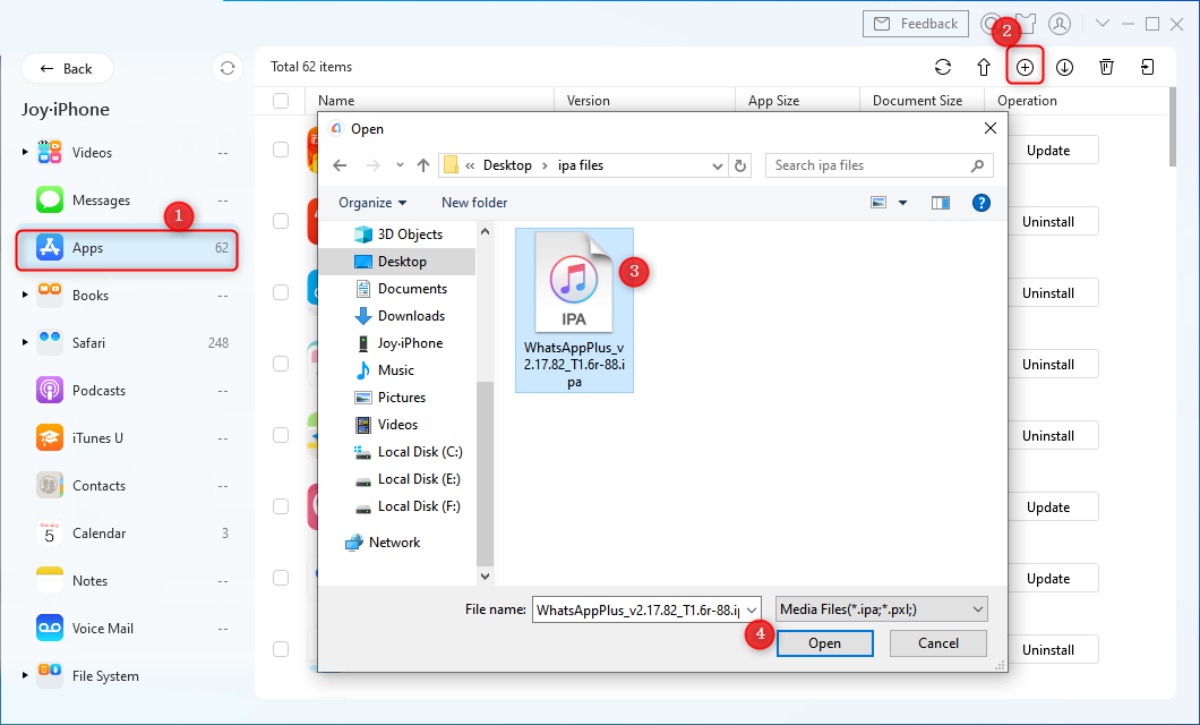What is an IPA File?
An IPA (iOS App Store Package) file is a format used for distributing and installing applications on iOS devices, such as iPhones and iPads. It contains all the necessary files and information needed to run the app on the device. IPA files are similar to the APK format used in Android devices.
When developers create an iOS app, they compile it into an IPA file, which functions as a container for the app’s executable code, resources, and other supporting files. This package is then digitally signed by the developer or publisher to ensure its authenticity and integrity.
IPA files are primarily used by the Apple App Store to distribute and install apps on iOS devices. However, they can also be downloaded from third-party sources, such as enterprise app stores or certain websites.
It’s important to note that IPA files are specific to iOS devices and cannot be directly installed on other operating systems, such as Android or Windows. Each platform has its own file format and installation process.
One of the advantages of IPA files is that they can be easily shared and installed on multiple devices. This makes it convenient for developers to distribute their apps to testers, as well as for users to install apps that are not available on the App Store.
Now that we understand what IPA files are, let’s explore how you can obtain them and how to open them on different devices and platforms.
How to Obtain an IPA File
Obtaining an IPA file for an iOS app can be done through different methods, depending on your needs and circumstances. Here are a few common ways to obtain an IPA file:
- Download from the App Store: The most straightforward way to obtain an IPA file is by downloading the app directly from the Apple App Store. Simply search for the app you want, then click on the “Get” or “Download” button to install it on your iOS device. However, keep in mind that apps downloaded this way are encrypted and cannot be easily extracted as IPA files.
- Enterprise Distribution: Some organizations use Enterprise App Distribution to distribute in-house developed apps to their employees. These IPA files are typically hosted on an internal server or a secure website and can be downloaded and installed by authorized users.
- Developer Provisioning: If you have access to a developer account, you can request the IPA file directly from the app’s developer. Developers usually provide IPA files for testing purposes or as an alternative distribution method.
- Third-Party Sources: There are third-party websites and app stores that offer IPA files for download. However, downloading IPA files from such sources can pose security risks, as the files may be modified or tampered with. Exercise caution when obtaining files from unofficial sources and ensure that they are from trusted, reputable websites.
It’s important to note that downloading and installing IPA files from unofficial sources or outside the App Store may violate Apple’s terms of service and can potentially expose your device to malware or other security risks. Always exercise caution and only obtain IPA files from trusted sources.
Opening the IPA File on iOS Devices
Once you have obtained an IPA file, you can open and install it on your iOS device using a few different methods. Here are two common ways to open an IPA file on iOS:
Method 1: Using iTunes (for older versions of iOS)
- Connect your iOS device to your computer using a USB cable.
- Open iTunes on your computer and select your device.
- In the left sidebar, click on “Apps”.
- Scroll down to the “File Sharing” section and select the app you want to install.
- Click “Add File…” and locate the IPA file on your computer.
- Click “Sync” to transfer the IPA file to your iOS device.
- Once the sync is complete, you will find the app installed on your device.
Method 2: Using a third-party app installer (for newer versions of iOS)
- Install a third-party app installer, such as AltStore or Cydia Impactor, on your computer.
- Connect your iOS device to your computer using a USB cable.
- Launch the app installer and follow the instructions to set it up.
- Drag and drop the IPA file onto the app installer.
- Provide your Apple ID credentials when prompted.
- The app installer will sideload the IPA file onto your iOS device.
- Once the installation is complete, you will find the app on your device’s home screen.
It’s worth mentioning that opening IPA files on iOS devices requires a certain level of technical knowledge and may void your warranty or violate Apple’s terms of service. It’s essential to exercise caution and only open IPA files from trusted sources.
Opening the IPA File on Android Devices
While IPA files are specifically designed for iOS devices, it is not possible to open them directly on Android devices since they run on different operating systems. However, there are alternative methods to run iOS apps on Android:
Method 1: Third-Party Emulators
There are several third-party iOS emulators available for Android devices, such as Cider and iEMU. These emulators create a virtual iOS environment on your Android device, allowing you to run iOS apps, including IPA files. However, it’s worth noting that these emulators may not provide a seamless experience, and not all apps may work properly.
Method 2: Cross-Platform Development Tools
Some cross-platform development tools, like Xamarin and Flutter, enable developers to write code once and deploy it on multiple platforms, including iOS and Android. If the app you are trying to open has been developed using one of these tools, it may be available as an APK file for Android devices.
Method 3: Alternative Android Apps
In some cases, popular iOS apps have counterparts available for Android. These apps may provide similar features and functionalities, allowing you to accomplish the same tasks. It’s worth checking if the app you are looking for has an Android version available on the Google Play Store.
However, it’s important to emphasize that downloading and installing apps from unofficial sources or outside the official app stores can expose your device to security risks. Always exercise caution when obtaining apps from third-party websites and ensure that they are from trusted sources.
Opening the IPA File on Windows Computers
Opening IPA files directly on Windows computers can be challenging since they are designed to run on iOS devices. However, there are a couple of methods you can try:
Method 1: Using an iOS Simulator
You can use an iOS simulator to run iOS apps on your Windows computer. Simulators such as iPadian or Smartface create a virtual iOS environment, allowing you to install and run IPA files. However, keep in mind that simulators may not provide the exact same experience as running the app on an actual iOS device.
Method 2: Third-Party Tools
There are third-party tools available that help in opening and extracting the contents of IPA files on Windows computers. Examples include iFunbox and iExplorer. These tools allow you to explore the file structure of the IPA file and extract specific resources, but you won’t be able to run the app itself on Windows.
Method 3: Converting to Another Format
If you need to access the contents of an IPA file on a Windows computer, you can convert it to another compatible format using conversion tools. For example, you can convert an IPA file to an APK file, which is the format used for Android apps. This allows you to access and potentially run the converted app on your Windows computer using an Android emulator or other compatible software.
It’s essential to note that converting or accessing the contents of an IPA file on Windows may not guarantee full functionality, as iOS apps are specifically developed for iOS architecture. Additionally, be cautious when downloading and using third-party tools, as they may pose security risks. Always ensure that you obtain software from reputable sources and exercise caution when handling IPA files on Windows computers.
Converting an IPA File to Another Format
Converting an IPA file to another format can be useful if you want to access or run the app on a platform other than iOS. Here are a few methods to convert an IPA file to a different format:
Method 1: Converting to APK (Android)
If you want to run an iOS app on an Android device, you can convert the IPA file to APK format, which is compatible with Android devices. There are online IPA to APK conversion tools available that can assist with the conversion process. These tools extract the necessary resources from the IPA file and package them into an APK file, allowing you to install and run the app on an Android device.
Method 2: Cross-Platform Development Tools
If the app in the IPA file has been developed using cross-platform development tools, the developer may have created a version specifically for other platforms, such as Android or Windows. In this case, it’s best to check if the app is available in a different format directly from the developer or on official app stores.
Method 3: iOS Emulators or Simulators
If you want to run the app on a different iOS device or platform, you can utilize iOS emulators or simulators. These tools create a virtual environment that mimics the iOS ecosystem, allowing you to run the app without converting the IPA file. However, keep in mind that the functionality and performance may vary compared to running the app on actual hardware.
It’s important to note that converting an IPA file to another format may have limitations. The converted app may not provide the same performance, functionality, or user experience as the original IPA file designed for iOS devices. Additionally, be cautious when using online conversion tools and ensure that they are from reputable sources to avoid any security risks.
IPA File Compatibility Issues and Solutions
When dealing with IPA files, compatibility issues may arise due to differences in hardware, software versions, and operating systems. Here are some common compatibility issues and potential solutions:
1. Device Architecture:
IPA files are compiled specifically for iOS devices, which have different hardware architecture compared to other platforms. As a result, you won’t be able to directly run IPA files on devices with different architecture, such as Android or Windows devices. One solution is to look for an alternative version of the app specifically developed for the desired platform or use virtualization/emulation techniques to run iOS apps on non-iOS devices.
2. iOS Version:
Newer versions of iOS may introduce changes and updates that can impact the compatibility of older IPA files. In some cases, an IPA file developed for an earlier version of iOS may not work properly or may have limited functionality on a newer iOS version. To resolve this, check for app updates on the App Store or contact the app’s developer to see if they have released a compatible version.
3. App Dependencies:
Some apps have dependencies on specific libraries, frameworks, or software components. If these dependencies are not met, the app may not function correctly. In this case, it’s essential to ensure that the required dependencies are installed and compatible with the IPA file. Developers may provide instructions on how to install these dependencies or provide a bundled version that includes all necessary components.
4. App Store Restrictions:
Apple’s App Store has strict rules and guidelines that apps must adhere to. If an IPA file violates these guidelines, it may not be accepted or available for download from the App Store. In such cases, obtaining the app from alternative sources may be necessary, but it’s important to exercise caution to avoid downloading compromised or modified versions of the app.
5. Unsupported Features:
Some features or functionalities of an app may not be supported on certain devices or operating system versions. This can result in compatibility issues with IPA files. If you encounter an app feature not working as expected, it’s worth checking the official documentation and app updates for any known compatibility issues or contacting the app developer for assistance.
Always keep in mind that compatibility issues may vary depending on the specific app and the environment it’s being run on. It’s best to ensure that you have the latest software updates installed, check for app updates, and reach out to the app developer or support team for guidance if you encounter any compatibility issues with an IPA file.
Potential Risks and Cautionary Measures
While IPA files provide a convenient way to distribute and install iOS apps, it’s important to be aware of the potential risks involved and take necessary cautionary measures. Here are a few considerations to keep in mind:
1. Security Risks:
Downloading and installing IPA files from unofficial or untrusted sources can expose your device to security risks such as malware, viruses, or unauthorized access to your personal information. To mitigate these risks, only obtain IPA files from reputable sources and be cautious when granting permissions or accessing sensitive data within apps.
2. App Integrity:
Installing IPA files from unauthorized sources may subject you to the risk of modified or tampered apps. These modified apps can contain malicious code or unwanted behavior that can compromise your device’s security or privacy. It’s essential to verify the authenticity and integrity of IPA files by obtaining them from official app stores or trusted developers.
3. Software Licensing:
IPA files may contain apps that are protected by copyright and licensing agreements. It’s important to respect the intellectual property rights of developers and adhere to the terms and conditions associated with the app. Ensure that you have proper authorization or licensing to use the app before installing the IPA file.
4. Device and System Stability:
Installing apps from unofficial sources or using incompatible IPA files may lead to instability or compatibility issues on your device. These issues can cause device crashes, data loss, or other disruptions. To maintain device stability, it’s recommended to only install apps from trusted sources and ensure compatibility with your device and operating system version.
5. Privacy Concerns:
Some apps may request permissions to access sensitive data or device features. It’s crucial to review and consider these requests carefully to protect your privacy. Be cautious when granting excessive permissions or when using apps that require access to sensitive information. Regularly review app permissions and revoke access if necessary.
By remaining cautious, following best practices, and only obtaining and installing IPA files from reputable sources, you can reduce the potential risks associated with using apps from unofficial channels. Keeping your device updated with the latest security patches and exercising caution when interacting with apps can go a long way in ensuring the security and privacy of your iOS device.