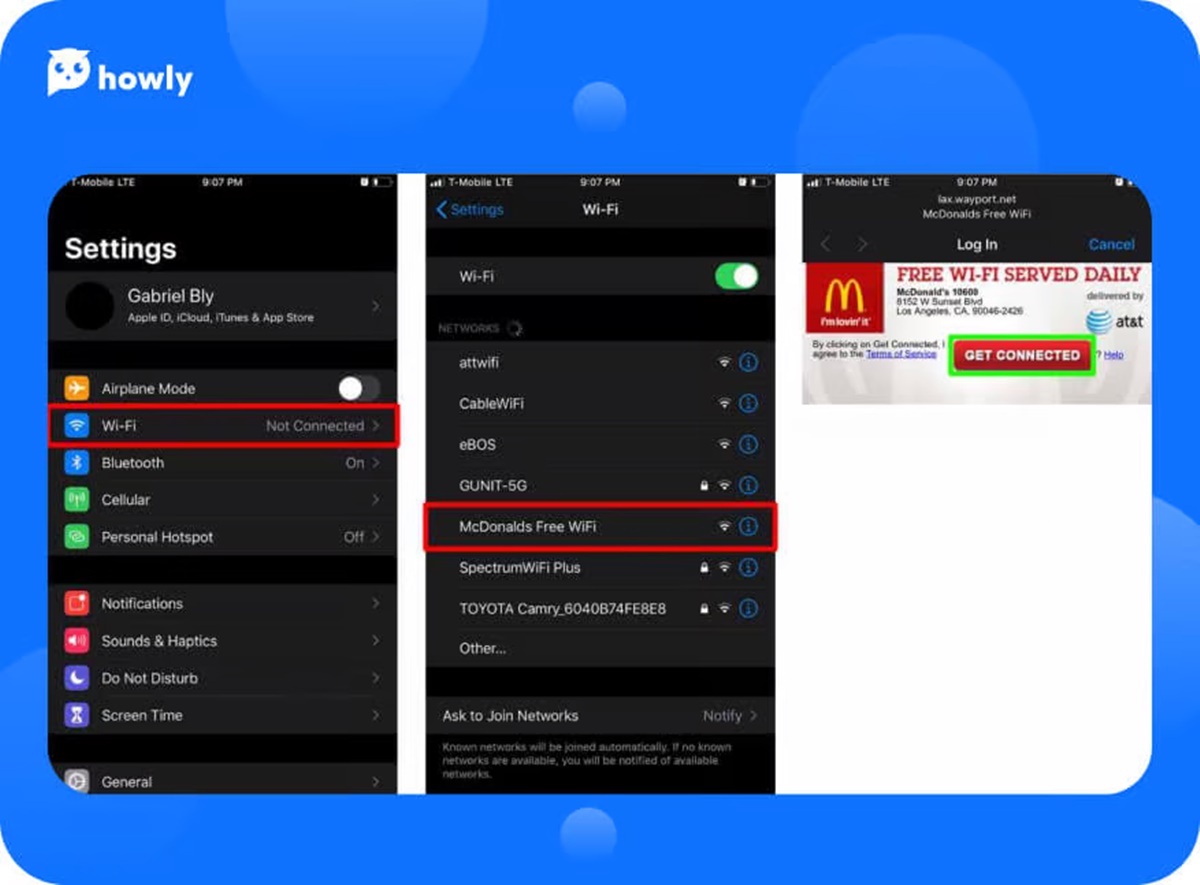Finding a McDonald’s with Wi-Fi
McDonald’s restaurants are known worldwide for their fast food offerings, but did you know that many locations also provide free Wi-Fi for customers? Whether you’re looking to browse the web, stream a video, or get some work done on the go, accessing McDonald’s Wi-Fi can be a convenient option. Here’s how you can find a McDonald’s with Wi-Fi near you.
1. Use the McDonald’s Restaurant Locator: The easiest way to find a McDonald’s with Wi-Fi is to utilize the official McDonald’s website or mobile app. They have a restaurant locator tool that allows you to search for nearby locations. Simply enter your address or zip code, select the “Wi-Fi available” option, and the tool will display a list of McDonald’s restaurants in your area that offer Wi-Fi.
2. Check Online Mapping Services: Online mapping services like Google Maps or Apple Maps can also help you identify McDonald’s restaurants with Wi-Fi. Just search for McDonald’s in your desired location, and the map results will typically indicate if Wi-Fi is available at that particular restaurant.
3. Ask McDonald’s Staff: If you’re already at a McDonald’s but unsure if Wi-Fi is provided, don’t hesitate to ask the friendly staff. They will be able to inform you if Wi-Fi is available and provide you with the necessary details to connect.
Once you’ve located a McDonald’s with Wi-Fi, you’ll be able to enjoy the convenience of staying connected while you’re dining or taking a break. So, whether you need to catch up on emails, research information, or simply browse the internet, finding a McDonald’s with Wi-Fi is a great solution.
Connecting to the McDonald’s Wi-Fi network
Now that you’ve found a McDonald’s with free Wi-Fi, it’s time to connect to their network and start enjoying the benefits of being online. Follow these simple steps to get connected:
1. Enable Wi-Fi on your device: Ensure that the Wi-Fi feature on your smartphone, tablet, or laptop is turned on. You can typically find this option in the settings menu of your device.
2. Select the McDonald’s Wi-Fi network: Open the Wi-Fi settings on your device and look for the available networks. Among the options, you should see the McDonald’s Wi-Fi network listed. Select it to initiate the connection.
3. Accept the terms and conditions: Once connected to the McDonald’s Wi-Fi network, you may be prompted to accept the terms and conditions of use. Read through the agreement and click “Agree” or “Accept” to proceed.
4. Wait for the connection to establish: After accepting the terms, your device will attempt to establish a connection to the McDonald’s Wi-Fi network. This process may take a few moments, so be patient.
5. Confirmation of successful connection: Once successfully connected, you should see a notification or Wi-Fi symbol on your device indicating that you are now connected to the McDonald’s network.
It’s important to note that some McDonald’s locations may have unique variations in their connection process. In certain cases, you may need to enter a password which could be displayed prominently within the restaurant or provided by the staff. However, the steps outlined above should cover the basic process for connecting to most McDonald’s Wi-Fi networks.
Now that you’re connected, you can browse the web, check your emails, or access your favorite online apps while enjoying your meal or coffee at McDonald’s. Stay connected and make the most out of your visit!
Agreeing to the Terms and Conditions
When connecting to the McDonald’s Wi-Fi network, it is common for users to be presented with the terms and conditions of use. These terms outline the rules and regulations that govern your usage of the Wi-Fi service. Here’s what you need to know about agreeing to the terms and conditions:
1. Read the terms and conditions: Take a few moments to read through the terms and conditions provided by McDonald’s. They may contain important information regarding your responsibilities, acceptable use policies, and any limitations or restrictions on the Wi-Fi service.
2. Understand the guidelines: The terms and conditions typically specify what activities are allowed and prohibited while using the McDonald’s Wi-Fi network. Make sure you understand these guidelines to ensure a positive experience for both yourself and other users.
3. Consent to the terms: To continue using the Wi-Fi service, you will need to indicate your acceptance of the terms and conditions. This is usually done by clicking on an “Agree” or “Accept” button provided on the screen.
4. Compliance with legal requirements: The terms and conditions may also include information regarding your compliance with laws and regulations, such as copyright and intellectual property rights. It is important to abide by these legal requirements to avoid any legal consequences.
5. Periodic updates: Keep in mind that the terms and conditions may be subject to change. McDonald’s reserves the right to update the terms to reflect any modifications to the Wi-Fi service or to address any evolving legal or security concerns.
By agreeing to the terms and conditions, you are acknowledging your commitment to using the McDonald’s Wi-Fi network responsibly and in accordance with the specified guidelines. It is important to carefully review and understand the terms before accepting them to ensure compliance and a positive online experience.
Now that you’re familiar with the process of agreeing to the terms and conditions, you can confidently connect to the McDonald’s Wi-Fi network and enjoy fast and reliable internet access while you’re on the go.
Troubleshooting Common Connectivity Issues
While connecting to the McDonald’s Wi-Fi network is usually a straightforward process, there are times when you may encounter connectivity issues. Here are some common problems you may experience and troubleshooting steps to help you resolve them:
1. Weak signal or no connection: If you’re unable to connect to the McDonald’s Wi-Fi network or experiencing a weak signal, ensure that you’re within range of the restaurant’s Wi-Fi router. Move closer to the source and try reconnecting.
2. Restart your device: Sometimes, simply restarting your device can fix connectivity issues. Power off your device, wait for a few seconds, and then power it back on to refresh the Wi-Fi settings.
3. Check Wi-Fi settings: Verify that your device’s Wi-Fi settings are correct. Make sure that Wi-Fi is enabled and that your device is not in airplane mode, which disables all wireless connections.
4. Clear cache and cookies: Over time, accumulated cache and cookies can interfere with the functionality of the Wi-Fi connection. Clear your browser’s cache and cookies to ensure a clean connection process.
5. Forget and reconnect to the network: If you’re still having trouble connecting, try “forgetting” the McDonald’s Wi-Fi network on your device. Go to your Wi-Fi settings, find the McDonald’s network, and select “Forget network.” Then, reconnect to the network by following the connection steps outlined earlier.
6. Restart the Wi-Fi router: If none of the previous steps work, ask the McDonald’s staff if they can restart the Wi-Fi router. Sometimes, a simple reset can resolve any technical issues with the network.
7. Contact customer support: If you’ve exhausted all troubleshooting options and still cannot connect to the McDonald’s Wi-Fi network, reach out to their customer support. They will be able to assist you further and provide additional guidance or solutions to your connectivity problem.
By following these troubleshooting steps, you can increase your chances of successfully connecting to the McDonald’s Wi-Fi network and resolving any common connectivity issues that may arise.
Remember, it’s always a good idea to be patient and courteous when dealing with connectivity problems. The McDonald’s staff is there to help you, so don’t hesitate to seek their assistance if needed.
Accessing the McDonald’s Wi-Fi Login Page
Before you can start using the McDonald’s Wi-Fi network, you’ll need to access the login page to authenticate your connection. Here’s how you can access the McDonald’s Wi-Fi login page:
1. Open a web browser: Launch your preferred web browser on your device once you’ve connected to the McDonald’s Wi-Fi network. This could be any browser like Google Chrome, Safari, Firefox, or Microsoft Edge.
2. Automatically redirect: In some cases, after connecting to the McDonald’s Wi-Fi network, the login page may automatically appear. This page typically includes a prompt to agree to the terms and conditions and may require you to enter a password or provide other required information.
3. Manually enter a URL: If the login page doesn’t automatically appear, try manually entering a URL in the address bar of your browser. Common URLs to try are “www.google.com” or “www.mcdonalds.com”. This sometimes triggers a redirect to the McDonald’s Wi-Fi login page.
4. Accept captive portal prompts: If you don’t see the login page after entering a URL, try accessing a non-secure website (HTTP rather than HTTPS). The non-secure site should redirect you to the McDonald’s Wi-Fi login page through a captive portal.
5. Follow on-screen instructions: Once you’ve accessed the McDonald’s Wi-Fi login page, carefully read and follow the on-screen instructions. This may include accepting the terms and conditions, providing any required information, or entering a password if prompted.
Note that the login process may vary slightly depending on the location and specific setup of the McDonald’s Wi-Fi network. However, the steps mentioned above should guide you in accessing the login page in most instances.
Once you’ve successfully logged in, you can enjoy uninterrupted access to the McDonald’s Wi-Fi network and all the benefits it offers. Whether you’re browsing the web, checking your social media accounts, or completing work tasks, you can stay connected throughout your visit.
Creating a McDonald’s Wi-Fi Account
To make the most of your McDonald’s Wi-Fi experience, you have the option to create a McDonald’s Wi-Fi account. This account allows you to enjoy additional benefits and customization options. Here’s how you can create a McDonald’s Wi-Fi account:
1. Connect to the McDonald’s Wi-Fi network: Before creating an account, ensure you’re connected to the McDonald’s Wi-Fi network. Follow the steps mentioned earlier in the “Connecting to the McDonald’s Wi-Fi network” section if you haven’t connected yet.
2. Open a web browser: Launch your preferred web browser and navigate to any website. You will be redirected to the McDonald’s Wi-Fi login page.
3. Select the option to create an account: On the McDonald’s Wi-Fi login page, look for an option to create a new account. It may be labeled as “Create an Account” or something similar.
4. Provide your details: Fill in the required information to create your McDonald’s Wi-Fi account. This may include your name, email address, desired username, password, and any additional information specified on the registration form.
5. Agree to terms and conditions: Similar to when connecting to the Wi-Fi network, you may be asked to agree to the terms and conditions of using the McDonald’s Wi-Fi service. Carefully read through the terms and conditions and click “Agree” or “Accept” to proceed with creating your account.
6. Verify your email (if required): Depending on the registration process, you may receive an email with a verification link. Follow the instructions in the email to verify your account and complete the registration process.
7. Log in to your account: Once your McDonald’s Wi-Fi account is created and verified, you can log in using your chosen username and password. This will provide you with personalized features and settings during your Wi-Fi sessions at McDonald’s.
With your McDonald’s Wi-Fi account, you can enjoy benefits such as personalized settings, faster logins, and access to exclusive promotions or offers. Keep in mind that creating an account is optional, and you can still use the McDonald’s Wi-Fi network as a guest if you prefer not to register.
Now that you have the option to create a McDonald’s Wi-Fi account, take advantage of the additional customization and benefits it provides during your visits to McDonald’s restaurants.
Using the McDonald’s Wi-Fi as a Guest
If you prefer not to create a McDonald’s Wi-Fi account, you can still enjoy the benefits of their free Wi-Fi as a guest. Here’s how you can use the McDonald’s Wi-Fi as a guest:
1. Connect to the McDonald’s Wi-Fi network: Begin by connecting your device to the McDonald’s Wi-Fi network, following the steps outlined in the “Connecting to the McDonald’s Wi-Fi network” section.
2. Accept the terms and conditions: Once connected, you may be prompted to accept the terms and conditions of use. Read through the agreement and click “Agree” or “Accept” to continue.
3. Start browsing: After accepting the terms, you can begin browsing the internet, accessing apps, or using any online services as you normally would.
4. Session time limits: Be aware that McDonald’s Wi-Fi sessions may have time limits. Depending on the location, the session may last for a predetermined duration, such as 30 minutes, 1 hour, or more. If your session ends, you can simply reconnect to continue using the Wi-Fi as a guest.
Using the McDonald’s Wi-Fi as a guest allows you to stay connected while you’re in a McDonald’s restaurant without the need to create an account or provide personal information. It’s a convenient option for those who prefer a quick and hassle-free way to access the internet while enjoying their meal or drink.
Keep in mind that while using the McDonald’s Wi-Fi as a guest grants you access to the internet, some features and benefits that come with a registered account may not be available. To take advantage of additional customization options and personalized settings, you may consider creating a McDonald’s Wi-Fi account as explained in the previous section.
Whether you choose to use the Wi-Fi as a guest or as a registered user, McDonald’s provides a convenient way to stay connected while you’re on the go.
Setting up Automatic Connection to McDonald’s Wi-Fi
To make connecting to the McDonald’s Wi-Fi network even more convenient, you can set up your device to automatically connect whenever you’re near a McDonald’s restaurant. This eliminates the hassle of manually connecting each time. Here’s how you can set up automatic connection to the McDonald’s Wi-Fi:
1. Identify the McDonald’s Wi-Fi network: Before setting up automatic connection, make sure you’ve connected to the McDonald’s Wi-Fi network at least once manually. This ensures that your device recognizes and remembers the network.
2. Open your Wi-Fi settings: Access the Wi-Fi settings on your device. On most smartphones, tablets, or laptops, this can be done by going to the settings menu and selecting the Wi-Fi option.
3. Manage saved Wi-Fi networks: Look for an option called “Manage saved networks,” “Saved networks,” or something similar. This allows you to view and edit the list of Wi-Fi networks your device has previously connected to.
4. Locate the McDonald’s Wi-Fi network: In the list of saved networks, find the McDonald’s Wi-Fi network. It may be labeled “McDonald’s Wi-Fi” or something similar. Tap on it to access the network settings.
5. Enable automatic connection: Within the network settings, you should see an option to enable automatic connection or “Auto-join.” Toggle this option on to allow your device to automatically connect to the McDonald’s Wi-Fi network whenever it’s in range.
6. Save the settings: Once you’ve enabled automatic connection, save the changes or exit the network settings. Your device will now remember the McDonald’s Wi-Fi network and automatically connect whenever it’s available.
By configuring your device to automatically connect to the McDonald’s Wi-Fi network, you save time and effort, eliminating the need to manually connect each time you visit a McDonald’s restaurant.
Keep in mind that the steps and options may vary slightly depending on your device’s operating system and version. However, the general concept of managing and editing saved Wi-Fi networks should apply to most devices.
Now that you’ve set up automatic connection, enjoy seamlessly connecting to McDonald’s Wi-Fi whenever you’re near one of their locations, allowing you to stay connected and make the most of your visit.
Understanding the Limitations of McDonald’s Wi-Fi
While McDonald’s offers free Wi-Fi for its customers, it’s important to understand the limitations that may come with this service. Being aware of these limitations allows you to have realistic expectations and make the most out of your McDonald’s Wi-Fi experience. Here are some key points to keep in mind:
1. Bandwidth limitations: The Wi-Fi connection at McDonald’s is shared among multiple users. This means that during peak times or in locations with high foot traffic, the available bandwidth may be divided among many devices. As a result, the connection speed may be slower compared to when fewer users are connected.
2. Time restrictions: McDonald’s Wi-Fi sessions may have time restrictions. Depending on the location, there may be a maximum time limit for each session, typically lasting for around 30 minutes to an hour. After the session expires, you may need to reconnect to continue using the Wi-Fi.
3. Content filtering: To provide a family-friendly environment, McDonald’s Wi-Fi may have certain content filtering measures in place. This means that access to certain websites or online content may be restricted or blocked altogether. These filters prioritize the safety and appropriate use of the Wi-Fi service for all users.
4. Security risks: Public Wi-Fi networks, including McDonald’s Wi-Fi, can be more susceptible to security risks. It’s important to exercise caution when accessing sensitive information or conducting online transactions while connected to public Wi-Fi. Consider using a virtual private network (VPN) or accessing secure websites (HTTPS) to protect your data.
5. Device compatibility: The McDonald’s Wi-Fi network is designed to be compatible with a wide range of devices, including smartphones, tablets, and laptops. However, certain older or less common devices may experience compatibility issues or difficulties connecting to the network.
By understanding these limitations, you can set realistic expectations when using the McDonald’s Wi-Fi network. Keep in mind that McDonald’s continuously strives to provide a reliable and convenient Wi-Fi service, but factors such as location, network usage, and technical considerations can impact the quality and availability of the connection.
Nevertheless, McDonald’s free Wi-Fi remains a valuable amenity for customers, offering a convenient way to stay connected and enjoy online activities while visiting their restaurants.
Tips for a Seamless McDonald’s Wi-Fi Experience
To ensure you have a smooth and enjoyable experience while using the McDonald’s Wi-Fi network, consider the following tips:
1. Find a comfortable spot: Look for a comfortable seating area near the Wi-Fi hotspot within the restaurant. This will allow you to relax and make the most out of your Wi-Fi session.
2. Check for available power outlets: If you plan on using your device for an extended period, it’s helpful to locate a nearby power outlet to keep your device charged. This ensures that you won’t run out of battery during your session.
3. Avoid excessive downloads or streaming: To maintain a reliable connection for all users, it’s best to avoid heavy data-consuming activities like downloading large files or streaming high-definition videos. This conserves bandwidth and provides a better experience for everyone sharing the network.
4. Keep your device secure: Public Wi-Fi networks pose security risks, so it’s important to keep your device secure. Use strong passwords, keep your operating system and apps updated, and consider using a VPN for added protection.
5. Manage your device’s notifications: Some devices may have notifications enabled that can distract you while using the Wi-Fi. It’s recommended to put your device in “Do Not Disturb” mode or manage your notifications to minimize interruptions.
6. Be mindful of session time limits: Remember that McDonald’s Wi-Fi sessions may have time limits. If you’re in the middle of an important task or need more time online, plan to reconnect before your session expires to avoid any interruptions.
7. Give feedback if necessary: If you encounter any issues with the Wi-Fi connection, such as consistently slow speeds or connectivity problems, consider providing feedback to the restaurant staff or through official McDonald’s customer support channels. This can help McDonald’s improve the Wi-Fi experience for future visitors.
By following these tips, you can enhance your McDonald’s Wi-Fi experience and make the most out of your time online while visiting a McDonald’s restaurant. Whether you’re catching up on emails, browsing the web, or enjoying your favorite online activities, a seamless Wi-Fi experience awaits you at McDonald’s.
Staying Safe on McDonald’s Wi-Fi
While using the McDonald’s Wi-Fi network can be convenient and enjoyable, it’s important to prioritize your online safety. Public Wi-Fi networks, including McDonald’s, can pose certain security risks. Here are some tips to help you stay safe while using McDonald’s Wi-Fi:
1. Use secure websites (HTTPS): When accessing websites that require you to enter personal information or conduct online transactions, make sure the website uses a secure connection. Look for “https://” at the beginning of the website’s URL, indicating that the connection is encrypted and secure.
2. Avoid accessing sensitive information: Avoid accessing sensitive information such as online banking or entering credit card details while connected to public Wi-Fi. Wait until you’re using a trusted and secure network before performing such activities.
3. Consider using a VPN: A virtual private network (VPN) adds an extra layer of security by encrypting your internet connection. The VPN creates a secure tunnel between your device and the website you’re accessing, protecting your data from potential eavesdropping.
4. Disable file and printer sharing: Ensure that file and printer sharing is disabled on your device while connected to public Wi-Fi. This prevents others on the same network from accessing your files or devices without your permission.
5. Be cautious with public Wi-Fi networks: Be mindful of the fact that public Wi-Fi networks are shared by multiple users. Avoid logging into sensitive accounts or sharing confidential information while connected to McDonald’s Wi-Fi to minimize the risk of unauthorized access.
6. Update your device and apps: Keep your device’s operating system, antivirus software, and apps up to date to ensure that you have the latest security patches. These updates often address vulnerabilities and help protect your device from potential threats.
7. Use strong and unique passwords: Create strong and unique passwords for your accounts. Avoid using common or easily guessable passwords, and consider using a password manager tool to securely store and generate passwords.
By following these safety measures, you can enjoy the convenience of McDonald’s Wi-Fi while also protecting your personal information and ensuring a safer online experience. Remember, staying vigilant and practicing good internet hygiene is essential when using public Wi-Fi networks.
Maximizing Your Productivity with McDonald’s Wi-Fi
McDonald’s Wi-Fi offers more than just a way to stay connected. With the convenience of free Wi-Fi access, you can also maximize your productivity. Whether you’re working remotely, studying, or simply need to get things done, here are some tips to help you make the most out of your time and stay productive at McDonald’s:
1. Plan your tasks: Before heading to McDonald’s, make a list of the tasks you need to accomplish. Having a clear plan will help you stay focused and use your time efficiently.
2. Bring necessary tools: Ensure you have all the tools you need for your tasks. If you’re working on a laptop, make sure it’s fully charged, or bring a charger to keep it powered. Additionally, consider bringing headphones to minimize distractions and enhance your concentration.
3. Find a comfortable workspace: Locate a comfortable seating area with adequate lighting and a suitable workspace. This could be a booth, a table, or a comfortable chair. Choose a spot that allows you to work comfortably for an extended period.
4. Use productivity apps: Utilize productivity apps or tools to help stay organized and focused. There are numerous apps available for tasks such as note-taking, time management, project management, and more. Find the ones that suit your needs and integrate them into your workflow.
5. Minimize distractions: Find ways to minimize distractions while working at McDonald’s. This could mean using noise-cancelling headphones, turning off notifications on your devices, or utilizing website blockers to limit access to distracting websites during specific working sessions.
6. Take breaks: It’s essential to take regular breaks to recharge and maintain productivity. Use your breaks to stretch, grab a snack or beverage, or simply relax and clear your mind. Remember, breaks can help improve focus and prevent burnout.
7. Prioritize Wi-Fi reliability: While McDonald’s provides free Wi-Fi, it’s important to note that connection speeds can vary. If you rely on a stable internet connection for your work, consider visiting McDonald’s during less busy times when the Wi-Fi network might be less congested.
8. Respect the environment: Remember, even though you’re working, you’re still in a public space. Be mindful of other customers and maintain a professional and respectful demeanor to create a positive working environment for everyone.
By following these tips, you can create a productive and focused working environment at McDonald’s. Take advantage of the free Wi-Fi to accomplish your tasks, meet deadlines, study, or simply be more efficient while enjoying your favorite McDonald’s meal or beverage.
Exploring Additional Features of McDonald’s Wi-Fi
While the primary function of McDonald’s Wi-Fi is to provide internet access, there may be additional features and benefits that you can explore during your Wi-Fi session. Here are some potential additional features to consider:
1. Mobile Ordering: Some McDonald’s locations offer the convenience of mobile ordering through their mobile app or website. Take advantage of the Wi-Fi to place your order ahead of time and save time waiting in line.
2. Digital Rewards Programs: McDonald’s often has digital rewards programs that allow you to earn points and redeem rewards through their app or website. Connect to the Wi-Fi and check if there are any exclusive offers or promotions available to enhance your dining experience.
3. App-based Entertainment: Consider exploring the McDonald’s mobile app, which may offer additional features such as games, special offers, or interactive experiences. These features can add an extra layer of fun and engagement while you’re connected to the Wi-Fi.
4. Interactive Play Zones: Some McDonald’s locations may have dedicated play areas for children. While you’re connected to the Wi-Fi, you can keep an eye on your kids while they enjoy the play zone and engage in interactive activities.
5. Online Surveys and Feedback: McDonald’s values customer feedback, and you may have the opportunity to provide insights by participating in online surveys or leaving feedback through their website or app. This allows you to share your experience and potentially influence future improvements.
6. Restaurant Locator and Information: Use the Wi-Fi to access the McDonald’s website or app to locate other McDonald’s restaurants, check opening hours, browse menus, and find nutritional information. This can be helpful if you’re travelling or looking for nearby McDonald’s restaurants.
Remember, the availability and specifics of these additional features may vary depending on the location and individual promotions. It’s always a good idea to explore the McDonald’s Wi-Fi landing page or app for any exclusive offers, interactive experiences, or useful information that can further enhance your visit.
Make the most of your McDonald’s Wi-Fi session by not only enjoying fast and reliable internet access but also exploring the additional features and benefits that McDonald’s has to offer.
How to Report Any Issues with McDonald’s Wi-Fi
If you encounter any issues with the McDonald’s Wi-Fi service, it’s important to report them so that McDonald’s can address and resolve the problem. Here’s how you can report any issues with McDonald’s Wi-Fi:
1. Notify the restaurant staff: If you’re experiencing connectivity or other Wi-Fi-related issues while at a McDonald’s location, inform the staff. They may be able to assist you, provide additional information, or troubleshoot any immediate problems.
2. Contact McDonald’s customer support: If the issue persists or you want to report a specific problem you encountered with the Wi-Fi, reach out to McDonald’s customer support. You can typically find customer support contact information on the McDonald’s website or app. Contacting their support team allows you to provide detailed information about the issue and seek further assistance.
3. Use the customer feedback option: While connected to the McDonald’s Wi-Fi, you may have the option to provide feedback directly through their landing page or Wi-Fi login page. Look for a feedback or contact option, where you can briefly describe the issue you’re facing. McDonald’s values customer feedback and this allows them to track and address Wi-Fi-related concerns.
4. Utilize social media channels: McDonald’s often has dedicated social media accounts where you can reach out for support. Twitter, Facebook, or Instagram are popular platforms where you can mention your issue and seek assistance. Be sure to use the proper customer support handles or hashtags provided by McDonald’s to ensure your message reaches the appropriate team.
When reporting any issues with McDonald’s Wi-Fi, it’s helpful to provide specific details such as the location where the issue occurred, the time of the incident, the nature of the problem, and any error messages you encountered. This information can assist McDonald’s in identifying and resolving the issue more effectively.
Remember, timely reporting of issues helps McDonald’s improve the Wi-Fi experience for all customers. By providing feedback, you contribute to ensuring a better and more reliable Wi-Fi service for future visitors.
Making the Most Out of Your McDonald’s Wi-Fi Experience
McDonald’s Wi-Fi offers a valuable service that allows you to stay connected while enjoying your visit. To make the most out of your McDonald’s Wi-Fi experience, consider the following tips:
1. Plan your visit: If you know you’ll need to use Wi-Fi for work, studying, or other online activities, plan your visit to McDonald’s accordingly. Choose a time when the restaurant is less crowded, or consider visiting during off-peak hours to ensure a more reliable and faster Wi-Fi connection.
2. Bring the necessary devices: Depending on your specific needs, remember to bring the devices that will enable you to fully utilize the Wi-Fi service. Whether it’s a laptop, tablet, or smartphone, ensure you have the appropriate device and any necessary accessories to enhance your online experience.
3. Utilize time productively: Take advantage of a McDonald’s Wi-Fi session to accomplish tasks that require internet access. This could include responding to emails, catching up on work or school assignments, conducting research, or managing personal tasks such as online banking or online shopping.
4. Explore McDonald’s digital offerings: While connected to McDonald’s Wi-Fi, explore the various digital offerings they provide. This could include their mobile app, digital rewards programs, or interactive features. Discover special promotions, games, or other enjoyable elements that enhance your overall McDonald’s experience.
5. Connect with others: McDonald’s Wi-Fi enables you to connect with friends, colleagues, or family members by sharing your experience through social media, video calls, or messaging apps. Use the opportunity to stay in touch or collaborate with others while enjoying your time at McDonald’s.
6. Enjoy multimedia content: McDonald’s Wi-Fi allows for streaming music or videos, reading digital books, or catching up on your favorite TV shows or podcasts. Take advantage of the fast and reliable connection to indulge in your preferred multimedia content and make your visit even more enjoyable.
7. Experience McDonald’s digital innovations: McDonald’s continues to innovate and introduce new digital features and initiatives. Stay updated on their latest digital offerings, such as self-order kiosks, digital menu boards, or mobile ordering services. By exploring these innovations, you can fully experience the integration of technology and convenience at McDonald’s.
By following these tips, you can maximize the benefits of McDonald’s Wi-Fi and enhance your overall experience. Stay connected, productive, and entertained while enjoying your visit to McDonald’s.