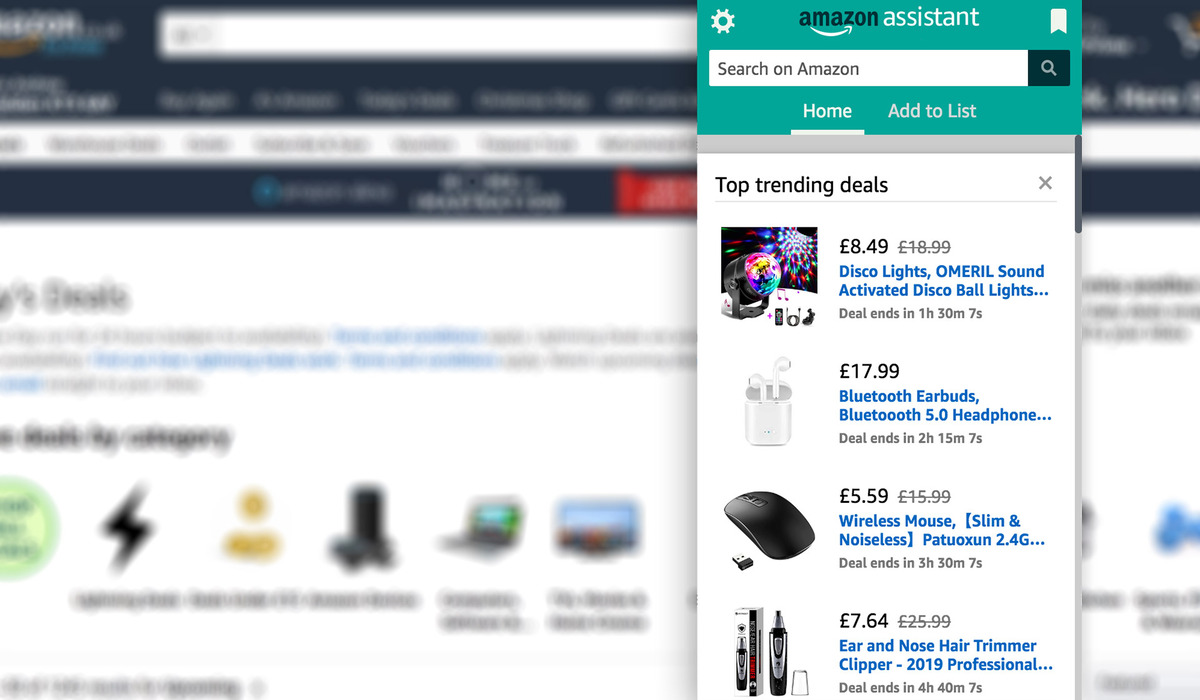What is Amazon Assistant?
Amazon Assistant is a browser extension offered by Amazon that provides a convenient way to enhance your online shopping experience. It is designed to help you find the best deals, track prices, compare products, and save items for future reference. Whether you’re an avid shopper or simply looking for ways to save money, Amazon Assistant can be an invaluable tool.
With Amazon Assistant, you can access personalized recommendations, product details, and customer reviews right from your browser. This makes it easier to make informed purchasing decisions without having to navigate away from the current webpage. It seamlessly integrates with your browsing experience, allowing you to effortlessly explore and discover new products.
One of the key features of Amazon Assistant is the ability to find deals. It constantly scans for price drops, discounts, and exclusive offers across millions of products. This means you’ll never miss out on a great deal or limited-time promotion. Whether you’re looking for electronics, fashion, home appliances, or anything in between, Amazon Assistant can help you find the best prices.
Another useful feature is the price tracking functionality. If you’re interested in a specific item but want to wait for a price drop, you can add it to your watchlist. Amazon Assistant will then notify you when the price of the item changes, ensuring that you can make your purchase at the right time to get the best value for your money.
In addition, Amazon Assistant allows you to easily compare products. When you’re shopping for a particular item, it can be overwhelming to sift through multiple options and make a decision. The comparison feature enables you to view side-by-side comparisons of different products’ prices, ratings, and reviews. This saves you time and effort, making it easier to choose the best product for your needs.
Furthermore, with Amazon Assistant, you can save items to various lists for convenient access later on. Whether you want to keep track of items you’re interested in, create a wish list, or organize products in different categories, this feature allows you to stay organized and keep all your favorite products in one place.
Lastly, Amazon Assistant provides notifications to keep you updated on price changes, deals, and order delivery updates. You can choose to receive notifications via email, desktop, or browser pop-ups, ensuring that you never miss important updates.
How to Install Amazon Assistant
Installing Amazon Assistant is a straightforward process that can be done in just a few simple steps. Follow the guide below to install Amazon Assistant on your preferred browser:
- Launch your web browser, whether it’s Google Chrome, Mozilla Firefox, or Microsoft Edge.
- Go to the Amazon Assistant installation page. You can easily find it by searching for “Amazon Assistant” in your preferred search engine.
- Click on the “Install Amazon Assistant” button. This will trigger the download process.
- Follow the on-screen instructions to complete the installation. The process may vary slightly depending on your browser.
- Once the installation is complete, you may be prompted to sign in to your Amazon account. If you don’t have an Amazon account, you’ll need to create one.
- After signing in, Amazon Assistant will be added to your browser as a browser extension.
- To access Amazon Assistant, look for the extension icon in your browser’s toolbar. It usually appears as the Amazon smile logo.
- Click on the extension icon to open Amazon Assistant and start exploring its features.
Note that Amazon Assistant is compatible with popular desktop browsers such as Google Chrome, Mozilla Firefox, Microsoft Edge, and Safari. It is also available for mobile browsers on Android and iOS devices.
Installing Amazon Assistant provides a seamless shopping experience by integrating Amazon’s features directly into your browser. It optimizes your browsing experience, making it easier to find deals, track prices, and compare products while shopping online.
Remember to keep your browser and Amazon Assistant up to date to ensure optimal performance and access to the latest features and improvements.
How to Sign In and Set Up Amazon Assistant
If you’re looking to maximize the benefits of Amazon Assistant, signing in and setting it up with your Amazon account is a crucial step. This enables you to access personalized recommendations, track orders, and enjoy a seamless shopping experience. Follow the steps below to sign in and set up Amazon Assistant:
- Open your preferred web browser and click on the Amazon Assistant browser extension icon in the toolbar.
- If you’re not already signed in, click on the “Sign in” button that appears in the extension window.
- Enter your Amazon account email address and password in the provided fields.
- Click on the “Sign in securely” button to log into your Amazon account.
- Once you’re signed in, you’ll have access to a variety of features provided by Amazon Assistant.
- To customize your experience, click on the three vertical dots icon (settings) in the extension window.
- From the drop-down menu, select “Settings” to access the configuration options.
- Here, you can tweak preferences such as notification settings, universal watcher, and more.
- Adjust the settings according to your preferences and click the “Save Changes” button to apply them.
- You can revisit these settings anytime to make further adjustments as needed.
By signing in and setting up Amazon Assistant, you’ll be able to unlock the full potential of the extension. This includes accessing personalized recommendations based on your browsing and purchase history, as well as receiving tailored notifications about deals and price drops.
Setting up Amazon Assistant with your Amazon account also syncs your saved items and lists, making it easy to access them from any device. Additionally, it allows you to track your orders, view your order history, and manage your account settings directly from the extension.
With Amazon Assistant personalized to your account, you’ll have a seamless and enhanced shopping experience, making it easier to find the products you love and get the best deals while shopping online.
Overview of Amazon Assistant Features
Amazon Assistant offers a wide range of features that enhance your online shopping experience. Here’s an overview of the key features provided by Amazon Assistant:
- Deal Finder: Amazon Assistant constantly scans for deals, discounts, and exclusive offers across millions of products. It ensures that you never miss out on a great deal or limited-time promotion.
- Price Tracker: With the price tracking feature, you can add items to your watchlist and receive notifications when their prices change. This helps you make informed purchase decisions and get the best value for your money.
- Product Comparisons: Easily compare prices, ratings, and reviews of different products within Amazon Assistant. This feature streamlines the decision-making process by providing side-by-side comparisons.
- Saved Items: Amazon Assistant allows you to save items to various lists, helping you stay organized and keep track of products you’re interested in. You can create personalized wishlists or categorize items for easy reference.
- Deals Notifications: Receive personalized deal notifications based on your browsing and shopping preferences. Amazon Assistant keeps you updated on price drops, limited-time offers, and exclusive deals.
- Universal Watcher: This feature lets you monitor the price and availability of products from any website, not just Amazon. Simply add the product URL to the Universal Watcher list and get notified when the price changes.
- Order Tracking: Keep track of your Amazon orders directly from Amazon Assistant. You can view your order history, check delivery status, and get updates on your shipments without leaving your browser.
- Browser Integration: Amazon Assistant seamlessly integrates with popular web browsers, including Google Chrome, Mozilla Firefox, Microsoft Edge, and Safari. It provides easy access to Amazon’s features from your browser.
- Personalized Recommendations: Based on your browsing and purchase history, Amazon Assistant offers personalized recommendations to help you discover new products and find items tailored to your interests.
These features collectively make Amazon Assistant a powerful tool for optimizing your online shopping experience. Whether you’re looking for the best deals, tracking prices, organizing your shopping lists, or accessing personalized recommendations, Amazon Assistant has got you covered.
How to Find Deals with Amazon Assistant
Finding great deals on Amazon has never been easier with the help of Amazon Assistant. Whether you’re looking for discounts, limited-time offers, or exclusive promotions, Amazon Assistant’s Deal Finder feature has got you covered. Follow the steps below to find deals with Amazon Assistant:
- Open your web browser and click on the Amazon Assistant browser extension icon in the toolbar.
- In the extension window, click on the “Deal” tab located at the top.
- Here, you’ll find a curated selection of deals across various categories.
- Browse through the deals, or use the search bar to find deals on specific products or brands.
- Click on a deal to view more details such as product information, pricing, and customer reviews.
- If you want to add the deal to your watchlist to track its price, click on the “Add to Watchlist” button.
- Continue exploring the deals and adding the ones that catch your eye to your watchlist.
- To access your watchlist, click on the “Watchlist” tab in the Amazon Assistant extension window.
- From there, you can monitor the prices of the deals you’ve added and receive notifications when they change.
- Additionally, you can also check out the “Featured Offers” section for handpicked deals by Amazon.
Amazon Assistant’s Deal Finder feature ensures that you never miss out on the best deals and discounts across millions of products. Whether you’re shopping for electronics, fashion, home goods, or anything else, Deal Finder makes it easy to find savings on the items you want.
By regularly checking the deals section and adding items to your watchlist, you can stay updated on price drops and snag the best deals at the right time. Amazon Assistant simplifies the process of finding deals, saving you time and money while shopping online.
How to Track Prices with Amazon Assistant
Tracking prices is a valuable feature offered by Amazon Assistant, allowing you to monitor the prices of products you’re interested in and receive notifications when they change. With the price tracking feature, you can ensure that you’re getting the best deal and maximize your savings. Follow the steps below to track prices with Amazon Assistant:
- Open your web browser and click on the Amazon Assistant browser extension icon in the toolbar.
- Search for the specific product you want to track or navigate to the product page on Amazon.
- Once you’re on the product page, click on the “Track price” button in the Amazon Assistant extension window.
- The product will be added to your watchlist, and Amazon Assistant will start monitoring its price.
- To access your watchlist, click on the “Watchlist” tab in the Amazon Assistant extension window.
- From there, you can view the products you’re tracking and their current prices.
- If the price of a tracked product drops, Amazon Assistant will send you a notification.
- You can also view the price history of a product by clicking on its entry in the watchlist.
- To remove a product from your watchlist, simply click on the “Remove from watchlist” button.
- Continue adding and tracking prices of products to ensure you get the best deals.
Tracking prices with Amazon Assistant is a convenient way to save money and make informed purchase decisions. It eliminates the hassle of manually checking prices and ensures that you’re aware of any price drops or promotions on the products you’re interested in.
By regularly monitoring the prices of your tracked products, you can optimize your buying strategy and take advantage of favorable price fluctuations. Amazon Assistant’s price tracking feature empowers you to make confident purchases and get the best value for your money.
How to Compare Products with Amazon Assistant
Comparing products is an essential part of making informed purchasing decisions, and Amazon Assistant provides a convenient feature that allows you to compare prices, ratings, and reviews of different products. With the product comparison feature, you can easily weigh the pros and cons of various options and select the best product for your needs. Follow the steps below to compare products with Amazon Assistant:
- Open your web browser and click on the Amazon Assistant browser extension icon in the toolbar.
- Search for the products you want to compare or navigate to their respective product pages on Amazon.
- Once you’re on the product page, click on the “Compare products” button in the Amazon Assistant extension window.
- Select another product that you want to compare with the first one.
- The two products will be displayed side by side, allowing you to compare their prices, ratings, and reviews.
- Scroll through the comparison to evaluate the features, specifications, and customer feedback of each product.
- You can also add additional products to the comparison list by selecting the “Add more products” option.
- Once you’ve made your comparison, you can make an informed decision on which one to purchase.
Comparing products with Amazon Assistant simplifies the process of researching and evaluating different options. It saves you time by providing all the necessary information in one place, allowing you to make quick and confident decisions while shopping online.
With Amazon Assistant’s product comparison feature, you can easily assess the merits of different products based on their prices, ratings, and reviews. This empowers you to make a well-informed choice that aligns with your preferences and requirements.
How to Save Items with Amazon Assistant
Saving items for future reference and easy access is made simple with Amazon Assistant. With the save items feature, you can create personalized lists and organize products according to your preferences. Whether you want to create a wish list, keep track of items you’re interested in, or categorize products for a specific purpose, Amazon Assistant has got you covered. Follow the steps below to save items with Amazon Assistant:
- Open your web browser and click on the Amazon Assistant browser extension icon in the toolbar.
- Search for the product you want to save or navigate to its product page on Amazon.
- Once you’re on the product page, click on the “Save” button in the Amazon Assistant extension window.
- A prompt will appear, allowing you to choose the list in which you want to save the item or create a new list.
- Select the appropriate list or enter a name for a new list, then click on the “Save” button.
- The product will be saved to the designated list.
- To access your saved items, click on the “Save” tab in the Amazon Assistant extension window.
- From there, you can view and manage your lists, add more items, or remove items as needed.
- To create a new list, click on the “Create new list” button and follow the prompts.
Saving items with Amazon Assistant helps you stay organized and keeps all your favorite products in one place. It allows you to easily revisit items you’re interested in without the need to search for them again. Whether you’re planning for a future purchase or creating wishlists for different occasions, the save items feature streamlines the process.
Furthermore, you can share your saved lists with others, making it a great tool for collaboration and gift ideas. You can conveniently access and manage your saved items from any device with Amazon Assistant installed, making it a seamless experience across platforms.
By utilizing Amazon Assistant’s save items feature, you can simplify your shopping journey and have quick access to the products you love or want to explore further.
How to Get Notifications with Amazon Assistant
Amazon Assistant provides convenient notification options to keep you informed about important updates, deals, and order deliveries. With notifications enabled, you can stay on top of the latest offers, price drops, and product availability. Follow the steps below to set up and receive notifications with Amazon Assistant:
- Open your web browser and click on the Amazon Assistant browser extension icon in the toolbar.
- In the extension window, click on the three vertical dots icon (settings) to access the configuration options.
- From the drop-down menu, select “Settings” to view the notification settings.
- In the settings menu, you’ll find various notification options to choose from.
- Customize your notification preferences by selecting the type of notifications you want to receive.
- You can choose to receive notifications for deals, order updates, or both.
- Additionally, you can select how you want to receive notifications, such as via email, desktop, or browser pop-ups.
- Make sure to save your settings by clicking the “Save Changes” button.
- Once you’ve configured your notification settings, Amazon Assistant will send you notifications based on your preferences.
- To view and manage your notifications, click on the bell icon in the extension window.
- From there, you can see a list of recent notifications and mark them as read.
Enabling notifications with Amazon Assistant ensures that you never miss out on important updates and deals. It keeps you informed about price drops, limited-time offers, and order delivery updates without having to manually check for them.
By customizing your notification preferences, you can tailor the notifications to your specific needs and preferences. Whether you want to be alerted of the latest deals or stay updated on your order status, Amazon Assistant’s notification feature helps you stay informed and engaged throughout your online shopping journey.
Remember to adjust your notification settings as needed to ensure you receive relevant and timely updates without being overwhelmed by excessive notifications.
How to Use the Universal Watcher Feature with Amazon Assistant
Amazon Assistant’s Universal Watcher feature allows you to track the price and availability of products from websites other than Amazon. This versatile feature provides a convenient way to monitor products of interest and receive notifications when their prices change. Follow the steps below to use the Universal Watcher feature with Amazon Assistant:
- Open your web browser and click on the Amazon Assistant browser extension icon in the toolbar.
- In the extension window, click on the three vertical dots icon (settings) to access the configuration options.
- From the drop-down menu, select “Settings” to open the settings menu.
- Scroll down to the “Universal Watcher” section in the settings menu.
- Toggle the switch to enable the Universal Watcher feature.
- Once enabled, you can start using the Universal Watcher feature to track products from any website.
- Go to the website where the product you want to track is listed.
- Copy the URL of the product page.
- Return to the Amazon Assistant extension window and click on the “Add more products” button.
- Paste the copied URL into the input field and click on the “Add” button.
- The product will be added to your Universal Watcher list in Amazon Assistant.
- Amazon Assistant will periodically check the price and availability of the tracked product.
- If there are any changes, you will receive a notification to alert you.
The Universal Watcher feature expands the functionality of Amazon Assistant beyond the Amazon website, allowing you to track prices and availability across various online retailers. This feature is incredibly useful when you want to compare prices or wait for a price drop on a specific product from a different website.
By leveraging the Universal Watcher feature, you can confidently shop around the web, knowing that Amazon Assistant will keep you updated on any changes in price. This feature helps you find the best deals and make informed buying decisions, even when shopping outside of Amazon.
How to Manage Your Amazon Assistant Settings
Amazon Assistant offers a range of customizable settings that allow you to tailor the extension to meet your preferences. By managing your Amazon Assistant settings, you can optimize your browsing and shopping experience. Follow the steps below to manage your Amazon Assistant settings:
- Open your web browser and click on the Amazon Assistant browser extension icon in the toolbar.
- In the extension window, click on the three vertical dots icon (settings) to access the configuration options.
- From the drop-down menu, select “Settings” to open the settings menu.
- Explore the various settings available to adjust your experience with Amazon Assistant.
- Notification Settings: Select the type of notifications you want to receive and how you want to receive them (email, desktop, or browser pop-ups).
- Deal Settings: Customize your preferences for deal recommendations and notifications.
- Universal Watcher Settings: Enable or disable the Universal Watcher feature and manage the tracked products from external websites.
- General Settings: Adjust general settings such as your Amazon account information or the extension’s language.
- Make the desired changes to your settings.
- Click the “Save Changes” button to apply the new settings.
Managing your Amazon Assistant settings allows you to personalize your browsing and shopping experience based on your preferences. Whether you want to receive specific notifications, fine-tune the deal recommendations, or control the Universal Watcher feature, these settings give you greater control over how Amazon Assistant functions.
Regularly reviewing and adjusting your settings ensures that Amazon Assistant aligns with your needs and helps you achieve the best shopping experience. It’s a great way to customize the extension to suit your individual preferences and optimize your online shopping journey.
Remember to check your settings periodically to ensure they reflect any changes in your shopping habits or preferences. This way, you can make the most of the features offered by Amazon Assistant and have a tailored experience that enhances your overall shopping experience.
How to Remove or Uninstall Amazon Assistant
If you no longer wish to use Amazon Assistant and want to remove it from your browser, you can easily uninstall it following these steps:
- Open your web browser (e.g., Google Chrome, Mozilla Firefox, Microsoft Edge).
- Locate the browser extension area, usually represented by an icon in the toolbar or menu.
- Right-click on the Amazon Assistant extension icon.
- A context menu will appear, showing several options.
- Select the option that says “Remove” or “Uninstall” to initiate the uninstallation process.
- Confirm the removal when prompted for confirmation.
- The Amazon Assistant extension will be successfully uninstalled from your browser.
Alternatively, you can also remove Amazon Assistant via the browser’s extension or add-on management settings. Here are the steps to remove Amazon Assistant from popular browsers:
- Google Chrome:
- Open Chrome and click on the three vertical dots menu icon in the top-right corner.
- Select “More tools” and then choose “Extensions”.
- Find the Amazon Assistant extension and click on the remove button next to it.
- Mozilla Firefox:
- Open Firefox and click on the three horizontal lines menu icon in the top-right corner.
- Select “Add-ons” from the menu.
- In the Add-ons Manager tab, click on “Extensions” and find the Amazon Assistant extension.
- Click on the three-dot menu button next to it and select “Remove”.
- Microsoft Edge:
- Open Edge and click on the three horizontal dots menu icon in the top-right corner.
- Select “Extensions” from the menu.
- Find the Amazon Assistant extension and click on the remove button next to it.
By following these steps, you can easily remove or uninstall Amazon Assistant from your browser. It’s important to note that uninstalling the extension will remove all of its associated features and settings from your browser.
If you change your mind and want to reinstall Amazon Assistant in the future, you can download and install it again from the official Amazon Assistant installation page provided by Amazon.