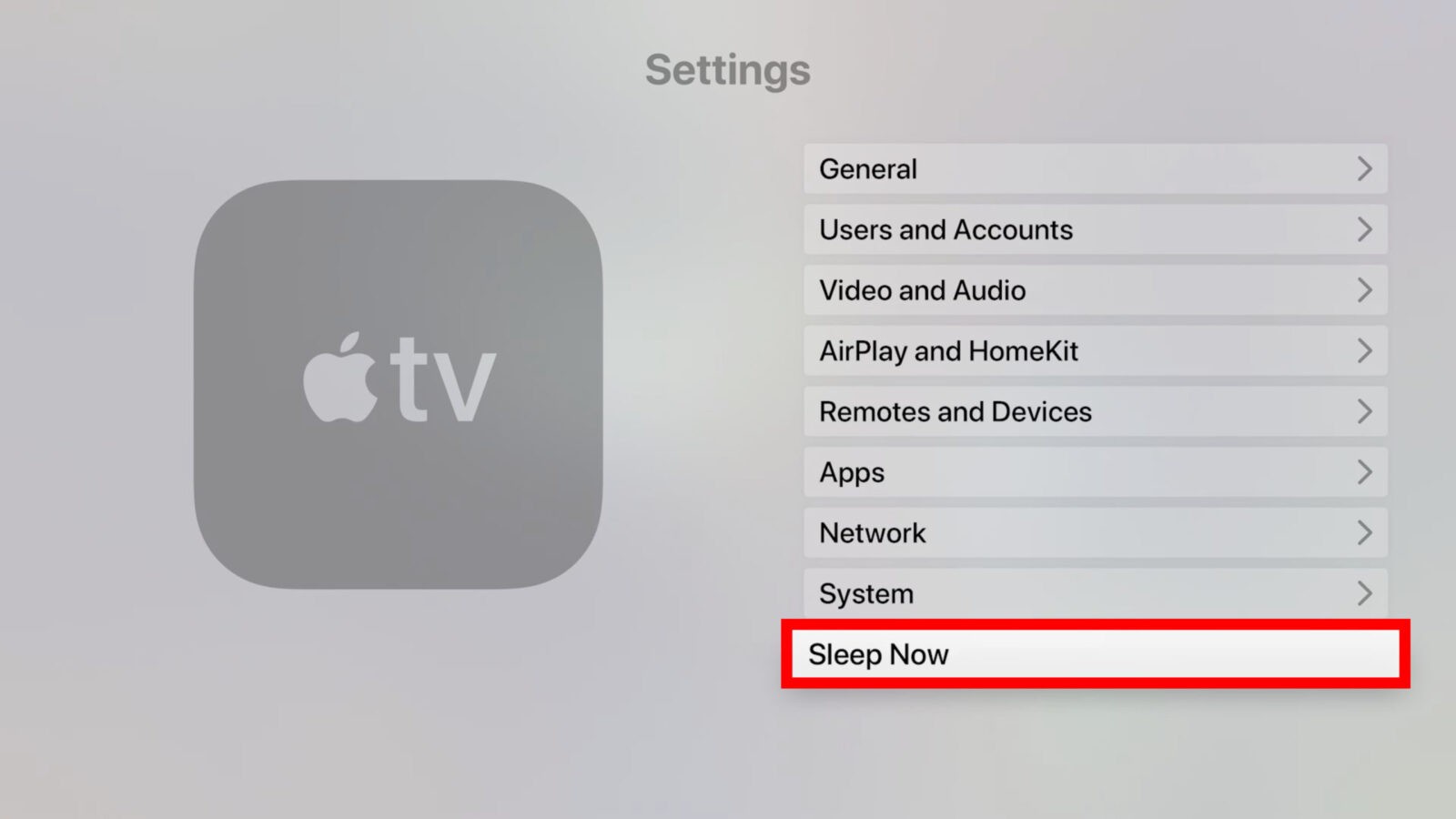Why it is important to turn off your Apple TV
Turning off your Apple TV when you’re not using it may seem like a simple task, but it’s actually an important aspect of maintaining the longevity and performance of your device. There are several reasons why you should make a habit of turning off your Apple TV when it’s not in use.
Firstly, by turning off your Apple TV, you can save energy and reduce your electricity bill. Although the power consumption of an Apple TV in standby mode is relatively low, leaving it on for extended periods of time can still contribute to unnecessary energy waste. By turning it off, you not only help the environment but also save money in the long run.
Secondly, regularly turning off your Apple TV helps prevent overheating. Like any electronic device, prolonged use without rest can cause your Apple TV to generate excess heat. This heat can damage the internal components and potentially shorten the lifespan of your device. By turning it off when you’re not using it, you give it the opportunity to cool down and prevent any potential overheating issues.
Additionally, turning off your Apple TV can help improve its overall performance. Just like a computer, your Apple TV may accumulate temporary files, cache data, and background processes over time. Restarting the device by turning it off and on again can help clear these unnecessary files and processes, allowing your Apple TV to run smoother and faster.
Lastly, turning off your Apple TV can also enhance your home security. Leaving your Apple TV turned on and connected to the internet when you’re away from home can pose a potential security risk. By turning it off, you eliminate the possibility of any unauthorized access or remote control of your device, adding an extra layer of protection to your personal information and privacy.
How to turn off your Apple TV using the remote
Turning off your Apple TV using the remote is a quick and convenient way to power down your device. Follow these steps to turn off your Apple TV using the remote:
- On your Apple TV remote, press and hold the Home button.
- A menu will appear on your TV screen.
- Using the remote’s trackpad or arrow buttons, navigate to the Sleep option.
- Press the Select button to put your Apple TV into sleep mode.
- Your Apple TV screen will go dark, indicating that it has powered off.
If you have the Siri Remote, you can also use voice commands to turn off your Apple TV. Simply press and hold the Home button and say “Sleep” or “Turn off” to put your Apple TV into sleep mode.
It’s important to note that putting your Apple TV into sleep mode does not completely shut it down. It will still be connected to the power source and ready to wake up quickly when you turn it on again.
If you prefer to fully shut down your Apple TV instead of using sleep mode, follow these additional steps:
- After putting your Apple TV into sleep mode, press and hold the Home button again.
- In the menu that appears on your TV screen, navigate to the Sleep Now option using the remote’s trackpad or arrow buttons.
- Press the Select button to confirm shutting down your Apple TV.
By following these simple steps, you can easily turn off your Apple TV using the remote and conserve power when the device is not in use.
How to turn off your Apple TV using the settings menu
If you prefer to turn off your Apple TV using the settings menu, you can easily do so by following these steps:
- Using your Apple TV remote, navigate to the Settings app on the home screen.
- Scroll down and select the System option from the menu.
- In the System menu, select Sleep Now to put your Apple TV into sleep mode.
- Your Apple TV screen will go dark, indicating that it has powered off.
Alternatively, you can choose to fully shut down your Apple TV instead of putting it into sleep mode by following these additional steps:
- After putting your Apple TV into sleep mode, go back to the Settings menu.
- Select System and scroll down to the Restart option.
- Select Restart to fully shut down your Apple TV.
It’s important to note that turning off your Apple TV using the settings menu will put it into sleep mode or perform a restart, which allows for quicker startup times when you turn it on again. However, your device will still be connected to the power source.
By accessing the settings menu on your Apple TV, you have more control over how you want to power down your device, giving you the flexibility to choose between sleep mode and a full shutdown based on your preferences.
How to turn off your Apple TV using sleep mode
Putting your Apple TV into sleep mode is a convenient way to turn off the device when you’re not using it, while still keeping it ready for quick use. Here’s how to put your Apple TV into sleep mode:
- Using your Apple TV remote, press and hold the Home button.
- A menu will appear on your TV screen.
- Navigate to the Sleep option using the remote’s trackpad or arrow buttons.
- Press the Select button to put your Apple TV into sleep mode.
- Your Apple TV screen will go dark, indicating that it has powered off.
When your Apple TV is in sleep mode, it uses minimal power and remains connected to the power source. This allows for quick startup times when you turn it on again.
If you want to wake your Apple TV from sleep mode, simply press any button on the remote or use the touch surface to bring it back to life. Your Apple TV will quickly resume where you left off, ready for your next viewing or streaming session.
Sleep mode is a convenient option for times when you plan to use your Apple TV frequently throughout the day and want to minimize the startup time. However, if you want to completely power off your Apple TV, you can choose to perform a full shutdown instead of using sleep mode.
By utilizing sleep mode when you’re not actively using your Apple TV, you can conserve energy and ensure that the device is ready for instant use whenever you’re ready to enjoy your favorite shows, movies, or apps.
How to turn off your Apple TV using AirPlay
If you have multiple Apple devices connected to your Apple TV via AirPlay, you can use AirPlay to turn off your Apple TV remotely. Here’s how you can do it:
- Ensure that your Apple TV and all the connected devices are on the same Wi-Fi network.
- On your iPhone, iPad, or Mac, access the Control Center or Menu Bar, respectively.
- Tap on the AirPlay icon, which looks like a rectangle with an upward-pointing triangle or TV screen.
- In the list of available devices, locate and select your Apple TV.
- AirPlay will mirror your device’s screen onto the Apple TV.
- On your device, navigate to the home screen or lock screen.
- Use the native power button or lock button on your device to turn off the screen.
- Your Apple TV will also go into sleep mode and turn off automatically.
By using AirPlay to turn off your Apple TV, you can conveniently power down the device without needing to navigate through menus or use the physical remote. This method is particularly useful if you have multiple devices connected to your Apple TV and want to turn it off from one of them.
To wake your Apple TV from sleep mode after turning it off using AirPlay, simply press any button on the remote or use the remote app on your iPhone or iPad to control your Apple TV.
Note that AirPlay can also be used to stream content from your Apple device to your TV, and turning off your Apple TV using AirPlay will only put it into sleep mode. To perform a full shutdown, you can use other methods mentioned previously.
Using AirPlay to turn off your Apple TV provides you with a convenient and wireless way to power down your device from any connected Apple device, ensuring a seamless and hassle-free experience.
How to turn off your Apple TV using the power button on the device
If you prefer to turn off your Apple TV directly from the device itself, you can do so using the power button. Follow these steps:
- Locate the power button on your Apple TV.
- Press and hold the power button for a few seconds.
- A screen with options will appear on your TV.
- Using the remote or the buttons on the device, navigate to the Sleep or Power Off option.
- Press the Select button on the remote or the power button on the device to confirm and turn off your Apple TV.
Once your Apple TV screen goes dark, it means that the device has powered off. By using the power button on the Apple TV, you can conveniently turn off the device without the need for the remote or navigating through menus.
To turn on your Apple TV after it has been turned off using the power button, simply press and hold the power button again until the Apple logo appears on the screen.
It’s worth noting that turning off your Apple TV using the power button will perform a full shutdown, which allows for a completely fresh start when you power it back on. This method can be especially useful if you encounter any technical issues and want to ensure a thorough restart of your device.
Utilizing the power button on the Apple TV itself gives you a convenient and straightforward way to turn off the device without relying on the remote or accessing the settings menu. It’s an excellent option for those who prefer a hands-on approach to managing their Apple TV power settings.
How to force restart your Apple TV if it doesn’t turn off
If your Apple TV is unresponsive and doesn’t turn off using the regular methods, you can try force restarting the device to resolve any potential software issues. Here’s how you can force restart your Apple TV:
- On your Apple TV remote, press and hold both the Menu and Home buttons at the same time.
- Continue holding the buttons for about 10 seconds or until the Apple TV status light on the front of the device starts blinking rapidly.
- Release the buttons and wait for your Apple TV to restart.
After the force restart, your Apple TV should start up as usual and be responsive. This method is helpful if your Apple TV becomes frozen or unresponsive and doesn’t turn off using the regular power options.
It’s important to note that force restarting your Apple TV should only be used when necessary as it forcefully ends all running processes and can interrupt any ongoing tasks or playback. Use this option sparingly and as a last resort when your Apple TV is not responding to other methods of turning it off.
If force restarting your Apple TV doesn’t resolve the issue and it still doesn’t turn off or respond, it may require further troubleshooting or technical assistance. Contact Apple Support or refer to the Apple TV user manual for additional guidance and support.
By knowing how to force restart your Apple TV, you can effectively address any software-related problems and get your device back to its normal functioning state.