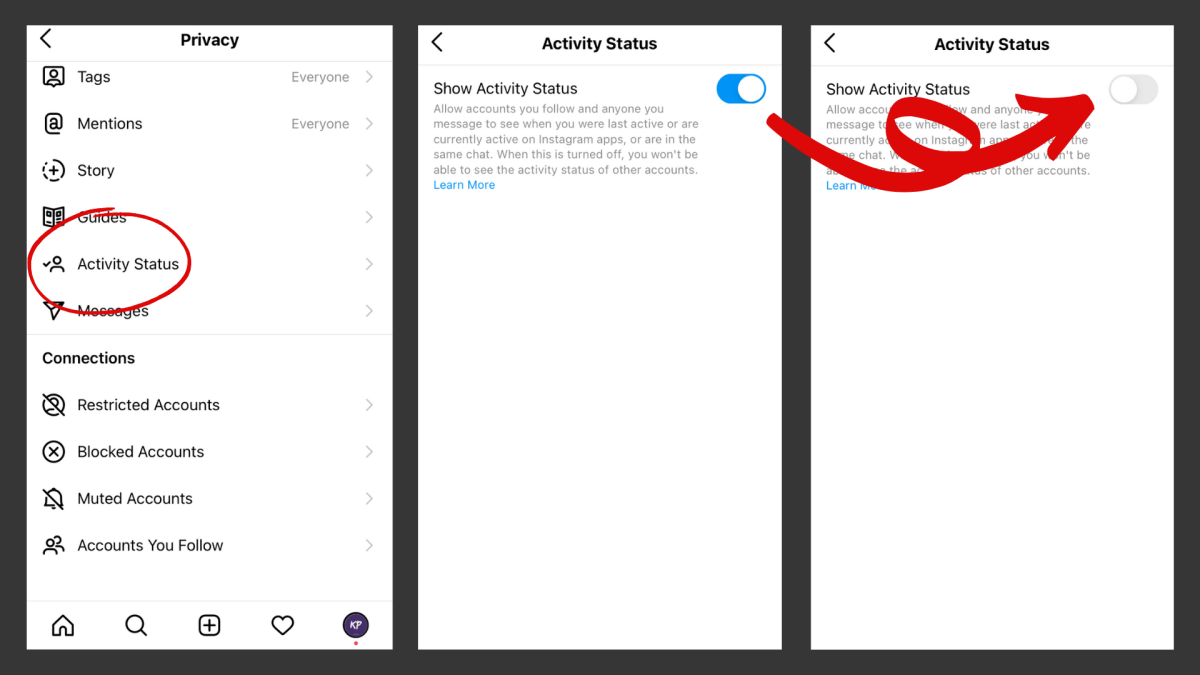Why Should You Turn Off Active Status on Instagram?
Instagram has become one of the most popular social media platforms where people can connect, share moments, and interact with others. However, having your active status displayed on Instagram can sometimes invade your privacy and lead to unwanted interruptions. Here are a few reasons why you might want to consider turning off your active status:
- Maintaining Privacy and Personal Space: When your active status is visible, it allows others to see when you were last active on the app. This information can be intrusive, especially if you prefer to have your online activities kept private. By turning off your active status, you regain control over who can see when you’re online.
- Controlling Notifications and Interruptions: Having your active status on means that other users can see when you’re online, and this may lead to messages or notifications from them that interrupt your day. By disabling your active status, you can choose when to engage with others on Instagram without being constantly bombarded with messages.
- Avoiding Judgement and Pressure: Sometimes, seeing others’ active statuses can lead to feelings of judgment or pressure to respond immediately. Whether it’s because you’re busy or simply not in the mood to chat, turning off your active status can help alleviate the expectations that come with always being online.
By turning off your active status, you have the freedom to use Instagram on your own terms and create boundaries that suit your needs. Whether you want to take a break, limit interruptions, or maintain your privacy, disabling your active status is a simple yet effective way to achieve these goals.
How to Turn Off Active Status on Instagram Mobile App
If you’re using the Instagram mobile app, here’s a step-by-step guide on how to turn off your active status:
- Step 1: Open the Instagram App
- Step 2: Go to Your Profile
- Step 3: Access the Settings Menu
- Step 4: Find and Select “Privacy”
- Step 5: Tap on “Activity Status”
- Step 6: Disable the Activity Status
- Step 7: Confirm the Changes
Launch the Instagram mobile app on your smartphone. Ensure that you’re logged in to your account.
Tap on the profile icon located at the bottom right corner of the screen. This will take you to your Instagram profile.
On your profile page, look for the hamburger menu icon (three horizontal lines) at the top right corner of the screen. Tap on it to open the settings menu.
In the settings menu, scroll down until you find the “Privacy” option. Tap on it to proceed.
In the “Privacy” settings, locate and select “Activity Status.” This is where you can control the visibility of your active status.
Toggle the switch next to “Show Activity Status” to turn it off. Once disabled, your active status will no longer be shown to others.
After disabling the activity status, you can exit the settings menu. The changes will be automatically saved, and your active status will not be visible to others.
By following these simple steps, you can easily turn off your active status on the Instagram mobile app. This gives you the freedom to use the app without others knowing when you’re online, ensuring your privacy and personal space are protected.
Step 1: Open the Instagram App
In order to turn off your active status on the Instagram mobile app, you must first open the app on your smartphone. Here’s a detailed guide on how to do it:
If you have the Instagram app already downloaded and installed on your smartphone, search for the Instagram icon on your home screen or app drawer. It can usually be identified by a colorful camera-like icon with a gradient background. Tap on the icon to launch the app.
If you don’t have the Instagram app installed, you can download it from the App Store for iOS devices or the Google Play Store for Android devices. Open the respective app store, search for “Instagram,” and tap on the “Install” or “Get” button to download and install the app.
Once you have opened the Instagram app, you may need to sign in with your Instagram account if you haven’t done so already. Enter your username and password in the designated fields and tap on the “Log In” or “Sign In” button to proceed.
After logging in, the app will direct you to the home feed, where you can see the posts of the accounts you follow. The interface consists of various buttons, tabs, and icons that allow you to explore different parts of the app.
With the Instagram app now open on your smartphone and logged in to your account, you’re ready to proceed with the next step to turn off your active status.
Remember, each step in this guide will take you closer to disabling your active status on the Instagram mobile app, providing you with the privacy and control over your online presence that you desire.
Step 2: Go to Your Profile
After opening the Instagram app on your smartphone and logging in to your account, the next step to turn off your active status is to navigate to your profile. Here’s how you can do it:
At the bottom-right corner of the screen, you will see a small circular icon that represents your profile. It typically displays your profile picture or a silhouette if you haven’t set one yet. Tap on this icon to access your Instagram profile.
Upon tapping on the profile icon, you will be directed to your profile page. This page contains a variety of information and options related to your Instagram account.
On your profile, you will see your username displayed at the top, followed by your profile picture and a brief bio if you have added one. Additionally, you can view your followers and following counts, along with any highlights you may have added to your profile.
Beneath your profile information, you will find different tabs, such as “Posts,” “IGTV,” and “Tagged.” These tabs allow you to explore your own posts, watch IGTV videos, and view posts where you have been tagged by others respectively.
By reaching your profile page, you have successfully completed the second step in turning off your active status on the Instagram app. The next step will guide you through accessing the settings menu where you can make the necessary changes.
Remember, navigating to your profile is an essential part of the process to disable your active status and regain control over your online visibility.
Step 3: Access the Settings Menu
After reaching your Instagram profile, the next step in turning off your active status on the app is to access the settings menu. Follow these instructions to accomplish this step:
At the top-right corner of your profile page, you will notice a small icon with three horizontal lines stacked on top of each other. This icon is commonly referred to as the “hamburger menu.” Tap on this icon to open the settings menu.
Upon tapping the hamburger menu icon, a pop-up menu will appear on your screen, displaying various options related to your Instagram account. This menu serves as a hub for managing your account settings, privacy, and other Instagram features.
Scroll down through the menu to explore the different options available. You’ll find sections like “Account,” “Privacy,” “Security,” “Notifications,” and more as you scroll down.
Take your time to familiarize yourself with the settings menu, as it offers a range of customizable features and preferences to enhance your Instagram experience. From here, you can adjust settings related to your account, privacy, notifications, and much more.
By accessing the settings menu, you are one step closer to successfully turning off your active status on Instagram. The next step will guide you through locating the specific section where you can make the necessary changes.
Remember, the settings menu is a crucial part of the process as it provides you with the control to customize your Instagram settings according to your preferences.
Step 4: Find and Select “Privacy”
Once you have accessed the settings menu on your Instagram profile, the next step is to locate and select the “Privacy” option. Follow these steps to find and select the “Privacy” section:
Scroll through the settings menu until you come across the option labeled “Privacy.” The position of this option may vary depending on the version of the app you are using, but it is generally located towards the top or middle of the menu.
Tap on the “Privacy” option to proceed. By selecting this option, you will gain access to a range of privacy-related settings that allow you to control certain aspects of your Instagram account.
The “Privacy” section is crucial as it enables you to manage the visibility of your account and the information you share with other users. It allows you to establish boundaries and ensure your online presence is secure.
Once you have successfully selected the “Privacy” option, you will be directed to the privacy settings page. This page will display various options related to your account’s privacy controls, such as who can see your posts, who can send you direct messages, and more.
Now that you have reached the “Privacy” section, you are ready to proceed with the next step. This step will guide you through finding and selecting the specific option that allows you to turn off your active status.
Remember, the “Privacy” section is designed to provide you with the necessary tools to safeguard your personal information and control your online presence according to your preferences.
Step 5: Tap on “Activity Status”
After navigating to the “Privacy” section in the Instagram settings menu, the next step is to locate and tap on the “Activity Status” option. Follow these instructions to find and select “Activity Status”:
Scroll through the privacy settings page until you come across the option labeled “Activity Status.” This option allows you to control the visibility of your active status, showing when you were last active on the app.
Tap on the “Activity Status” option to proceed. By selecting this option, you will access the settings related to your active status on Instagram.
The “Activity Status” settings are essential for managing how others view your online presence. By customizing these settings, you can control whether or not your active status is visible to other Instagram users.
Once you have tapped on the “Activity Status” option, you will be directed to a new page that provides further customization options. This page allows you to toggle the settings and control the display of your activity status on Instagram.
Now that you have successfully accessed the “Activity Status” settings, you are ready to proceed with the next step, which will guide you through disabling your active status on the Instagram app.
Remember, the “Activity Status” option is crucial in managing your online privacy and controlling how others perceive your activity on the Instagram platform.
Step 6: Disable the Activity Status
After tapping on the “Activity Status” option in the Instagram settings, the next step is to disable your active status. Follow these instructions to turn off your activity status:
On the “Activity Status” settings page, you will see a toggle switch labeled “Show Activity Status.” This switch determines whether your active status is visible to other Instagram users.
To disable your active status, tap on the toggle switch next to “Show Activity Status.” Once tapped, the switch will slide to the off position, indicating that your active status is now disabled.
Disabling your activity status means that other Instagram users will no longer be able to see when you were last active on the app. This enhances your privacy and gives you more control over your online presence.
With the activity status switch turned off, your changes will be automatically saved. You can now exit the “Activity Status” settings page and return to the main settings menu.
By disabling your activity status, you have taken another step towards maintaining your privacy and managing your online presence on Instagram.
Now that you have successfully disabled your active status, you are ready to proceed with the final step, which will guide you through confirming the changes to ensure your activity status remains disabled.
Remember, turning off your activity status gives you the freedom to use Instagram without others knowing when you are online, preserving your personal space and privacy.
Step 7: Confirm the Changes
After disabling your activity status on Instagram, the final step is to confirm the changes you made to ensure that your active status remains disabled. Follow these instructions to confirm the changes:
Once you have disabled your activity status by turning off the toggle switch in the “Activity Status” settings, you can exit the settings menu by tapping on the “Back” or “Close” button. This will take you back to your Instagram profile.
Now, it’s important to confirm that the changes you made have been successfully applied. Open the Instagram app and navigate to your profile page where you disabled the activity status.
On your profile page, you should no longer see any indication of your active status, such as a label indicating when you were last active. This confirms that your activity status is indeed disabled.
You can also double-check this by asking a trusted friend or family member to check whether they can see your active status when viewing your profile. If they confirm that it is not visible, then the changes you made have been successfully confirmed.
Remember to periodically check your activity status settings to ensure that it remains disabled. Instagram may roll out updates and changes to its settings, so it’s always a good idea to verify that your preferred settings are still in place.
By confirming the changes you made to disable your activity status, you can have peace of mind knowing that your online presence on Instagram is protected and your privacy is maintained.
Congratulations! You have successfully completed all the steps to turn off your active status on Instagram.
How to Turn Off Active Status on Instagram Web
If you prefer using the Instagram web version on your computer, follow these step-by-step instructions to turn off your active status:
- Step 1: Open Instagram.com
- Step 2: Log In to Your Account
- Step 3: Go to Your Profile
- Step 4: Access the Account Settings
- Step 5: Find and Select “Privacy and Security”
- Step 6: Locate “Activity Status”
- Step 7: Disable the Activity Status
- Step 8: Save the Changes
Launch your preferred web browser and go to instagram.com.
Enter your Instagram username and password in the designated fields and click on the “Log In” button to access your Instagram account.
After logging in, click on your profile icon located at the top-right corner of the Instagram web page. This will redirect you to your Instagram profile.
On your profile page, click on the gear-shaped icon next to the “Edit Profile” button. This will open the account settings menu.
In the account settings menu, look for the “Privacy and Security” section listed on the left-hand side. Click on it to proceed.
Scroll down in the “Privacy and Security” settings until you find the “Activity Status” option. It should be located under the “Connections” section.
To turn off your activity status, click on the toggle switch next to “Show Activity Status” to disable it. The switch will no longer be blue, indicating that your active status is now hidden.
Make sure to scroll down to the bottom of the settings page and click on the “Submit” or “Save” button to confirm and save the changes you made to your activity status.
By following these steps, you can easily turn off your active status on Instagram when using the web version. This provides you with more privacy and control over your online presence.
Step 1: Open Instagram.com
If you prefer using the Instagram web version on your computer, the first step to turn off your active status is to open Instagram.com in your preferred web browser. Follow these instructions to accomplish this step:
Launch your preferred web browser on your computer. This could be Google Chrome, Mozilla Firefox, Safari, or any other browser that you regularly use.
In the address bar of your web browser, type “www.instagram.com” and press the Enter key. This will direct you to the Instagram website.
Once the Instagram webpage loads, you will be presented with the Instagram login page. If you’re already logged in to your Instagram account, skip to the next step. Otherwise, enter your Instagram username and password in the designated fields to log in.
After logging in, you will be redirected to your Instagram feed, where you can view the posts and updates from the accounts you follow.
Now that you have successfully opened Instagram.com, you are ready to proceed with the next step, which will guide you through accessing your Instagram profile.
By opening the Instagram web version, you can access the various features and settings of Instagram on your computer, including the option to turn off your active status.
Remember, opening Instagram.com is the first step in the process to disable your active status and gain more control over your online presence on Instagram.
Step 2: Log In to Your Account
After opening Instagram.com, the next step to turn off your active status on the web version is to log in to your Instagram account. Follow these instructions to log in:
If you’re already logged in to your Instagram account, you can skip this step and proceed to the next step. Otherwise, on the Instagram login page, enter your Instagram username and password in the provided fields.
Double-check that you have entered your username and password correctly to ensure a successful login. For added security, you can enable password autofill if your browser offers this feature.
Once you have entered your username and password, click on the “Log In” button to proceed. If your credentials are correct, Instagram will authenticate your account and redirect you to your Instagram feed.
It’s worth noting that if you have two-factor authentication enabled on your Instagram account, you may be prompted to enter a verification code that will be sent to your registered mobile device or email. Follow the on-screen instructions to complete the login process.
Now that you have successfully logged in to your Instagram account on the web version, you are ready to proceed with the next step, which will guide you through accessing your Instagram profile.
Remember to keep your Instagram account login credentials secure and avoid sharing them with anyone to protect your account’s privacy and security.
By logging in to your Instagram account, you gain access to the features and settings available on the web version, including the option to disable your active status and manage your online presence.
Step 3: Go to Your Profile
After logging in to your Instagram account on the web version, the next step is to navigate to your profile. Follow these instructions to access your Instagram profile:
At the top-right corner of the Instagram website, you will see a small circular icon. This icon usually displays your profile picture or a silhouette if you haven’t uploaded one yet. Click on this icon to access your Instagram profile.
By clicking on your profile icon, you will be redirected to your Instagram profile page. Here, you can view and manage various aspects of your Instagram account.
On your profile page, you will see your Instagram username displayed prominently at the top, along with your profile picture and a brief bio if you have added one. You can also view your follower count, following count, and the number of posts you have shared on Instagram.
Below your profile information, you will find different tabs such as “Posts,” “IGTV,” and “Tagged.” These tabs allow you to explore your own posts, watch IGTV videos, and view posts where you have been tagged by others.
By reaching your profile page, you have successfully completed the third step of turning off your active status on Instagram web. The next step will guide you through accessing the account settings where you can make the necessary changes.
Remember, accessing your profile is essential to managing your Instagram account and customizing your profile settings according to your preferences.
Step 4: Access the Account Settings
After navigating to your Instagram profile on the web version, the next step is to access the account settings. The account settings menu allows you to make changes and customize various aspects of your Instagram account. Follow these instructions to access the account settings:
Located next to your profile picture on the top-right corner of the Instagram web page, you will see a small gear-shaped icon. Click on this icon to open the account settings menu.
Upon clicking the gear icon, a dropdown menu will appear with various options related to your Instagram account. The account settings menu serves as a central hub for managing and customizing your account preferences.
From the dropdown menu, click on the “Settings” option to proceed. This will take you to the main settings page of your Instagram account.
On the settings page, you’ll find a variety of options and tabs that allow you to customize your Instagram experience. These options include privacy settings, security settings, notifications, accessibility, and more.
Take a moment to explore the different tabs and options in the account settings. This will help you familiarize yourself with the available features and allow you to customize your Instagram account according to your preferences.
By accessing the account settings, you have successfully completed the fourth step in turning off your active status on the Instagram web version. The next step will guide you through finding and selecting the “Privacy and Security” section where you can adjust your activity status.
Remember, the account settings provide you with the control and flexibility to tailor your Instagram experience to suit your needs and preferences.
Step 5: Find and Select “Privacy and Security”
After accessing the account settings on the Instagram web version, the next step is to locate and select the “Privacy and Security” section. Follow these instructions to find and select “Privacy and Security”:
Scroll down through the account settings page until you see the section labeled “Privacy and Security.” This section is typically located midway down the settings page, but its exact position may vary depending on the version of the Instagram web interface.
Click on the “Privacy and Security” section to expand it. This will reveal a range of settings related to managing your privacy, controlling your account security, and customizing your Instagram experience.
Within the “Privacy and Security” section, you will find various options that allow you to tailor your Instagram account according to your preferences. These options include controlling visibility, managing data usage, and granting permissions to third-party apps.
Take some time to explore the different options available within the “Privacy and Security” section. This will help you understand the range of customization options and ensure that you are familiar with the settings that are relevant to your needs.
By finding and selecting the “Privacy and Security” section, you have successfully completed the fifth step in turning off your active status on the Instagram web version. The next step will guide you through locating the specific option that allows you to disable your active status.
Remember, the “Privacy and Security” section is essential in managing your Instagram account and maintaining control over your online presence.
Step 6: Locate “Activity Status”
Once you have accessed the “Privacy and Security” section in the Instagram account settings on the web version, the next step is to locate the “Activity Status” option. Follow these instructions to find “Activity Status”:
Scroll through the “Privacy and Security” settings page until you come across the “Activity Status” option. This option is usually located within the “Connections” or “Activity” subsection.
The “Activity Status” setting allows you to control the visibility of your active status on Instagram. When this setting is enabled, other users can see when you were last active on the platform. To disable this feature and turn off your active status, you need to locate the “Activity Status” option.
Take your time to explore the different sections and subsections within the “Privacy and Security” settings until you locate the “Activity Status” option. If necessary, you can use the search function within the settings page to quickly find the desired setting.
Once you locate the “Activity Status” option, you will be able to proceed with disabling it to turn off your active status on Instagram. The subsequent step will guide you through disabling your activity status, ensuring your online presence remains private.
Remember, locating the “Activity Status” option within the “Privacy and Security” section is a crucial step in disabling your active status and regaining control over your visibility on the Instagram web version.
Step 7: Disable the Activity Status
After locating the “Activity Status” option within the “Privacy and Security” settings on the Instagram web version, the next step is to disable your activity status. Follow these instructions to turn off your active status:
Once you have found the “Activity Status” option, you will see a toggle switch next to it. This switch controls whether your active status is visible to others on Instagram. By default, the switch is usually toggled on.
Click on the toggle switch to disable it and turn off your active status. The switch will change its position, indicating that your active status is now hidden from other Instagram users.
Disabling your activity status means that other users will no longer be able to see when you were last active on the Instagram web version. This enhances your privacy and allows you to use the platform without constantly being monitored.
After disabling your activity status, you can continue exploring the account settings to make any other desired changes or adjustments to your Instagram profile.
By disabling your activity status, you have successfully completed the process of turning off your active status on the Instagram web version. The next step will guide you through saving the changes you made to ensure that your activity status remains disabled.
Remember, disabling your activity status is an effective way to maintain your privacy and have more control over your online presence on Instagram.
Step 8: Save the Changes
After disabling your activity status on the Instagram web version, the final step is to save the changes you made to ensure that your active status remains disabled. Follow these instructions to save the changes:
Once you have disabled the activity status toggle switch, you can navigate away from the settings page. The changes you made to turn off your active status are automatically saved without the need for manual confirmation.
To ensure that the changes have been successfully saved, you can check your Instagram profile and verify that your active status is no longer visible. When viewing your profile, there should be no indication of your last active time or any visible sign of your online presence.
It’s a good practice to periodically revisit the account settings and check your active status to confirm that it remains disabled. Instagram may occasionally update its interface or settings, so it’s important to stay vigilant and ensure your desired privacy settings are in place.
By saving the changes to disable your active status, you have taken full control over your online presence and protected your privacy on the Instagram web version.
Congratulations! You have successfully completed all the steps to turn off your active status on Instagram web. Your activity status is now concealed, providing you with a higher level of privacy and control over your Instagram experience.
Remember, you can always revisit the account settings and enable your activity status again if you choose to do so. However, disabling your active status gives you the freedom to use Instagram on your terms, without constantly being tracked or monitored.
Enjoy your enhanced privacy and enjoy connecting with others on Instagram at your own pace.
The Benefits of Turning Off Active Status
Disabling your active status on Instagram can provide numerous benefits that contribute to a more enjoyable and private social media experience. Here are some advantages of turning off your active status:
- Maintaining Privacy and Personal Space: When your active status is visible, others can see when you were last active on the app. Disabling your active status gives you the freedom to keep your online activities private and maintain personal space.
- Controlling Notifications and Interruptions: Having your active status displayed can lead to continuous notifications and interruptions from others. By turning off your active status, you can choose when to engage with others on Instagram without constant distractions.
- Avoiding Judgement and Pressure: Having an active status may create a sense of expectation or pressure to respond immediately. Disabling your activity status allows you to browse and interact on Instagram without feeling obligated to respond instantly or facing judgment for your response time.
- Preserving Online Security: Concealing your active status can enhance your online security by minimizing the amount of information that others can gather about your online presence and habits. This helps safeguard your digital identity and protect your privacy.
- Reducing Social Comparison: When your active status is visible, it can be tempting to compare your activity level with others. Turning off your active status encourages you to focus on your own experiences on Instagram rather than constantly comparing yourself to others.
- Enhancing Psychological Well-being: By disabling your active status, you can reduce the feelings of stress, obligation, and FOMO (Fear of Missing Out) that may come with being constantly available and online. This can contribute to a healthier and more balanced relationship with social media.
Turning off your active status on Instagram offers you more control over your online presence and allows you to engage on the platform on your own terms. It’s important to note that while disabling your active status may provide numerous benefits, it may also limit your ability to see when others are active on the app.
Consider experimenting with disabling your active status temporarily or permanently to determine the level of privacy and social interaction that aligns with your preferences and needs.
Remember, by turning off your active status, you can create boundaries, reduce distractions, and cultivate a more personalized and enjoyable experience on Instagram.
Maintaining Privacy and Personal Space
One of the key benefits of turning off your active status on Instagram is the ability to maintain your privacy and personal space. Here’s why it is important:
When your active status is visible on Instagram, others can see when you were last active on the app. This information can be intrusive, especially if you prefer to keep your online activities private. By disabling your active status, you regain control over who can see when you’re online.
This enhanced privacy allows you to use Instagram without constantly feeling like you’re under surveillance. It gives you the freedom to browse, post, and engage with others without the pressure of knowing others can see your activity.
Disabling your active status also protects your personal space. It allows you to set boundaries and create a sense of separation between your online and offline life. This is especially crucial if you value having designated offline time, being present in the moment, or maintaining a healthy work-life balance.
By keeping your active status hidden, you can prevent others from continuously monitoring your online presence and interruptions that may arise as a result. You can choose when and how you interact on the platform, giving you a greater sense of autonomy over your virtual world.
Moreover, maintaining privacy and personal space on social media can have a positive impact on your mental well-being. It reduces the feeling of being constantly observed or pressured to always be available. With your active status disabled, you can focus on nurturing meaningful connections and engaging with content on your own terms.
Remember that privacy is a personal preference, and everyone’s comfort level differs. By turning off your active status, you have the ability to curate the level of privacy that aligns with your values and preferences.
Take the time to assess your own boundaries and consider whether disabling your activity status will contribute to a safer and more enjoyable Instagram experience for you.
By maintaining your privacy and personal space, you can use Instagram in a way that aligns with your desired level of openness and protects your digital well-being.
Controlling Notifications and Interruptions
One of the advantages of turning off your active status on Instagram is the ability to control notifications and reduce interruptions. Here’s why it is important:
Having your active status displayed on Instagram can result in a constant influx of notifications and interruptions from other users. These notifications can range from direct messages to comments, likes, and tags, all of which can disrupt your focus and productivity.
By disabling your active status, you can choose when to engage with others on Instagram without constantly being bombarded by notifications. This allows you to maintain better control over your time and attention, creating a more balanced relationship with the platform.
Disabling your active status helps minimize distractions, allowing you to focus on your daily tasks, work, or personal activities without the constant interruption of Instagram notifications. You can dedicate uninterrupted time to read, study, relax, or engage in activities that require your undivided attention.
This control over notifications and interruptions can also lead to a reduction in anxiety and stress associated with constantly being connected. It gives you the freedom to be more present in the offline world and prioritize your well-being.
Furthermore, by managing notifications and interruptions, you can selectively choose when to engage with others on Instagram. This allows you to respond to messages and comments in a manner that aligns with your schedule and mental capacity, reducing the feeling of always being on-demand.
When you disable your active status, you can set boundaries and establish periods of uninterrupted focus, enhancing your overall productivity and promoting a healthier relationship with social media.
Remember that everyone has their own unique preferences when it comes to managing notifications and interruptions. By turning off your active status, you have the ability to curate an online experience that aligns with your needs and preferences.
Take the time to explore and set the parameters that work best for you, giving yourself the freedom to engage on Instagram without being constantly disrupted by notifications and interruptions.
By controlling notifications and reducing interruptions, you can create a more intentional and focused Instagram experience that supports your overall well-being and productivity.
Avoiding Judgement and Pressure
Disabling your active status on Instagram can help you avoid judgment and alleviate the pressure that comes with being constantly available and online. Here’s why it is important:
When your active status is visible on Instagram, others can see when you were last active on the app. This can create a sense of expectation and social pressure to respond immediately to messages, comments, or posts.
By turning off your active status, you can break free from these expectations and browse, engage, and interact on your own terms. This allows you to fully embrace the freedom of using social media without feeling obligated to always be available or respond immediately.
Disabling your active status also helps you avoid the judgment that can arise from not responding promptly. It eliminates the potential for others to interpret your delayed response as indifference or lack of interest.
Additionally, turning off your active status eliminates the pressure to constantly compare yourself to others based on their response times. It allows you to focus on authentic interactions and the quality of your connections, rather than getting caught up in the speed and timing of responses.
By taking control of when and how you engage on Instagram, you can overcome the fear of missing out (FOMO) and reduce the anxiety that comes from constantly monitoring your activity status.
This sense of agency empowers you to prioritize your own well-being and mental health. It creates an environment where you can fully enjoy the platform and engage with content in a way that best serves your needs.
Remember, each person has their own unique circumstances and availability. By disabling your active status, you take ownership of your time and the way you choose to engage on Instagram.
Give yourself permission to respond at your own pace, without the external pressure of meeting others’ expectations. Embrace the freedom to fully enjoy and experience Instagram on your terms, without judgment or the burdensome feeling of always needing to be online.
By avoiding judgment and alleviating pressure, you can cultivate a more authentic and enjoyable Instagram experience, one that respects your boundaries and promotes a healthier use of social media.
Disabling Active Status Temporarily vs. Permanently
When it comes to disabling your active status on Instagram, you have the option to do so either temporarily or permanently. Each approach offers its own set of benefits and considerations. Here’s a closer look at the two options:
1. Disabling Active Status Temporarily:
Temporarily disabling your active status is a great option if you want to take a break from constant notifications and interruptions without completely disconnecting from the platform. Here are a few advantages of this approach:
- Flexibility: Temporarily disabling your active status allows you to regain control over your time and attention, giving you the flexibility to engage on Instagram when it aligns with your schedule and priorities.
- Privacy: Temporarily disabling your active status can provide a higher level of privacy during specific periods. It allows you to maintain a sense of personal space and control over your online presence when you need it most.
- Evaluation: By temporarily disabling your active status, you can reflect on your Instagram usage and evaluate its impact on your overall well-being. This break can help you gain perspective and make informed decisions about how you want to engage with the platform in the future.
2. Disabling Active Status Permanently:
Permanently disabling your active status on Instagram is an option for those who prefer to maintain a consistent level of privacy and control over their online presence. Here are a few reasons why you might choose this approach:
- Consistent Boundaries: Permanently disabling your active status ensures that you have a consistent level of privacy and personal space on Instagram. It eliminates the need to constantly enable or disable your activity status, providing a more streamlined and predictable experience.
- Reduced Pressure: By permanently disabling your active status, you can alleviate the perceived pressure to always be online and readily available. This can lead to reduced stress and a more balanced relationship with the platform.
- Focused Engagement: With your active status permanently disabled, you can allocate dedicated time for intentional engagement on Instagram without distractions. This allows you to engage in a more focused and meaningful way, resulting in deeper connections and more personalized interactions.
Ultimately, whether you choose to disable your active status temporarily or permanently depends on your personal preferences and goals. Take the time to evaluate your needs and desired level of engagement on Instagram to make an informed decision.
Remember, you have the ability to enable or disable your active status at any time, so don’t hesitate to experiment and find the approach that works best for you.
By making a deliberate choice regarding your active status, you can curate an Instagram experience that aligns with your values, priorities, and desired level of privacy and engagement.
Frequently Asked Questions (FAQs)
Here are some commonly asked questions about turning off active status on Instagram:
1. Will others know if I turn off my active status on Instagram?
No, disabling your active status will prevent others from seeing when you were last active on the app. Your activity status will remain hidden, giving you more privacy and control over your online presence.
2. Can I still see others’ active status if mine is turned off?
No, if you disable your active status, you will not be able to see others’ active status either. It works both ways to ensure privacy and maintain a level playing field.
3. Can I turn off my active status for certain people only?
No, the option to disable your active status applies to all users on Instagram. You cannot selectively disable it for certain individuals or groups. It is a global setting that affects all users who view your profile.
4. Can I still use Instagram as usual when my active status is turned off?
Absolutely! Disabling your active status does not restrict your use of Instagram in any way. You can continue to browse, like, comment, and post content just like before. The only difference is that others won’t be able to see your online activity.
5. Can I turn off my active status on the Instagram app and web version simultaneously?
Yes, you can turn off your active status on both the Instagram mobile app and the web version. The steps to disable the active status are similar, allowing you to maintain consistency across different devices.
6. Do I need to reactivate my active status after a certain period of time?
No, if you choose to permanently disable your active status, there is no need to reactivate it. Your activity status will remain hidden until you decide to enable it again. However, if you temporarily disabled your active status, you can reactivate it at any time.
7. Will disabling my active status affect my online visibility in other ways?
No, the only impact of disabling your active status is that others will not be able to see when you were last active on Instagram. Your profile, posts, and other visibility settings remain unaffected.
Remember, while these answers provide general guidance, the Instagram platform may introduce updates or changes to its features over time. It’s always a good practice to stay informed by regularly checking the Instagram Help Center or official documentation for the most up-to-date information.
If you have any specific concerns or questions regarding your Instagram account, it’s always best to reach out to Instagram’s support team for assistance.