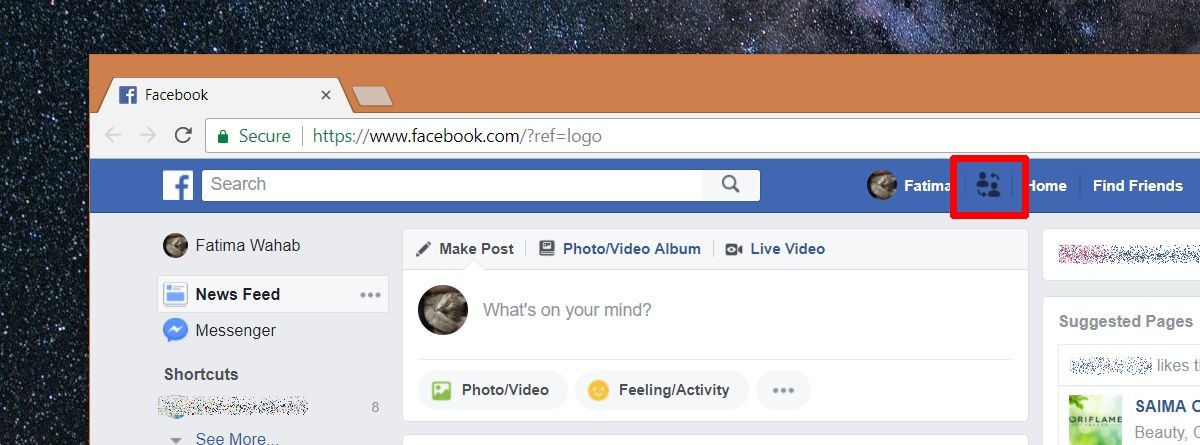Reasons for Switching Accounts on Facebook
Switching accounts on Facebook can be a useful feature for various reasons. Whether you need to manage multiple personal profiles or handle business pages, having the ability to switch accounts seamlessly can save you time and effort. Here are some common reasons why people switch accounts on Facebook:
- Personal and Professional Separation: Many individuals prefer to keep their personal and professional lives separate on social media. By switching accounts, you can maintain distinct profiles for your personal connections and business contacts.
- Multiple Businesses or Projects: If you own or work with multiple businesses or projects, switching accounts allows you to efficiently manage each entity’s Facebook page or group. This way, you can give dedicated attention to the specific audience and content of each project.
- Privacy and Security: Concerns about privacy and account security may prompt you to switch accounts on Facebook. By having separate accounts, you can control who sees your personal information and prevent unauthorized access to your business-related content.
- Brand Management: If you are responsible for managing social media for a brand or organization, switching accounts makes it easier to switch between different brand profiles. This way, you can access and engage with different audiences without logging in and out repeatedly.
- Testing and Experimentation: Switching accounts allows you to test different strategies, posting styles, and content formats without affecting your main account. This can be particularly helpful for digital marketers and content creators who want to experiment with various approaches.
Switching accounts on Facebook provides flexibility and control over your online presence. Whether it’s for personal reasons, professional management, or testing purposes, being able to switch accounts seamlessly can greatly enhance your Facebook experience.
How to Add Accounts on Facebook
If you want to switch accounts on Facebook, you will need to add the additional account(s) to your existing profile. Here’s a step-by-step guide on how to add accounts on Facebook:
- Open Facebook and Log in: Launch the Facebook app or visit the Facebook website on your preferred device and log in with your existing account credentials.
- Go to Settings: Once logged in, click on the downward arrow in the top right corner of the screen (in the Facebook app) or on the top blue navigation bar (on the Facebook website). From the dropdown menu, select “Settings & Privacy” and then click on “Settings”.
- Account Settings: In the left-hand menu of the Settings page, click on “Your Facebook Information” and then select “Account Ownership and Control”.
- Add Account: Under the “Accounts used by other apps” section, you will find an option to “Add Account”. Click on it.
- Enter Account Information: You will be prompted to enter the login credentials (email address/phone number and password) for the account you want to add. Fill in the required fields and click “Add”.
- Confirm Authentication: Facebook may require you to confirm your identity before adding the new account. Follow the instructions provided, such as entering a verification code sent to your email or phone number.
- Switching Accounts: Once the account is added, you can switch between accounts by clicking on the downward arrow in the top right corner of the screen (in the Facebook app) or on the top blue navigation bar (on the Facebook website). From the dropdown menu, select the account you want to switch to.
By following these steps, you can easily add accounts to your Facebook profile and seamlessly switch between them whenever you need to.
How to Switch Accounts on Facebook App
If you’re using the Facebook app on your mobile device, switching between accounts is a straightforward process. Here’s a step-by-step guide on how to switch accounts on the Facebook app:
- Launch the Facebook App: Open the Facebook app on your mobile device and log in with your primary account.
- Access the Account Switcher: Tap on the three horizontal lines icon (also known as the “hamburger” menu) at the top right corner of the screen to open the navigation menu.
- Switch Accounts: Scroll down the navigation menu until you find the “Switch Account” option. Tap on it.
- Add Account: If you haven’t added any additional accounts before, you’ll be prompted to add an account. Follow the instructions provided to enter the login credentials for the account you want to add.
- Switch to Added Account: Once you have multiple accounts added, tapping on the “Switch Account” option will display a list of all the accounts associated with your Facebook app. Simply tap on the account you want to switch to.
- Switching between Accounts: To switch between accounts in the future, repeat steps 2 and 3 to access the Account Switcher menu. Then, select the desired account from the list.
By following these steps, you can easily switch between multiple accounts on the Facebook app and access the specific profiles or pages you need without the hassle of logging in and out each time.
How to Switch Accounts on Facebook Web
If you’re using Facebook on a web browser, switching between accounts can be done using the account switcher feature. Follow these steps to switch accounts on Facebook web:
- Open Facebook: Launch your preferred web browser and visit the Facebook website (www.facebook.com).
- Log in: Log in with your primary Facebook account credentials.
- Account Switcher: At the top right corner of the Facebook page, you’ll find a downward-facing arrow. Click on it to open a dropdown menu.
- Switch Account: In the dropdown menu, you’ll see the option to “Switch Account”. Click on it.
- Add Account: If you haven’t added any additional accounts before, you’ll be prompted to add an account. Enter the login details for the account you want to add and follow the instructions provided.
- Select Account: Once you have multiple accounts added, clicking on the “Switch Account” option will display a list of all the accounts associated with your Facebook web session. Click on the account you want to switch to.
- Switching between Accounts: To switch between accounts in the future, simply click on the account switcher arrow again and select the desired account from the list.
By following these steps, you can easily switch between accounts on Facebook web and access different profiles or manage multiple pages without the need to log out and log back in.
Troubleshooting Common Issues with Switching Accounts on Facebook
While switching accounts on Facebook is generally a smooth process, you may encounter some common issues. Here are a few troubleshooting tips to help resolve these issues:
- Incorrect Account Switching: If you’re not able to switch to the desired account, ensure that you have added the account to your profile correctly. Double-check the login credentials and make sure you’re selecting the correct account from the list.
- Login Issues: If you’re experiencing login issues with one of your added accounts, try resetting the password or using the “Forgot Password” feature to regain access. Ensure that the email or phone number associated with the account is correct and reachable.
- Account Confirmation: Facebook may require you to confirm your identity when switching accounts for security purposes. If prompted, follow the instructions provided to confirm your ownership of the account.
- Account Switching Limitations: Facebook imposes certain limitations on how quickly you can switch between accounts. If you’re encountering issues, try waiting for a few minutes before attempting to switch again.
- App or Browser Updates: Ensure that you’re using the latest version of the Facebook app or web browser. Outdated versions may have compatibility issues that can interfere with the account switching process.
- Clear Cache and Cookies: If you’re experiencing persistent issues with switching accounts, clearing your browser’s cache and cookies can often help resolve the problem. Clearing these temporary files can also improve the overall performance of your Facebook experience.
- Contact Facebook Support: If you’ve tried all troubleshooting steps and are still encountering issues, it’s best to reach out to Facebook support for further assistance. They can provide specific guidance based on your account and help resolve any technical issues that may be causing the problem.
Remember to always exercise caution and verify the authenticity of any communication claiming to be from Facebook. Scammers may attempt to impersonate Facebook support and compromise your accounts. Be vigilant and only provide information through official channels.
By following these troubleshooting tips, you can overcome common issues and enjoy a seamless experience when switching accounts on Facebook.
Best Practices for Managing Multiple Accounts on Facebook
Managing multiple accounts on Facebook can be a convenient way to stay connected, but it’s important to follow best practices to ensure a smooth and organized experience. Here are some tips for effectively managing multiple accounts on Facebook:
- Use Separate and Secure Logins: When adding accounts, ensure that each account has a unique and secure login. Avoid using the same password for all accounts and enable two-factor authentication for an added layer of security.
- Group Accounts by Purpose: If you have multiple personal profiles or business pages, organize them by purpose or audience. This can help you easily identify and switch between different accounts based on their specific use.
- Create a Schedule: Develop a schedule or routine for posting and engaging with each account. This will help you maintain a consistent presence while preventing overlap or neglecting any account.
- Utilize Social Media Management Tools: Consider using social media management tools that support multiple accounts. These tools can streamline your workflow by allowing you to access and manage all your accounts in one place.
- Keep Content Unique: Avoid duplicating content across multiple accounts, especially if they serve different purposes. Tailor your posts and updates to match the needs and interests of each account’s specific audience.
- Monitor Analytics: Regularly monitor the analytics of each account to gain insights into audience engagement, post performance, and overall growth. Use these metrics to refine your content strategy and optimize your presence on each account.
- Engage with the Community: Actively engage with your followers across all accounts. Respond to comments, messages, and user-generated content to foster a sense of community and build stronger relationships.
- Stay Updated with Facebook Policies: Familiarize yourself with Facebook’s terms of service, policies, and guidelines. Adhering to these rules will ensure that your accounts remain in good standing and prevent any potential account restrictions or suspensions.
- Maintain Account Security: Regularly review and update your account settings to enhance security. Enable features such as login alerts and trusted contacts to protect your accounts from unauthorized access.
- Regularly Review Account Access: Periodically review the accounts that have access to your Facebook pages and groups. Remove any accounts that no longer require access to maintain the security of your Facebook assets.
By implementing these best practices, you can effectively manage multiple accounts on Facebook and ensure a positive and productive experience across all your profiles and pages.