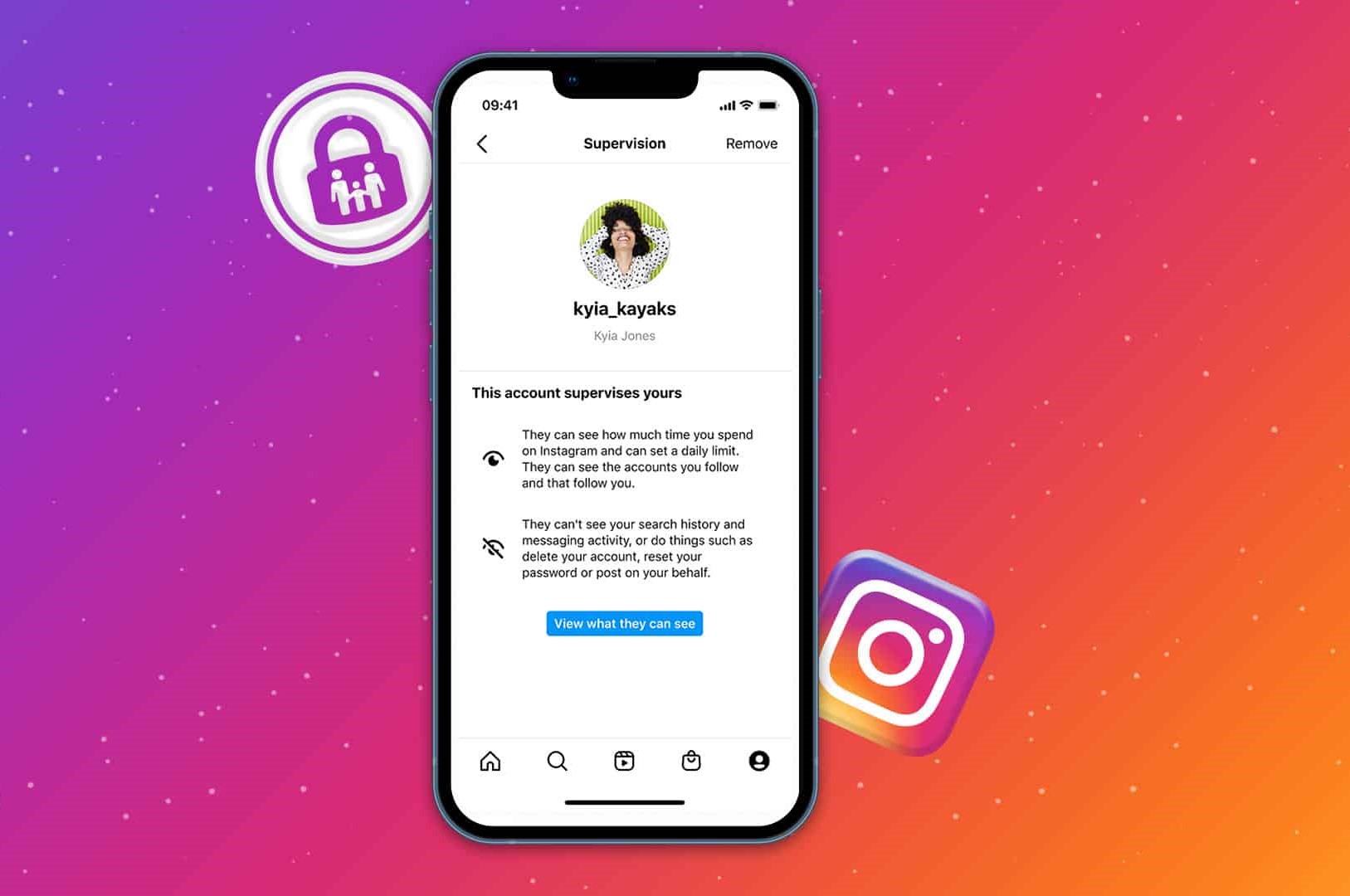##
Why Parental Controls Are Important on Instagram
Instagram is a popular social media platform that allows users to express themselves through photos and videos. While it can be a fun and creative outlet for people of all ages, it’s important for parents to understand the potential risks that come with their children using Instagram. This is where parental controls play a crucial role in ensuring their safety and well-being.
The Internet can be a vast and sometimes dangerous place, and Instagram is no exception. From cyberbullying and inappropriate content to online predators and privacy concerns, there are various risks that children may encounter while using this platform. Implementing parental controls can help mitigate these risks and provide a safer online experience for children.
One of the key reasons why parental controls are important on Instagram is to protect children from cyberbullying. With the anonymity and wide reach of social media, cyberbullying has become a serious issue that can have long-lasting emotional and psychological effects on young individuals. By setting up parental controls, parents can monitor their child’s interactions and take necessary actions to prevent or address any instances of bullying.
Another important aspect of parental controls on Instagram is ensuring privacy. By enabling features such as private account settings, parents can control who can view and interact with their child’s posts. This helps to limit the possibility of strangers accessing personal information and provides a safer and more controlled online environment.
Additionally, parental controls allow parents to manage who can send direct messages to their child. This is crucial in preventing potential interactions with online predators or receiving inappropriate messages from strangers. By setting restrictions and monitoring direct messages, parents can protect their children from potential threats and ensure their online safety.
Furthermore, parental controls on Instagram provide the ability to restrict exposure to inappropriate content. Instagram’s restricted mode allows parents to filter out content that may not be suitable for young users. This feature helps to create a safer browsing experience for children and minimizes the risk of them stumbling upon explicit or harmful content.
By utilizing features such as comment controls and the ability to hide offensive comments, parents can also enhance their child’s experience on Instagram. These controls help to minimize exposure to negativity and ensure a more positive and supportive online space.
Lastly, parental controls enable parents to block and report any accounts that may be problematic or engaging in inappropriate behavior. This gives parents the power to take decisive action and protect their child from harmful individuals or content.
Overall, implementing parental controls on Instagram is essential for protecting children from potential risks and ensuring their online safety. By proactively monitoring and managing their child’s Instagram activity, parents can create a secure and positive digital environment for their children to express themselves and interact with others.
##
Step 1: Create a Separate Account for Your Child
One of the first steps to implementing effective parental controls on Instagram is to create a separate account specifically for your child. This ensures that their interactions and content are monitored in a controlled environment. Here’s how you can create a separate account for your child:
1. Install the Instagram app: Download and install the Instagram app on your child’s device. It is available for both iOS and Android platforms.
2. Sign up for a new account: Open the Instagram app and tap on “Sign Up”. Follow the prompts to create a new account for your child. Make sure to use their real name or a nickname that is appropriate and reflects their identity.
3. Set up a secure password: Choose a strong and unique password for your child’s Instagram account. Avoid using common passwords or personal information that can be easily guessed. Remember to keep the password confidential and change it periodically for added security.
4. Enable two-factor authentication: Instagram offers an additional layer of security through two-factor authentication. Enable this feature on your child’s account to provide an extra safeguard against unauthorized access. Two-factor authentication requires a verification code, usually sent via SMS or generated by an authenticator app, to be entered along with the account password.
5. Link a parent or guardian account: As a parent, it’s important to link your Instagram account to your child’s account. This allows you to have oversight and control over their activities. To link the accounts, go to the Settings menu, tap on “Privacy”, and select “Connected Accounts”. From there, you can link your account as a parent or guardian.
6. Customize privacy settings: Once the account is set up, navigate to the Privacy settings of your child’s Instagram account. You can choose to make the account private, which means that only approved followers can view their posts and interact with them. This helps to protect your child’s privacy and ensures that their content is only visible to trusted individuals.
7. Connect with trusted friends and family: Help your child build a network of trusted friends and family members on Instagram. This can be done by searching for their contacts or usernames and sending follow requests. Encourage them to only accept followers whom they know personally and trust.
8. Set clear guidelines and rules: Before handing over the account to your child, discuss and establish clear guidelines and rules for using Instagram. Talk about appropriate behavior, sharing personal information, interacting with others, and the types of content they can post or engage with.
Creating a separate Instagram account for your child is an important step in establishing parental controls. It allows you to maintain supervision and ensure a safer online experience for them. Remember to regularly communicate with your child about their Instagram usage and encourage open discussions about any concerns or issues that may arise.
##
Step 2: Enable Private Account Settings
Enabling private account settings on your child’s Instagram account is an essential step in protecting their privacy and ensuring a safer online experience. By making the account private, you have greater control over who can view and interact with your child’s posts. Here’s how you can enable private account settings:
1. Open Instagram: Launch the Instagram app on your child’s device and log in to their account using their credentials.
2. Access account settings: Tap on the profile icon located at the bottom right corner of the screen. This will take you to your child’s Instagram profile.
3. Navigate to privacy settings: Tap on the three horizontal lines located at the top right corner of the screen to open the Instagram menu. From there, select “Settings” at the bottom of the menu.
4. Select “Privacy” settings: In the settings menu, locate and tap on the “Privacy” option. This will take you to the privacy settings of the Instagram account.
5. Enable “Private Account”: Within the privacy settings, you’ll find the option to enable the “Private Account” setting. Toggle the switch to the “On” position to activate this feature.
6. Confirm the changes: A pop-up message will appear to confirm that making the account private will limit visibility and interactions with the account. Read the message and tap on “OK” to proceed with the changes.
7. Approve followers: Once the account is set to private, only approved followers can view your child’s posts and interact with them. You will receive follower requests that you can review and approve or deny. Encourage your child to only accept requests from people they know personally and trust.
8. Review and manage followers: To review and manage your child’s followers, go back to the Instagram profile and tap on the number of followers displayed below the bio. This will show a list of followers, and you can remove any unwanted or suspicious followers by tapping on the “Remove” button next to their profile.
9. Educate your child: It’s important to educate your child about the significance of having a private account. Teach them the importance of being mindful about who they allow to access their content and interact with them. Encourage them to use their own discretion when accepting or declining follower requests.
Enabling private account settings on your child’s Instagram account enhances their safety and privacy by limiting their exposure to unknown or potentially harmful individuals. It provides you with greater control over their online interactions, ensuring a more secure experience on the platform.
##
Step 3: Set Up Strong Passwords for Safety
Setting up strong and secure passwords for your child’s Instagram account is a crucial step in ensuring their online safety. A strong password helps prevent unauthorized access and protects your child’s personal information. Here’s how you can set up strong passwords for safety:
1. Emphasize password strength: Explain to your child the importance of having a strong password that is unique and not easily guessable. Emphasize that a strong password is a key component in keeping their Instagram account secure.
2. Use a combination of letters, numbers, and symbols: Encourage your child to create a password that includes a combination of uppercase and lowercase letters, numbers, and symbols. A mix of characters makes the password more complex and harder to crack.
3. Avoid common or easily guessable passwords: Discourage your child from using common or easily guessable passwords, such as their name, birthdate, or “123456”. Hackers can easily guess these passwords, putting their account at risk.
4. Opt for longer passwords: Longer passwords are generally more secure than shorter ones. Encourage your child to create passwords that are at least 8 to 12 characters long, or even longer if possible.
5. Avoid using personal information: Instruct your child to avoid using personal information, such as their name, address, or phone number, as part of their password. Personal information can be easily discovered or guessed by hackers.
6. Change passwords regularly: Encourage your child to change their password regularly, preferably every few months. Regularly changing passwords helps reduce the risk of unauthorized access to their account.
7. Avoid using the same password for multiple accounts: Teach your child the importance of using different passwords for different accounts. Using the same password across multiple accounts increases the risk of a security breach, as compromising one account could potentially grant access to all others.
8. Use a password manager: Consider using a password manager application or browser extension to securely store and manage your child’s passwords. Password managers generate and store complex passwords, making it easier to create strong and unique passwords for all their online accounts.
9. Enable two-factor authentication: Enable two-factor authentication on your child’s Instagram account for added security. This requires a verification code, usually sent via SMS or generated by an authenticator app, to be entered along with the account password.
10. Regularly reinforce password security: Remind your child of the importance of keeping their password confidential and not sharing it with anyone, including friends. Reinforce the importance of not clicking on suspicious links or entering their password on untrusted websites.
Setting up strong passwords for your child’s Instagram account is a vital step in protecting their personal information and ensuring their online safety. By following these guidelines, you can help safeguard their account from unauthorized access and potential security breaches.
##
Step 4: Enable Comment Controls
Enabling comment controls on your child’s Instagram account is an effective way to manage and filter the comments they receive on their posts. By enabling comment controls, you can prevent the spread of negativity and ensure a more positive online environment for your child. Here’s how you can enable comment controls:
1. Open Instagram: Launch the Instagram app on your child’s device and log in to their account using their credentials.
2. Access account settings: Tap on the profile icon located at the bottom right corner of the screen. This will take you to your child’s Instagram profile.
3. Navigate to privacy settings: Tap on the three horizontal lines located at the top right corner of the screen to open the Instagram menu. From there, select “Settings” at the bottom of the menu.
4. Select “Privacy” settings: In the settings menu, locate and tap on the “Privacy” option. This will take you to the privacy settings of the Instagram account.
5. Enable comment controls: Within the privacy settings, look for the “Comments” section. You will find options to enable comment controls, such as “Allow Comments from” or “Block Comments from”. Tap on the relevant option to customize who can comment on your child’s posts.
6. Select your preferred settings: Instagram provides various options to control who can leave comments on your child’s posts. You can choose to allow comments from everyone, only from followers, or only from people you follow. Select the option that aligns with your desired level of comment control.
7. Filter offensive and inappropriate comments: Instagram offers a feature called “Keyword Filters” that allows you to create a list of specific keywords or phrases that you want to filter out from comments. This helps to automatically hide or block comments that contain those keywords. Tap on “Keyword Filters” and add any relevant keywords to prevent exposure to offensive or inappropriate content.
8. Moderate comments manually: In addition to enabling comment controls, you can also choose to manually review and approve comments before they appear on your child’s posts. This gives you full control over the comments that are visible to others. Enable the “Manual Filters” or “Comment Filters” option to review and approve comments manually.
9. Report and block offensive comments: If you or your child come across offensive or inappropriate comments, encourage them to report the comment to Instagram. They can do this by tapping on the comment, selecting “Report” or “Block”, and following the prompts. This helps to keep their account safe and maintain a positive environment.
10. Educate your child about handling comments: Teach your child about responsible comment management. Discuss how to ignore or handle negative comments, and emphasize the importance of not engaging with or retaliating against trolls or bullies. Encourage open communication with you if they encounter any troubling comments or situations.
Enabling comment controls on your child’s Instagram account allows you to filter and manage the comments they receive. By customizing the settings and taking proactive steps to prevent exposure to offensive or inappropriate content, you can create a more positive and supportive online environment for your child.
##
Step 5: Manage Direct Messages
Managing direct messages (DMs) on your child’s Instagram account is crucial for their safety and protection from potential online predators or inappropriate content. By setting boundaries and monitoring DMs, you can ensure a safer online experience for your child. Here are some steps to effectively manage direct messages:
1. Open Instagram: Launch the Instagram app on your child’s device and log in to their account using their credentials.
2. Access account settings: Tap on the profile icon located at the bottom right corner of the screen. This will take you to your child’s Instagram profile.
3. Navigate to privacy settings: Tap on the three horizontal lines located at the top right corner of the screen to open the Instagram menu. From there, select “Settings” at the bottom of the menu.
4. Select “Privacy” settings: In the settings menu, locate and tap on the “Privacy” option. This will take you to the privacy settings of the Instagram account.
5. Access DM settings: Look for the section labeled “Messaging” or “Direct Messages” within the privacy settings menu, and tap on it to access the DM settings.
6. Limit message requests: Instagram has a feature that allows you to limit incoming DMs to your child’s account. Enable the “Filter Requests” option to receive direct message requests only from people you follow or approve.
7. Manage message requests: Review the message requests that your child receives regularly. Tap on the message icon at the top right corner of the screen to access the message requests. Determine whether the requests are from known and trusted individuals before accepting or declining them.
8. Block and report inappropriate messages: Instruct your child to block and report any direct messages that they find inappropriate, offensive, or suspicious. They can do this by tapping on the message, selecting “Block” or “Report”, and following the prompts. Encourage open communication with you about any concerning messages they receive.
9. Set communication guidelines: Establish clear guidelines with your child about who they can communicate with via direct messages. Teach them to only accept and engage in conversations with people they know in real life or have a trusted relationship with.
10. Monitor and discuss DM activity: Regularly monitor your child’s DM activity and engage in open discussions about any concerning messages or interactions. Encourage them to immediately inform you if they receive any messages that make them feel uncomfortable or pose a potential risk.
Proactively managing direct messages on your child’s Instagram account is crucial for protecting them from potential online threats and inappropriate content. By setting boundaries, monitoring requests, and educating your child about responsible online communication, you can ensure their safety and well-being in the digital world.
##
Step 6: Limit Exposure to Inappropriate Content with Restricted Mode
Instagram’s restricted mode is a valuable feature that allows you to limit your child’s exposure to potentially inappropriate or harmful content. By enabling restricted mode, you can create a safer browsing experience and ensure that the content your child encounters on Instagram is more age-appropriate. Here’s how you can take advantage of this feature:
1. Open Instagram: Launch the Instagram app on your child’s device and log in to their account using their credentials.
2. Access account settings: Tap on the profile icon located at the bottom right corner of the screen. This will take you to your child’s Instagram profile.
3. Navigate to privacy settings: Tap on the three horizontal lines located at the top right corner of the screen to open the Instagram menu. From there, select “Settings” at the bottom of the menu.
4. Select “Account” settings: In the settings menu, locate and tap on the “Account” option. This will take you to the account settings of the Instagram account.
5. Enable restricted mode: Within the account settings, look for the “Restricted Mode” option. Toggle the switch to the “On” position to activate this feature.
6. Confirm the changes: A pop-up message will appear to confirm that activating restricted mode will limit the visibility of some posts that may contain sensitive content. Read the message and tap on “OK” to proceed with the changes.
7. Set a passcode: To prevent your child from disabling restricted mode, you can set a passcode within the account settings. This adds an additional layer of security and ensures that the restricted mode remains active.
8. Understand the limitations: It’s important to note that while restricted mode helps filter out potentially inappropriate content, it may not catch everything. It relies on algorithms to identify and block sensitive material, so occasional false positives or missed content may occur.
9. Monitor and adjust: Regularly monitor the content your child is exposed to on Instagram, even with restricted mode enabled. If you come across any content that you believe should be blocked or allowed, you can provide feedback to Instagram to improve their filtering algorithms.
10. Educate your child: While restricted mode can help limit exposure to inappropriate content, it’s essential to educate your child about responsible online behavior. Teach them to report any content that they find inappropriate or upsetting, and encourage open communication with you about their experiences on Instagram.
By enabling restricted mode on your child’s Instagram account, you can take an active step in limiting their exposure to potentially harmful or mature content. While it’s not foolproof, restricted mode provides an added layer of protection and gives you peace of mind knowing that your child’s browsing experience is more regulated and age-appropriate.
##
Step 7: Utilize the “Hide Offensive Comments” Feature
Instagram provides a valuable feature called “Hide Offensive Comments” that allows you to filter out and hide potentially offensive or inappropriate comments on your child’s posts. By using this feature, you can create a safer and more positive commenting environment. Here’s how you can utilize the “Hide Offensive Comments” feature:
1. Open Instagram: Launch the Instagram app on your child’s device and log in to their account using their credentials.
2. Access account settings: Tap on the profile icon located at the bottom right corner of the screen. This will take you to your child’s Instagram profile.
3. Navigate to privacy settings: Tap on the three horizontal lines located at the top right corner of the screen to open the Instagram menu. From there, select “Settings” at the bottom of the menu.
4. Select “Privacy” settings: In the settings menu, locate and tap on the “Privacy” option. This will take you to the privacy settings of the Instagram account.
5. Access “Comments” settings: Within the privacy settings, look for the section labeled “Comments” or “Comment Controls” and tap on it.
6. Enable “Hide Offensive Comments”: In the “Comments” settings, you’ll find the option to enable the “Hide Offensive Comments” feature. Toggle the switch to the “On” position to activate this filtering system.
7. Customize comment filters: Instagram provides additional controls to customize comment filters based on specific keywords or phrases. Tap on “Keyword Filters” or a similar option to create a list of keywords or phrases that you want to filter out from comments. This helps to automatically hide or block comments containing those keywords.
8. Review comment filters periodically: Regularly review the comment filters to ensure they are capturing the desired offensive or inappropriate content. Update the list of keywords or phrases as needed to enhance the effectiveness of the filtering system.
9. Encourage positive communication: Emphasize the importance of positive and respectful communication to your child. Teach them how to handle negative comments and encourage them to engage with supportive and constructive interactions. Remind them that they have the option to report or block any offensive or inappropriate comments they encounter.
10. Stay informed about new features: Instagram continuously updates its platform and introduces new features, including improvements to comment filtering. Stay informed about these updates and make use of new features that enhance comment moderation and create a safer commenting environment for your child.
By utilizing the “Hide Offensive Comments” feature on Instagram, you can create a more positive and secure space for your child’s interactions. Ensuring that offensive or inappropriate comments are automatically filtered out helps to maintain a respectful and supportive online environment.
##
Step 8: Use the “Block” and “Report” Features
Instagram provides two essential features, “Block” and “Report,” that allow you to take immediate action against accounts or content that pose a risk to your child’s safety or violate community guidelines. By using these features, you can effectively protect your child from harmful individuals or inappropriate content. Here’s how you can use the “Block” and “Report” features:
1. Block an account: If you or your child come across an account that engages in inappropriate behavior or poses a potential risk, you can block the account. To do this, go to the profile page of the account in question, tap on the three dots at the top right corner of the screen, and select “Block.” This prevents the account from interacting with your child’s profile and vice versa.
2. Report a post or comment: If you encounter a post or comment that violates community guidelines or contains offensive or inappropriate content, you can report it. Tap on the three dots located in the top right corner of the post or comment, select “Report,” and provide a brief description of the issue. Instagram will review the report and take appropriate action if necessary.
3. Report an account: If you believe that an account is engaging in harmful behavior or posing a risk to your child or others, you can report the account to Instagram. To do this, go to the profile page of the account, tap on the three dots at the top right corner of the screen, and select “Report.” Choose the most relevant category for the report and provide a detailed description of the issue. Instagram will review the report and take necessary action if the account violates community guidelines.
4. Discuss the importance of reporting and blocking: Educate your child about the significance of reporting and blocking accounts that make them feel uncomfortable, harassed, or threatened. Encourage them to report any content or accounts that violate community guidelines, and assure them that their actions can help make Instagram a safer place for everyone.
5. Regularly monitor and review blocked accounts: Periodically check the list of blocked accounts on your child’s Instagram profile. This ensures that the accounts you blocked remain inactive and can no longer interact with your child’s content. If needed, you can unblock an account by going to the settings menu and selecting “Blocked Accounts.”
6. Stay informed about Instagram’s community guidelines: Familiarize yourself with Instagram’s community guidelines and keep up-to-date with any changes or updates. Understanding the platform’s rules and regulations helps you better identify and handle content or accounts that violate these guidelines.
7. Encourage open communication: Create an environment where your child feels comfortable discussing any concerns or issues they may have encountered on Instagram. Encourage them to reach out to you if they come across anything unsettling or inappropriate, and assure them that you are there to support and protect them.
8. Lead by example: Be a positive role model for your child by using the “Block” and “Report” features responsibly and ethically. Show them how to take appropriate action against harmful accounts while promoting respectful online behavior.
By utilizing the “Block” and “Report” features on Instagram, you can actively protect your child from harmful accounts and content. Encouraging your child to report inappropriate behavior and blocking accounts that pose a risk helps to maintain a safer online experience for them.
##
Step 9: Keep Track of Activity with Notifications
Keeping track of your child’s activity on Instagram is essential for their safety and well-being. By utilizing the notification features provided by Instagram, you can stay informed about their interactions, new followers, and account changes. Here’s how you can keep track of their activity with notifications:
1. Open Instagram: Launch the Instagram app on your child’s device and log in to their account using their credentials.
2. Access account settings: Tap on the profile icon located at the bottom right corner of the screen. This will take you to your child’s Instagram profile.
3. Navigate to notification settings: Tap on the three horizontal lines located at the top right corner of the screen to open the Instagram menu. From there, select “Settings” at the bottom of the menu.
4. Select “Notifications” settings: In the settings menu, locate and tap on the “Notifications” option. This will take you to the notification settings of the Instagram account.
5. Customize notification preferences: Within the notification settings, you’ll find various options to customize what activities you receive notifications for. Enable notifications for activities such as new followers, likes, comments, and direct messages.
6. Review notification preferences regularly: Periodically review and update the notification preferences based on your child’s needs and your desired level of involvement. Consider adjusting the frequency or type of notifications depending on their age and maturity level.
7. Stay informed about activity: Regularly check the notifications you receive to stay updated on your child’s interactions, including new followers, comments on their posts, and direct messages. This allows you to monitor their activity and address any concerns or issues that may arise promptly.
8. Discuss activity with your child: Engage in conversations with your child about their Instagram activity. Ask them about their followers, any unfamiliar interactions, or comments they’ve received. This open dialogue helps you understand their online experiences and address any potential risks or concerns.
9. Address inappropriate activity: If you notice any inappropriate activity or interactions, take immediate action. Follow the appropriate steps to block or report accounts behaving inappropriately, and discuss the incident with your child to ensure they understand the importance of responsible online behavior.
10. Encourage responsible social media usage: Continuously educate your child about responsible social media usage, privacy settings, and online safety. Discuss the significance of maintaining a positive online presence, avoiding sharing personal information, and treating others with respect.
By actively monitoring your child’s Instagram activity through notifications, you can stay informed and take necessary steps to ensure their online safety and a positive digital experience. Open communication and regular discussions about their activity on the platform help them develop a healthy online presence and make informed decisions regarding their online interactions.
##
Step 10: Educate Your Child about Online Safety
Educating your child about online safety is a vital step in their journey on Instagram and any other social media platform. By empowering them with knowledge and understanding, you can help them navigate the digital world responsibly and confidently. Here’s how you can educate your child about online safety:
1. Open and honest conversations: Initiate open and honest conversations with your child about the potential risks and challenges they may encounter while using Instagram. Discuss topics such as cyberbullying, privacy concerns, online predators, and the long-term impact of online actions.
2. Establish boundaries and limits: Set clear boundaries and limits for your child’s Instagram usage. Discuss appropriate time limits, the types of content they can view and share, and the people they can interact with online. Establishing these boundaries helps them understand responsible and safe social media usage.
3. Privacy settings and personal information: Teach your child about the importance of privacy settings and safeguarding personal information. Help them understand how to set their account to private, control who can view their posts, and the significance of not sharing sensitive information, such as their full name, address, or phone number.
4. Recognizing and handling cyberbullying: Educate your child about the signs of cyberbullying and how to handle it. Teach them to recognize when they are being targeted, how to block and report bullies, and the importance of seeking help from a trusted adult if they experience cyberbullying.
5. Responsible posting and sharing: Discuss the impact of what they post and share on Instagram. Help your child understand the potential consequences of their actions, including the permanence of digital content and how it can affect their personal and professional lives in the future. Encourage them to think before posting and to be mindful of the impact their words and images can have on others.
6. Critical thinking and media literacy: Teach your child to be critical consumers of online content. Help them develop the skills to distinguish between reliable and unreliable sources of information, identify fake accounts or profiles, and question the authenticity of images or videos they come across on Instagram.
7. Reporting and seeking help: Emphasize the importance of reporting any concerning activity or content they encounter on Instagram. Teach them how to use the platform’s reporting tools and encourage them to seek help from you or another trusted adult if they need assistance or feel threatened in any way.
8. Digital footprint and reputation: Discuss the concept of a digital footprint with your child. Help them understand that what they do and say online leaves a permanent trace and can impact their reputation. Encourage them to maintain a positive online presence and to think about the potential consequences of their online actions.
9. Empower them to trust their instincts: Teach your child to trust their instincts and rely on their gut feeling when something feels off or uncomfortable online. Encourage open communication and assure them that they can always turn to you for guidance and support.
10. Be a positive role model: Be a positive role model for your child by practicing responsible online behavior yourself. Show them what it means to engage in respectful and safe social media usage by practicing good digital citizenship and being mindful of your own actions and interactions on Instagram.
By consistently educating your child about online safety, you equip them with the necessary knowledge and skills to navigate Instagram and the digital world responsibly. Regular discussions, setting boundaries, and being a positive role model will empower your child to make informed decisions and stay safe while enjoying their online presence.