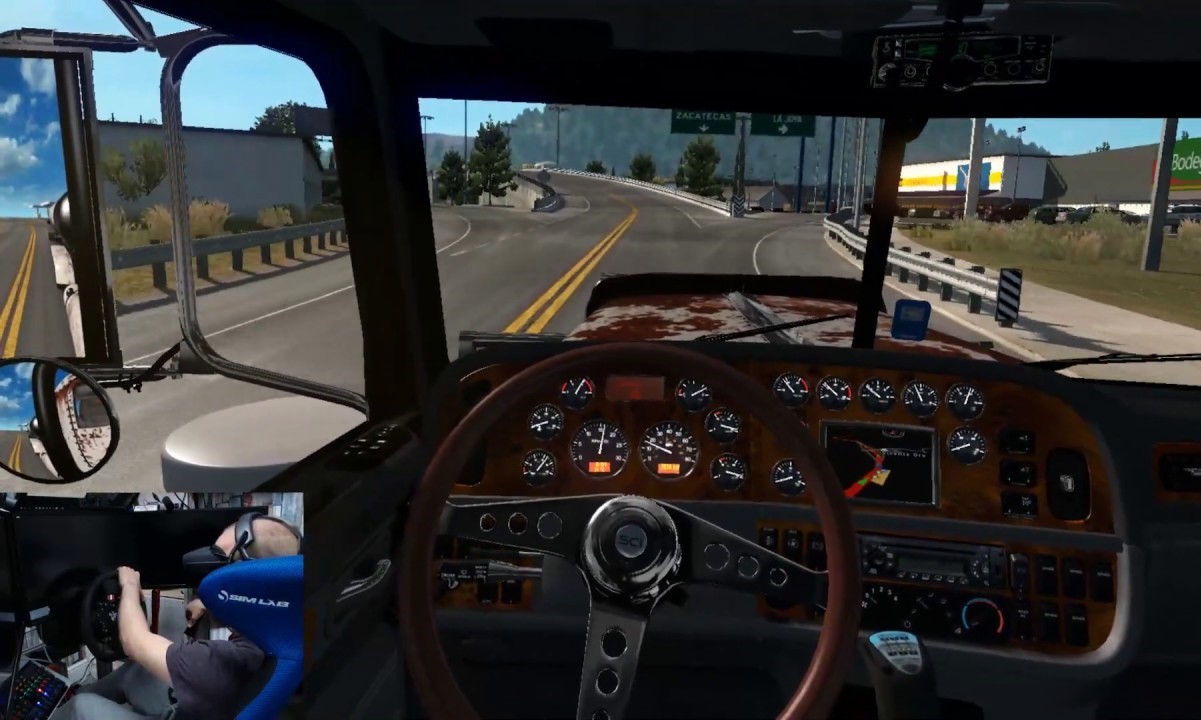Requirements for using Oculus Rift with American Truck Simulator
Virtual reality (VR) gaming has taken the gaming world by storm, and one of the most immersive experiences in VR is driving through the vast landscapes of American Truck Simulator. If you want to take your trucking adventures to the next level by using Oculus Rift, there are a few requirements to keep in mind before diving into the virtual roads.
The first and foremost requirement is a compatible computer system. Your computer should meet the minimum specifications recommended by Oculus Rift. This includes having a powerful processor, sufficient RAM, and a graphics card that can handle the demands of virtual reality gaming.
Next, you’ll need to ensure that you have the Oculus Rift hardware. This includes the Oculus Rift headset, two Rift controllers, and the necessary cables to connect everything to your computer. The Oculus Rift sensors will also need to be set up in your gaming area to track your movements accurately.
Additionally, you will need to have American Truck Simulator installed on your computer. Ensure that you have the latest version of the game and any relevant updates or patches. American Truck Simulator can be purchased and downloaded from the official Steam platform.
Furthermore, it is essential to have a comfortable and well-organized gaming space. Set up your VR area with enough room for you to move around without obstacles. Make sure the area is well-lit, as it helps the Oculus Rift sensors track your movements more accurately.
Lastly, it is crucial to have a stable internet connection. While playing American Truck Simulator in VR, you may want to take advantage of multiplayer features or access online mods and updates. A reliable internet connection will enhance your overall gaming experience.
By meeting these requirements, you can ensure that your journey through the virtual roads of American Truck Simulator using Oculus Rift will be smooth and enjoyable. Now that you have everything set up, it’s time to dive into the immersive world of trucking like never before!
Installing the Oculus setup and software on your computer
To begin your virtual reality trucking adventure with Oculus Rift and American Truck Simulator, you’ll need to install the Oculus setup and software on your computer. Follow these steps to get started:
- Start by visiting the official Oculus website. Download the latest version of the Oculus software compatible with your operating system.
- Once the download is complete, open the installation file and follow the on-screen instructions to install the Oculus software on your computer. Make sure to select the appropriate options for your setup.
- After the installation is complete, connect your Oculus Rift headset to your computer using the provided cables. Connect the sensors as well.
- Depending on your system, you may be prompted to update the firmware of your Oculus Rift headset and controllers. Follow the instructions to ensure you have the latest firmware installed.
- Launch the Oculus software on your computer. You’ll be guided through a series of setup screens where you can configure various settings, such as your height and the position of the sensors.
- During the setup process, you’ll also be prompted to create or sign in with your Oculus account. If you don’t have one yet, follow the instructions to create an account. This account will allow you to access the Oculus store and download additional games and experiences.
- Once the setup is complete and your Oculus Rift is properly connected and calibrated, you can launch American Truck Simulator.
- In the game’s settings, navigate to the VR settings section and ensure that the game recognizes your Oculus Rift headset.
- You may need to adjust the graphic and performance settings in American Truck Simulator to optimize your VR experience. Experiment with different settings until you find the balance between visual quality and smooth performance.
With the Oculus setup and software successfully installed on your computer, you’re now ready to embark on your virtual trucking journey through the scenic landscapes of American Truck Simulator.
Configuring your Oculus Rift settings
After installing the Oculus setup and software on your computer, it’s important to configure the settings of your Oculus Rift headset to ensure optimal performance and comfort while playing American Truck Simulator. Follow these steps to configure your Oculus Rift settings:
- Put on your Oculus Rift headset and adjust the straps to ensure a secure and comfortable fit. The headset should sit snugly on your head, with the lenses aligned with your eyes.
- In the Oculus software on your computer, navigate to the Devices tab. Here, you can calibrate your Oculus sensors and controllers. Follow the instructions provided to set up your sensors and ensure they are properly tracking your movements.
- Next, adjust the IPD (interpupillary distance) setting to match your own measurements. This will ensure that the virtual world appears properly scaled and that you have a clear view. You can find this adjustment in the Devices tab of the Oculus software.
- In the Oculus software, navigate to the General tab. Here, you can adjust various settings such as audio preferences, guardian system settings, and more. Take the time to customize these settings to your liking.
- Within American Truck Simulator, go to the VR settings section. Here, you can fine-tune the specific graphics and gameplay options for your VR experience. Experiment with the settings to find the right balance between visuals and performance.
- Consider enabling features like “Comfort Mode” if you experience motion sickness while using the Oculus Rift. This mode can help reduce discomfort by minimizing abrupt camera movements.
- Additionally, you may want to explore the options for controlling the game using the Oculus Touch controllers. Experiment with different control schemes to find the one that feels most comfortable and intuitive for you.
By carefully configuring your Oculus Rift settings, you can enhance your immersion in American Truck Simulator and ensure a smooth and enjoyable virtual trucking experience. Take the time to customize these settings according to your preferences and comfort level, allowing you to fully immerse yourself in the vast landscapes of the game.
Adjusting graphics and performance settings for American Truck Simulator
To fully enjoy the immersive experience of American Truck Simulator with Oculus Rift, it’s essential to adjust the graphics and performance settings to ensure smooth gameplay and stunning visuals. Here are some tips for optimizing the graphics and performance settings:
- Launch American Truck Simulator and navigate to the “Options” menu.
- Access the “Graphics” settings. Here, you can adjust various graphics options to find the right balance between visual quality and performance.
- Start by setting the “Texture Quality” to a level that your computer can handle without causing any lag or stuttering. Higher-quality textures can enhance the visual fidelity, but they require more GPU power.
- Next, adjust the “Anti-Aliasing” setting. This feature smooths out jagged edges and can significantly improve visual quality. However, higher levels of anti-aliasing can negatively impact performance. Find the right balance that suits your preferences.
- Consider enabling “Anisotropic Filtering” to enhance the sharpness and clarity of textures in the distance. This setting can have a minor impact on performance, but the visual improvement is worth it.
- Adjust the “Shadow Quality” to a level that provides a good balance between realism and performance. Higher shadow quality settings can create more realistic shadows but can also tax your GPU.
- Increase or decrease the “Render Distance” depending on your system capabilities. A higher render distance will allow you to see more objects and details in the distance but may impact performance.
- Experiment with the “Effects Quality” setting. This controls the visual effects, such as particle effects and lighting. Find a setting that enhances the immersion without affecting performance significantly.
- Consider enabling the “VR Mirror Quality” option in the graphics settings. This will improve the quality of the image displayed on your monitor, making it easier for others to see what you’re experiencing.
- Lastly, adjust the “Frame Rate Limiter” setting. This determines the maximum frames per second (FPS) the game will output. Limiting the FPS to a level that your hardware can sustain will result in smoother gameplay.
By fine-tuning these graphics and performance settings in American Truck Simulator, you can ensure a visually stunning and immersive VR experience. Keep in mind that the ideal settings may vary depending on your computer’s capabilities, so it’s essential to find the right balance between visuals and performance for your specific hardware.
Enabling VR mode in American Truck Simulator
To fully immerse yourself in the virtual world of American Truck Simulator with your Oculus Rift headset, you’ll need to enable VR mode within the game. Follow these steps to activate VR mode:
- Ensure that your Oculus Rift and sensors are properly connected and calibrated.
- Launch American Truck Simulator on your computer.
- In the main menu, navigate to the “Options” section.
- Within the “Options” menu, find and select the “VR” tab.
- Here, you’ll see various VR-related settings and options. Make sure that the “Enable VR” option is checked or toggled on.
- Depending on your personal preferences, you may also want to adjust other VR settings, such as VR Scale and UI Distance. These settings can enhance the overall VR experience and comfort level.
- Once you have enabled VR mode and adjusted any additional settings, exit the options menu and start a new game or load an existing saved game.
- Put on your Oculus Rift headset and hold the Oculus button on the Touch controller to activate it. You will then be transported into the immersive virtual world of American Truck Simulator.
- Use your Oculus Touch controllers or other input devices to navigate and interact with the game. You’ll be able to look around freely, steer your truck, and control various in-cabin functions, just as if you were a real truck driver.
Enabling VR mode in American Truck Simulator allows you to experience the game in a whole new way, immersing yourself in the realistic trucking world like never before. Take your time to explore the settings and find the configuration that suits you best for an enhanced and captivating virtual reality experience.
Calibrating your Oculus Rift sensors and controllers
Properly calibrating your Oculus Rift sensors and controllers is crucial to ensure accurate tracking and seamless gameplay. Here’s how you can calibrate your Oculus Rift sensors and controllers:
- Start by launching the Oculus software on your computer and putting on your Oculus Rift headset.
- With the headset on, open the Oculus menu by pressing the Oculus button on one of the Touch controllers.
- In the Oculus menu, navigate to “Devices” and select the option for “Configure Rift”.
- Follow the on-screen instructions to calibrate each Oculus sensor. Make sure both sensors are properly positioned to provide optimal coverage of your gaming area.
- Once the sensors are calibrated, you’ll be prompted to calibrate your Oculus Touch controllers. Follow the instructions to ensure accurate tracking and hand movement recognition.
- During the controller calibration process, make sure to hold each controller in the recommended position and perform the instructed gestures.
- After calibrating the sensors and controllers, exit the configuration process and launch American Truck Simulator.
- While in-game, take a moment to ensure that your movements and gestures are accurately reflected in the virtual world. If you notice any issues with tracking or controller responsiveness, you may need to recalibrate the sensors and controllers or adjust their positioning.
- It is recommended to periodically recalibrate your Oculus Rift sensors and controllers to maintain optimal performance. This is especially important if you move or readjust your gaming setup.
- If you encounter persistent tracking issues or calibration problems, consult the official Oculus support resources for troubleshooting guides and further assistance.
By diligently calibrating your Oculus Rift sensors and controllers, you can enjoy a more immersive and accurate VR experience while playing American Truck Simulator. Take the time to follow the calibration process carefully, and don’t hesitate to make adjustments or seek assistance if you encounter any difficulties along the way.
Troubleshooting common issues with Oculus Rift and American Truck Simulator
While playing American Truck Simulator with your Oculus Rift, you may encounter certain issues that can affect your VR experience. Here are some common troubleshooting steps to resolve these issues:
- Performance issues: If you are experiencing lag or stuttering during gameplay, try adjusting the graphics settings in American Truck Simulator. Lowering settings such as texture quality, anti-aliasing, and shadow quality can help improve performance. You may also consider updating your graphics card drivers to the latest version.
- Tracking problems: If you are experiencing tracking issues with your Oculus Rift, ensure that the sensors are properly positioned and calibrated. Make sure there are no obstructions or reflective surfaces that might interfere with the sensor tracking. Additionally, ensure that you are within the recommended distance from the sensors, and that the room is well-lit.
- Controller connectivity: If your Oculus Touch controllers are not connecting or responding correctly, try removing the batteries and reinserting them. You can also try repairing the controllers through the Oculus software. If the issue persists, replacing the batteries or contacting Oculus support may be necessary.
- Display or audio issues: If you are experiencing problems with the display or audio in American Truck Simulator, ensure that your Oculus Rift headset is properly connected to your computer. Check the cable connections and try restarting both the Oculus software and the game. If the issue persists, try adjusting the display and audio settings within the Oculus software.
- Motion sickness: If you are susceptible to motion sickness while using the Oculus Rift, consider enabling comfort mode in American Truck Simulator. This mode reduces abrupt camera movements and can help minimize discomfort. Taking regular breaks during gameplay and gradually increasing your play sessions can also help alleviate motion sickness symptoms.
- Game crashes or freezes: If American Truck Simulator is crashing or freezing during gameplay, ensure that you have the latest game updates and patches installed. Updating your graphics card drivers and ensuring that your computer meets the minimum system requirements can also help prevent crashes. Try closing any background applications that might be causing conflicts with the game.
If you are still experiencing issues despite trying these troubleshooting tips, it is recommended to consult the official Oculus support resources or reach out to their customer support for further assistance. They will be able to provide specific solutions tailored to your Oculus Rift and American Truck Simulator setup.
Tips and recommendations for an optimal virtual reality experience
To enhance your virtual reality (VR) experience while playing American Truck Simulator with Oculus Rift, consider implementing the following tips and recommendations:
- Ensure a comfortable gaming area: Create a dedicated space for VR gaming that is free from obstacles and provides enough room for movement. Consider using a soft mat or some anti-fatigue matting to stand on for extended play sessions.
- Take regular breaks: VR gaming can be immersive and intense, so it’s important to give yourself breaks to rest and reorient yourself to the real world. Take breaks every 30 minutes to an hour to prevent eye strain and fatigue.
- Adjust the headset properly: Make sure the Oculus Rift headset straps are snug but not too tight. Adjust the lenses to align with your eyes and use the IPD (interpupillary distance) adjustment to ensure a clear focus. This will help prevent discomfort during gameplay.
- Experiment with different control schemes: American Truck Simulator supports various control options, including Oculus Touch controllers. Take the time to explore different control schemes and find the one that feels most comfortable and intuitive for you.
- Use headphones for an immersive audio experience: Plug in headphones or earphones to the Oculus Rift headset for a more immersive audio experience. This will enhance the realism and immersion of the game’s sound effects and ambient sounds.
- Customize graphics settings: Adjust the graphics settings within American Truck Simulator for optimal performance and visual quality. Experiment with different settings to find the right balance that suits your computer’s capabilities and personal preferences.
- Consider using mods and enhancements: American Truck Simulator has a vibrant modding community that offers various enhancements, including visual improvements and new truck models. Explore the available mods to enhance your gaming experience even further.
- Engage with the community: Connect with other VR trucking enthusiasts through online forums, social media groups, or dedicated VR gaming communities. Share your experiences, tips, and recommendations, and learn from others to enhance your VR journey in American Truck Simulator.
- Stay up-to-date with game and software updates: Regularly check for updates and patches for both American Truck Simulator and the Oculus software. These updates often include bug fixes, performance optimizations, and new features that can enhance your VR experience.
- Have fun and embrace the immersion: Remember that VR gaming is all about immersion and enjoyment. Embrace the sense of presence, explore the virtual world, and immerse yourself in the trucking experience. Enjoy the freedom of movement and the breathtaking landscapes that American Truck Simulator has to offer.
By implementing these tips and recommendations, you can optimize your virtual reality experience while playing American Truck Simulator with Oculus Rift. Remember to prioritize your comfort, take regular breaks, and explore different settings and enhancements to make the most out of your VR gaming adventure.