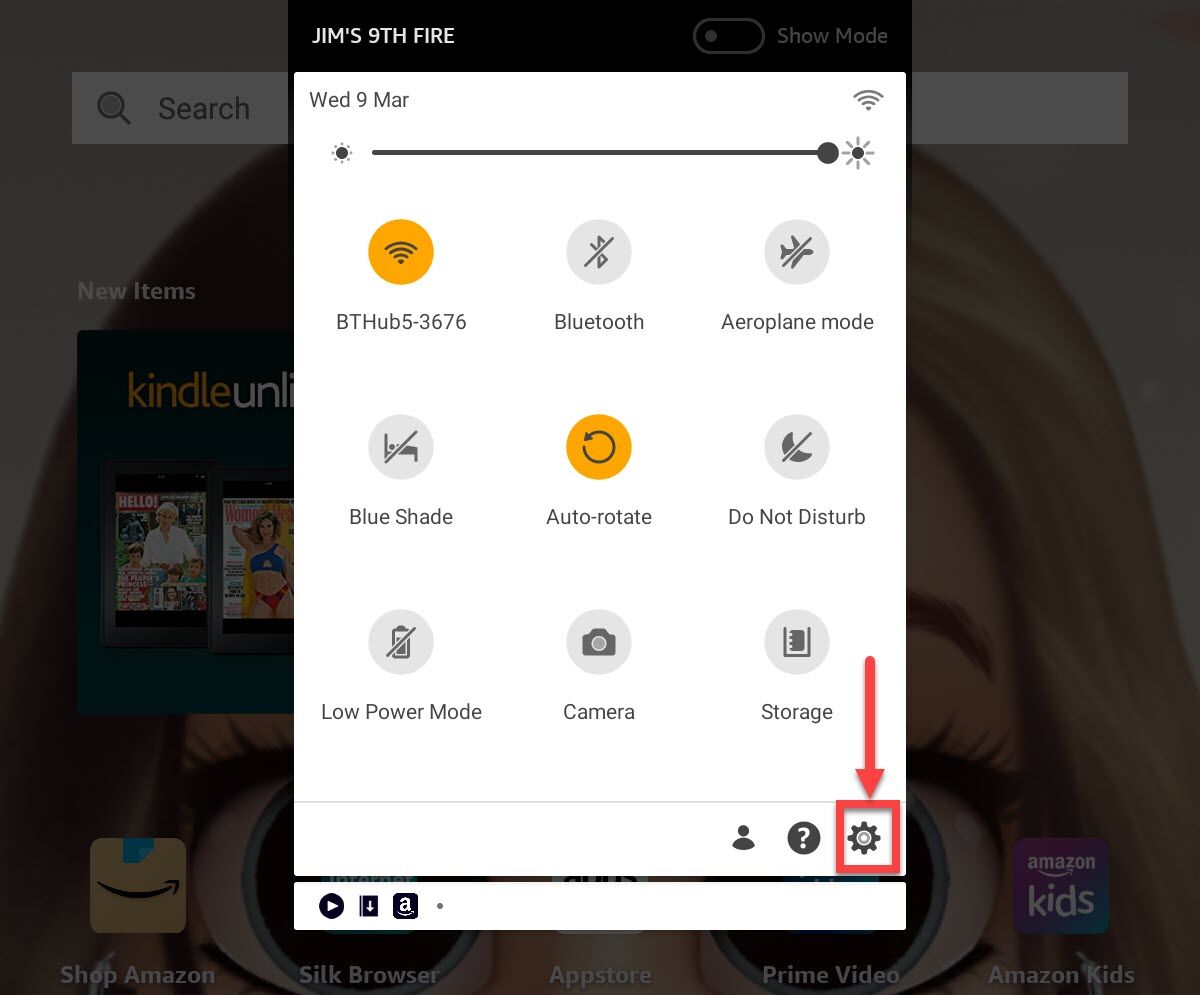Understanding the Need for Time Limits on Amazon Fire Tablets
As technology continues to play a dominant role in our lives, it’s important for parents to establish boundaries when it comes to screen time for their children. Amazon Fire Tablets provide a wealth of entertainment and educational resources, but without proper control, excessive usage can have adverse effects on a child’s physical and mental well-being.
Setting time limits on an Amazon Fire Tablet allows parents to strike a balance between screen time and other activities such as physical play, social interactions, and academic pursuits. By implementing these limits, parents can ensure that their children are exposed to a healthy mix of technology and real-world experiences.
Excessive screen time can lead to a sedentary lifestyle, negatively impacting a child’s physical health. By setting time limits, parents encourage children to engage in physical activities like outdoor play, sports, and exercise. This helps in developing their motor skills, improving coordination, and maintaining a healthy lifestyle.
Furthermore, prolonged use of electronic devices can have a detrimental impact on a child’s mental well-being. Studies have shown that excessive screen time can contribute to issues such as poor focus, decreased attention span, and difficulty in self-regulation. By setting time limits, parents can ensure that their children have a healthy balance between digital engagement and other cognitive activities like reading, creative play, and problem-solving.
Another crucial aspect of setting time limits on Amazon Fire Tablets is promoting a healthy sleep routine. The blue light emitted by screens can interfere with melatonin production, making it harder for children to fall asleep and get quality rest. By establishing time limits, parents can help their children maintain consistent bedtimes and establish a healthy sleep routine, which is vital for their overall well-being and academic performance.
Parental controls and time limits on Amazon Fire Tablets empower parents to actively manage their children’s screen time, ensuring they have a well-rounded and balanced lifestyle. By promoting moderation and encouraging diverse activities, parents can help their children effectively navigate the digital world while nurturing their physical and mental development.
Step 1: Setting Up a Family Profile on Your Amazon Fire Tablet
To begin setting time limits on your Amazon Fire Tablet, setting up a family profile is the first step. This will allow you to manage and customize the tablet experience for different family members, including setting up time limits for your children’s usage.
To set up a family profile, go to the “Settings” menu on your Amazon Fire Tablet. Scroll down and select “Profiles & Family Library.” From there, click on “Add Adult” and follow the prompts to create the main adult profile for the family. This profile will have access to the device settings and can manage the child profiles.
Once the adult profile is set up, you can now add child profiles to set specific time limits and content restrictions. In the “Profiles & Family Library” menu, click on “Add Child Profile” and enter the necessary information for each child, such as their name and age. You can also choose to provide a profile picture to personalize their experience.
After creating the child profiles, you will have the ability to manage each child’s time limits and content access individually. This ensures that you can tailor the experience based on their specific needs and age appropriateness.
By setting up a family profile, you can ensure that each member of your family has a personalized and controlled experience on the Amazon Fire Tablet. It serves as the foundation for managing time limits and content restrictions effectively.
Step 2: Accessing Parental Controls and Settings
After setting up a family profile on your Amazon Fire Tablet, the next step is to access the parental controls and settings. This will allow you to configure time limits and customize the tablet experience for your children.
To access the parental controls, go to the “Settings” menu on your Amazon Fire Tablet and select the “Profiles & Family Library” option. From there, tap on the child’s profile that you want to manage. You will be prompted to enter the parental controls password or PIN for verification.
Once you’ve entered the password or PIN, you will have access to a range of settings and controls. These include managing screen time limits, setting up educational goals, controlling access to content, and restricting in-app purchases.
To set time limits, navigate to the “Screen Time” section within the child’s profile settings. From here, you can define the maximum usage time per day and choose specific time slots during which the tablet will be accessible for use. By setting these limits, you can ensure that your children have a balanced and controlled experience.
Additionally, you can set up educational goals to encourage learning activities. This feature allows you to specify the number of hours or minutes your child should spend on educational content each day. The parental controls will ensure that your child’s usage aligns with these goals, promoting a productive screen time experience.
Furthermore, you can control access to content by modifying the settings in the “Content & Privacy Restrictions” section. Here, you can restrict access to specific types of content, such as movies, books, apps, and websites, based on age appropriateness. This gives you peace of mind knowing that your child is accessing content suitable for their developmental stage.
By accessing the parental controls and settings, you can tailor the tablet experience to align with your specific preferences and restrictions. This level of customization ensures that your child’s screen time is safe, educational, and within healthy limits.
Step 3: Creating a Child Profile on Your Amazon Fire Tablet
Creating a child profile on your Amazon Fire Tablet is essential to establishing personalized time limits and content restrictions for each of your children. It allows you to customize the tablet experience based on their age and preferences, ensuring a safe and age-appropriate environment.
To create a child profile, go to the “Settings” menu on your Amazon Fire Tablet and select “Profiles & Family Library.” Choose the option to “Add Child Profile” and follow the prompts to set up the profile for your child.
During this process, you will be asked to enter the necessary information for your child, such as their name and age. This information helps in determining age-appropriate content and setting appropriate time limits.
Depending on your child’s age, you may also have the option to enable specific features. For younger children, you can enable “Amazon Kids” mode, which provides a more restricted environment with curated content. This mode ensures that your child has access to age-appropriate books, videos, and apps.
Once you have finished creating the child profile, you can proceed to configure the time limits and content restrictions. This will allow you to set boundaries on your child’s tablet usage and ensure that they are engaging in a balanced range of activities.
It is important to note that each child profile is individualized, meaning you can customize settings and restrictions for each child separately. This ensures that the tablet experience is tailored to their individual needs and requirements.
By creating a child profile on your Amazon Fire Tablet, you are providing a safe and controlled digital environment for your children. This personalized experience allows you to foster their development, nurture their interests, and encourage responsible technology usage.
Step 4: Setting Time Limits for Different Activities
Setting time limits for different activities on your Amazon Fire Tablet is crucial to ensuring that your child has a balanced and controlled screen time experience. By allocating specific durations for various types of activities, you can encourage a healthy mix of entertainment, education, and other offline pursuits.
To set time limits for different activities, navigate to the child’s profile settings within the “Profiles & Family Library” menu in the “Settings” of your Amazon Fire Tablet.
Within the child’s profile settings, locate the “Screen Time” option. Here, you can define the maximum usage time per day and specify time slots during which the tablet will be accessible for use. For example, you can allocate a maximum of 2 hours per day and restrict usage to specific time frames, such as between 9 AM and 7 PM.
It is important to consider the types of activities you want to prioritize and restrict. For instance, you might allocate more time for educational apps or reading books, while limiting time spent on entertainment or social media applications.
By setting time limits for different activities, you can encourage your child to engage in a diverse range of activities and prevent excessive reliance on digital devices. This could include outdoor play, reading, family interactions, creative projects, or homework.
Additionally, you may want to establish a routine or schedule to help your child manage their time effectively. Displaying the schedule prominently or setting alerts on the tablet can assist in keeping them accountable and informed about their designated activity times.
Regularly reviewing and discussing the time limits with your child can also be beneficial. This helps them understand the importance of balance and self-regulation, and encourages open communication about their screen time habits.
By setting time limits for different activities, you are fostering healthy screen time habits and encouraging a well-rounded lifestyle for your child. It allows them to develop a sense of responsibility, independence, and self-control when it comes to technology usage.
Step 5: Customizing Content Access for Your Child
Customizing content access for your child on the Amazon Fire Tablet is an important step in ensuring that they are exposed to age-appropriate and safe digital content. By setting content restrictions and managing their access, you can create a controlled environment that aligns with your family’s values and safeguards your child’s online experience.
To customize content access, navigate to the child’s profile settings within the “Profiles & Family Library” menu in the “Settings” of your Amazon Fire Tablet.
In the child’s profile settings, look for the “Content & Privacy Restrictions” option. This is where you can control and customize the content that your child can access on the tablet.
Within the “Content & Privacy Restrictions” menu, you can choose which types of content your child can access, such as apps, books, movies, and websites. You can set age-based filters to ensure that the content displayed is appropriate for your child’s age.
You also have the ability to block specific websites or types of content that you deem inappropriate or unsuitable for your child. This level of customization allows you to create a curated digital space that reflects your family’s values and protects your child from potentially harmful content.
Furthermore, you can enable “Amazon Kids” mode for younger children. This mode provides a more restricted environment with handpicked and age-appropriate content, ensuring a safe and engaging digital experience.
Regularly reviewing and updating the content restrictions is important as your child grows and matures. As they age, their interests and abilities will evolve, and their content access can be adjusted accordingly.
By customizing content access for your child, you are fostering a safe and controlled digital environment. It allows you to protect your child from inappropriate content, ensure their online safety, and promote responsible digital citizenship.
Step 6: Reviewing and Adjusting Time Limits and Content Restrictions
Regularly reviewing and adjusting the time limits and content restrictions on your child’s Amazon Fire Tablet is crucial to ensuring that the settings remain relevant and effective as your child grows and their needs change. By monitoring their usage and making necessary adjustments, you can maintain a healthy balance between screen time and other activities.
To review and adjust the time limits and content restrictions, access the child’s profile settings within the “Profiles & Family Library” menu in the “Settings” of your Amazon Fire Tablet.
Within the child’s profile settings, you will find the options to modify both time limits and content restrictions.
Review the current time limits and assess whether they are still appropriate for your child’s age and lifestyle. Consider their school commitments, extracurricular activities, and other responsibilities. If necessary, make adjustments to ensure that their tablet usage aligns with their daily routine and overall well-being.
Similarly, review the content restrictions and ensure that the chosen filters and blocks are still relevant. As your child grows, they may need access to more advanced educational resources or have specific interests that require access to certain types of content. Modify the settings accordingly to cater to their evolving needs without compromising their safety or values.
Additionally, take into account any feedback or concerns raised by your child regarding the time limits and content restrictions. Engage in open and honest discussions about their digital habits, preferences, and any challenges they may be facing. This collaborative approach helps foster responsibility and empowers your child to take an active role in managing their screen time.
Remember that flexibility is key when it comes to adjusting time limits and content restrictions. Stay attuned to your child’s needs and embrace a balance between autonomy and guidance. Regularly revisit and refine the settings to ensure that they are supportive of your child’s overall development and well-being.
By actively reviewing and adjusting the time limits and content restrictions, you are empowering yourself to provide a personalized and meaningful digital experience for your child. This ongoing evaluation ensures that their tablet usage aligns with their current needs and allows them to develop responsible and healthy screen time habits.
Additional Tips for Effective Time Limit Management on Amazon Fire Tablets
Setting time limits on Amazon Fire Tablets is an essential step in promoting healthy screen time habits for your children. Here are some additional tips to enhance your time limit management and create a balanced digital experience:
- Lead by example: Be a role model by demonstrating responsible device usage yourself. Children are more likely to adopt healthy habits when they see their parents practicing them.
- Establish clear guidelines: Communicate the time limits and expectations with your child. Explain why time limits are in place and the importance of balance between digital devices and other activities.
- Encourage alternative activities: Provide a range of engaging offline activities for your child to participate in, such as reading, art, sports, and spending time with family and friends. This helps them develop diverse interests beyond screen time.
- Use educational apps and content: Choose educational apps and content that align with your child’s interests and learning goals. This ensures that their screen time is not just for entertainment but also for educational purposes.
- Utilize rewards and incentives: Implement a reward system to motivate your child to adhere to the time limits. Offer special privileges or activities when they successfully manage their screen time and engage in other activities.
- Encourage breaks and physical activity: Remind your child to take regular breaks during their screen time. Encourage them to engage in physical activities or stretch their legs to prevent prolonged sedentary behavior.
- Regularly assess and adjust: Continuously evaluate the effectiveness of the time limits and make adjustments as needed. Children’s needs and interests change as they grow, so staying flexible ensures that the time limits remain beneficial.
- Provide open communication: Maintain an open line of communication with your child regarding their digital experiences. Encourage them to share any concerns or challenges they may face, and work together to address them.
Remember, the goal of time limit management is not to completely eliminate screen time but to establish a healthy and balanced approach. By implementing these additional tips, you can create a positive digital environment and support your child’s overall development.