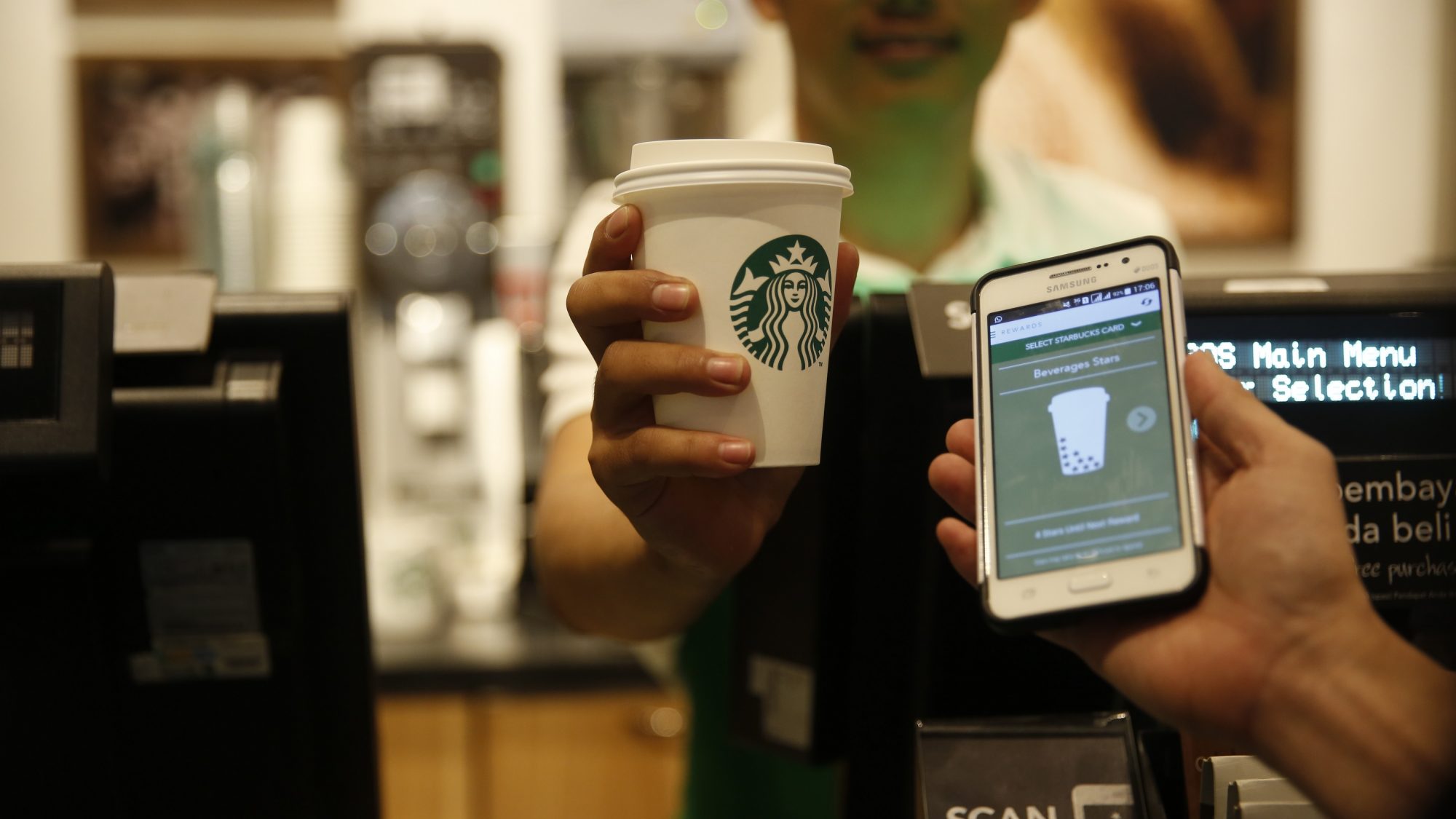Choose a platform to send an electronic Starbucks gift card
When it comes to sending an electronic Starbucks gift card, you have a few different options to choose from. Depending on your preferences and convenience, you can send the electronic gift card through the Starbucks website or the Starbucks mobile app. Both platforms offer a seamless and easy-to-use interface, allowing you to send the perfect gift to your loved ones with just a few clicks.
Starbucks Website: To send an electronic Starbucks gift card through the Starbucks website, all you need is a computer or laptop with an internet connection. Simply visit the Starbucks website and navigate to the gift card section. From there, you can choose to send an electronic gift card and proceed with the rest of the steps.
Starbucks Mobile App: With the Starbucks mobile app, you can send an electronic gift card directly from your smartphone or tablet. Download the Starbucks app from your device’s app store and sign in to your Starbucks account or create a new one if you don’t already have one. Once you’re logged in, access the gift card section in the app and select the option to send an electronic gift card.
Both platforms offer a user-friendly experience, allowing you to easily send electronic Starbucks gift cards to friends, family, or anyone else you wish to surprise with a delightful treat. Whether you prefer the convenience of your computer or the portability of your mobile device, the choice is yours.
Access the Starbucks website or mobile app
In order to send an electronic Starbucks gift card, you will need to access either the Starbucks website or the Starbucks mobile app. Both platforms provide a convenient way to navigate through the various options and functionalities offered by Starbucks.
Starbucks Website: To access the Starbucks website, open your preferred web browser on your computer or laptop and type in “www.starbucks.com” in the address bar. Press Enter and you will be directed to the official Starbucks website. Once the website loads, you can explore the different sections and features it offers, including the ability to send an electronic gift card.
Starbucks Mobile App: If you prefer the convenience of sending an electronic gift card through your mobile device, you can download the Starbucks mobile app. Simply go to your device’s app store and search for “Starbucks.” Once you find the official Starbucks app, tap on the “Download” or “Get” button to install it on your device. Once installed, open the app and you will be prompted to either sign in to your Starbucks account or create a new one.
Whether you choose to access the Starbucks website or use the mobile app, make sure you have a stable internet connection to ensure a smooth and seamless experience. Once you are successfully logged in to your Starbucks account, you will be ready to proceed with sending an electronic gift card to your intended recipient.
Sign in to your Starbucks account or create a new one
In order to send an electronic Starbucks gift card, you will need to have a Starbucks account. If you already have an account, you can simply sign in using your existing credentials. If you don’t have an account, don’t worry – creating one is quick and easy.
Signing in: If you already have a Starbucks account, you can sign in by visiting the Starbucks website or opening the Starbucks mobile app. Look for the “Sign In” button or link and click on it. Enter your registered email address and password, then click “Sign In”. You will be successfully logged into your account, ready to send an electronic gift card.
Create a new account: If you don’t have a Starbucks account, you can easily create one. On the Starbucks website, locate the “Sign In” button or link and click on it. Look for the option to “Create An Account” and click on it. Follow the prompts and provide the required information, such as your name, email address, and password. Make sure to choose a strong and secure password. Once you have filled in all the necessary details, click on “Create Account” to successfully create your new Starbucks account.
Having a Starbucks account enables you to access various features and benefits, such as managing your gift cards, earning and redeeming rewards, and easily sending electronic gift cards. It also allows you to store your payment information securely for future transactions.
Now that you have either signed in to your existing account or created a new Starbucks account, you are ready to proceed with the next steps to send an electronic Starbucks gift card.
Navigate to the “Gift Cards” section
Once you have signed in to your Starbucks account, the next step is to navigate to the “Gift Cards” section. This section allows you to explore the different options related to gift cards, including the ability to send an electronic Starbucks gift card to your desired recipient.
Starbucks Website: To navigate to the “Gift Cards” section on the Starbucks website, look for the menu or navigation bar. It’s usually located at the top of the website. In the menu, you may find a specific option for “Gift Cards” or “Send a Gift Card”. Click on this option, and it will redirect you to the dedicated gift card page.
Starbucks Mobile App: On the Starbucks mobile app, the “Gift Cards” section is easily accessible from the home screen. Look for the icons or menu options at the bottom or top of the screen. One of these options may be specifically labeled as “Gift Cards” or “Send a Gift Card”. Tap on this option, and it will take you directly to the gift card section.
By navigating to the “Gift Cards” section, you will have access to all the features and functionalities related to gift cards. This includes the ability to send an electronic Starbucks gift card, as well as manage and reload existing gift cards. You will also be able to browse through various designs and customization options for the gift card.
Take a moment to familiarize yourself with the layout and options available in the “Gift Cards” section. This will ensure a smooth and hassle-free experience as you proceed with sending an electronic Starbucks gift card to your chosen recipient.
Select the option to send an electronic gift card
After navigating to the “Gift Cards” section on either the Starbucks website or mobile app, it’s time to choose the option to send an electronic gift card. This step will direct you towards the specific feature that allows you to customize and send a digital Starbucks gift card to your intended recipient.
Starbucks Website: On the Starbucks website, once you have accessed the “Gift Cards” section, you will likely find different options for sending gift cards. Look for selections like “Send a Gift Card” or “Send Electronically”. Click on the appropriate option to proceed further.
Starbucks Mobile App: When using the Starbucks mobile app, the “Send Gift Card” option can usually be found within the “Gift Cards” section. Look for a button or link that specifically mentions sending a gift card electronically or digitally. Tap on this option to move on to the next step.
By selecting the option to send an electronic gift card, you are indicating your preference to send a virtual gift card instead of a physical one. This digital gift card can be easily and conveniently shared with the recipient via email or other digital communication methods.
It’s important to note that each platform may have a slightly different interface or wording, but the key is to look for a clear indication that allows you to send an electronic gift card. Once you have chosen this option, you will be on your way to customizing and finalizing the details of the gift card to make it truly special for your recipient.
Enter the recipient’s information
After selecting the option to send an electronic gift card, the next step is to enter the recipient’s information. This includes providing the recipient’s name and email address, ensuring that the gift card reaches the intended person.
Recipient’s Name: Begin by entering the recipient’s name into the designated field. Make sure to double-check the spelling to avoid any confusion or delivery issues.
Recipient’s Email Address: Next, enter the recipient’s email address. It is crucial to provide an accurate and valid email address to ensure that the electronic gift card is received without any problems.
Some platforms may offer additional options, such as the ability to schedule the delivery of the gift card for a specific date or time. If this option is available, you can indicate when you would like the electronic gift card to be sent to the recipient.
It’s essential to take a moment to review the recipient’s information carefully before proceeding to the next step. Confirm that the name and email address are accurate and up to date. This will help guarantee that the recipient receives the electronic Starbucks gift card promptly.
Remember, the recipient’s information will be used solely for the purpose of delivering the electronic gift card and will not be shared with any third parties without their consent.
Once you have entered the recipient’s information and are confident that all the details are correct, you can proceed to the next step and choose a design for the gift card.
Choose a design for the gift card
Choosing a design for the gift card adds a touch of personalization and charm to the electronic Starbucks gift card. The design you select can reflect the occasion, the recipient’s preferences, or simply be a design that catches your eye.
Both the Starbucks website and mobile app offer a range of design options to choose from. Here’s how you can select a design:
Starbucks Website: On the Starbucks website, once you have entered the recipient’s information, look for the section titled “Design” or “Choose a Design.” Click on this section, and you will be presented with a gallery of design choices. Scroll through the options until you find a design that resonates with you and the recipient. Click on your chosen design to make your selection.
Starbucks Mobile App: When using the Starbucks mobile app, you will typically find the design options within the “Design” or “Choose a Design” section. Tap on this area, and you will be shown various design choices in a gallery format. Swipe through the options to find the design that suits your gifting occasion or the recipient’s tastes. Once you have found the perfect design, tap on it to select it.
Keep in mind that the available designs may vary depending on the platform and any seasonal or special promotions Starbucks may be running. Take your time to explore the different design options and choose the one that will bring a smile to the recipient’s face.
If you prefer a simpler, more minimalistic approach, some platforms may also offer the option to choose a classic or plain design. This allows the focus to be on the gift card value and personalized message rather than an elaborate design.
Once you have selected the design for the electronic Starbucks gift card, you can move on to the next step of choosing the amount for the gift card.
Select the amount for the gift card
Choosing the amount for the gift card is an important step in customizing the electronic Starbucks gift card. Consider the recipient’s preferences, the occasion, and your budget when deciding on the value of the gift card. Starbucks offers a range of denominations to choose from, allowing you to find the perfect amount for your gift.
Starbucks Website: On the Starbucks website, after selecting the design for the gift card, you will typically find the option to choose the amount under a section titled “Value” or “Select Amount.” Click on this section, and you will see a list of different preset amounts to choose from. Look for the value that matches your desired gift card amount and click on it to select that amount.
Starbucks Mobile App: Using the Starbucks mobile app, the option to select the gift card amount can usually be found under the “Value” or “Select Amount” section. Tap on this section, and you will be presented with a list of available preset denominations. Swipe through the options to find the desired amount for your gift card, and tap on it to select that value.
If you prefer a specific amount that is not included in the preset options, some platforms may offer the ability to enter a custom amount. Look for a “Custom Amount” or similar option and follow the prompts to enter the desired value for the gift card.
Keep in mind that the available denominations and customization options may vary depending on the platform and any ongoing promotions. Take your time to select the appropriate amount that fits your budget and expresses your generosity towards the recipient.
After choosing the amount for the electronic Starbucks gift card, you can proceed to the next step of adding a personalized message if you wish to include one.
Add a personalized message, if desired
Adding a personalized message to the electronic Starbucks gift card is a thoughtful way to convey your sentiments and make the gift even more meaningful. You can write a heartfelt message, share a funny anecdote, or simply express your well wishes for the recipient.
Starbucks Website: On the Starbucks website, after selecting the gift card amount, you will usually find a section titled “Message” or “Add a Personalized Message.” Click on this section, and you will be presented with a text box or space where you can type your message. Take your time to compose a message that reflects your relationship with the recipient and the occasion. You may also have the option to choose the font style, size, or color of the text, allowing you to further customize the appearance of your message.
Starbucks Mobile App: Using the Starbucks mobile app, the option to add a personalized message can typically be found under the “Message” or “Add a Personalized Message” section. Tap on this area, and you will be provided with a text box where you can enter your message. Similar to the website, you may be able to adjust the font style, size, or color for added personalization.
When crafting your personalized message, consider the recipient’s personality and your relationship with them. Whether you want to express gratitude, celebrate a milestone, or simply brighten their day, a well-crafted message can leave a lasting impression.
Remember to keep your message concise and to the point, as space may be limited on the electronic gift card. Make sure to proofread your message before finalizing it to avoid any spelling or grammatical errors.
Adding a personalized message demonstrates your thoughtfulness and shows the recipient that you put effort into making their gift special. Once you have added your message, you can proceed to the next step of reviewing and confirming the gift card details before completing the transaction.
Review and confirm the gift card details
Before finalizing and sending the electronic Starbucks gift card, it is essential to review and confirm all the details to ensure accuracy and make any necessary adjustments. This step allows you to double-check the recipient’s information, the selected design, gift card amount, and any personalized message you have added.
Take the time to carefully review the following details:
Recipient’s Information: Ensure that the recipient’s name and email address are entered correctly. Pay attention to any spelling errors or typos to avoid any delivery issues.
Design: Verify that the chosen design for the gift card is the one you intended. Ensure that it suits the occasion or the recipient’s preferences.
Gift Card Amount: Double-check the selected amount to make sure it accurately reflects the value you want to gift. Ensure it aligns with your budget and the recipient’s expectations.
Personalized Message: Review your personalized message for any errors or omissions. Make sure it conveys your intended sentiments and is free from any mistakes.
If you notice any mistakes or would like to make changes, most platforms offer the option to edit or modify these details. Look for an “Edit” or “Modify” button or link and follow the prompts to update the necessary information.
It is crucial to review and confirm these gift card details as once the transaction is completed, it may not be possible to make changes. Ensuring accuracy will help guarantee a smooth and hassle-free process, providing a delightful experience for both you and the recipient.
Once you have thoroughly reviewed and confirmed all the details, you can proceed to the final step of completing the transaction and sending the electronic Starbucks gift card.
Complete the transaction and send the electronic Starbucks gift card
After reviewing and confirming all the details of the electronic Starbucks gift card, it’s time to complete the transaction and send the gift card to the recipient. This step finalizes the process and ensures that the gift card is on its way to bring joy to the recipient’s day.
Starbucks Website: On the Starbucks website, look for a button or link that says “Complete Transaction,” “Send Gift Card,” or something similar. Click on this button to proceed with the transaction. You may be prompted to enter your payment information, such as credit card details or use a saved payment method. Follow the prompts to finalize the transaction. Once payment is successfully processed, the electronic gift card will be sent to the recipient’s email address.
Starbucks Mobile App: If you are using the Starbucks mobile app, the process is similar. Look for a button or link that says “Complete Transaction,” “Send Gift Card,” or a related phrase. Tap on this button to proceed with the transaction. The app may prompt you to enter your payment information or select a saved payment method. Follow the prompts to complete the transaction. Once the payment is successfully processed, the electronic gift card will be sent to the recipient’s email address.
During this step, it’s important to ensure that your payment information is entered correctly and securely. Starbucks takes the necessary measures to protect your payment details and provide a safe transaction environment.
After completing the transaction, you will receive a confirmation of the gift card purchase. The recipient will also receive an email notification with the electronic gift card attached or a separate email containing the gift card details. The recipient can then use the electronic gift card to make purchases at any participating Starbucks store or when ordering through the Starbucks app.
Completing the transaction and sending the electronic Starbucks gift card marks the culmination of your thoughtful gesture. It’s now time to inform the recipient about the gift card and add excitement to their day!
Inform the recipient about the gift card
After successfully completing the purchase and sending of the electronic Starbucks gift card, it’s essential to inform the recipient about this thoughtful gesture. Letting them know about the gift card will not only make them aware of the surprise, but it will also allow them to start enjoying the benefits of their Starbucks gift.
The most common and convenient way to notify the recipient is through a direct message or email. Here are some steps to consider when notifying the recipient about the gift card:
1. Personalize your message: Craft a warm and personalized message to let the recipient know about the gift card. You can express your excitement, share a special occasion, or simply let them know that you were thinking of them.
2. Mention the gift card: Clearly state that you have sent them an electronic Starbucks gift card. You can mention the amount, any special instructions, or how they can redeem the gift card.
3. Provide delivery details: If the gift card is delivered via email, let the recipient know which email address it was sent to. This will help them locate the gift card easily, especially if they have multiple email accounts.
4. Offer your assistance: Extend your support if they have any questions or need assistance with redeeming the gift card. Your willingness to help will make them feel valued and appreciated.
5. Express your well wishes: Conclude your message by sending your warmest wishes and expressing your hope that they enjoy their Starbucks experience.
Remember, the personal touch of informing the recipient directly adds to the excitement and surprise of receiving a gift. It also gives you an opportunity to share a heartfelt connection with the person you’ve chosen to gift the Starbucks experience.
Once you’ve informed the recipient about the gift card, they can look forward to using it to their liking at any participating Starbucks store or through the Starbucks mobile app.
Now that you’ve completed the necessary steps, take joy in the knowledge that you’ve brightened someone’s day with the gift of delicious coffee and treats from Starbucks.
Redeem the electronic Starbucks gift card in-store or online
After the recipient has been informed about the electronic Starbucks gift card, they can begin the exciting process of redeeming it. Starbucks offers multiple ways to enjoy the gift card, whether in-store or online, providing flexibility and convenience for the recipient.
In-Store Redemption: To redeem the electronic Starbucks gift card in-store, the recipient can simply show the gift card details on their mobile device to the barista at the time of placing their order. The barista will scan the digital gift card, and the value of the gift card will be applied towards their purchase. This allows the recipient to enjoy their favorite Starbucks beverages, food items, or merchandise, all with the convenience of a digital gift card.
Online Redemption: For online purchases through the Starbucks website or mobile app, the recipient can enter the gift card details during the checkout process. They will have the option to input the gift card number and PIN, usually found in the gift card email or attachment. Once the gift card details are entered, the value of the gift card will be applied towards their online order.
It’s important to note that the electronic gift card can only be redeemed at participating Starbucks locations. While the majority of Starbucks stores accept electronic gift cards for payment, it’s always advisable to check with the specific store or location beforehand.
In addition, the electronic gift card does not have an expiration date, allowing the recipient the freedom to use it at their convenience without any time constraints. They can choose to redeem the full value of the gift card in a single visit or spread it out over multiple visits until the balance is depleted.
Whether the recipient prefers to savor their favorite beverage in-store or order Starbucks goodies online, the electronic gift card opens up a world of possibilities for them to indulge and enjoy the Starbucks experience.
With the ability to redeem the electronic Starbucks gift card both in-store and online, the recipient can take their time to fully appreciate your thoughtful gesture and dive into the delightful array of offerings that Starbucks has to offer.