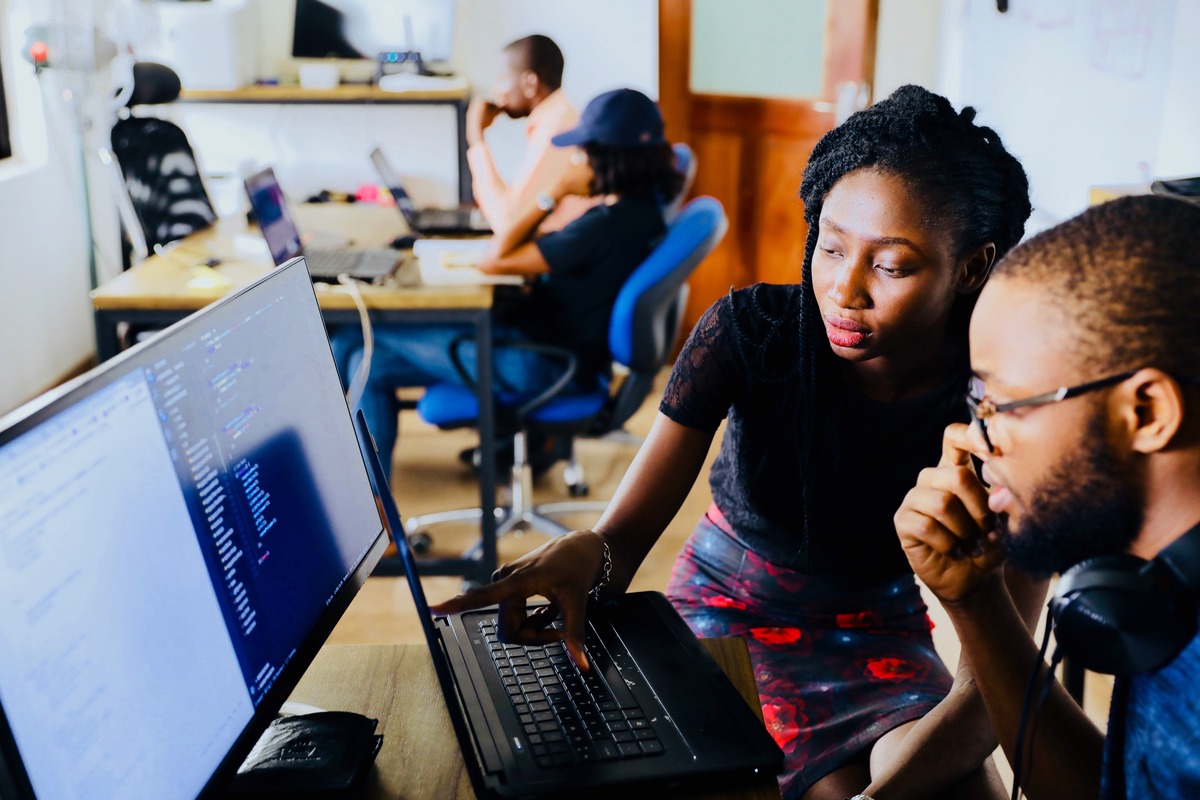Reading String using nextLine() method
The nextLine() method is a commonly used method in Java to read strings from the user using the Scanner class. It reads the input from the user until it encounters a line break or newline character, and then returns the input as a string. This method is useful when you want to read a sentence or a paragraph of text from the user.
Here’s an example that demonstrates how to use the nextLine() method to read a string:
java
import java.util.Scanner;
public class ReadStringExample {
public static void main(String[] args) {
Scanner scanner = new Scanner(System.in);
System.out.print(“Enter a sentence: “);
String sentence = scanner.nextLine();
System.out.println(“You entered: ” + sentence);
scanner.close();
}
}
In the above code snippet, we create a new instance of the Scanner class, which reads input from the standard input stream (System.in). We then prompt the user to enter a sentence and use the nextLine() method to read it. Finally, we print out the entered sentence.
It’s important to note that the nextLine() method reads the entire line, including any leading spaces or trailing characters, until it encounters a line break. This means that if you want to read multiple strings using nextLine(), you need to call it for each string separately.
Also, bear in mind that the nextLine() method does not remove the newline character from the input. If there is additional input after a call to nextLine(), you may need to call nextLine() again or use other methods like next() or nextInt() to read the remaining input.
Handling input errors when reading strings
When reading strings using the Scanner class in Java, it’s essential to handle input errors gracefully. This helps in ensuring that the program doesn’t crash or produce unexpected behavior when invalid input is provided. Here are a few techniques for handling input errors:
- Use validation: Before processing the input, it’s advisable to validate it to ensure it meets the expected format or constraints. For example, you can use regular expressions or custom validation methods to check if the input matches a specific pattern or if it falls within a certain range.
- Handle exceptions: The
Scannerclass provides various methods, such ashasNextLine()andhasNext(), which can be used to check if there is valid input available before reading it. Additionally, you can use exception handling mechanisms like try-catch blocks to catch any exceptions that might occur when reading input. - Provide informative error messages: When an error occurs during input reading, it’s helpful to provide users with meaningful error messages. These messages should explain what went wrong and guide users on how to provide correct input.
- Implement input retries: In situations where the input is crucial and needs to be accurate, you can implement a mechanism to allow users to retry entering the input if an error is encountered. This can be done by using loops or conditional statements to prompt users for input again after an error occurs.
It’s important to note that handling input errors is a critical aspect of building robust applications. By implementing appropriate error handling techniques, you can ensure that your program gracefully handles invalid input and provides a better user experience.
Reading multiple strings using a loop
There are scenarios where you may need to read multiple strings from the user in a sequential manner. Instead of repetitively calling the nextLine() method for each string, you can use a loop to simplify the process. This approach allows you to collect an arbitrary number of strings without redundant code. Let’s explore how to accomplish this:
First, initialize a Scanner object to read input from the standard input stream, as shown in the previous section. Next, define a loop that continues until a specified condition is met.
Inside the loop, prompt the user for a string and use the nextLine() method to read the input. Then, store the entered string in a variable or process it as needed.
Here’s an example demonstrating how to read multiple strings using a loop:
java
import java.util.Scanner;
public class ReadMultipleStringsExample {
public static void main(String[] args) {
Scanner scanner = new Scanner(System.in);
System.out.print(“How many strings do you want to enter? “);
int numStrings = Integer.parseInt(scanner.nextLine());
for (int i = 1; i <= numStrings; i++) { System.out.print("Enter string #" + i + ": "); String input = scanner.nextLine(); // Process the entered string here } scanner.close(); } }
In the above code snippet, we prompt the user for the number of strings they want to enter. Then, we use a for loop to iterate from 1 up to the specified number of strings. Inside the loop, we prompt the user for each string and read it using the nextLine() method. You can customize the loop as per your requirements, such as storing the strings in an array or performing different operations on the input strings.
By incorporating a loop into your string reading logic, you can efficiently handle scenarios where the number of strings to be entered is uncertain or can be a variable amount.
Reading strings with spaces using next() method
In Java, the Scanner class provides the next() method, which allows you to read strings from the user. The notable difference between next() and nextLine() is how they handle whitespace characters. While nextLine() reads the entire line including spaces, the next() method only reads the next token until it encounters whitespace. This can be useful when you want to read strings without including spaces in the input.
Here’s an example demonstrating how to use the next() method to read strings without spaces:
java
import java.util.Scanner;
public class ReadStringExample {
public static void main(String[] args) {
Scanner scanner = new Scanner(System.in);
System.out.print(“Enter your first name: “);
String firstName = scanner.next();
System.out.print(“Enter your last name: “);
String lastName = scanner.next();
System.out.println(“Full name: ” + firstName + ” ” + lastName);
scanner.close();
}
}
In the above code, we prompt the user for their first name and use the next() method to read it. We then prompt the user for their last name and again use next() to read it. Finally, we print out the full name by concatenating the first and last names.
It’s important to note that the next() method considers whitespace as a delimiter, meaning it stops reading when it encounters a space, tab, or newline character. This can be advantageous when you want to read multiple words separately.
However, keep in mind that if the entered string contains spaces, the next() method will only read the first word. To read an entire line with spaces, you should use the nextLine() method instead.
Reading strings with delimiter using useDelimiter() method
In Java, the Scanner class provides the useDelimiter() method, which allows you to specify a custom delimiter to separate tokens when reading strings. By default, the delimiter is set to whitespace, but using useDelimiter(), you can define a different separator, such as commas, semicolons, or any specific character or pattern.
Here’s an example demonstrating how to use the useDelimiter() method to read strings with a custom delimiter:
java
import java.util.Scanner;
public class ReadStringWithDelimiterExample {
public static void main(String[] args) {
Scanner scanner = new Scanner(System.in);
// Set the delimiter to a comma
scanner.useDelimiter(“,”);
System.out.print(“Enter a list of items separated by commas: “);
while (scanner.hasNext()) {
String item = scanner.next();
System.out.println(“Item: ” + item.trim());
}
scanner.close();
}
}
In the code above, we set the delimiter to a comma using the useDelimiter() method. This means that the next() method will read the input string until it encounters a comma. Inside the while loop, we continuously read the next token using next() and print it as an individual item.
By setting a custom delimiter, you can read strings that follow a specific pattern or format. This approach is particularly useful when dealing with input that contains structured data, such as CSV or other delimited formats.
Remember to handle whitespace or additional characters in your input when using a custom delimiter. You may need to trim or process the extracted tokens further to obtain the desired results.
Reading input until a certain character is reached using hasNext() method
In Java, the Scanner class provides the hasNext() method, which allows you to read input until a specific character is encountered. This method is useful when you want to process input dynamically until a particular condition is met. Let’s explore how to achieve this:
First, create a Scanner object to read input from the desired source, such as standard input or a file. Then, use the hasNext() method to check if the input has more characters to read.
Inside a loop, you can read the input using methods like nextLine() or next() and perform any necessary operations on it. The loop continues until the specified character or condition is encountered, at which point the loop breaks and the program progresses.
Here’s an example demonstrating how to read input until a certain character is reached:
java
import java.util.Scanner;
public class ReadUntilCharacterExample {
public static void main(String[] args) {
Scanner scanner = new Scanner(System.in);
System.out.print(“Enter text (end with ‘.’): “);
while (scanner.hasNext()) {
String input = scanner.nextLine();
// Check if input ends with a period
if (input.endsWith(“.”)) {
break;
}
// Process the input
System.out.println(“You entered: ” + input);
}
scanner.close();
}
}
In the code above, we prompt the user to enter text and read it using the nextLine() method. Inside the loop, we check if the input ends with a period using the endsWith() method. If it does, the loop breaks and the program exits. Otherwise, we process and print the input.
By using the hasNext() method to continuously check for the specified character or condition, you can create flexible input reading logic that allows the user to interactively provide input until a certain point is reached.