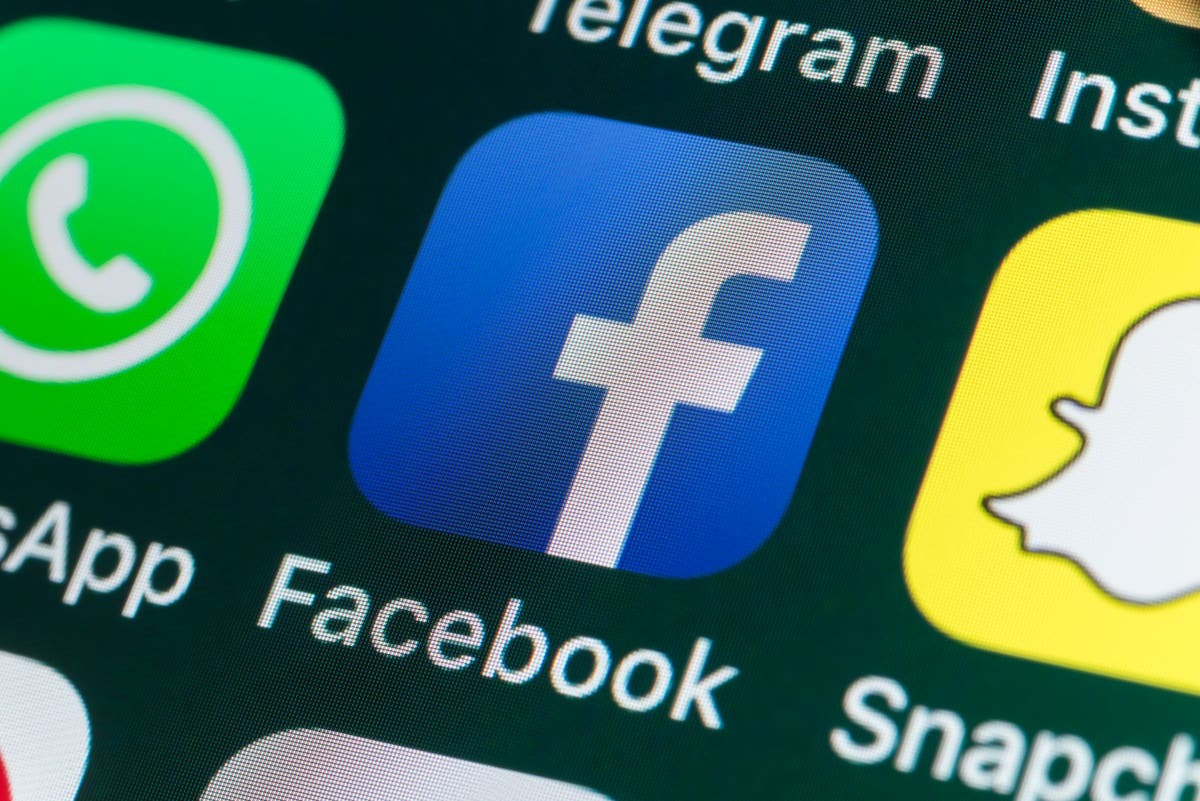Why Should You Mark Yourself Safe on Facebook
During times of crisis or emergency, it is crucial to inform your loved ones about your safety and well-being. In such situations, Facebook’s “Safety Check” feature becomes an invaluable tool. This feature allows you to easily mark yourself as safe and notify your friends and family members about your status. But why should you take advantage of this feature? Here are several compelling reasons:
- Peace of Mind: When a disaster strikes or a major incident occurs, people naturally worry about the safety of their loved ones. By marking yourself safe on Facebook, you can immediately alleviate their concerns and provide them with peace of mind.
- Efficient Communication: During emergencies, communication networks may become congested or unstable. Traditional modes of communication, such as phone calls or text messages, may not always be reliable. Facebook’s Safety Check enables quick and efficient communication, ensuring that your loved ones receive an instant notification about your safety.
- Reach a Wide Audience: Social media platforms like Facebook have a vast user base. By marking yourself safe on Facebook, you can reach a wide audience beyond just your immediate contacts. This lets you inform acquaintances, friends of friends, and even concerned individuals in your community.
- Optimize Resources: During critical situations, emergency response teams and authorities are often overwhelmed with information and requests. By using Safety Check, you can help them focus their resources on those who require immediate assistance, as your status will be visible to them.
- Provide Updates: Safety Check allows you to post updates and vital information related to the crisis. By sharing verified information, you can help combat rumors and provide valuable insights to others who might be affected by the same emergency.
Marking yourself safe on Facebook is a small yet effective way to stay connected with your loved ones and contribute to the overall safety and well-being of your community. It enables you to alleviate worries, communicate efficiently, and provide important updates during critical times.
How to Enable Safety Check on Your Facebook Account
To take advantage of the Safety Check feature on Facebook, you need to ensure that it is enabled on your account. Follow these simple steps to enable Safety Check:
- Open the Facebook app on your smartphone or access Facebook through your web browser.
- Log in to your account using your username and password.
- Click on the three horizontal lines in the top-right corner of the screen to open the menu.
- Scroll down and select “Settings & Privacy” and then choose “Settings”.
- In the left-hand column, click on “Safety” to access the Safety Check settings. If you don’t see this option, it might be hidden under “More” or a similar category.
- Under the Safety Check section, you will find the option to enable Safety Check. Toggle the switch to turn it on.
- You can also customize additional settings according to your preferences. For example, you can choose to receive notifications for Safety Check, enable location tracking, or allow your friends to see that you are safe.
- Once you have made your desired changes, click on “Save” to confirm and apply the settings.
By following these steps, you will successfully enable the Safety Check feature on your Facebook account. This ensures that you can easily mark yourself safe during emergencies and notify your friends and family members about your well-being.
How to Mark Yourself Safe during an Emergency
In times of crisis, it is crucial to inform your loved ones about your safety as soon as possible. Facebook’s Safety Check feature allows you to easily mark yourself as safe during emergencies. Here’s how you can do it:
- Launch the Facebook app on your smartphone or access Facebook through your web browser.
- Log in to your account using your credentials.
- If Facebook has detected an ongoing crisis in your area, you will receive a notification asking if you are safe. Click on the notification to access the Safety Check feature. Alternatively, you can search for “Safety Check” in the Facebook search bar to find the feature.
- Once you’re on the Safety Check page, you will see a prompt asking if you are in the affected area. Click on “Yes” to continue.
- Next, you will have the option to select the friends you want to notify about your safety. Facebook will suggest contacts based on your location and recent interactions, but you can manually select additional friends if desired.
- If you want to provide more information or context about your safety status, you can add a brief comment or update. This can include details about your current location or any additional relevant information.
- Finally, click on the “Mark Safe” button to confirm and publish your safety status.
By following these steps, you will successfully mark yourself as safe during emergencies using Facebook’s Safety Check feature. This will notify your chosen contacts and provide them with reassurance about your well-being.
Tips for Using Safety Check Effectively
When utilizing Facebook’s Safety Check feature during emergencies, it’s essential to use it effectively to ensure that your loved ones receive accurate information and reassurance. Here are some helpful tips to make the most out of Safety Check:
- Act promptly: As soon as you receive a notification or become aware of an emergency in your area, mark yourself safe using Safety Check. It helps to alleviate concerns and provides timely updates.
- Add context: When marking yourself safe, consider adding a brief comment or update to provide additional information about your current situation. This can include details about whether you are at home, a shelter, or an evacuation site, and any relevant information you think would be helpful to your loved ones.
- Make use of notifications: Enable Safety Check notifications so that you are instantly alerted when there is a crisis in your area. This ensures that you can promptly mark yourself safe and stay updated with any new developments.
- Reach out to others: Use Safety Check not only to mark yourself safe but also to check on the safety of your friends and family members. Reach out to others and offer support or assistance if needed.
- Stay informed: While Safety Check provides a valuable platform for communication, it’s important to stay informed through official sources as well. Rely on reliable news outlets and local authorities for detailed updates and instructions during emergencies.
- Update regularly: If the situation changes or if your safety status updates, remember to go back to Safety Check and update your status accordingly. This ensures that your loved ones always have the latest information about your well-being.
- Consider privacy settings: Review and adjust your privacy settings within Safety Check to tailor your comfort level with sharing information. You can customize who sees your safety status and if you prefer to share your location or not.
- Spread awareness: Share your Safety Check status on your Facebook feed to raise awareness among your friends and followers. Encourage them to enable Safety Check and actively use it during emergencies.
By following these tips, you can use Facebook’s Safety Check effectively to keep your loved ones informed about your safety during emergencies while staying up-to-date with the latest developments in your area.
How to Customize Notifications for Safety Check on Facebook
Facebook’s Safety Check feature provides essential notifications during emergencies, keeping you informed about crises in your area. To make sure you receive relevant and timely notifications, you can customize your Safety Check notifications. Here’s how:
- Open the Facebook app on your smartphone or access Facebook through your web browser.
- Log in to your account using your credentials.
- Click on the three horizontal lines in the top-right corner of the screen to open the menu.
- Scroll down and select “Settings & Privacy” and then choose “Settings”.
- In the left-hand column, click on “Notifications” to access your notification settings.
- Scroll down and find the “Safety Check” section.
- Within the Safety Check section, you can customize several options, including:
- Receive notifications: Toggle the switch to enable or disable notifications for Safety Check. Turning it on ensures that you receive alerts for crises in your area.
- Alert style: Choose your preferred alert style for Safety Check notifications, such as banners, pop-ups, or silent notifications.
- Ringers and alerts: Adjust the sound and vibration settings for Safety Check notifications to suit your preferences.
- Lock screen: Determine if you want Safety Check notifications to appear on your lock screen or keep them private.
- Customize these settings according to your preferences and comfort level.
- Once you have made your desired changes, click on the “Save” button to confirm and apply the settings.
By customizing your Safety Check notifications, you can ensure that you receive important updates about emergencies in your area while tailoring your notification settings to your specific needs and preferences.
How to Update Your Status and Location during a Crisis
During a crisis, it is important to provide accurate and up-to-date information about your safety status and location to your loved ones. Facebook’s Safety Check feature allows you to easily update your status and location during an emergency. Here’s how you can do it:
- If you receive a notification from Facebook’s Safety Check indicating a crisis in your area, click on the notification to access the feature. Alternatively, you can search for “Safety Check” in the Facebook search bar to find the feature.
- Once you are on the Safety Check page, you will see an option to update your status and location.
- Click on the “Update Your Status” button or a similar option to begin.
- In the provided text box, you can type in a brief update about your situation. For example, you can mention if you are safe at home, at a designated shelter, or if you require any specific assistance.
- If you want to provide more precise information about your location, click on the “Add Location” button or a similar option.
- You can input your current location manually or use the location services on your device to automatically detect your whereabouts.
- Once you have finished updating your status and/or location, click on the “Save” or “Update” button to confirm and publish the information.
- Your status and location update will now be visible to your chosen contacts and others who access the Safety Check feature.
It is worth noting that during a crisis, it is essential to prioritize your safety and follow the instructions of local authorities. If sharing your location could compromise your safety, consider refraining from providing exact location details.
By following these steps, you can effectively update your status and location on Facebook’s Safety Check feature, ensuring that your loved ones receive accurate information about your well-being during a crisis.
How to Use the Community Help Feature on Facebook
Facebook’s Community Help feature is a valuable resource during times of crisis, as it connects people in need with those who are willing to lend a helping hand. Here’s a guide on how to effectively use the Community Help feature:
- Access Facebook through your web browser or open the Facebook app on your smartphone.
- If there is an ongoing crisis in your area, you may receive a notification prompting you to access Community Help. Alternatively, you can search for “Community Help” in the Facebook search bar.
- Once you are on the Community Help page, you will see a list of available requests for assistance and offers to help.
- If you need help, you can create a post detailing your specific needs. Be clear and specific about what kind of assistance you require, whether it’s food, shelter, medical supplies, or other necessities.
- If you are in a position to offer help, you can browse through the available requests and choose one that matches your capabilities and resources. You can then contact the person in need directly through Facebook.
- You can also filter the requests based on location, category, and urgency to find the most relevant and pressing needs in your area.
- If you prefer to provide general assistance without a specific request, you can create a post offering your help to anyone in need. This allows individuals to reach out to you directly if they require assistance.
- When engaging in Community Help, it is important to exercise caution and verify the credibility of the individuals and requests before providing any assistance. Use common sense and follow recommended safety procedures.
- Continue monitoring the Community Help page for new requests and offers, as the situation and needs can change rapidly during a crisis.
- Remember that Community Help is not limited to immediate emergency situations but can also be used for ongoing situations, such as local support initiatives or long-term recovery efforts.
By utilizing the Community Help feature on Facebook, you can connect with people in your community who need assistance or offer your support to those in need. This platform fosters a sense of togetherness and compassion, enabling individuals to come together and help one another during challenging times.
How to Review and Edit Safety Check Posts on Facebook
After marking yourself safe on Facebook’s Safety Check feature, you may want to review and edit your post to provide additional information or make any necessary updates. Here’s how you can easily review and edit your Safety Check posts:
- Open the Facebook app on your smartphone or access Facebook through your web browser.
- Log in to your account using your credentials.
- If you marked yourself safe during a crisis or emergency, you may have the option to view your Safety Check post immediately after marking yourself safe. Simply click on the post to review its contents.
- If you can’t find the post or want to edit it at a later time, you can navigate to your profile or timeline and locate the post there. You can use the search feature or scroll down to find the specific post.
- Once you have found your Safety Check post, you can click on the “Edit” button or a similar option to make changes.
- In the edit mode, you can modify the text of your post to add more details about your safety status, provide updates, or clarify any information.
- If you want to update your location, you can click on the location tag or the location button within the post to change or add a new location.
- After making the desired changes, click on the “Save” or “Update” button to confirm and publish the edited version of your Safety Check post.
- Your edited post will now be visible to your contacts and others who access the Safety Check feature, providing them with the updated information about your safety status.
Reviewing and editing your Safety Check posts allows you to provide accurate and relevant information to your loved ones and the wider community. It ensures that everyone receives the most up-to-date and informative updates about your well-being during a crisis.
How to Disable Safety Check Notifications on Facebook
While Facebook’s Safety Check feature is designed to keep you informed during emergencies, you may prefer to disable the notifications if you find them unnecessary or overwhelming. Here’s how you can easily disable Safety Check notifications on Facebook:
- Open the Facebook app on your smartphone or access Facebook through your web browser.
- Log in to your account using your credentials.
- Click on the three horizontal lines in the top-right corner of the screen to open the menu.
- Scroll down and select “Settings & Privacy” and then choose “Settings”.
- In the left-hand column, click on “Notifications” to access your notification settings.
- Scroll down and find the “Safety Check” section.
- Within the Safety Check section, you will see the option to toggle the switch to enable or disable Safety Check notifications.
- Turn off the switch by toggling it to the off position to disable Safety Check notifications.
- Optionally, you can further customize your notification settings by choosing specific alert styles, sound options, or lock screen preferences.
- Once you have made your desired changes, click on the “Save” button to confirm and apply the settings.
By following these steps, you can easily disable Safety Check notifications on Facebook. This allows you to have more control over the notifications you receive and ensures that you can focus on other important activities without unnecessary interruptions.
Additional Safety Measures to Consider during an Emergency
While Facebook’s Safety Check feature is a helpful tool during emergencies, it is important to remember that it is just one aspect of ensuring your safety. Here are some additional safety measures to consider and follow during an emergency:
- Follow official instructions: Stay informed and follow the guidance provided by local authorities, emergency services, and official sources. They are the best source of accurate and up-to-date information during a crisis.
- Prepare an emergency kit: Prior to any emergency, create an emergency kit containing essential items such as food, water, medications, flashlights, batteries, and a first aid kit. This will help you sustain yourself during the initial hours or days of an emergency situation.
- Keep your devices charged: Ensure that your mobile devices, including smartphones and laptops, are fully charged or have backup power sources. This will allow you to stay connected and access important information during power outages.
- Establish communication plans: Have a designated meeting point or a way to communicate with your loved ones during emergencies. This can be through text messages, phone calls, or messaging apps that work on both Wi-Fi and mobile data.
- Stay away from danger zones: Follow evacuation orders and avoid areas that are declared unsafe, such as flood-prone areas, fire zones, or areas affected by hazardous materials.
- Know the nearest shelters: Be aware of the locations of emergency shelters in your area and have a plan to reach them if needed.
- Stay connected with neighbors: Establish a sense of community resilience by staying connected with your neighbors. Offer assistance when possible and provide support to those in need.
- Practice fire safety: If you experience a fire emergency, remember to evacuate safely, ensure all occupants are accounted for, and contact emergency services. Also, regularly check and maintain smoke detectors in your home.
- Prepare for medical emergencies: Familiarize yourself with basic first aid techniques and have a first aid kit readily available. It is also beneficial to know how to perform CPR and handle common medical emergencies.
- Stay calm and manage stress: During emergencies, it’s important to remain calm and composed. Practice stress management techniques, such as deep breathing exercises or meditation, to help cope with the situation.
Remember, personal safety is paramount during emergencies. While Safety Check on Facebook provides a convenient way to inform your loved ones about your status, these additional safety measures can help you stay prepared, minimize risks, and effectively navigate through challenging situations.