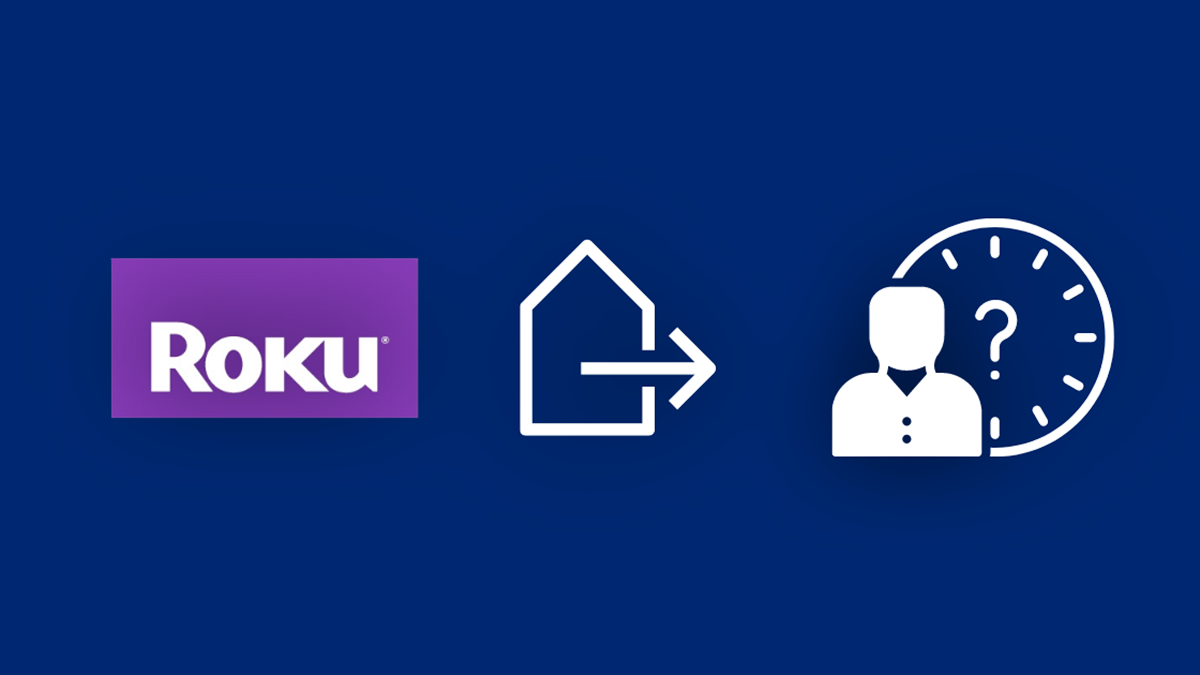Reasons to Log Out of a Roku
If you’re a Roku user, you may wonder why you would need to log out of your device. After all, once you’re logged in, you can seamlessly enjoy a wide variety of streaming content. However, there are a few situations where logging out of your Roku can be beneficial. Let’s explore some of the reasons why you might want to log out:
- Privacy and security: Logging out of your Roku device can help protect your privacy and security. This is particularly important if you share your Roku with other people or if you’re using a public or shared network.
- Multiple users: If multiple people use the same Roku device, logging out allows each person to have their personalized settings and recommendations. This way, everyone can have a customized streaming experience.
- Switching accounts: If you have multiple Roku accounts, logging out allows you to switch between accounts easily. This can be useful if you have separate accounts for different family members or if you want to access content from different regions.
- Resetting settings: There may be times when you want to reset your Roku device to its default settings. Logging out can help with this process as it allows you to start fresh and set up your device again.
- Troubleshooting: If you encounter any issues with your Roku, logging out and then logging back in can sometimes resolve connectivity or playback problems. It essentially gives your device a restart that can help resolve any temporary glitches.
While these are some common reasons to log out of a Roku, it’s important to note that not everyone will need to log out regularly. If you use your Roku privately, don’t share it with others, and have no need to switch accounts, logging out may not be necessary for you.
Now that you understand the reasons to log out of a Roku, let’s explore how you can do it.
How to Log Out of a Roku Device
Logging out of your Roku device is a simple process that can be done in just a few steps. Here’s a step-by-step guide on how to log out:
- Using your Roku remote, navigate to the home screen by pressing the Home button.
- Scroll to the left or right and highlight the “Settings” option.
- Press the OK button to enter the Settings menu.
- Scroll down and select the “System” option.
- Within the System menu, choose the “Advanced system settings” option.
- Select “Sign out” from the list of options.
- A confirmation message will appear asking if you want to sign out. Choose “Yes” to log out of your Roku device.
- Your Roku device will now be signed out, and you will be directed back to the home screen.
That’s it! You have successfully logged out of your Roku device. Keep in mind that logging out will not remove any of your installed channels or personalized settings. It simply disconnects your Roku from your account.
If you’re unable to access your Roku remote or it’s not functioning properly, there is still a way to log out. Read on to find out how.
Steps to Log Out of a Roku Account
If you don’t have access to your Roku remote or it’s not working, you can still log out of your Roku account using the Roku website. Here are the steps to follow:
- Open a web browser on your computer or mobile device and go to the Roku website (www.roku.com).
- Click on the “Sign In” button on the top right corner of the webpage.
- Enter the email address associated with your Roku account and click “Next.”
- On the next page, click on the “Forgot password?” link.
- Follow the instructions to reset your password. You will receive an email with a link to create a new password.
- Once you’ve reset your password, go back to the Roku website and sign in with your new password.
- After signing in, click on your account name in the top right corner and select “My Account” from the dropdown menu.
- In the “My Account” page, scroll down to the “Linked devices” section and click on “Unlink this device” next to your Roku device.
- A confirmation message will appear, asking if you want to unlink the device. Click “Unlink” to log out of your Roku account.
By following these steps, you will successfully log out of your Roku account without needing the Roku remote. Keep in mind that this method will remove your Roku device from your account, and you will need to go through the setup process again if you want to use it.
Now that you know how to log out of your Roku account, let’s discuss what you should do after logging out.
Logging Out of a Roku Device without the Remote
What if you find yourself in a situation where you don’t have access to your Roku remote? Don’t worry! There is still a way to log out of your Roku device without using the remote. Here’s how to do it:
- Download and install the Roku app on your smartphone or tablet from the App Store or Google Play Store.
- Open the Roku app and tap on the “Devices” tab at the bottom of the screen.
- Make sure your Roku device is connected to the same Wi-Fi network as your smartphone or tablet.
- Your Roku device should appear in the list of available devices on the app. Tap on it to connect.
- Once connected, navigate to the “Remote” section in the app.
- Tap on the Remote icon to bring up the virtual remote control on your phone or tablet screen.
- Using the virtual remote, navigate to the Home screen on your Roku device.
- Follow the steps mentioned earlier in this article to log out of your Roku device using the physical remote.
By using the Roku app as a substitute for the physical remote, you can easily log out of your Roku device. This is a convenient solution if you can’t locate your remote or if it’s not functioning properly.
Now that you know how to log out without the remote, let’s explore what you should do after logging out of your Roku device.
What to Do After Logging Out of a Roku
After you have successfully logged out of your Roku device, there are a few important actions you can take to ensure a smooth experience and maintain your privacy:
- Clear cache and data: To ensure that your personal information is removed from the device, you can clear the cache and data associated with the Roku app. This will help protect your privacy and prevent any lingering traces of your activity.
- Reset settings: If you plan on selling or giving away your Roku device, it’s recommended to perform a factory reset. This will remove all personal data, settings, and channels from the device, ensuring a clean slate for the next user.
- Upgrade firmware: Check if there are any firmware updates available for your Roku device. Keeping your device’s firmware up to date ensures that you have the latest features, improvements, and security patches.
- Consider re-linking device: If you intend to continue using the same Roku device, you can log back in with your Roku account and re-link your device. This will allow you to access your personalized settings, channels, and preferences once again.
- Change passwords: It’s always a good practice to periodically change passwords for your online accounts, including your Roku account. This adds an extra layer of security and helps protect your account from unauthorized access.
By following these steps, you can ensure the privacy of your account and maintain control over your Roku device. Whether you plan on using a different Roku account, selling the device, or simply taking a break from streaming, these actions will help safeguard your information and enhance your overall Roku experience.
Now that you know what to do after logging out of your Roku device, let’s explore some troubleshooting tips in case you encounter any issues during the log out process.
Troubleshooting Tips for Logging Out of a Roku
If you encounter any issues while trying to log out of your Roku device, here are some troubleshooting tips to help you resolve common problems:
- Restart your Roku device: Sometimes, a simple restart can solve many technical issues. Unplug your Roku device from the power source, wait for a few seconds, and then plug it back in. This can refresh the system and resolve any temporary glitches.
- Check your network connection: Ensure that your Roku device is connected to a stable internet connection. Poor or inconsistent network connectivity can cause issues with logging out. If necessary, try restarting your router or connecting to a different network.
- Update the Roku software: Check if there are any available software updates for your Roku device. Outdated software can sometimes cause compatibility issues. To update your Roku, go to Settings > System > Software Update > Check Now.
- Remove and re-add your Roku account: If you’re experiencing problems with your account, removing and re-adding your Roku account can help. Go to Settings > System > Advanced system settings > Account settings > Remove account. After removing the account, follow the on-screen prompts to add it back.
- Use the Roku mobile app as a remote: If your physical remote is not functioning, you can use the Roku mobile app as an alternative. Download the app from the App Store or Google Play Store, connect it to your Roku device, and navigate to the Settings menu to log out.
- Perform a factory reset: If all else fails, you can perform a factory reset to resolve persistent issues. This will restore your Roku device to its original settings. However, note that this will erase all data, settings, and channels, so use this option as a last resort.
By following these troubleshooting tips, you can overcome common obstacles that may arise during the log out process. If the issue persists, it is recommended to reach out to Roku support for further assistance.
Now that you’re equipped with troubleshooting knowledge, let’s address some frequently asked questions about logging out of a Roku device.
Frequently Asked Questions about Logging Out of a Roku
Here are some frequently asked questions related to logging out of a Roku device:
- Can I log out of my Roku device without affecting my installed channels?
- Will logging out of my Roku device delete my streaming history?
- Can I log into multiple Roku accounts on the same device?
- Will logging out of my Roku device remove any personalized settings?
- Can I log out of my Roku device remotely?
Yes, logging out of your Roku device will not remove any installed channels. Your channels will remain intact even after you log out and log back in.
No, logging out of your Roku device does not delete your streaming history. Your streaming activity and history are associated with your Roku account, not the device itself.
While you can switch between multiple Roku accounts on a single device, only one account can be linked at a time. To switch accounts, you need to log out of the current account and log in with a different account.
Logging out of your Roku device will not remove any personalized settings. Your preferences, such as display settings, audio settings, and closed captioning settings, will remain unchanged.
No, you cannot log out of your Roku device remotely. To log out, you need access to the physical remote or use alternative methods like the Roku mobile app or the Roku website to unlink your device.
These are some of the common questions that users have when it comes to logging out of a Roku device. If you have any further queries or concerns, it’s recommended to consult the Roku support documentation or contact their customer support for assistance.
Now that we have addressed these frequently asked questions, you should have a better understanding of the log out process on Roku devices.