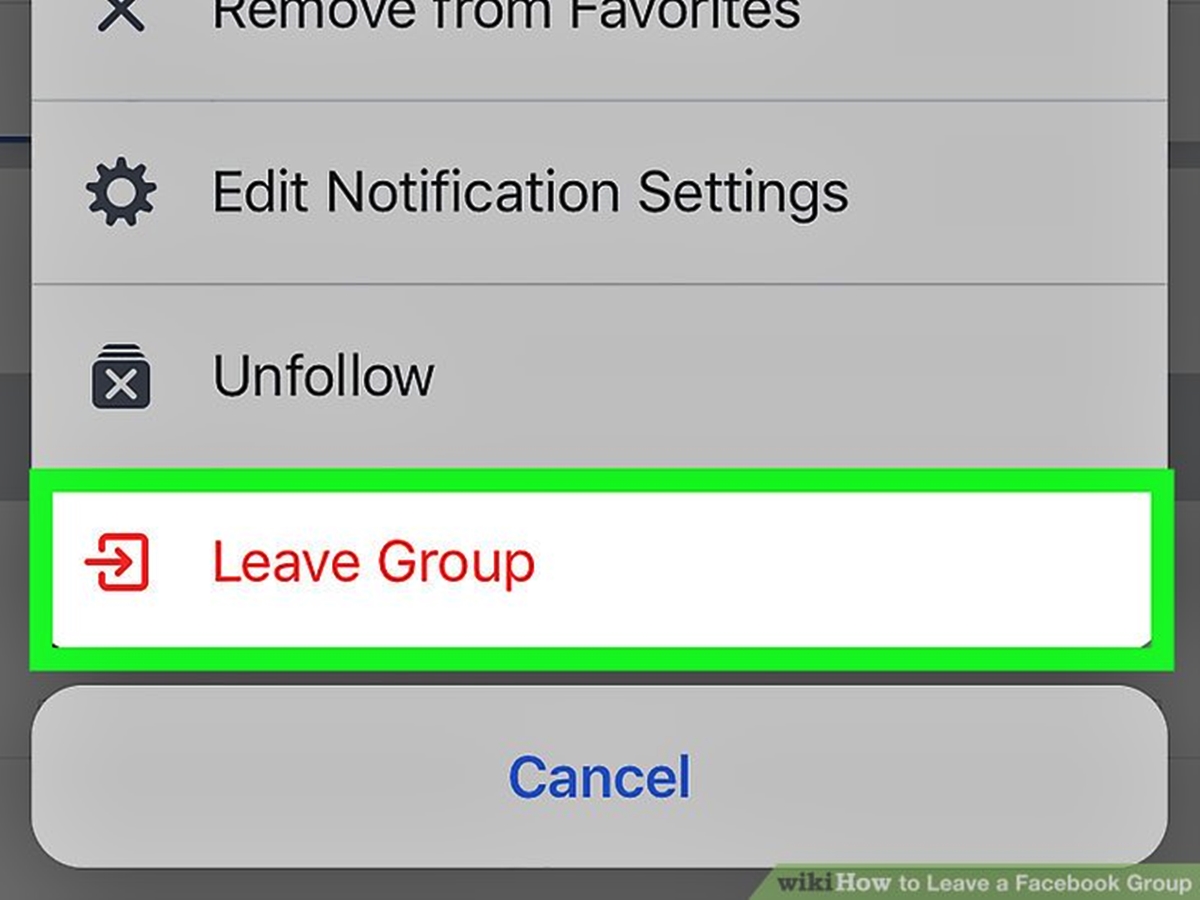Why Leave a Facebook Group?
Facebook groups can be a great way to connect with like-minded individuals, share information, and engage in discussions. However, there may come a time when you find yourself wanting to leave a group. There can be various reasons for this decision, ranging from a change in interests to a need for privacy. Whatever the reason may be, leaving a Facebook group is a simple process that allows you to regain control over your online presence.
One common reason why people choose to leave a Facebook group is a shift in their interests or priorities. As our lives evolve, our hobbies, preferences, and goals may change. What once seemed exciting and relevant may now be less interesting or even irrelevant. Leaving a Facebook group that no longer aligns with your current interests can help declutter your news feed and make room for more meaningful connections.
Privacy concerns are another significant factor that may lead you to leave a Facebook group. While many groups offer a private setting, there may still be instances where you feel uncomfortable sharing personal information or engaging in discussions with certain individuals. Leaving the group can provide peace of mind and ensure that your privacy is protected.
Furthermore, some Facebook groups can become inundated with spam or irrelevant content over time. This overcrowding can dilute the quality of discussions and make it harder for members to find valuable information. If you find yourself constantly scrolling through irrelevant posts or bombarded with spam, leaving the group might be a viable solution to restore your Facebook experience.
Leaving a Facebook group can also serve as a form of self-care and digital detox. Constantly engaging in group activities and discussions can become overwhelming and time-consuming. By leaving a group, you can reclaim your time and focus on other aspects of your life.
Remember that leaving a Facebook group does not mean severing ties completely. You can choose to leave a group while still maintaining connections with individual members through other means, such as personal messages or mutual friends’ networks. Leaving a group simply allows you to regain control over how your online presence is shaped and which communities you actively engage with.
Now that you understand the various reasons why people leave Facebook groups, let’s explore how you can leave a group in a few simple steps.
Step 1: Go to the Facebook Group Page
The first step to leaving a Facebook group is to navigate to the group’s page. You can do this by logging into your Facebook account and searching for the group in the search bar at the top of the page. Alternatively, you can access the group directly from your news feed if it appears in your recent activity section.
Once you have located the group, click on its name or profile picture to be redirected to the group’s main page. Here, you will find various tabs and sections that provide information about the group, its members, and its activities.
It’s important to note that you can only leave a group if you are a current member. If you have already left the group or if you were never a member in the first place, you will not have the option to leave. Ensure that you are an active member of the group before proceeding to the next step.
Before leaving a group, take a moment to review any important information or recent updates that may be listed on the group page. This will help you stay informed and avoid missing out on any relevant discussions or announcements.
Now that you are on the group’s page and familiar with its content, you are ready to proceed to the next step: Clicking on the “Members” tab.
Step 2: Click on “Members” Tab
After accessing the Facebook group’s main page, the next step to leave the group is to click on the “Members” tab. This tab is usually located near the top of the group page, alongside other tabs like “About,” “Discussion,” or “Photos.”
By clicking on the “Members” tab, you will be redirected to a new page that displays a list of all the current members of the Facebook group. This list allows you to see who else is a part of the group and provides a brief overview of the community you are connected with.
Take a moment to explore the “Members” page, as you may discover familiar faces or find new individuals who share similar interests. This can be a valuable opportunity to engage in meaningful connections and expand your network.
Remember that groups may have varying privacy settings, which can affect what information is visible on the “Members” page. Some groups may only display the names of members, while others may show additional details like profile pictures, location, or mutual friends.
It is worth noting that you cannot leave a Facebook group directly from the “Members” page. Instead, this page serves as a reference point to find your name in the member list, which will be necessary in the following steps.
Now that you have clicked on the “Members” tab and familiarized yourself with the members’ page, it’s time to move on to the next step: finding your name in the list.
Step 3: Find Your Name in the Member List
After accessing the “Members” page of the Facebook group, the next step is to locate your name in the list of members. This step is essential as it helps you identify your membership status within the group and prepares you for the subsequent actions.
Scroll through the member list and look for your name or profile picture. You can use the search bar located at the top of the page to quickly find your name if the group has a large number of members. Simply type your name in the search bar, and the list will automatically filter to highlight your entry.
Once you have found your name, take a moment to review nearby names and profiles. This can help you identify friends or individuals you have built connections with during your time in the group.
Double-check that you are indeed a member of the group by ensuring that your name is listed and not crossed out or marked as “left.” Confirming your membership status ensures that you are eligible to proceed with the process of leaving the Facebook group.
If you are unable to find your name in the member list, it could mean that you have already left the group or that you were never a member. In this case, you can skip the remaining steps as there will be no need to leave the group.
Once you have successfully located your name in the member list and confirmed your active membership, you are ready to move on to the next step: clicking on the three dots button next to your name.
Step 4: Click on the Three Dots Button
After finding your name in the member list of the Facebook group, the next step is to click on the three dots button located next to your name. This button represents the options or actions available for your profile within the group.
Clicking on the three dots button will open a dropdown menu with a list of actions you can take related to your membership in the group. It is important to note that the specific options may vary depending on the group’s settings and permissions.
Once the dropdown menu appears, take a moment to review the available options. You may see actions such as “Edit Profile,” “Leave Group,” “Report/Block,” or other relevant choices. In this step, you are specifically looking for the “Leave Group” option.
It is important to be certain about your decision to leave the group before proceeding. Once you leave, you will no longer have access to the group’s content or discussions unless you rejoin in the future.
Clicking on the three dots button demonstrates your intent to take action and signifies that you are ready to move forward with leaving the Facebook group. Ensure that you choose the “Leave Group” option from the dropdown menu to initiate the process.
Now that you have located and clicked on the three dots button next to your name, it’s time to proceed to the next step: confirming your decision to leave the group.
Step 5: Choose “Leave Group” Option
After clicking on the three dots button next to your name in the Facebook group’s member list, a dropdown menu will appear with various actions you can take. In this step, you will choose the “Leave Group” option from the dropdown menu.
Scroll through the options presented in the dropdown menu and locate the “Leave Group” option. It is usually listed towards the bottom of the menu. Clicking on this option will initiate the process of leaving the Facebook group.
Before selecting the “Leave Group” option, take a moment to reflect on your decision. Ensure that leaving the group aligns with your intentions, whether it’s due to a change in interests, privacy concerns, or any other reason that prompted you to make this choice.
Choosing the “Leave Group” option indicates your desire to disengage from the group’s activities and discussions. It signifies that you no longer wish to be an active member of the community.
Once you have selected the “Leave Group” option, a confirmation prompt may appear to ensure that you want to proceed with leaving the Facebook group. This step is designed to prevent accidental departures and ensure that you are intentionally choosing to leave.
Take a moment to review the confirmation prompt and make sure that you are indeed ready to leave the group. If you are certain about your decision, click on the “Leave Group” button or similar option to confirm and finalize your departure.
Now that you have successfully chosen the “Leave Group” option, you have taken a significant step towards exiting the Facebook group. The next step involves confirming your decision to leave, which will be covered in the following section.
Step 6: Confirm Leaving the Group
After selecting the “Leave Group” option from the dropdown menu, a confirmation prompt will typically appear to ensure that you want to proceed with leaving the Facebook group. This step is important to prevent accidental departures and to provide you with a final chance to confirm your decision.
When the confirmation prompt appears, take a moment to review the message or options presented. It may include a statement like “Are you sure you want to leave this group?” or something similar. This prompt serves as a final check to ensure that you are intentionally choosing to leave the group.
Consider your decision carefully and evaluate whether leaving the group aligns with your desires and intentions. If you are certain about your decision, click on the “Leave Group” button or similar option provided in the confirmation prompt to confirm your departure.
Once you have confirmed leaving the group, Facebook will process your request to leave. It may take a few moments for the system to update and remove you from the group’s member list. During this time, it is recommended to refrain from engaging in any group activities or discussions.
After the confirmation prompt, you will be taken back to the group page, and you will no longer be listed as a member. Your departure from the group is now official, and you have successfully left the Facebook group.
It is important to note that leaving a Facebook group does not notify other members of your departure. Your departure will be reflected in the member list, but individual notifications are not typically sent to the group’s members.
Now that you have confirmed leaving the group, you can make a decision on whether or not to adjust your group notifications. This optional step will be discussed in the following section.
Step 7: Adjust Group Notifications (Optional)
After leaving a Facebook group, you have the option to adjust your group notifications. This step is entirely optional and allows you to customize your notification settings to your preference.
To adjust your group notifications, navigate to the group page from your Facebook homepage. Once you are on the group page, locate the “Notifications” button. The position of this button may vary depending on the layout and design of the group page.
Clicking on the “Notifications” button will open a dropdown menu with different notification options. You can choose to receive notifications for all posts, receive only important notifications, or turn off notifications completely.
Consider your preferred level of involvement with the group and select the notification option that best suits your needs. If you wish to stay informed about group activities and discussions, you may want to opt for the “All Posts” or “Important Only” notification settings. Conversely, if you prefer not to receive any notifications from the group, you can select the option to “Turn Off Notifications.”
It is important to note that adjusting your group notifications after leaving the group allows you to manage your Facebook experience more effectively. You can reduce potential distractions or control your level of engagement while still maintaining awareness of group updates if desired.
Once you have selected your desired notification settings, your preferences will be saved, and Facebook will deliver notifications accordingly. You can revisit these settings at any time to make additional adjustments if needed.
Remember that adjusting your group notifications is optional and independent of leaving the group itself. If you prefer not to adjust your group notifications, you can simply move on to the next step, which involves reflecting on your decision to leave the Facebook group.
Step 8: Reflect on Your Decision
After completing the process of leaving a Facebook group, it’s important to take a moment to reflect on your decision. Reflecting on why you chose to leave the group can help you gain clarity and understand your own needs and priorities.
Consider the reasons that led you to leave the group. Was it due to a change in interests? Did privacy concerns play a role? Or perhaps the group’s content or discussions were no longer valuable to you. Understanding the factors that influenced your decision can provide insights into your personal growth and evolving interests.
Reflecting on your decision also allows you to evaluate the impact of leaving the group on your overall Facebook experience. Consider whether leaving the group has positively affected your news feed, reduced distractions, or improved your feelings of online privacy. Assess how your departure has influenced your engagement with other Facebook groups or individuals outside of the group you left.
Additionally, take a moment to evaluate if leaving the group aligns with your long-term goals and aspirations. Consider whether it has freed up your time and mental energy to focus on more meaningful interactions and activities. Reflect on how leaving the group has contributed to your overall well-being and personal growth.
It’s worth mentioning that reflecting on your decision does not mean second-guessing or regretting leaving the group. Instead, it is an opportunity to learn from your choices and apply those insights to future decisions and digital interactions.
Remember that leaving a Facebook group is a personal choice, and you have the freedom to join or leave groups as you see fit. If at any point you feel that rejoining the group aligns with your interests or goals, you can always revisit the group and request to rejoin.
Reflecting on your decision empowers you to take control of your online experience, ensuring that the Facebook groups you are a part of align with your values, interests, and personal growth.
With the completion of this final step, you have successfully left the Facebook group and taken a proactive role in curating your digital presence. Continue to explore and engage with other communities that resonate with your passions and bring value to your online experience.