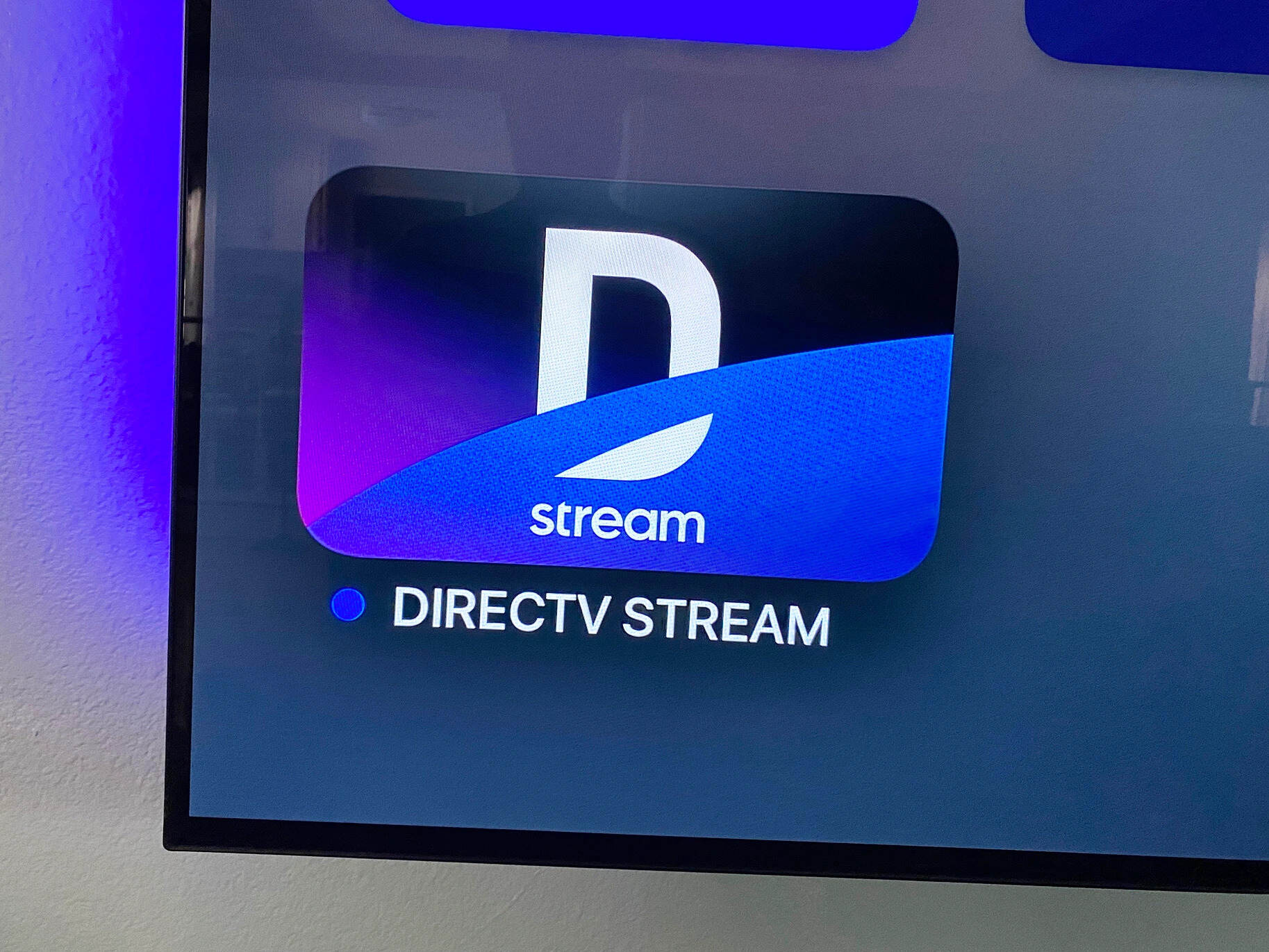Prerequisites
To install DirecTV Stream on Firestick, there are a few prerequisites you need to ensure before proceeding with the installation process.
1. Active DirecTV Stream subscription: To enjoy the benefits of DirecTV Stream on your Firestick, you need to have an active subscription to the service. If you haven’t signed up for DirecTV Stream yet, you can do so by visiting the official DirecTV Stream website.
2. Firestick device: You will need a Firestick device to install and access DirecTV Stream. If you don’t have a Firestick, you can purchase one online or from a local electronics store. Make sure you have a stable internet connection to proceed with the installation.
3. Access to Settings: In order to install third-party apps on your Firestick, you need to have access to the device’s settings. This allows you to enable the option to install apps from unknown sources.
4. Remote control: You should have the Firestick remote control handy to navigate through the settings and installation process. If you don’t have the remote control, you may consider using alternative methods, such as a smartphone app that can act as a virtual remote.
5. Basic technical knowledge: While the installation process is relatively straightforward, having some basic technical knowledge will be helpful. This will enable you to follow the instructions accurately and troubleshoot any issues that may arise during the installation process.
Once you have ensured that you meet these prerequisites, you can proceed to the next steps to install DirecTV Stream on your Firestick and enjoy a seamless streaming experience.
Step 1: Enable Apps from Unknown Sources
To install DirecTV Stream on Firestick, you need to enable the option to install apps from unknown sources. Here’s how you can do it:
- On your Firestick home screen, navigate to the top menu and select “Settings”.
- Within the settings menu, scroll to the right and select “Device” or “My Fire TV”, depending on your Firestick model.
- Next, choose “Developer options”.
- Within the developer options, you will find the “Apps from Unknown Sources” toggle switch. Click on it to enable it.
- A warning prompt will appear, informing you about the risks associated with installing apps from unknown sources. Confirm your decision by selecting “Turn On”.
- Apps from unknown sources are now enabled on your Firestick, allowing you to install third-party apps like DirecTV Stream.
It is important to note that enabling apps from unknown sources does have potential security risks. Therefore, be cautious and only install apps from trusted sources.
By completing this step, you have now ensured that your Firestick is ready to install DirecTV Stream. Proceed to the next step to install the necessary app to facilitate the installation process.
Step 2: Install the Downloader App
In order to download and install the DirecTV Stream app on your Firestick, you will need to use the Downloader app. Here’s how you can install and set it up:
- On your Firestick home screen, go to the top menu and select the magnifying glass icon to access the search function.
- Type “Downloader” in the search bar and select the Downloader app from the search results.
- Click on the app icon to start the download and installation process.
- Once the download is complete, open the Downloader app by selecting “Open” or going back to your Firestick home screen and navigating to “Apps” or “Recent” where you will find the Downloader app.
- When you launch Downloader for the first time, you may be prompted to grant permissions for accessing files on your device. Click “Allow” to proceed.
- In the Downloader app, you will see a text field where you can enter a URL.
- Type in the URL for the DirecTV Stream APK file. For example, you can enter “www.example.com/directvstream.apk”. Make sure to obtain the APK file from a trusted source.
- Click on the “Go” button, and Downloader will start to download the DirecTV Stream APK file.
- After the file is downloaded, the installation prompt will appear. Click on “Install” to proceed with the installation of DirecTV Stream.
- Once the installation is complete, select “Open” to launch DirecTV Stream on your Firestick.
By following these steps, you have successfully installed the Downloader app on your Firestick and used it to download and install the DirecTV Stream app. Proceed to the next step to launch and set up DirecTV Stream on your Firestick.
Step 3: Download and Install the DirecTV Stream APK
Now that you have the Downloader app installed on your Firestick, you can proceed to download and install the DirecTV Stream APK file. Follow the steps below:
- Launch the Downloader app from your Firestick home screen or the Apps section.
- In the text field of the Downloader app, enter the URL to download the DirecTV Stream APK file. Make sure to obtain the APK file from a reliable source.
- Click on the “Go” button to start the download process.
- Once the APK file is downloaded, you will be prompted to install the DirecTV Stream app. Click on the “Install” button.
- The installation process may take a few moments. Once the installation is complete, you will see a notification confirming the success of the installation.
- Click on the “Done” button to exit the installation screen.
- Back in the Downloader app, you will have the option to delete the APK file to free up storage space on your Firestick. It is recommended to remove the APK file if you no longer need it.
Now that you have successfully downloaded and installed the DirecTV Stream APK file, you can proceed to the next step to launch DirecTV Stream and set up your account.
Step 4: Launch DirecTV Stream on Firestick
After successfully installing the DirecTV Stream app on your Firestick, you’re ready to launch it and set up your account. Follow the steps below to get started:
- Go back to your Firestick home screen and navigate to the “Apps” section.
- Scroll down and find the DirecTV Stream app. It should be listed among your installed apps.
- Select the DirecTV Stream app to launch it.
- Once the app is launched, you will be presented with the DirecTV Stream welcome screen.
- Use your Firestick remote to navigate through the on-screen instructions and select the appropriate options to set up your account.
- If you already have a DirecTV Stream account, you can sign in using your credentials.
- If you are a new user, follow the prompts to create a new account.
- Enter any required information, such as your name, email address, and password.
- Once your account is set up or you have signed in, you will have access to the DirecTV Stream interface, where you can browse and stream your favorite content.
- Use the navigation and playback controls on your Firestick remote to explore and enjoy the DirecTV Stream library.
With DirecTV Stream successfully launched on your Firestick and your account set up, you can now sit back, relax, and enjoy a wide range of streaming content, including live TV, movies, shows, and more.
Troubleshooting Tips
While installing and using DirecTV Stream on Firestick is usually a smooth process, you may encounter some issues along the way. Here are a few troubleshooting tips to help you resolve common problems:
- Internet Connectivity: Ensure that your Firestick is connected to a stable internet connection. Poor or unstable internet can result in buffering issues or difficulties with app installation. Consider restarting your router or connecting to a different network if the problem persists.
- App Crashing: If the DirecTV Stream app crashes or freezes frequently, try clearing the app cache and data. Go to Settings > Applications > Manage Installed Applications > DirecTV Stream. Select “Clear Cache” and “Clear Data”. Restart the app and check if the issue is resolved.
- Insufficient Storage: If you receive an error message stating that there is not enough storage space to install or update DirecTV Stream, you may need to free up some space on your Firestick. Uninstall unused apps or clear cache and data for existing apps to create more storage capacity.
- Device Restart: If you encounter any issues with the installation or performance of DirecTV Stream, try restarting your Firestick. Simply unplug the device from power, wait for a few seconds, and then plug it back in. This can often resolve minor technical glitches.
- Check for Updates: Ensure that both your Firestick and DirecTV Stream app are running the latest versions. Outdated software can cause compatibility issues and performance problems. Go to Settings > My Fire TV > About > Check for System Update to update your Firestick. For app updates, you can visit the respective app store or enable automatic updates.
- Contact Support: If you have followed all troubleshooting steps and are still experiencing issues, it may be beneficial to reach out to DirecTV Stream customer support for further assistance. They can provide specific guidance and help troubleshoot any technical issues.
By following these troubleshooting tips, you can overcome common problems that may arise during the installation or use of DirecTV Stream on Firestick and ensure a smooth streaming experience.