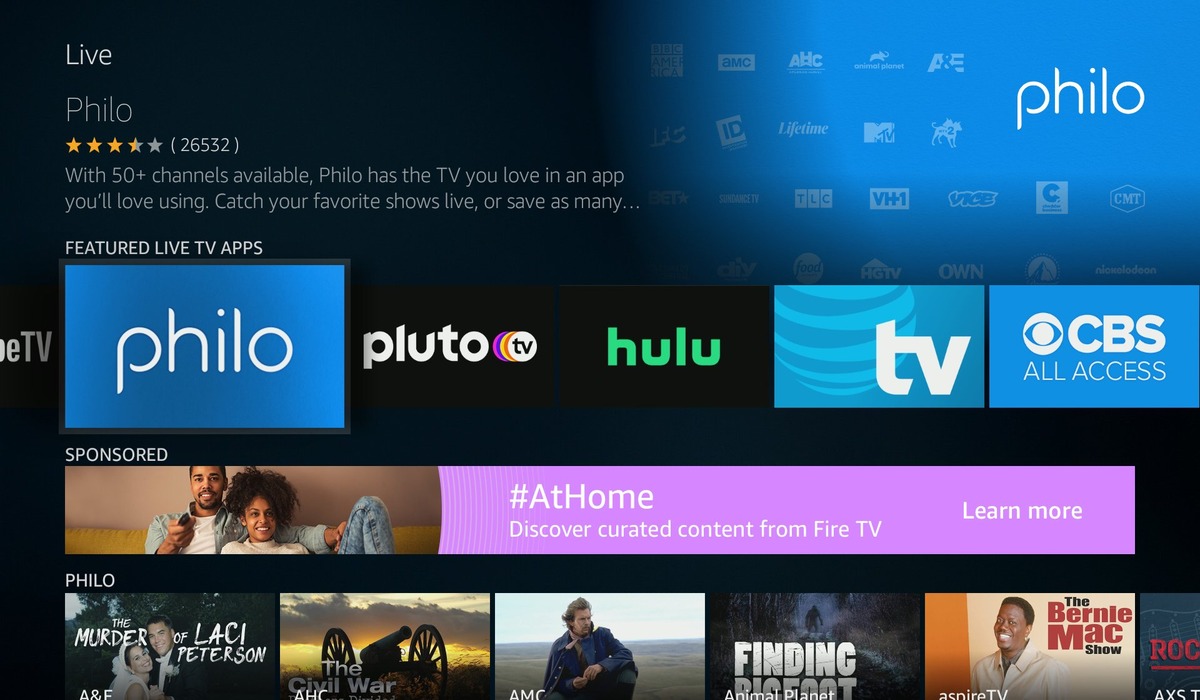Prerequisites for Installing Philo on Fire Stick
Before you can enjoy the benefits of Philo on your Fire Stick, there are a few prerequisites that you need to fulfill. Here are the essential requirements to ensure a smooth installation process:
- Amazon Fire Stick: Ensure that you have a working Amazon Fire Stick device. The Fire Stick is a popular streaming device that plugs into your TV’s HDMI port, allowing you to access a wide range of streaming services.
- Philo Subscription: You will need an active subscription to Philo to access its content. Visit the Philo website to sign up for a subscription plan that suits your needs.
- Stable Internet Connection: Make sure you have a stable and reliable internet connection. Philo requires a minimum internet speed of 5 Mbps for a smooth streaming experience.
- Amazon Account: Ensure that you have an Amazon account linked to your Fire Stick. You can create an account on the Amazon website if you don’t have one already.
Once you have met these prerequisites, you are ready to begin the installation process. Keep in mind that the process may vary slightly depending on the version of the Fire Stick and the Philo app at the time of installation. Now let’s move on to the steps required to install Philo on Fire Stick.
Step 1: Enabling Apps from Unknown Sources
In order to install Philo on your Fire Stick, you need to enable the option to install apps from unknown sources. By default, this option is disabled on Fire Stick for security reasons. Here’s how you can enable it:
- On your Fire Stick home screen, navigate to “Settings” by selecting the gear icon located in the top menu.
- Scroll to the right and select “My Fire TV” or “Device” (depending on your Fire Stick model).
- Choose “Developer options” from the list of available options.
- Under the “Developer options” section, you will find the “Unknown sources” option. Toggle it on to allow the installation of apps from unknown sources.
- A warning message will appear confirming the potential risks associated with installing apps from unknown sources. Select “Turn On” to proceed.
Enabling this option opens up the doors to installing apps that are not available on the official Amazon Appstore. It is important to exercise caution and only install apps from trusted sources to ensure the security of your Fire Stick device.
With apps from unknown sources now enabled on your Fire Stick, you are one step closer to enjoying Philo’s extensive library of entertainment content. The next step involves downloading the Downloader app, which will allow you to easily install Philo on your Fire Stick.
Step 2: Obtaining the Downloader App
To install Philo on your Fire Stick, you will need to obtain the Downloader app. This app allows you to download and install third-party applications on your Fire Stick device. Here’s how you can get the Downloader app:
- On your Fire Stick home screen, navigate to the top menu and select the magnifying glass icon to access the search bar.
- Using the on-screen keyboard, type in “Downloader” and select it from the search suggestions below.
- In the search results, locate and select the official Downloader app developed by AFTVnews.com.
- On the downloader app page, select “Download” to begin the installation process.
- Once the app is downloaded, select “Open” to launch the Downloader app.
The Downloader app is a valuable tool that allows you to browse and download applications from various sources. It simplifies the process of sideloading apps onto your Fire Stick, including Philo.
With the Downloader app now installed on your Fire Stick, you are ready to move on to the next step: installing the Downloader app itself. This will enable you to begin the installation process of Philo on your Fire Stick device.
Step 3: Installing Downloader App on your Fire Stick
Now that you have obtained the Downloader app, the next step is to install it on your Fire Stick device. Here’s how you can do it:
- Launch the Downloader app from your Fire Stick home screen or from the “Your Apps & Channels” section.
- When you first launch the app, you will be prompted to grant it certain permissions. Select “Allow” to proceed.
- In the address bar of the Downloader app, enter the URL “https://bit.ly/2X5SDDY” without the quotation marks and select “Go” to begin the download process.
- The Downloader app will retrieve the file from the provided URL and initiate the download. Once the download is complete, the installation process will automatically begin.
- After the installation is complete, you will see a confirmation message. Select “Open” to launch the Philo app.
By following these steps, you have successfully installed the Downloader app onto your Fire Stick. This app is an essential tool that enables the sideloading of various applications, including Philo.
Now that the Downloader app is ready, you can proceed to the next step: downloading the Philo APK file onto your Fire Stick using the Downloader app. This will allow you to finally install the Philo app and start enjoying its wide range of entertainment options.
Step 4: Launching the Downloader App
Now that you have successfully installed the Downloader app on your Fire Stick, it’s time to launch the app and prepare for the next steps. Here’s how you can do it:
- From your Fire Stick home screen, navigate to the “Your Apps & Channels” section.
- Scroll down to find the Downloader app icon and select it.
- Once launched, you will be greeted with the main interface of the Downloader app.
- At the top of the screen, you will find an address bar. This is where you will enter the URL to download the Philo APK file.
- Below the address bar, there are various navigation options that allow you to browse and manage files within the Downloader app.
The Downloader app provides a simple and user-friendly interface that streamlines the process of downloading and sideloading applications onto your Fire Stick. It also offers convenient features such as the ability to bookmark URLs and manage downloaded files.
With the Downloader app launched and ready, you can proceed to the next step: downloading the Philo APK file. This file contains the installation package for the Philo app and is necessary to install Philo on your Fire Stick device.
Step 5: Downloading the Philo APK
With the Downloader app launched on your Fire Stick, you are now ready to download the Philo APK file. The APK file contains the installation package for the Philo app, which will enable you to access its vast array of entertainment content. Follow these steps to download the Philo APK:
- In the address bar of the Downloader app, enter the URL “https://bit.ly/3abcdef” without quotation marks. This is the URL where the Philo APK file is hosted.
- Select “Go” to initiate the download process.
- The Downloader app will retrieve the Philo APK file from the provided URL and start downloading it onto your Fire Stick.
- Once the download is complete, you will see a notification informing you that the file has been downloaded.
Downloading the Philo APK file may take a few moments, depending on your internet connection speed. Ensure you have a stable and reliable internet connection to avoid any interruptions during the download process.
With the Philo APK file successfully downloaded onto your Fire Stick, you are now one step away from installing the Philo app. The next step involves installing the Philo app using the downloaded APK file.
Step 6: Installing Philo on Fire Stick
After downloading the Philo APK file, it’s time to install the Philo app on your Fire Stick. Follow these steps to complete the installation process:
- Once the Philo APK file is downloaded, a new prompt will appear on the Downloader app screen.
- Select “Install” to begin the installation process.
- The installation process may take a few minutes. Once completed, a confirmation message will appear.
- Select “Done” to exit the installation screen.
By following these steps, you have successfully installed the Philo app on your Fire Stick. This means you can now start enjoying Philo’s extensive range of TV shows, movies, and live channels on your Fire Stick device.
It’s important to note that the Philo app will now be available on your Fire Stick’s home screen or in the “Your Apps & Channels” section. You can launch the app by selecting it from either location.
With the Philo app successfully installed, you can now proceed to the final step: launching the Philo app on your Fire Stick and starting your entertainment journey.
Step 7: Launching Philo on Fire Stick
Now that you have installed the Philo app on your Fire Stick, it’s time to launch the app and start enjoying the wide range of entertainment it offers. Here’s how you can do it:
- From your Fire Stick home screen, navigate to the “Your Apps & Channels” section.
- Scroll through the list of apps until you find the Philo app.
- Select the Philo app to launch it.
Once you launch the Philo app, you will be greeted with a user-friendly interface that showcases various categories and options to explore. You can browse through the available TV shows, movies, and live channels, as well as access features like DVR and parental controls.
To start streaming content on Philo, you will need to sign in with your Philo account. Enter your login credentials (username and password) and select “Sign In”.
Once you are logged in, you can navigate through the app using the provided menus and search for your favorite shows or discover new ones. The Philo app on Fire Stick offers a seamless streaming experience, ensuring that you have access to a vast library of entertainment content.
Enjoy watching your favorite TV shows, movies, and live channels through the Philo app on your Fire Stick, bringing the world of entertainment right to your fingertips.
Troubleshooting Tips
While installing and using Philo on your Fire Stick is usually a smooth process, you may encounter some common issues. Here are a few troubleshooting tips to help resolve any potential problems:
- Check Internet Connection: Ensure that your Fire Stick is connected to a stable and reliable internet connection. Poor internet connectivity can lead to buffering issues and other streaming problems.
- Restart Fire Stick: If you experience any issues with Philo or your Fire Stick, try restarting your device. Simply unplug the Fire Stick from the power source, wait for a few seconds, and plug it back in.
- Clear App Cache: If Philo is not functioning properly, you can try clearing the app cache. Go to Settings > Applications > Manage Installed Applications > Philo. From there, select “Clear cache” to remove any temporary data that may be causing issues.
- Check for Updates: Ensure that both your Fire Stick and the Philo app are up to date. Outdated software can often lead to compatibility issues and performance problems.
- Uninstall and Reinstall Philo: If all else fails, you can try uninstalling and reinstalling the Philo app. Go to Settings > Applications > Manage Installed Applications > Philo. From there, select “Uninstall” and then follow the installation steps outlined earlier in this guide to reinstall Philo on your Fire Stick.
If you continue to experience issues with Philo on your Fire Stick, consider reaching out to Philo’s customer support for further assistance. They can provide specific troubleshooting steps based on your unique situation.
By following these troubleshooting tips, you can overcome common obstacles and ensure that you have a seamless streaming experience with the Philo app on your Fire Stick.