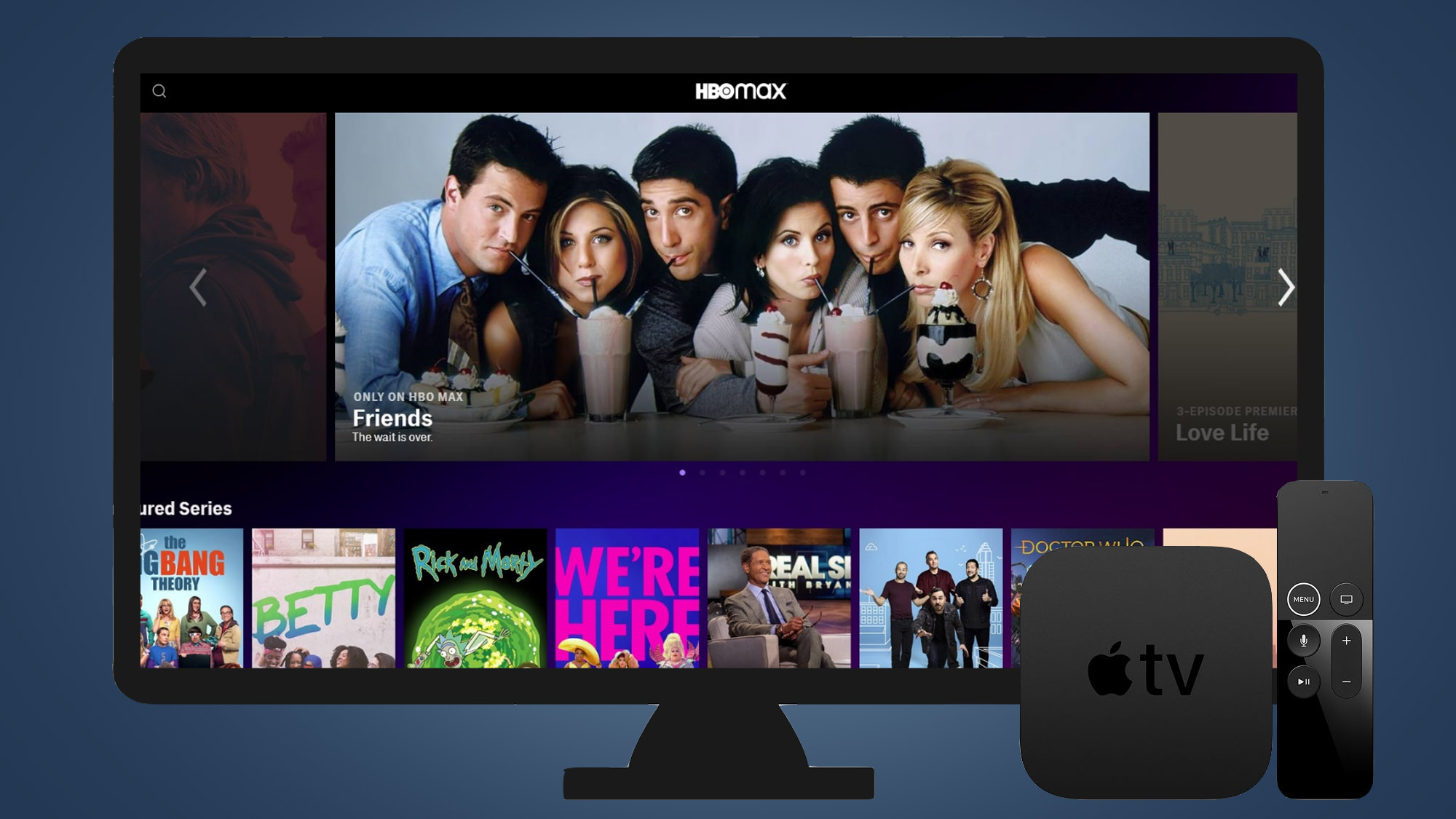What is HBO Max?
HBO Max is a popular streaming service that offers a vast library of movies and TV shows for subscribers to enjoy. Launched in May 2020, it quickly gained popularity due to its extensive content catalog and exclusive offerings. HBO Max combines the programming of HBO, Warner Bros., DC, Cartoon Network, and many more, making it a one-stop destination for entertainment.
With HBO Max, you can access a wide range of content, including blockbuster movies, critically acclaimed series, documentaries, and kids’ programming. Whether you’re a fan of action-packed superhero films or prefer heartwarming dramas, HBO Max has something for everyone.
One of the standout features of HBO Max is its impressive selection of original programming. The service has been known to produce high-quality, award-winning series such as “Game of Thrones,” “The Sopranos,” “Westworld,” and “Succession.” Additionally, HBO Max offers exclusive releases, including original movies and special events.
Aside from its extensive content library, HBO Max provides users with a seamless streaming experience. The platform boasts user-friendly navigation, personalized recommendations, and the ability to create custom profiles for different family members. This ensures that each user can tailor their viewing experience to their preferences.
HBO Max is available on various devices, including smartphones, tablets, smart TVs, and streaming devices like Apple TV. This allows users to enjoy their favorite shows and movies wherever and whenever they want.
In order to access HBO Max on Apple TV, there are a few steps that need to be followed. This article will guide you through the process of getting HBO Max on your Apple TV device, ensuring that you can fully enjoy the extensive content library offered by the streaming service.
Does Apple TV Support HBO Max?
Yes, Apple TV supports HBO Max, allowing users to enjoy their favorite movies and TV shows on the big screen. HBO Max is available as a dedicated app on the Apple TV App Store, making it easy to download and install.
However, it’s essential to note that not all Apple TV models support HBO Max. To access HBO Max, you’ll need an Apple TV HD (4th generation) or Apple TV 4K (5th generation) running on tvOS 12.0 or later. If you have an older model, such as Apple TV 3rd generation or earlier, you may not be able to download the HBO Max app.
If you’re unsure about your Apple TV model, you can go to the settings and navigate to “About” to find the specific generation and version.
Additionally, it’s worth mentioning that you will need an active HBO Max subscription to stream content on your Apple TV. If you don’t have a subscription, you can sign up for HBO Max through their official website or through the app on your smartphone or tablet.
Once you have confirmed that you have a compatible Apple TV model and an active HBO Max subscription, you can proceed with downloading the HBO Max app onto your Apple TV.
Updating Your Apple TV Software
Before you can download the HBO Max app on your Apple TV, it’s essential to ensure that you have the latest software version installed. Updating your Apple TV software is a straightforward process that can be done in a few simple steps.
Here’s how to update your Apple TV software:
- On your Apple TV, go to the home screen and navigate to the “Settings” app.
- In the settings menu, scroll down and select “System.”
- Within the System settings, choose “Software Updates.”
- Click on “Update Software” to check for the latest software version.
- If an update is available, click on “Download and Install.”
- Wait for the update to download and install. Your Apple TV may restart during this process.
- Once the update is complete, your Apple TV will be running on the latest software version.
It’s recommended to keep your Apple TV software updated regularly to ensure compatibility with the latest apps and services, including HBO Max. By staying up to date, you can take advantage of new features and enhancements offered by Apple.
Note that the update process may take some time, depending on the size of the update and your internet connection speed. It’s advisable to have a stable Wi-Fi connection when updating your Apple TV software to ensure a smooth and uninterrupted process.
Once your Apple TV software is up to date, you’re ready to proceed with downloading the HBO Max app onto your device. The next section will guide you through the process of installing the app on your Apple TV.
Downloading the HBO Max App on Your Apple TV
Now that you have updated your Apple TV software, it’s time to download the HBO Max app onto your device. The process is quick and straightforward, allowing you to start enjoying the extensive content library offered by HBO Max in no time.
Here’s a step-by-step guide to downloading the HBO Max app on your Apple TV:
- On your Apple TV, go to the home screen and navigate to the “App Store” app.
- In the App Store, use the search function to find the HBO Max app. Alternatively, you can browse through the featured or top charts section to locate the app.
- Once you’ve found the HBO Max app, click on it to view the app details page.
- Click on the “Get” or “Download” button to initiate the download and installation process. If you’ve previously downloaded the app, the button will show as “Open.”
- Wait for the app to download and install onto your Apple TV. The progress will be indicated by a loading bar under the app icon.
- Once the HBO Max app is installed, you can find it on your Apple TV home screen. Simply navigate to the home screen and locate the HBO Max app icon to launch it.
That’s it! You’ve successfully downloaded the HBO Max app onto your Apple TV. Now, it’s time to activate your HBO Max subscription and start streaming your favorite movies and TV shows.
Remember, you’ll need an active HBO Max subscription to access the content on the app. If you haven’t subscribed yet, you can sign up through the HBO Max website or via the app on your smartphone or tablet.
In the next section, we’ll guide you through the process of activating HBO Max on your Apple TV.
Activating HBO Max on Apple TV
With the HBO Max app downloaded and installed on your Apple TV, it’s time to activate your HBO Max subscription. Activating HBO Max on Apple TV is a quick and straightforward process, ensuring that you can access the vast library of content available on the platform.
Follow these steps to activate HBO Max on Apple TV:
- Launch the HBO Max app on your Apple TV by selecting the app icon from your home screen.
- You will be prompted with an activation code on your TV screen.
- On a separate device, such as a computer or smartphone, visit the HBO Max activation page using a web browser. The activation page URL is typically provided with the activation code.
- Enter the activation code displayed on your Apple TV into the provided field on the activation page.
- If you are not logged in to your HBO Max account, you will be prompted to sign in using your HBO Max credentials. If you don’t have an HBO Max account, you can sign up for one at this stage.
- After signing in or creating a new account, your Apple TV will be successfully activated for HBO Max.
- You can now start exploring the vast content library of HBO Max and enjoy your favorite movies and TV shows on the big screen.
It’s important to note that activating HBO Max on Apple TV requires an active HBO Max subscription. If you haven’t subscribed yet, you can do so through the HBO Max website or via the app on your smartphone or tablet before proceeding with the activation process.
If you encounter any issues during the activation process, refer to the troubleshooting section below for some common solutions.
Now that you’ve successfully activated HBO Max on your Apple TV, you’re all set to start streaming your favorite content.
Troubleshooting HBO Max on Apple TV
While HBO Max on Apple TV usually provides a seamless streaming experience, you may encounter occasional issues or glitches. If you run into any problems while using HBO Max on your Apple TV, here are some troubleshooting steps you can take to resolve them:
1. Restart your Apple TV: Sometimes, a simple restart can fix minor glitches. Go to the “Settings” menu on your Apple TV, select “System,” and then choose “Restart.”
2. Check your internet connection: Ensure that your Apple TV is connected to a stable and high-speed internet connection. You can go to the network settings on your Apple TV to verify the connection status.
3. Update the HBO Max app: Go to the App Store on your Apple TV and check for any available updates for the HBO Max app. Updating the app to the latest version may resolve compatibility issues and improve performance.
4. Clear the cache: In some cases, clearing the cache of the HBO Max app can help resolve playback issues. To clear the cache, go to the “Settings” app on your Apple TV, select “Apps,” choose HBO Max, and then click on “Clear cache.”
5. Reinstall the HBO Max app: If the issues persist, you can try uninstalling and reinstalling the HBO Max app on your Apple TV. Go to the App Store, locate the HBO Max app, and select “Delete” to remove it. Then, download and install the app again.
6. Contact HBO Max support: If none of the above steps resolve the problem, you can reach out to HBO Max support for assistance. They can provide further troubleshooting steps or investigate any technical issues that may be affecting your streaming experience.
Remember, it’s always a good idea to keep your Apple TV software, as well as the HBO Max app, updated with the latest versions. Regular updates often include bug fixes and improvements that can enhance the performance and stability of the app.
By following these troubleshooting steps, you can resolve common issues and enjoy uninterrupted streaming of your favorite movies and TV shows on HBO Max via your Apple TV.
FAQs about HBO Max on Apple TV
Here are some frequently asked questions about HBO Max on Apple TV:
1. Can I get HBO Max on all Apple TV models?
No, HBO Max is available on Apple TV HD (4th generation) and Apple TV 4K (5th generation) devices. Earlier models may not support the HBO Max app.
2. Do I need a separate subscription for HBO Max on Apple TV?
Yes, you will need an active HBO Max subscription to access the content on Apple TV. You can sign up for HBO Max through their official website or the app on your smartphone or tablet.
3. How do I update my Apple TV software?
To update your Apple TV software, go to the “Settings” app, select “System,” and then choose “Software Updates.” Click on “Update Software” to check for the latest version and follow the prompts to download and install the update.
4. How do I activate HBO Max on Apple TV?
To activate HBO Max on Apple TV, launch the HBO Max app, note down the activation code displayed on your TV screen, visit the HBO Max activation page on a separate device, enter the activation code, and sign in or create an HBO Max account.
5. Why can’t I find the HBO Max app on my Apple TV?
Make sure you have a compatible Apple TV model (4th generation or later) running on the latest software version. If the app still doesn’t appear in the App Store, try restarting your Apple TV or checking for system updates.
6. Can I stream HBO Max in 4K on Apple TV?
Yes, HBO Max supports 4K streaming on Apple TV 4K devices. However, ensure that you have a compatible 4K TV and a sufficiently fast internet connection to stream in 4K resolution.
7. Can I download HBO Max content for offline viewing on my Apple TV?
No, currently, HBO Max does not offer the option to download content for offline viewing on Apple TV devices. You can only stream content while connected to the internet.
8. Is HBO Max available outside of the United States?
Currently, HBO Max is only available in the United States. However, there are plans to expand the service to other regions in the future.
If you have further questions or encounter any issues with HBO Max on Apple TV, refer to the official HBO Max support website or contact their customer support for assistance.