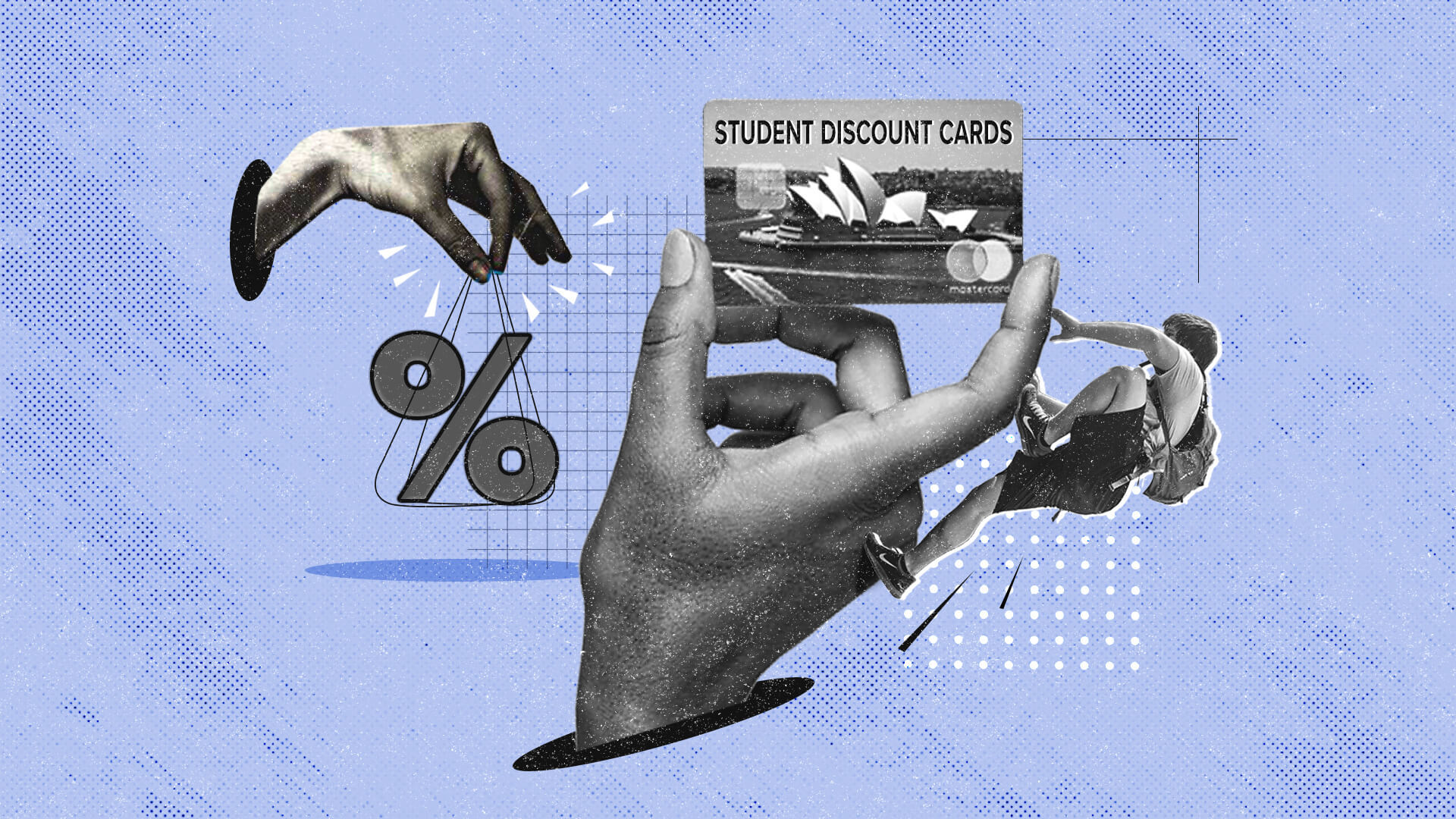Verify Your Student Status
If you’re a student looking to take advantage of the exclusive HP student discount, the first step is to verify your student status. This is necessary to ensure that only eligible students can access the special pricing and deals offered by HP.
HP makes the verification process quick and easy. Here’s how you can verify your student status:
- Visit the HP website and navigate to the student discount section.
- Click on the “Verify Now” or “Student Discounts” button to begin the verification process.
- You will be redirected to a verification page where you can choose your educational institution.
- Select your school or university from the provided list.
- Next, you’ll need to provide some information to validate your enrollment, such as your student ID or university email address.
- Once you’ve entered the required information, click on the “Verify” button.
After submitting your verification, the system will quickly validate your student status. In most cases, the verification process is completed instantaneously, but there may be instances where further verification is required. If this happens, follow any additional instructions provided to complete the verification process.
It’s important to note that the HP student discount is only available to current students at recognized educational institutions. You may be required to provide valid proof of enrollment, such as a student ID or university email, to continue receiving the student discount benefits.
Once your student status is verified, you can proceed to create an HP Store account and start exploring the incredible discounts and offers available exclusively for students.
Create an HP Store Account
In order to take full advantage of the HP student discount and access the exclusive deals and offers, you will need to create an HP Store account. Having an account will also streamline the purchasing process and allow you to track your orders and manage your preferences.
Here’s how you can create an HP Store account:
- Go to the HP website and locate the “Sign In” or “Create Account” option. Click on it.
- On the sign-in page, select the “Create an Account” or “Register” option.
- Fill out the registration form with your personal information. You will need to provide your name, email address, and create a password.
- Read and accept the HP Store terms and conditions and privacy policy.
- Complete the registration process by clicking on the “Create Account” or “Register” button.
- You may also have the option to sign up for newsletters or promotional offers at this stage. If you’re interested, make sure to check the relevant boxes.
Once you’ve created your HP Store account, you’ll have access to a personalized dashboard where you can manage your profile, track orders, and view your purchase history. Having an account will also allow you to save your preferences and customize your shopping experience.
Remember to keep your account login information secure. This includes using a strong password and avoiding sharing your credentials with others.
With your HP Store account ready, you are now one step closer to enjoying the benefits of the student discount. You can start browsing the HP student store and explore the wide range of products and discounts available exclusively for students.
Browse the HP Student Store
Once you’ve verified your student status and created an HP Store account, it’s time to dive into the HP Student Store and discover the amazing deals and discounts available exclusively for students. The HP Student Store is a dedicated section on the HP website that offers a wide range of products tailored to meet the needs of students.
Here’s how you can browse through the HP Student Store:
- Log in to your HP Store account using your registered email address and password.
- Navigate to the Student Store section of the website. You can usually find a link to it in the main navigation menu or on the homepage.
- Explore the various product categories available in the HP Student Store. These categories may include laptops, desktops, printers, accessories, and more.
- Refine your search by using filters such as price range, specifications, and customer ratings to find the perfect product for your needs.
- Take your time to browse through the available products, read detailed descriptions, check customer reviews, and compare different options.
- Pay attention to any exclusive student deals, discounts, or promotions that may be mentioned on the product pages. These offers are specifically designed to provide students with the best value for their money.
- If you have specific requirements or preferences, such as a specific processor or graphics card, use the search bar to find products that match your criteria.
It’s worth noting that the HP Student Store regularly updates its product inventory and offers to cater to the ever-changing needs of students. So, make sure to check back regularly to stay updated on the latest deals and discounts.
Browsing the HP Student Store gives you the opportunity to explore a wide range of high-quality products while taking advantage of the exclusive discounts offered specifically for students. Whether you’re looking for a powerful laptop for your studies or a reliable printer for your assignments, the HP Student Store has you covered.
Explore the Deals and Discounts
One of the most exciting aspects of the HP Student Store is the wide array of deals and discounts available exclusively for students. HP understands that as a student, every penny counts, and they strive to provide you with the best value for your money. By exploring the deals and discounts section, you can find incredible savings on a variety of products.
Here’s how you can make the most of the deals and discounts offered in the HP Student Store:
- Once you’re on the HP Student Store page, look for the “Deals” or “Discounts” section. This section is usually prominently displayed to make it easy for students to find the best offers.
- Take some time to browse through the available deals and discounts. These may include markdowns on selected products, special bundles, or exclusive promotions.
- Pay attention to the details of each deal, including the discount percentage, the duration of the offer, and any additional terms and conditions that may apply.
- If you’re in the market for a specific product, use the filters or search bar to narrow down the options and find the best deal that suits your needs.
- Read customer reviews and ratings to get an idea of the quality and performance of the products on offer. This can help you make an informed decision while considering the discount.
- Keep an eye out for seasonal sales and promotions that may offer even greater savings. These can include back-to-school sales, holiday deals, or special events.
- Don’t forget to check for any additional benefits or perks that may come with your purchase, such as free software, extended warranties, or access to exclusive services.
Exploring the deals and discounts section of the HP Student Store allows you to find incredible savings on high-quality products that are perfect for your academic needs. Whether you need a new laptop, printer, or accessory, the HP Student Store is sure to have deals that fit within your budget.
By taking advantage of the exclusive discounts and promotions available to students, you can enjoy great savings while investing in top-tier technology that will enhance your educational experience. So, be sure to regularly check the deals and discounts section in order to maximize your savings as a student shopper.
Choose the Product You Want
Once you’ve explored the HP Student Store and taken note of the deals and discounts available, it’s time to narrow down your options and choose the product that best suits your needs. Whether you’re in need of a new laptop, desktop, printer, or accessory, HP offers a wide variety of products to cater to your unique requirements as a student.
Here are some tips to help you choose the perfect product:
- Consider your needs: Think about the specific requirements you have for the product you’re looking for. For example, if you need a laptop for graphic design, you’ll want to prioritize a powerful processor and a high-resolution display.
- Set a budget: Determine how much you’re willing to spend on the product. This will help you narrow down your options and focus on products within your price range.
- Read reviews: Take the time to read reviews from other customers who have purchased the product you’re interested in. Their experiences can provide valuable insights into the product’s performance and reliability.
- Compare specifications: Look closely at the specifications of each product to ensure it meets your requirements. Pay attention to details like processor speed, storage capacity, RAM, and graphics capabilities.
- Consider future needs: Think about how the product will serve you in the long term. Will it be able to handle your academic workload and any potential future projects? Consider factors like upgradeability and compatibility with future software updates.
- Take advantage of customization options: Some HP products allow you to customize certain aspects, such as storage capacity or RAM. If customization is important to you, explore the available options to tailor the product to your preferences.
Remember, choosing the right product involves finding a balance between your needs, budget, and future requirements. Take your time to compare different options and weigh the pros and cons of each before making a decision.
Once you’ve chosen the product that best fits your needs, you’re one step closer to enjoying the benefits of the HP student discount. Add the product to your cart and continue with the purchasing process to make it yours.
Customize Your Device (Optional)
When purchasing a new product from the HP Student Store, you may have the option to customize certain aspects of your device. Customization allows you to tailor the product to your specific needs and preferences, ensuring that it meets your requirements perfectly.
While customization is optional, it can offer you additional flexibility and make your device uniquely yours. Here’s how you can customize your device:
- Explore available customization options: When selecting a product, check if there are any customization options available. This may include choices such as processor upgrades, additional memory, storage capacity, or specific design features.
- Consider your specific needs: Think about how you’ll be using the device and what features or capabilities would enhance your experience. For example, if you’ll be working with demanding software applications, opting for a higher-performing processor or more RAM may be beneficial.
- Weigh the cost-benefit: Keep in mind that customization options may come at an additional cost. Consider whether the benefits and enhanced functionality provided by the customization justify the extra expense.
- Take your time and research: Fully understand the implications of each customization option by reading the product descriptions and specifications. Research the added value that each customization brings to make an informed decision based on your needs and priorities.
- Save your preferences: If you decide to customize your device, make sure to save your preferences before moving forward with the purchase. This will ensure that you receive the product exactly as you specified.
Remember, customization is an optional step, and you can choose to purchase a pre-configured device if you prefer. However, taking advantage of the customization options available can allow you to have a device that perfectly aligns with your academic requirements and personal preferences.
Once you’ve made your customization choices, move forward with adding the product to your cart and continue with the checkout process. Your customized device will soon be on its way to you, ready to support you in your studies and beyond.
Add the Product to Your Cart
After choosing the product that meets your needs and, if applicable, customizing it to your preferences, it’s time to add it to your cart. Adding the product to your cart is a simple and essential step in the purchasing process that allows you to finalize your selection before proceeding to checkout.
Here’s how you can add the product to your cart:
- Click on the “Add to Cart” or “Buy Now” button located on the product page. This will typically be displayed prominently, making it easy for you to find.
- A notification will confirm that the product has been added to your cart. You may also see a pop-up or a small dialog box providing you with an overview of your cart’s contents.
- You can choose to continue shopping and add more products to your cart, or you can proceed to checkout if you’ve finalized your selection.
- Review the items in your cart to ensure that they match your desired specifications, especially if you have customized the product. Take this opportunity to double-check the quantity and any additional accessories or services you may have selected.
- If you want to make any changes to your cart, such as removing an item or updating the quantity, you can do so before proceeding to checkout.
- Once you’re satisfied with the items in your cart, click on the “Checkout” or “Continue to Check Out” button to move on to the next step in the purchasing process.
Adding the product to your cart is a crucial step as it ensures that the product is secured and reserved for you while you proceed with the purchase. It also allows you to verify all the details and make any necessary adjustments before completing the transaction.
By adding the product to your cart, you’re one step closer to owning the device of your choice at the exclusive HP student discount price. Proceed to the next step – reviewing your order – to ensure that everything is correct before finalizing your purchase.
Review Your Order
Before finalizing your purchase, it’s essential to review your order to ensure that all the details are accurate and meet your expectations. Taking a few moments to review your order can help you avoid any potential errors and ensure a smooth and successful transaction.
Here’s how you can review your order:
- Access your cart or proceed to the checkout page, where you’ll find an overview of the items you have added.
- Check the quantity and specifications of each item in your order to ensure they match your requirements. Pay attention to any customization options or additional accessories you may have selected.
- Review the pricing details, including any discounts or promotions applied to your order. Take note of the total price and make sure it aligns with your budget.
- Verify the shipping information entered, such as your address and contact details. Ensure that all the information is accurate to ensure smooth delivery.
- If there is an option for expedited shipping or any special delivery instructions, confirm that it aligns with your preferences.
- If applicable, check the payment method you have selected and ensure that it’s the one you wish to use for the purchase.
- Take a moment to review any additional services or warranty options you may have added to your order. Ensure that they meet your requirements and determine if they are worth the additional cost.
- Read and understand any terms and conditions related to your order, including return policies, warranty details, and cancellation policies.
It’s crucial to thoroughly review your order at this stage as any mistakes or inaccuracies could lead to delays or complications with the delivery. By carefully checking and verifying all information, you can proceed to the next steps with confidence, knowing that your order is correct.
Once you’ve reviewed your order and are satisfied with the details, you can proceed to the next step – applying the student discount and finalizing your purchase.
Apply the Student Discount
One of the benefits of shopping in the HP Student Store is the exclusive student discount offered on a wide range of products. Applying the student discount is a crucial step in the purchasing process and allows you to take advantage of the special pricing available only to eligible students.
Here’s how you can apply the student discount to your order:
- During the checkout process, you will usually find a field labeled “Apply Student Discount” or “Promo Code.”
- Click on the field to expand it and reveal the text input area.
- Enter the student discount code you received or generated during the verification process. Take care to input the code accurately, ensuring there are no typographical errors.
- Once you’ve entered the code, click on the “Apply,” “Submit,” or similar button to verify and apply the discount to your order.
- After applying the student discount, you should see the updated pricing reflecting the discounted amount.
It’s important to note that each student discount code is typically unique and can only be used once by an eligible student. Make sure to use a valid and non-expired discount code to ensure the discount is successfully applied to your order.
If you encounter any issues or have questions regarding the student discount application, you can contact HP’s customer support for assistance. They will be able to provide guidance and help you resolve any problems you may encounter.
By applying the student discount, you can enjoy significant savings on your purchase from the HP Student Store. Take advantage of this exclusive offer and make your educational technology investment more affordable and budget-friendly.
Once you’ve successfully applied the student discount, you can proceed to the next step in the checkout process to finalize your purchase and complete the transaction.
Proceed to Checkout
After reviewing your order and applying the student discount, it’s time to proceed to checkout and complete your purchase. The checkout process is the final step in securing your order and finalizing the transaction.
Here’s how you can proceed to checkout:
- Click on the “Proceed to Checkout,” “Checkout,” or similar button on the checkout page. This will move you to the next step of the process.
- If you haven’t already done so, you may be prompted to sign in to your HP Store account. Enter your login credentials or create a new account if you don’t have one yet. This step helps ensure a secure transaction and provides you with the ability to track your order.
- Review your shipping information to ensure that it’s accurate and up-to-date. If necessary, make any necessary changes or additions.
- Choose your shipping method from the available options. Consider factors such as delivery speed and cost to select the one that best suits your needs.
- Confirm the payment method you wish to use for your purchase. If you haven’t provided payment information yet, enter the required details, ensuring accuracy and security.
- Check your order summary one final time, including the total cost, product details, and any applicable discounts or promotions.
- Read and accept any terms and conditions related to your purchase, such as the return policy, warranty details, or cancellation policy.
- Once you’ve reviewed all the information and are confident it’s correct, click on the “Place Order,” “Complete Purchase,” or similar button to officially submit your order.
After placing your order, you’ll receive an order confirmation email containing important details and tracking information. Keep this email for your records and reference.
Remember to stay alert and avoid any phishing attempts or suspicious communications by only providing payment and personal information through secure and official HP channels.
By proceeding to checkout, you’re on the final step to successfully completing your purchase. Take a moment to double-check all the details before clicking that final button to ensure a smooth and hassle-free transaction.
Provide Your Shipping Information
Providing accurate shipping information is crucial to ensure that your order is delivered to the correct address in a timely manner. When making a purchase from the HP Student Store, it’s important to carefully enter your shipping information to avoid any delays or complications with the delivery process.
Follow these steps to provide your shipping information:
- During the checkout process, you will be prompted to enter your shipping details. This usually includes your full name, shipping address, city, state or province, postal code, and phone number.
- Start by entering your full name into the appropriate field. Make sure to use the name that matches the identification you will present upon delivery, if required.
- Enter your complete shipping address, ensuring that all elements, such as street number, street name, and apartment or unit number, are accurate and up-to-date.
- Double-check the spelling and accuracy of your city, state, or province name. Verify that you have entered the correct postal code for your area.
- Provide a valid phone number where you can be reached in case the shipping carrier needs to contact you regarding your delivery.
- If you have a separate billing address, you may be given the option to enter it as well. Ensure that the billing address matches the information associated with your payment method.
- Review the shipping information you have entered to make sure there are no errors or typos. Even a small mistake could result in a failed delivery or misplaced package.
- If everything looks correct, proceed to the next step of the checkout process to select your preferred shipping method and complete your purchase.
It’s important to note that some shipping carriers may offer additional services, such as expedited shipping or the option to request a specific delivery date. You may be able to select these options during the checkout process if they are available in your region.
Accurate shipping information will ensure a smooth and hassle-free delivery of your order. With the correct shipping details provided, you can complete your purchase with confidence and eagerly await the arrival of your HP products.
Select a Payment Method
Choosing a payment method is an essential step in the checkout process when making a purchase from the HP Student Store. HP offers various payment options to accommodate your preferences and ensure a secure and convenient transaction.
Here’s how you can select a payment method:
- During the checkout process, you will typically be asked to select your payment method. Common options include credit or debit card, PayPal, and other online payment platforms.
- If you choose to pay by credit or debit card, enter your card details in the designated fields. This information usually includes the card number, expiration date, CVV code, and the name of the cardholder.
- If you prefer to use PayPal or another online payment platform, select that option and follow the prompts to log in to your account and authorize the payment.
- Some regions may offer alternative payment methods, such as bank transfers or installment plans. Select the appropriate option if it’s available and follow the provided instructions.
- Before finalizing your payment method selection, review the order total to ensure that it aligns with your expectations and was accurately updated with any applicable discounts or promotions.
- Double-check all the payment information you entered for accuracy to avoid any potential errors or payment processing issues.
- If you have any discount codes or gift cards, look for a corresponding field during the payment step to apply them and reduce the total amount to be paid.
- Once you’ve reviewed all the payment details and are satisfied with the information provided, proceed to the next step of the checkout process to complete your purchase.
Keep in mind that HP prioritizes the security of your payment information. They utilize encryption and other security measures to protect your data during the payment process.
By selecting a payment method and proceeding with your purchase, you’re one step closer to finalizing your order and receiving your new HP products. Take a moment to ensure that you have entered all the necessary payment information correctly before moving forward.
Complete Your Purchase
After providing shipping information and selecting a payment method, it’s time to complete your purchase from the HP Student Store. Completing your purchase involves the final steps of verifying your order, reviewing the payment details, and proceeding with the transaction. By following these steps, you can successfully complete your purchase and finalize your order.
Here’s how to complete your purchase:
- Review your order summary and verify that all the details, including the products, quantities, pricing, and any applied discounts, are accurate.
- Double-check your shipping address to ensure that it’s correct and up-to-date.
- Confirm your selected payment method and check the provided payment details for accuracy.
- If applicable, ensure any additional services or warranty options are correct and aligned with your preferences.
- Read and accept any terms and conditions associated with your purchase, such as the return policy or warranty information.
- Review any applicable taxes or fees associated with your order to ensure you are aware of and comfortable with the total cost.
- Before proceeding, take a moment to recheck your order and ensure that all the information provided is accurate and meets your expectations.
- If everything looks correct, click on the “Complete Purchase,” “Place Order,” or similar button to finalize your transaction.
- Wait for the confirmation page or email to display, confirming that your order has been successfully placed. This will include an order number and other relevant details.
Once you’ve completed your purchase, expect to receive an order confirmation email containing important information, including your order details and tracking information, if applicable. Keep this email for your records and reference.
It’s important to note that once your purchase is complete, any changes or cancellation requests may be subject to the terms and conditions set forth by HP. If you encounter any issues or need assistance with your order, promptly reach out to HP’s customer support for guidance and resolution.
Congratulations! By completing your purchase, you’ve successfully secured your order from the HP Student Store and are one step closer to receiving your new HP products. Sit back and eagerly await the arrival of your items.
Confirm Your Order
Confirming your order is the final step before officially placing it with the HP Student Store. This step ensures that all the information you have provided is correct and that you are ready to proceed with the purchase. Taking the time to review and confirm your order is important to avoid any potential issues or delays with your shipment.
Follow these steps to confirm your order:
- Review the order summary one last time before proceeding. Check that the products, quantities, and pricing displayed are accurate and align with your intended purchase.
- Verify that the shipping information you have entered is correct, including your name, address, and contact details. Make any necessary changes if you notice any errors.
- Double-check the selected shipping method to ensure it meets your delivery timeframe requirements. If available, consider any expedited shipping options that may better suit your needs.
- Review the payment details and confirm that the selected payment method is the one you intend to use for the transaction. If necessary, make any adjustments or update your payment information.
- Read and accept any terms and conditions associated with your order, such as the return policy, warranty information, or other relevant terms. Make sure you understand and agree to these conditions before proceeding.
- If prompted, confirm that you have reviewed and agree to the privacy policy and any other legal agreements related to your purchase.
- If applicable, check whether your order qualifies for any additional benefits, such as free shipping or bundled accessories.
- Once you are confident that all the information provided is accurate and in line with your expectations, click on the “Confirm Order,” “Place Order,” or similar button to finalize your purchase.
After confirming your order, you will typically receive an on-screen confirmation message or a confirmation email containing your order details. This confirmation serves as proof of your purchase and includes an order number for future reference.
If you have any questions or concerns about your confirmed order, make sure to save your order number and reach out to HP’s customer support for assistance. They will be able to provide you with any additional information or address any queries you may have.
Congratulations! You have successfully confirmed your order with the HP Student Store. Sit back, relax, and eagerly await the arrival of your new HP products.
Track Your Shipment
After confirming your order from the HP Student Store, you can begin tracking your shipment to stay updated on its progress and estimated delivery date. Tracking your shipment provides you with real-time information and allows you to anticipate its arrival.
Here’s how you can track your shipment:
- Locate your order confirmation email from HP. This email typically contains important details, including your order number and a tracking link.
- Click on the tracking link provided in the email, or alternatively, copy and paste the tracking number into the tracking tool on the carrier’s website.
- You will be redirected to the carrier’s website, where you can enter your tracking number or order number to check the status of your shipment.
- Once you’ve entered the necessary information, your tracking results will display, providing you with detailed updates on the whereabouts of your shipment.
- Monitor the tracking updates to stay informed of the shipping progress, including departure from the warehouse, transit locations, and estimated delivery date.
- Some carriers may provide additional features, such as real-time maps or delivery notifications. Take advantage of these options to further track and manage your shipment.
- If you encounter any issues or have questions regarding your shipment, contact the carrier’s customer support for assistance. They can provide you with further information or address any concerns you may have.
While tracking your shipment, it’s essential to regularly check for updates, as delivery times may vary depending on factors such as the carrier’s schedule and any unforeseen circumstances. Be patient, and remember that your order is on its way to you.
By actively tracking your shipment, you can have peace of mind knowing where your HP products are in transit and when you can expect to receive them. If you have any concerns about your shipment or if it deviates significantly from the estimated delivery timeline, don’t hesitate to reach out to the carrier or HP’s customer support for assistance.
Enjoy the excitement of tracking your shipment and anticipate the arrival of your new HP products!
Contact HP Support (Optional)
If you have any questions, concerns, or need assistance with your order from the HP Student Store, reaching out to HP’s customer support can provide you with the guidance and help you need. Whether you have an issue with your order, need technical support, or require any other assistance, their dedicated support team is there to assist you.
Here are a few ways to contact HP support:
- Visit the HP Support website: Go to the HP website and navigate to the Support section. From there, you can browse through the available resources, such as product manuals, troubleshooting guides, and FAQs.
- Live Chat: Many times, HP offers a live chat option, allowing you to connect with a support representative who can help answer your questions or address any concerns in real-time.
- Email Support: If your inquiry is not urgent, you can email HP’s support team with your question or concern. Specify the details of your issue and provide any relevant order or product information.
- Phone Support: You can reach HP support by phone through the provided customer support phone number. This option is particularly useful for more complex issues that require immediate assistance.
- Social Media Channels: Some HP support teams may be available on social media platforms. Check if HP has dedicated support accounts on platforms like Twitter or Facebook, as these can be convenient channels to reach out for assistance.
When contacting HP support, be prepared with your order number, product details, and any relevant information for a smoother and more efficient resolution process.
Remember, the support team is there to help, so don’t hesitate to reach out if you encounter any issues, have questions, or need any further assistance. They have the expertise and knowledge to ensure that your experience with HP is positive and satisfactory.
Take advantage of the optional support available to you and make the most out of your HP Student Store experience!
Take Advantage of Additional Benefits
When shopping in the HP Student Store, there are often additional benefits and perks available to students that go beyond the exclusive discounts on products. These benefits are designed to enhance your overall experience and provide you with added value for your purchase. Here are some additional benefits you can take advantage of:
- Free or Discounted Software: HP often collaborates with software providers to offer free or discounted software to students. This can include productivity software, antivirus programs, creative applications, and more. Check the HP Student Store and product listings to see if any software offers are available for your selected product.
- Extended Warranties: Some HP products may come with extended warranty options that provide additional coverage beyond the standard warranty. These extended warranties can offer peace of mind and protect your investment in case of any unexpected issues or malfunctions.
- Access to Educational Resources: HP may provide students with access to educational resources, such as e-books, online courses, or learning platforms. These resources can support your academic journey and help you excel in your studies.
- Special Promotions and Giveaways: Keep an eye out for special promotions and giveaways that HP may offer exclusively to students. These can include opportunities to win prizes, enter contests, or participate in student-only events.
- Upgrade and Trade-in Programs: HP may have upgrade or trade-in programs available that allow you to trade in your old device and receive credit toward the purchase of a new one. This is a great way to stay up-to-date with the latest technology while saving money.
- In-person or Virtual Events: HP may host in-person or virtual events catering specifically to students. These events can provide you with insights, tips, and opportunities to connect with other students and industry professionals.
These additional benefits can vary based on your location, the products you purchase, and ongoing promotions. It’s advised to regularly check the HP Student Store and related HP channels for any updates or announcements regarding these benefits.
By taking advantage of these additional benefits, you can maximize your experience as an HP student shopper. Not only will you benefit from exclusive discounts, but you’ll also gain access to valuable resources and opportunities to enhance your educational journey.
Remember to stay informed and stay engaged with HP’s student offerings. Explore these additional benefits to make the most out of your purchase and fully enjoy the perks of being an HP student customer.