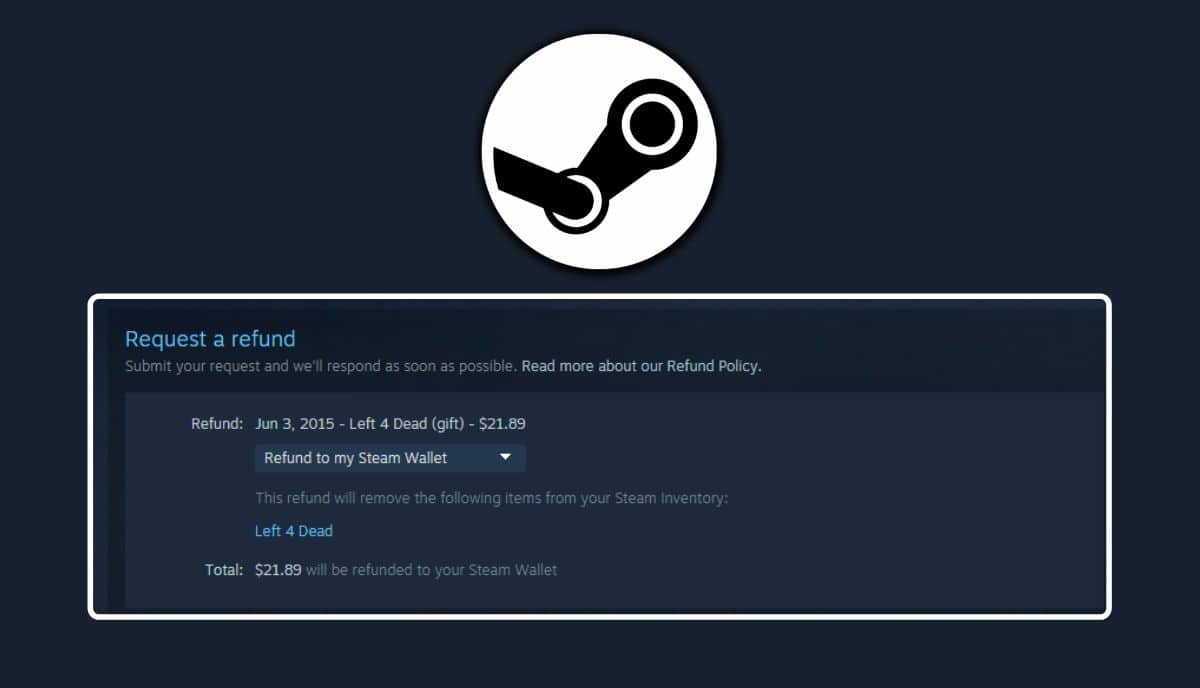Reasons for Requesting a Refund on Steam Games
There are several reasons why you might find yourself wanting a refund for a game purchased on Steam. Whether it’s due to technical issues, dissatisfaction with the gameplay, or realizing the game doesn’t meet your expectations, Steam understands that sometimes refunds are necessary. Here are some common reasons for requesting a refund on Steam games:
- Technical problems: If you encounter significant technical issues or bugs that render the game unplayable or significantly impact your gaming experience, you have a valid reason to request a refund. This could include game crashes, freezing, or other game-breaking issues.
- Compatibility issues: In some cases, a game may not be compatible with your system or hardware specifications, even if they meet the minimum requirements listed on the store page. If you’re unable to run the game properly despite meeting the necessary criteria, you have a valid reason to request a refund.
- Misrepresentation of the game: Sometimes, a game may not match the description, screenshots, or videos provided on the Steam store page. If you feel that the game you purchased is significantly different from how it was advertised, you can request a refund based on this misrepresentation.
- Unsatisfactory gameplay: It’s possible to purchase a game and find that it doesn’t meet your expectations or preferences. This could be related to the gameplay mechanics, storyline, graphics, or any other aspect of the game that fails to resonate with you personally. If the game doesn’t provide the experience you were hoping for, you can request a refund.
- Accidental purchases: We’ve all experienced those moments when we accidentally click the wrong button or make an unintended purchase. If you accidentally buy a game and haven’t played it or used any of its features, you can request a refund within a specific time period.
Regardless of the reason for your refund request, Steam has established policies and guidelines to ensure fair treatment for all customers. Understanding these policies and knowing how to navigate the refund process will increase your chances of successfully obtaining a refund on your Steam game.
Steam Refund Policies and Eligibility Requirements
Before diving into the refund process, it’s important to familiarize yourself with Steam’s refund policies and eligibility requirements. By understanding these guidelines, you can ensure that your refund request meets the necessary criteria. Here’s what you need to know:
1. Refund Eligibility: To be eligible for a refund on a Steam game, certain conditions must be met. The game should have been purchased within the last 14 days, and you should have played it for less than two hours. If you surpass the two-hour gameplay threshold, refunds are generally not granted. However, there may be exceptions for technical issues or extenuating circumstances.
2. Refund Window: You have a 14-day window from the date of purchase to request a refund. This gives you ample time to try out the game and determine if it meets your expectations. If you feel that the game falls short and meets the eligibility requirements, you can initiate the refund process within this timeframe.
3. Additional Content: If you purchased additional downloadable content (DLC) along with the game, the DLC may also be refundable if the eligibility requirements are met. However, if you’ve consumed the content or used it in any way, the refund may not be granted.
4. Bundles and Packages: If you purchased a game as part of a bundle or package, the refund process can be slightly different. In most cases, if you’ve played the individual game for less than two hours and it meets the eligibility requirements, you can request a refund for the entire bundle or package. However, if you’ve played any other game in the bundle for more than two hours, the refund may not be granted.
5. Purchases Made Outside of Steam: Steam can only provide refunds for games purchased directly from their store. If you purchased a Steam key from an external retailer or a third-party website, you’ll need to contact the place of purchase for any refund requests.
It’s important to remember that Steam retains the right to refuse refunds if they suspect abuse of the system or if they determine that the refund request doesn’t meet their policies. Additionally, you may encounter additional regional restrictions or differences in refund policies based on your location.
Understanding the refund policies and eligibility requirements set by Steam is crucial before initiating the refund process. By complying with these guidelines, you increase the likelihood of a successful refund and ensure a fair and transparent experience for both you and Steam as a customer.
Understanding the Refund Window and Time Limits
When it comes to requesting a refund on Steam games, understanding the refund window and time limits is crucial. Steam has specific guidelines regarding the duration in which you can request a refund and the eligibility criteria. Here’s what you need to know:
1. The 14-Day Window: Steam provides a 14-day window for refund requests. This means that you have 14 days from the date of purchase to initiate the refund process. It’s important to keep track of this timeframe to ensure you don’t miss the opportunity for a refund.
2. The Two-Hour Gameplay Limit: Along with the 14-day window, Steam also implements a two-hour gameplay limit for refund eligibility. If you have played the game for less than two hours, you meet the requirement for a refund. However, if your gameplay exceeds the two-hour mark, your refund request may be denied automatically. Keep in mind that this two-hour limit applies across all accounts and cannot be reset by creating a new account.
3. Extenuating Circumstances: While the two-hour gameplay limit is generally strict, there are certain extenuating circumstances where Steam may consider refunding a game even if you have surpassed the two-hour mark. These circumstances usually relate to technical issues or game-breaking bugs that prevent you from reasonably evaluating the game within the two-hour timeframe. It’s important to provide detailed information and evidence when requesting a refund under these circumstances.
4. Pre-Purchases and Early Access Games: Pre-purchased games and titles in early access have their own refund policies. If you pre-purchase a game, you can request a refund at any time before the official release date. Early access games, on the other hand, are treated similarly to other games, and the refund window starts from the official early access release date.
5. Refund Processing Time: Once you submit a refund request, Steam aims to process it within a few hours. However, depending on various factors, such as the number of requests at the time or the complexity of the issue, the refund process might take longer. Be patient and allow Steam some time to review and process your refund request.
Understanding the refund window and time limits set by Steam is essential to ensure that you request a refund within the specified timeframe. Remember to keep track of the 14-day window and be mindful of the two-hour gameplay limit when considering a refund.
How to Request a Refund on Steam Games
Requesting a refund on Steam games is a relatively straightforward process. Steam has implemented an easy-to-follow refund system to ensure that customers can easily initiate a refund if they meet the eligibility requirements. Here’s a step-by-step guide on how to request a refund on Steam:
1. Visit the Steam Support Website: Start by visiting the Steam support website at support.steampowered.com. This is where you’ll find all the information and resources related to requesting a refund.
2. Sign in to Your Steam Account: Sign in to your Steam account. It’s essential to use the account that made the original purchase to ensure a smooth refund process.
3. Navigate to the “Purchases” Section: Once you’re logged in, navigate to the “Purchases” section. This section will display all the games you’ve purchased through Steam.
4. Locate the Game You Want to Refund: Find the specific game you want to refund from your list of purchases. Click on it to access the game’s support page.
5. Select the “I Would Like a Refund” Option: On the game’s support page, select the “I would like a refund” option. This will lead you to a refund request form.
6. Fill Out the Refund Request Form: Fill out the refund request form by providing the necessary information. This includes the reason for the refund, any additional comments or details, and any supporting evidence if applicable. Be clear and concise in explaining your reasons for requesting the refund.
7. Submit Your Refund Request: Once you’ve completed the form, review the information, and click on the “Submit” button to send your refund request to Steam’s support team.
8. Await the Response: After submitting your refund request, you’ll need to wait for Steam’s support team to review and process your request. You will receive a response regarding your refund request via email or through the Steam client. The response time may vary depending on the volume of requests.
9. Check Your Refund Status: You can check the status of your refund request by visiting the “Support” section in your Steam account. This will provide you with updates on the progress of your refund.
It’s important to note that the refund process may differ slightly for specific scenarios, such as refunds for pre-purchased games or refunds involving third-party purchases. However, the general steps outlined above should apply to most refund requests on Steam.
By following these steps, you can easily request a refund on your Steam game if you meet the eligibility requirements. Remember to provide clear and accurate information when filling out the refund request form to increase your chances of a successful refund.
Providing Necessary Information When Requesting a Refund
When requesting a refund on Steam games, providing accurate and relevant information is crucial to ensure that your refund request is processed smoothly. Steam’s support team relies on this information to assess your eligibility for a refund and understand the nature of your request. Here are some key details you should include when submitting your refund request:
1. Reason for the Refund: Clearly state the reason why you are requesting a refund. Whether it is due to technical issues, compatibility problems, misrepresentation of the game, unsatisfactory gameplay, or accidental purchases, provide a concise and specific explanation. This helps Steam’s support team understand your situation and evaluate your eligibility for a refund.
2. Description of the Issue: Provide a detailed description of the issue you encountered with the game. For technical issues or game-breaking bugs, explain how they affected your gameplay experience or rendered the game unplayable. Include relevant information such as error messages, crashes, or specific instances where the issue occurred. This helps provide insight into the severity of the problem and its impact on your ability to enjoy the game.
3. Date and Time of Purchase: Include the date and approximate time of your game purchase. This information helps Steam verify that the refund request falls within the 14-day refund window. It also aids in identifying the correct game in case you have multiple purchases within a short period.
4. Payment Method and Details: Specify the payment method you used to purchase the game, such as credit card, PayPal, or Steam Wallet funds. Also, if applicable, provide any relevant payment details like order numbers, transaction IDs, or confirmation emails. These details help Steam’s support team verify your purchase and facilitate the refund process.
5. Supporting Evidence: If you encounter technical issues or the game does not match its advertised description, consider providing supporting evidence. This can include screenshots, videos, or any other documentation that demonstrates the problem or discrepancy you experienced. Clear evidence enhances the credibility of your refund request and strengthens your case.
6. Polite and Concise Communication: When interacting with Steam’s support team, maintain a polite and clear tone. Be concise in explaining your situation while ensuring that you provide all necessary information. Avoid unnecessary details or rambling, as it may make it harder for the support team to comprehend the core issue.
By providing this necessary information in your refund request, you increase the chances of a swift and favorable resolution. It demonstrates your eligibility for a refund and helps Steam’s support team better understand your situation. Remember to be patient while waiting for a response and follow any additional instructions or requests from the support team for a smooth refund process.
Steam Refund Options and Alternatives
When it comes to refunding games on Steam, there are a few options and alternatives to consider. Steam has implemented various processes to accommodate different scenarios, ensuring that customers have alternatives if a refund is not possible. Here are a few options and alternatives to keep in mind:
1. Refund to Original Payment Method: When your refund request is approved, Steam will typically refund the amount back to the original payment method used for the purchase. This could be your credit card, PayPal account, or Steam Wallet funds if applicable.
2. Steam Wallet Funds: In some cases, Steam may offer to refund the amount as Steam Wallet funds instead of returning it to your original payment method. This can be useful if you frequently make purchases on Steam and would like to use the refunded amount for future game purchases within the Steam ecosystem.
3. Alternative Payment Arrangements: For special situations, such as when the original payment method is no longer valid, Steam may provide alternative payment arrangements. This could involve issuing a gift card or store credit that can be used for future purchases on Steam.
4. Game Exchanges: In certain instances, instead of a refund, you may have the option to exchange the game for another title of equal or lesser value. This exchange allows you to choose a different game that better suits your preferences, ensuring that you still get value for your purchase.
5. Support Contact: If you encounter issues that fall outside the standard refund policies, such as refunding a pre-purchased game after its release or exceeding the two-hour gameplay limit, you can reach out to Steam support for assistance. They may provide alternative solutions or evaluate your case individually to determine the best course of action.
While these options and alternatives provide flexibility, it’s important to note that they may vary depending on the specific circumstances and Steam’s policies. It’s recommended to review Steam’s refund policies or contact their support team directly if you have unique or complex refund requirements.
Overall, Steam’s refund options and alternatives aim to give customers choices and ensure satisfaction. They strive to accommodate various scenarios and provide solutions beyond traditional refunds. By exploring these options, you can find the best resolution that suits your needs and preferences.
Potential Challenges and Solutions for Getting a Refund
While Steam offers a streamlined refund process, there can be potential challenges that customers may face when trying to obtain a refund. Understanding these challenges and the solutions available can help navigate the refund process more effectively. Here are some common challenges and their corresponding solutions:
1. Exceeding the Two-Hour Gameplay Limit: One challenge customers may encounter is surpassing the two-hour gameplay limit set by Steam. If you have played the game for longer than two hours, obtaining a refund can be more difficult. However, in cases of technical issues or game-breaking bugs, providing detailed information and evidence to Steam’s support team can help overcome this challenge. Explain how the issues hindered your ability to evaluate the game within the time limit to increase your chances of a refund.
2. Refunding Pre-Purchased Games: Refunding pre-purchased games that were bought before their official release date can pose a challenge. Steam’s refund policy generally allows refunds for pre-purchased games until they are officially released. However, if you miss the refund window, reaching out to Steam support and explaining your circumstances may lead to a solution. They may make exceptions or offer alternative options to resolve the issue, such as credit or game exchanges.
3. Complications with Third-Party Retailers: If you purchased a Steam key from a third-party retailer, the refund process can become more complex. Steam’s refund policies generally only apply to purchases made directly from their store. In these cases, it’s important to reach out to the third-party retailer and inquire about their refund policies. They may have their own procedures and requirements for processing refunds.
4. Regional Restrictions and Policies: Steam’s refund policies can differ based on your geographical location due to regional regulations or requirements. Some countries or regions may have specific laws or consumer protection regulations that affect the refund process. Familiarize yourself with the refund policies applicable to your region and be aware of any additional hurdles or restrictions you may encounter.
5. Documentation and Evidence: Providing sufficient documentation and evidence to support your refund claim is essential. This can include screenshots, videos, or any other relevant information that demonstrates issues with the game or discrepancies from its advertised representation. Clear and concise documentation helps strengthen your case and increases the likelihood of a successful refund.
When facing challenges during the refund process, it’s important to communicate openly and transparently with Steam’s support team. Clearly explain the difficulties you encountered, provide all relevant information, and be patient while waiting for a response. Their support team is available to address customer concerns and find suitable solutions to overcome any obstacles you may face.
Tips for Maximizing Your Chances of Receiving a Refund
When seeking a refund for a game purchased on Steam, there are several tips you can follow to maximize your chances of success. By understanding Steam’s refund policies and utilizing these tips, you can increase the likelihood of a favorable outcome. Here are some tips for maximizing your chances of receiving a refund:
1. Submit Refund Requests Within the 14-Day Window: To ensure eligibility, initiate your refund request within the 14-day period from the date of purchase. Being prompt and submitting your refund request early gives you a better chance of meeting the necessary criteria.
2. Stay Within the Two-Hour Gameplay Limit: To avoid automatic denial, keep your gameplay time below the two-hour limit. Be mindful of the time spent playing a game, especially if you are uncertain about its suitability or encountering issues. This ensures you remain eligible for a refund.
3. Provide Clear and Specific Reasons: When submitting your refund request, clearly explain the reasons for your dissatisfaction. Whether it’s technical issues, misrepresentation, or unsatisfactory gameplay, be specific in detailing the problems you encountered. This helps Steam’s support team understand your situation and evaluate your eligibility for a refund.
4. Include Supporting Evidence: Whenever possible, include relevant screenshots, videos, or any other supporting evidence to strengthen your refund claim. This provides visual proof of the issues you faced and reinforces the validity of your request.
5. Be Polite and Respectful: Maintain a polite and respectful tone when communicating with Steam’s support team. Being courteous throughout the refund process can help foster a favorable resolution. Remember that support agents are more likely to assist customers who approach them with kindness and respect.
6. Describe Impact on Gameplay: Clearly describe how the issues or discrepancies affected your gameplay experience. Explain the impact, such as game crashes, unplayable conditions, or difficulty in understanding game mechanics. Highlighting the negative impact on your gameplay helps support your refund claim.
7. Avoid Abusing the Refund System: Steam keeps a record of refund requests, so avoid repeatedly requesting refunds for multiple games. Excessive refund requests may be flagged as abuse, potentially affecting your eligibility for future refunds. Use the refund option responsibly and only when there are legitimate reasons to do so.
8. Follow Up on Your Refund Request: In case you haven’t received a response within a reasonable time frame, follow up on your refund request. Use the “Support” section on the Steam website to check the status of your refund. This shows your commitment to resolving the issue and ensures that your request is not overlooked.
By following these tips, you enhance your chances of a successful refund on Steam. Remember to adhere to Steam’s refund policies, provide accurate and detailed information, and maintain a respectful and patient approach during the refund process. This will increase the efficiency of your refund request and improve your overall experience as a customer.
How to Check the Status of Your Refund Request
After requesting a refund on Steam, it’s important to be able to check the status of your request. Steam provides a way for customers to view and monitor the progress of their refund requests, ensuring transparency and keeping you informed throughout the process. Here’s how you can check the status of your refund request:
1. Sign in to Your Steam Account: Start by signing in to your Steam account using the login credentials associated with the purchase of the game. This ensures that you have the necessary access to view the status of your refund request.
2. Go to the “Support” Section: Once signed in, navigate to the “Support” section on the Steam website. You can find this section by clicking on your profile name or by accessing the dropdown menu in the Steam client interface.
3. Access Your Requests: Within the “Support” section, locate and click on the “My Account” or “My Support” option. This will take you to a page where you can manage and view your support requests.
4. Find Your Refund Request: On the “My Account” or “My Support” page, locate the specific refund request that you want to check the status of. You may need to scroll through your support requests or use the search or filter options to find the specific refund request.
5. Review the Status Update: Once you find your refund request, click on it to view the details and status update. Steam will provide information on the progress of your refund request, including any additional actions required from your end or the support team’s response.
6. Read the Support Team’s Messages: Within the refund request details, you can review any messages or updates provided by Steam’s support team. They may request additional information or clarify any concerns. Read these messages carefully and respond accordingly to ensure a smooth refund process.
7. Take Necessary Actions: If Steam’s support team requests further actions or information, make sure to fulfill these requirements promptly. Compliance with their requests helps facilitate the refund process and increases your chances of a successful resolution.
8. Monitor for Refund Approval or Denial: Keep checking the status of your refund request regularly to stay informed of any updates. Steam will provide an update on whether your refund request has been approved or denied. The response time may vary, so be patient and check periodically for the final status of your refund.
By following these steps, you can easily check the status of your refund request on Steam. Monitoring the progress of your request ensures that you stay informed throughout the process and allows you to take any necessary actions as required by Steam’s support team. This transparency helps provide a seamless experience and gives you peace of mind regarding your refund request.
Experiences and Success Stories of Getting a Refund on Steam Games
Many gamers have shared their experiences and success stories of successfully obtaining a refund on Steam games. These accounts highlight the effectiveness of Steam’s refund process and the positive outcomes that customers have achieved. Here are some examples of experiences and success stories:
1. Fixed Technical Issues: One user encountered severe technical issues with a game they purchased on Steam. The game consistently crashed, making it unplayable. After submitting a refund request and describing the problems they faced, Steam approved the refund. The user was able to receive a full refund and subsequently purchased a different game without any technical issues.
2. Misrepresentation Resolved: Another customer purchased a game based on the promotional materials and positive reviews but discovered that the actual gameplay was different than expected. The user contacted Steam support, explaining the discrepancy between the advertised features and the game’s actual content. Steam acknowledged the misrepresentation and approved the refund, allowing the user to choose a more suitable game based on accurate information.
3. Compatibility Issues Addressed: A gamer bought a game assuming their computer met the minimum system requirements. However, after encountering significant performance issues and graphical glitches, they requested a refund. Steam’s support team investigated the compatibility concerns, considering the user’s detailed explanation and supporting evidence. Recognizing the game’s limitations on certain hardware configurations, Steam granted a refund, allowing the user to find a game that ran smoothly on their system.
4. Genuine Customer Support: Numerous users have expressed satisfaction with Steam’s customer support team in handling refund requests. They have praised the swift response times, professionalism, and willingness to resolve issues. Some users even reported receiving personalized assistance beyond their expectations, resulting in a positive refund experience.
5. Exceptions for Extenuating Circumstances: Steam has been known to make exceptions for refund requests that fall outside the standard eligibility requirements. For example, a user accidentally played over the two-hour limit due to extenuating circumstances, but Steam considered their explanations and refunded the game as a gesture of goodwill. These instances highlight Steam’s commitment to customer satisfaction and their willingness to consider individual cases on merit.
These experiences and success stories exemplify how customers have successfully obtained refunds on Steam games. By following the refund guidelines, providing accurate information, and effectively communicating their concerns, users have been able to achieve positive outcomes. Steam’s commitment to customer satisfaction and their understanding of various refund scenarios contribute to the overall success of these refund requests.
It’s important to note that while these experiences are positive, individual outcomes may vary due to the specific circumstances of each refund request. Steam’s policies and support team strive to address customer concerns fairly and help resolve issues related to game purchases.